advertisement
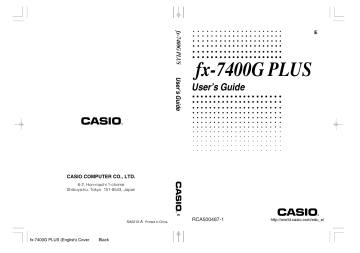
Chapter 5 Table and Graph
To enter the Table Mode, press m to display the Main Menu, use the cursor keys to select the TABLE icon, and then press w .
74
This is the initial Table Mode screen. To generate a table, you must first specify the variable range.
P.8
P.52
The menu at the bottom of the display looks like the one shown here when the Var item of the set-up screen is set to a list name (indicating that variable values should be obtained from a list).
1. Storing a Function
Example To store the function y = 3 x 2 – 2 in memory area Y1
Use f and c to move the highlighting in the TABLE Mode function list to the memory area where you want to store the function. Next, input the function and press w to store it.
2. Deleting a Function
Use f and c to move the highlighting to the memory area that contains the function you want to delete.
Press 2 (DEL).
Press 1 (YES) to delete the selected function or 4 (NO) to abort the delete operation without deleting anything.
The procedures for storing and deleting functions are identical to those used in the
GRAPH Mode.
3. Assigning Values to a Variable
You can use either one of two methods to assign values to a variable: automatic assignment within a specified range, and assignment of values from a list. The standard default method is automatic assignment within a specified range.
Table and Graph Chapter 5 u
To assign values automatically within a specified range
Example To assign values from –3 to 3, in increments of 1 (seven values total)
3 (RANG)
d w d w b w
Strt: ................. Variable x start value
End: ................ Variable x end value ptch: ................ Variable x value change
To interrupt automatic assignment of variables and return to the function storage screen, press Q .
u
To assign values from a list
Press !
Z to display the set-up screen.
!Z
If necessary, you can press [ to display a menu of other lists (4, 5, 6). The following shows the operation required to select List 6.
[ 3 (List6)
1 2 3 4
After making the set-up screen setting you want, press Q to return to the Function
List. Note that the [RANG] item does not appear in the function key menu at the bottom of the screen when a list is selected for assignment of variable values.
75
advertisement
Related manuals
advertisement
Table of contents
- 15 Chapter 1 Getting Acquainted
- 16 1. Using the Main Menu
- 18 2. Key Table
- 20 3. Key Markings
- 20 4. Selecting Modes
- 20 Using the Set Up Screen
- 21 Set Up Screen Function Key Menus
- 23 5. Display
- 23 About the Display Screen
- 23 About Menu Item Types
- 24 Exponential Display
- 25 Special Display Formats
- 25 Calculation Execution Screen
- 25 6. Contrast Adjustment
- 26 7. When you keep having problems
- 26 Get the Calculator Back to its Original Mode Settings
- 26 Low Battery Message
- 27 Chapter 2 Basic Calculations
- 28 1. Addition and Subtraction
- 28 2. Multiplication
- 28 3. Division
- 29 4. Quotient and Remainder Division
- 30 5. Mixed Calculations
- 30 (1) Mixed Arithmetic Calculation Priority Sequence
- 31 (2) Parentheses Calculation Priority Sequence
- 31 (3) Negative Values
- 31 (4) Exponential Expressions
- 32 (5) Rounding
- 32 6. Other Useful Calculation Features
- 32 (1) Answer Memory (Ans)
- 32 (2) Consecutive Calculations
- 33 (3) Replay
- 33 (4) Error Recovery
- 34 (5) Making Corrections
- 35 7. Using Variables
- 37 8. Fraction Calculations
- 37 (1) Fraction Display and Input
- 37 (2) Performing Fraction Calculations
- 39 (3) Changing the Fraction Simplification Mode
- 41 9. Selecting Value Display Modes
- 42 10. Scientific Function Calculations
- 42 (1) Trigonometric Functions
- 42 Setting the Default Angle Unit
- 43 Converting Between Angle Units
- 44 Trigonometric Function Calculations
- 44 (2) Logarithmic and Exponential Function Calculations
- 45 (3) Other Functions
- 46 (4) Coordinate Conversion
- 47 (5) Permutation and Combination
- 47 (6) Other Things to Remember
- 47 Multiplication Sign
- 48 Calculation Priority Sequence
- 48 Using Multistatements
- 49 Stacks
- 50 Errors
- 50 How to Calculate Memory Usage
- 51 Memory Status (MEM)
- 51 Clearing Memory Contents
- 52 Variable Data (VARS) Menu
- 57 Chapter 3 Differential Calculations
- 61 Chapter 4 Graphing
- 62 1. Before Trying to Draw a Graph
- 62 Entering the Graph Mode
- 62 2. View Window (V-Window) Settings
- 64 Initializing and Standardizing the View Window
- 65 View Window Memory
- 66 3. Graph Function Operations
- 66 Specifying the Graph Type
- 66 Storing Graph Functions
- 68 Editing Functions in Memory
- 68 Drawing a Graph
- 69 4. Drawing Graphs Manually
- 72 5. Other Graphing Functions
- 72 Connect Type and Plot Type Graphs (D-Type)
- 73 Trace
- 74 Scroll
- 74 Overwrite
- 79 Sketch Function
- 87 Chapter 5 Table & Graph
- 88 1. Storing a Function
- 88 2. Deleting a Function
- 88 3. Assigning Values to a Variable
- 90 4. Generating a Numeric Table
- 91 5. Editing a Table
- 91 6. Graphing a Function
- 92 7. Assigning Numeric Table Contents to a List
- 93 Chapter 6 List Function
- 94 List Data Linking
- 95 1. List Operations
- 96 2. Editing and Rearranging Lists
- 96 Editing List Values
- 99 Sorting List Values
- 101 3. Manipulating List Data
- 101 Accessing the List Data Manipulation Function Menu
- 105 4. Arithmetic Calculations Using Lists
- 105 Error Messages
- 105 Inputting a List into a Calculation
- 107 Recalling List Contents
- 107 Graphing a Function Using a List
- 107 Inputting Scientific Calculations into a List
- 108 Performing Scientific Function Calculations Using a List
- 109 Chapter 7 Statistical Graphs and Calculations
- 110 1. Before Performing Statistical Calculations
- 110 2. Statistical Calculation Examples
- 111 Inputting Data into Lists
- 111 Plotting Data
- 112 Plotting a Scatter Diagram
- 112 Changing Graph Parameters
- 112 1. Graph draw/non-draw status (SELECT)
- 113 2. General graph settings (SET)
- 119 Line Graph
- 119 Selecting the Regression Type
- 120 Displaying Statistical Calculation Results
- 120 Graphing statistical calculation results
- 121 3. Calculating and Graphing Single-Variable Statistical Data
- 121 Histogram
- 121 Box Graph
- 122 Normal Distribution Curve
- 122 Displaying Single-Variable Statistical Results
- 123 Pie Chart
- 124 Stacked Bar Chart
- 125 Bar Graph
- 126 Line Graph
- 127 Bar Graph and Line Graph
- 128 4. Calculating and Graphing Paired-Variable Statistical Data
- 128 Linear Regression Graph
- 129 Med-Med Graph
- 129 Quadratic Regression Graph
- 130 Logarithmic Regression Graph
- 130 Exponential Regression Graph
- 131 Power Regression Graph
- 132 Displaying Paired-Variable Statistical Results
- 132 Copying a Regression Graph Formula to the Graph Mode
- 133 Multiple Graphs
- 134 5. Manual Graphing
- 134 Setting the Width of a Histogram
- 135 6. Performing Statistical Calculations
- 136 Single-Variable Statistical Calculations
- 136 Paired-Variable Statistical Calculations
- 137 Regression Calculation
- 137 Estimated Value Calculation ( , )
- 139 Chapter 8 Programming
- 140 1. Before Programming
- 141 2. Programming Examples
- 146 3. Debugging a Program
- 146 4. Calculating the Number of Bytes Used by a Program
- 147 5. Secret Function
- 148 6. Searching for a File
- 149 7. Editing Program Contents
- 152 8. Deleting a Program
- 153 9. Useful Program Commands
- 157 10. Command Reference
- 157 Command Index
- 158 Basic Operation Commands
- 159 Program Commands (COM)
- 163 Program Control Commands (CTL)
- 165 Jump Commands (JUMP)
- 167 Clear Commands (CLR)
- 167 Display Commands (DISP)
- 168 Input / Output Commands (I/O)
- 169 Conditional Jump Relational Operators (REL)
- 170 11. Text Display
- 170 12. Using Calculator Functions in Programs
- 170 Using Graph Functions in a Program
- 171 Using Table & Graph Functions in a Program
- 172 Using List Sort Functions in a Program
- 172 Using Statistical Calculations and Graphs in a Program
- 174 Performing Statistical Calculations
- 177 Chapter 9 Data Communications
- 178 1. Connecting Two Units
- 179 2. Connecting the Unit with a Personal Computer
- 180 3. Connecting the Unit with a CASIO Label Printer
- 181 4. Before Performing a Data Communication Operation
- 182 5. Performing a Data Transfer Operation
- 186 6. Screen Send Function
- 187 7. Data Communications Precautions
- 189 Chapter 10 Program Library
- 190 1. Prime Factor Analysis
- 192 2. Greatest Common Measure
- 194 -Test Value
- 196 4. Circle and Tangents
- 203 5. Rotating a Figure
- 207 Appendix
- 208 Appendix A Resetting the Calculator
- 210 Appendix B Power Supply
- 210 Replacing Batteries
- 213 About the Auto Power Off Function
- 214 Appendix C Error Message Table
- 216 Appendix D Input Ranges
- 218 Appendix E Specifications