Button Functions. Philips MAGNAVOX PS1946C1, PM725
Add to My manuals13 Pages
The PYLE Audio MAGNAVOX PS1946C1 Universal Remote is a versatile device that can control a wide range of audio and video equipment. With its comprehensive code library and learning capabilities, it can be programmed to operate most brands and models of TVs, VCRs, DVD players, cable boxes, and satellite receivers. The remote features dedicated buttons for easy access to commonly used functions such as volume control, channel surfing, and playback controls.
advertisement
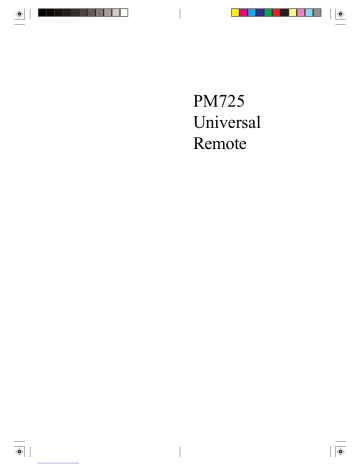
Advanced Button Functions
DVD
Scan+ and Scan buttons control the speed of Fast
Forward and Reverse Playback respectively.
Chapter+ and Chapter buttons respectively locate the succeeding or preceding Chapters or Tracks on a disc.
Subtitle button brings up DVD Subtitle Menu for
Subtitle selection and display.
Repeat button performs DVD players “A-B Repeat” (or
RPT A.B) function for repeat play of current Chapter or
Track.
Info/Select button brings up DVD Display or Control
Menu for Chapter/Track/Title number, Time remaining/ elapsed indication, system information, etc.
Menu brings up the DVD disc Menu screen - use with the Up, Down, Left & Right navigation buttons.
OK button is used for on-screen Menu selection. Note some DVD players require the Play button to be used.
Quit button is used to Exit or Clear on-screen Menu displays.
Play button is used to start Disc playback and for Menu selection on some DVD players.
Stop button stops Disc playback.
Pause button will pause Disc playback - press Play to resume.
Note - in DVD Mode the INPUT button activates the
DVD Players SETUP Menu.
SAT
Guide button displays on-screen Satellite Channel
Guide.
Chapter+ and Chapter- buttons perform the “Page+” and “Page-” function for on-screen Guide Menus used by some Satellite systems.
Info/Select button brings up Satellite Display screen for current Channel and system information.
Menu brings up the Satellite Menu screen - use with the
Up, Down, Left & Right navigation buttons.
OK button is used for on-screen Menu selection.
Quit button is used to Exit or Clear on-screen Menu displays.
Input button performs the Satellite TV/SAT function.
8
TV/VCR Punch-Through
VCR Punch-through is automatically available in TV and
Cable Modes only i.e. the 6 VCR keys (Play, Pause, Stop,
Record, FF and Rewind) will punch-through to the device programmed under VCR when in either TV or
Cable Modes.
The TV/VCR/INPUT button performs the TV/VCR antenna switch function when in VCR Mode.
The TV/VCR/INPUT button performs the A.B switch function when in Cable Mode.
The TV/VCR/INPUT button performs the TV/SAT switch function when in SAT Mode.
The TV/VCR/INPUT button performs the INPUT source switch function when in TV Mode.
The TV/VCR/INPUT button performs the DVD Setup function when in DVD Mode.
The TV/VCR/INPUT button performs nonspecific functions when in CD/Audio Mode.
Misc.
SELECT means same as OKAY - some manufacturers use OKAY label and others use SELECT label on their remotes.
CC will activate the Closed Caption feature if your device has that feature.
PIP (Picture-in-Picture) and TOGGLE buttons operate your television’s Picture-in-Picture features. Use PIP to activate the feature and TOGGLE to swap between the displayed pictures on your TV.
TV/VCR and TV/DVD Combo units
Note that for some TV/VCR and TV/DVD combo units you might need to set up two different buttons to control both parts of the combo unit. E.G., (referring to the Direct Code Entry section on the following page) you might need to set up a code under the TV button to control the TV part of the combo unit AND a separate code for the VCR or DVD under any other button you choose.
9
Code Entry
Direct Code Entry
1. Press and hold the Code Search button until the red indicator stays on. Release the Code Search button.
2. Press and release the desired mode button (TV, VCR, etc.).
The red indicator blinks, then stays lit.
3. Enter the 3 digit code from the code tables. Note: after a valid code entry, the red indicator turns off.
For an invalid code, the red indicator flashes.
4. With your device on, press CHANNEL Up. If the device responds, no further programming is required. Note: If some buttons do not operate your equipment, try one of the other codes for your brand.
2.
1.
3.
CODE
SEARCH
CHAN +
LLL ++++
PREV
CHAN
C HH AA N
C C
Programming with Code Search
1. Manually turn on the device (TV, VCR, etc.) to be controlled.
2. Press and hold Code Search button until the red indicator stays on. Release the Code Search button.
3. Press and release the desired mode button (TV, VCR, etc.).
The red indicator blinks, then stays lit.
4. Press the Channel Up button repeatedly (up to 300 times) until the device to be controlled changes channel. The red indicator blinks, then stays lit. If you accidentally overshoot the code required, press the Channel Down button to backtrack through the library until the device changes channel. Pressing
Channel Up changes direction to forward again.
Press and release the Mute button to install the code.
The above assumes that you want to store VCR codes under the VCR button, Cable codes under CBL, etc. If you want to store a VCR code under CBL, etc., first follow the procedure on page 10 and try ANY CBL code from the code tables, e.g. press CBL in step 2, page 10, and then enter ANY VCR code. Then follow the steps above.
Note : If the device does not have a Channel Up button, use Play (VCR only) or Power instead. Code Search starts from the currently stored three digit number under that mode e.g. if the mode has 100 codes and the currently stored code is 050 then the Code Search starts from 051 continuing to 100 before looping back to 000 and finishing at 050. This simplifies the process if you find that several preprogrammed codes operate your device by allowing you to bypass codes already tried.
Write your codes down here for easy reference later.
Code
AUX
SAT
DVD
CD
Type
TV
VCR
Cable
Type stored
TV
10
3.
2.
CODE
SEARCH
CHAN +
LLL ++++
PREV
CHAN
C HH AA N
C C
11
4.
advertisement
Related manuals
advertisement
Table of contents
- 2 Introduction
- 3 Setup
- 3 Battery Installation
- 3 Battery Saver
- 3 Code Saver
- 4 Power-On default
- 4 TV Punch Through
- 4 VCR Punch Through
- 4 Code Setup
- 5 Button Functions
- 7 Advanced DVD and SAT Button Functions
- 8 TV/VCR Punch-Through
- 8 TV/VCR and TV/DVD Combo units
- 9 Code Entry
- 9 Direct Code Entry
- 10 Code Search
- 11 Code Identification
- 12 Sleep Timer
- 12 Code Learning
- 13 Tips on Learning
- 13 Learning Commands
- 7 Master Clear
- 9 Code List
- 12 Product Operation
- 12 Troubleshooting