- Computers & electronics
- Computer components
- System components
- Motherboards
- Asus
- Crosshair V Formula-Z
- Benutzerhandbuch
Installieren von drei CrossFireX™-Grafikkarten. Asus CROSSHAIR V FORMULA, Crosshair V Formula-Z
Add to my manuals190 Pages
advertisement
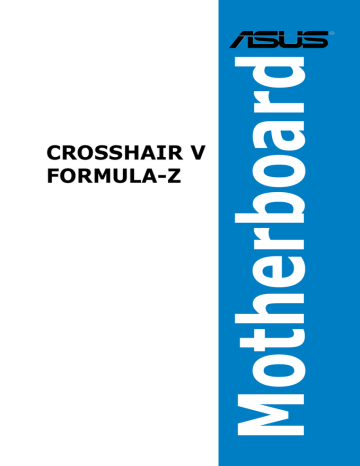
6-6
6.2 NVIDIA
®
SLI™-Technologie
Das Motherboard unterstützt die NVIDIA
®
SLI™ (Scalable Link Interface) -Technologie, die
Installation mehrerer GPU (Multi-Graphics Processing Units) Grafikkarten erlaubt. Folgen Sie den Installationsanweisungen in diesen Abschnitt.
6.2.1 Anforderungen
• Im SLI-Modus sollten Sie zwei identische SLI-fähige Grafikkarten verwenden, die
NVIDIA
®
-zertifiziert sind.
•
•
Vergewissern Sie sich, dass die Grafikkartentreiber die NVIDIA-SLI-Technologie unterstützen. Laden Sie sich die neusten Treiber von der NVIDIA-Webseite unter www.nvidia.com herunter.
Vergewissern Sie sich, dass Ihr Netzteil (PSU) die Mindestleistungsanforderungen für
Ihr System erfüllt. Sehen Sie Kapitel 2 für Details.
• Wir empfehlen Ihnen, dass Sie zusätzliche Gehäuselüfter installieren, um bessere thermische Bedingungen zu gewährleisten.
• Dieses Motherboard unterstürzt nur bis zu den 2-WAY SLI -Grafikkarten.
• Besuchen Sie die NVIDIA-Zone-Webseite unter http://www.nzone.com für die Liste der neusten zertifizierten Grafikkarten und unterstützten 3D-Anwendungen.
6.2.2 Installieren von zwei SLI-fähigen Grafikkarten
Die folgenden Abbildungen sind nur für Ihre Referenz. Das Grafikkarten- und das
Motherboard-Aussehen kann sich je nach Modell voneinander unterscheiden, die
Installationsschritte sind aber die gleichen.
1. Bereiten Sie zwei SLI-fähige
Grafikkarten vor.
2. Stecken Sie die beiden Grafikkarten in die PCIEX16-Steckplätze. Wenn Ihr
Motherboard mehr als zwei PCIEX16-
Steckplätze hat, beziehen Sie sich auf
Kapitel 1 dieses Benutzerhandbuchs für die Position der für Multi-
Grafikkarteninstallation empfohlenen
PCIEX16-Steckplätze.
3. Vergewissern Sie sich, dass beide
Grafikkarten richtig im Steckplatz eingesteckt sind.
Kapitel 6: Unterstützung der Multi-GPU-Technologie
4. Richten Sie die SLI-Brücke mit den goldenen Kontakten an den Grafikkarten aus und stecken Sie sie darauf. Vergewissern Sie sich, dass die Kontakte richtig sitzen.
5. Verbinden Sie zwei zusätzliche Stromversorgungskabel vom Netzteil mit den beiden
Grafikkarten.
6. Schließen Sie ein VGA- oder DVI-Kabel an die Grafikkarte an.
SLI-Brücke
Goldkontakte
6.2.3 Installieren von drei SLI-fähigen Grafikkarten
Beziehen Sie sich auf die Dokumentation Ihrer Grafikkarte, um die Gerätetreiber zu installieren.
1. Bereiten Sie drei SLI-fähige Grafikkarten vor.
2. Stecken Sie die dreien Grafikkarten in die PCIEX16-Steckplätze. Wenn Ihr
Motherboard mehr als zwei PCIEX16-
Steckplätze hat, beziehen Sie sich auf
Kapitel 1 dieses Benutzerhandbuchs für die Position der für Multi-
Grafikkarteninstallation empfohlenen
PCIEX16-Steckplätze.
3. Vergewissern Sie sich, dass beide
Grafikkarten richtig im Steckplatz eingesteckt sind.
ASUS CROSSHAIR V FORMULA-Z
6-7
4. Richten Sie die 3-way SLI-Brücke mit den goldenen Kontakten an den
Grafikkarten aus und stecken Sie sie darauf. Vergewissern Sie sich, dass die Kontakte richtig sitzen.
5. Verbinden Sie drei zusätzliche
Stromversorgungskabel vom Netzteil mit den dreien Grafikkarten.
6. Schließen Sie ein VGA- oder DVI-
Kabel an die Grafikkarte an.
6.2.4 Installieren der Gerätetreiber
Beziehen Sie sich auf die Dokumentation Ihrer Grafikkarte, um die Gerätetreiber zu installieren.
Vergewissern Sie sich, dass Ihr Grafikkartentreiber die NVIDIA www.nvidia.com herunter.
®
SLI™-Technologie unterstützt. Laden Sie sich die neusten Treiber von der NVIDIA-Webseite unter
6-8
Kapitel 6: Unterstützung der Multi-GPU-Technologie
6.2.5 Aktivieren der NVIDIA
®
SLI™-Technologie
Nach der Installation der Grafikkarten und der Gerätetreiber aktivieren Sie die SLI-Funktion unter Windows
®
7 in NVIDIA
®
Control Panel.
Starten von NVIDIA Control Panel
Sie können NVIDIA Control Panel durch eine der folgenden zwei Methoden starten.
A. Rechtsklicken Sie auf eine leere Stelle des Windows
®
-Bildschirms und wählen Sie
NVIDIA Control Panel (NVIDIA-Systemsteuerung).
Das NVIDIA Control Panel-Fenster wird geöffnet (Siehe
Schritt B3).
B1. Falls Sie das Element NVIDIA Control Panel in Schritt
( A) nicht sehen, wählen Sie Screen resolution
(Bildschirmauflösung).
ASUS CROSSHAIR V FORMULA-Z
6-9
Im Fenster Bildschirmauflösung klicken
Sie auf Erweiterte Einstellungen.
Es erscheint das NVIDIA Control
Panel-Fenster.
SLI-Einstellungen aktivieren
Im Fenster NVIDIA Control Panel (NVIDIA-
Systemsteuerung), wählen Sie Configure
SLI, Surround, PhysX., In Quad-SLI
enabled klicken Sie auf Maximize 3D
Performance SLI, um die Anzeige zum
Anschauen des gerenderten Inhalts zu setzen. Wenn fertig, Klicken Sie auf Apply
(Übernehmen).
6-10
Kapitel 6: Unterstützung der Multi-GPU-Technologie
Anhang
Anhang
Hinweise
Federal Communications Commission Statement
•
•
This device complies with Part 15 of the FCC Rules. Operation is subject to the following two conditions:
This device may not cause harmful interference.
This device must accept any interference received including interference that may cause undesired operation.
•
•
•
•
This equipment has been tested and found to comply with the limits for a Class B digital device, pursuant to Part 15 of the FCC Rules. These limits are designed to provide reasonable protection against harmful interference in a residential installation. This equipment generates, uses and can radiate radio frequency energy and, if not installed and used in accordance with manufacturer’s instructions, may cause harmful interference to radio communications. However, there is no guarantee that interference will not occur in a particular installation. If this equipment does cause harmful interference to radio or television reception, which can be determined by turning the equipment off and on, the user is encouraged to try to correct the interference by one or more of the following measures:
Reorient or relocate the receiving antenna.
Increase the separation between the equipment and receiver.
Connect the equipment to an outlet on a circuit different from that to which the receiver is connected.
Consult the dealer or an experienced radio/TV technician for help.
The use of shielded cables for connection of the monitor to the graphics card is required to assure compliance with FCC regulations. Changes or modifications to this unit not expressly approved by the party responsible for compliance could void the user’s authority to operate this equipment.
ASUS CROSSHAIR V FORMULA-Z
A-1
A-2
IC: Canadian Compliance Statement
Complies with the Canadian ICES-003 Class B specifications. This device complies with RSS
210 of Industry Canada. This Class B device meets all the requirements of the Canadian interference-causing equipment regulations.
This device complies with Industry Canada license exempt RSS standard(s). Operation is subject to the following two conditions: (1) this device may not cause interference, and (2) this device must accept any interference, including interference that may cause undesired operation of the device.
Cut appareil numérique de la Classe B est conforme à la norme NMB-003 du Canada.
Cet appareil numérique de la Classe B respecte toutes les exigences du Règlement sur le matériel brouilleur du Canada.
Cet appareil est conforme aux normes CNR exemptes de licence d’Industrie Canada. Le fonctionnement est soumis aux deux conditions suivantes :
(1) cet appareil ne doit pas provoquer d’interférences et
(2) cet appareil doit accepter toute interférence, y compris celles susceptibles de provoquer un fonctionnement non souhaité de l’appareil.
Canadian Department of Communications Statement
This digital apparatus does not exceed the Class B limits for radio noise emissions from digital apparatus set out in the Radio Interference Regulations of the Canadian Department of Communications.
This class B digital apparatus complies with Canadian ICES-003.
VCCI: Japan Compliance Statement
VCCI Class B Statement
KC: Korea Warning Statement
Anhang
REACH
Complying with the REACH (Registration, Evaluation, Authorisation, and Restriction of
Chemicals) regulatory framework, we published the chemical substances in our products at
ASUS REACH website at http://csr.asus.com/english/REACH.htm.
DO NOT throw the motherboard in municipal waste. This product has been designed to enable proper reuse of parts and recycling. This symbol of the crossed out wheeled bin indicates that the product (electrical and electronic equipment) should not be placed in municipal waste. Check local regulations for disposal of electronic products.
DO NOT throw the mercury-containing button cell battery in municipal waste. This symbol of the crossed out wheeled bin indicates that the battery should not be placed in municipal waste.
ASUS Recycling/Takeback Services
ASUS recycling and takeback programs come from our commitment to the highest standards for protecting our environment. We believe in providing solutions for you to be able to responsibly recycle our products, batteries, other components as well as the packaging materials. Please go to http://csr.asus.com/english/Takeback.htm for detailed recycling information in different regions.
ASUS CROSSHAIR V FORMULA-Z
A-3
A-4
ASUS Kontaktinformationen
ASUSTeK COMPUTER INC.
Adresse
Telefon
Fax
Webseite
15 Li-Te Road, Peitou, Taipei, Taiwan 11259
+886-2-2894-3447
+886-2-2890-7798 [email protected]
www.asus.com.tw
Technische Unterstützung
Telefon
Online-Support
+86-21-38429911 support.asus.com
ASUS COMPUTER INTERNATIONAL (Amerika)
Adresse
Telefon
Fax
Webseite
800 Corporate Way, Fremont, CA 94539, USA
+1-812-282-3777
+1-510-608-4555 usa.asus.com
Technische Unterstützung
Telefon
Support-Fax
Online-Support
+1-812-282-2787
+1-812-284-0883 support.asus.com
ASUS COMPUTER GmbH (Deutschland und Österreich)
Addresse
Fax
Webseite
Online-Kontakt
Harkort Str. 21-23, D-40880 Ratingen, Deutschland
+49-2102-959911 www.asus.de
www.asus.de/sales
Technische Unterstützung
Telefon (Komponenten)
Support-Fax
Online-Support
+49-1805-010923*
+49-2102-9599-11 support.asus.com
* 0,14 Euro/Minute aus dem dt. Festnetz, Mobilfunk max. 0.42 Euro/Minute.
Anhang
ASUS CROSSHAIR V FORMULA-Z
A-5
A-6
Anhang
advertisement
* Your assessment is very important for improving the workof artificial intelligence, which forms the content of this project
Key Features
- AMD Socket AM3 AMD Phenom II X2
- PC ATX AMD 990FX 7.1 channels
- 4 ECC Non-ECC Maximum internal memory: 32 GB
- 3-Way SLI, Quad-GPU CrossFireX
- BIOS type: EFI 32 Mbit ACPI version: 2.0a
Related manuals
advertisement
Table of contents
- 62 Sonderfunktionen
- 62 Leistungsmerkmale des Produkts
- 62 ROG unique gaming features
- 62 Intelligente ROG Leistungs- und Übertaktungsfunktionen
- 62 ROG-rich mitgelieferte Software
- 62 Sonderfunktionen
- 62 Motherboard-Übersicht
- 62 Bevor Sie beginnen
- 62 Motherboard layout
- 62 Zentralverarbeitungseinheit (CPU)
- 62 Systemspeicher
- 62 Erweiterungssteckplätze
- 62 Onboard-Schalter
- 62 Jumpers
- 62 Onboard LEDs
- 62 Interne Anschlüsse
- 62 ProbeIt
- 63 Aufbau des Computersystems
- 63 Motherboard-Installation
- 63 CPU installation
- 63 Installieren von CPU-Kühlkörper und Lüfter
- 63 Installieren eines DIMMs
- 63 ATX-Netzanschluss
- 63 SATA-Gerätanschlüsse
- 63 E/A-Anschlüsse auf der Vorderseite
- 63 Erweiterungskarten
- 63 BIOS-Aktualisierungsprogramm
- 63 Audio- und rückseitige Anschlüsse am Motherboard
- 63 Hintere E/A-Anschlüsse
- 63 Audio E/A-Verbindungen
- 119 Erstmaliges Starten
- 119 Ausschalten des Computers
- 120 Kennenlernen des BIOS
- 120 BIOS-Setup-Programm
- 120 EZ Mode
- 120 Advanced Mode (Erweiterter Modus)
- 120 Extreme Tweaker-Menü
- 120 Main-Menü
- 120 Advanced-Menü
- 120 CPU Configuration
- 120 North Bridge Configuration
- 120 South Bridge Configuration
- 120 SATA Configuration
- 120 USB Configuration
- 120 CPU Core On/Off Function
- 120 Onboard Devices Configuration
- 120 Network Stack
- 120 iROG Configuration
- 120 ROG Connect
- 120 LED Control
- 120 Monitor-Menü
- 120 Boot-Menü
- 120 Tools-Menü
- 120 ASUS EZ Flash 2 Utility
- 120 ASUS SPD Information
- 120 ASUS O.C. Profile
- 120 GO Button File
- 120 Exit-Menü
- 120 Aktualisieren des BIOS
- 120 ASUS Update
- 120 ASUS EZ Flash
- 120 ASUS CrashFree BIOS
- 120 ASUS BIOS Updater
- 121 Installieren eines Betriebssystems
- 173 Support-DVD-Informationen
- 173 Ausführen der Support-DVD
- 173 Beziehen der Software-Handbücher
- 173 Software information
- 173 AI Suite II
- 173 TurboV EVO
- 173 DIGI+ Power Control
- 173 FAN Xpert
- 173 Probe II
- 173 Sensor Recorder
- 173 USB 3.0 Boost
- 173 Ai Charger
- 173 ASUS Update
- 173 MyLogo
- 173 USB BIOS Flashback Wizard
- 173 Audio-Konfigurationen
- 173 ROG Connect
- 173 GameFirst II
- 173 ASUS Boot Setting
- 174 RAID-Konfigurationen
- 174 RAID-Definitionen
- 174 Serial ATA-Festplatten installieren
- 174 Einstellen der RAID-Elemente im BIOS
- 174 Option ROM-Programm
- 174 Erstellen einer RAID-Treiberdiskette
- 174 Betriebssystems
- 174 Benutzen eines USB-Diskettenlaufwerks
- 175 CrossFireX™-Technologie
- 175 Anforderungen
- 175 Bevor Sie beginnen
- 175 Installieren von zwei CrossFireX™-Grafikkarten
- 180 Installieren von drei CrossFireX™-Grafikkarten
- 180 Installieren der Gerätetreiber
- 180 CrossFireX™-Technologie
- 180 SLI™-Technologie
- 180 Anforderungen
- 180 Installieren von zwei SLI-fähigen Grafikkarten
- 180 Installieren von drei SLI-fähigen Grafikkarten
- 180 Installieren der Gerätetreiber
- 180 SLI™-Technologie