Connecting to a Secured Wireless Network (WEP, WPA-PSK & WPA2-PSK). D-Link DIR-501
Add to My manuals98 Pages
advertisement
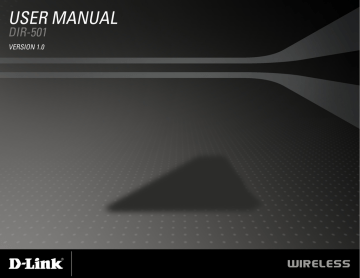
Section 10 - Connecting to a Secured Wireless Network (WEP, WPA-PSK & WPA2-PSK)
Connecting to a Secured Wireless Network
(WEP, WPA-PSK & WPA2-PSK)
The following are step-by-step directions to set up a wireless connection.
1. Click on
Properties.
2. Click the Manage network connections link in the Network
and Sharing Center window.
D-Link DIR-615 User Manual 76
Section 10 - Connecting to a Secured Wireless Network (WEP, WPA-PSK & WPA2-PSK)
3. Right-click the Wireless Network Connection entry and then select
Connect/Disconnect from the drop-down menu.
4. Select a network to connect to in the Select a network to connect
to window in the Connect to a network wizard and then click the
Connect button.
5. The following Connect to a network wizard window displays the system progress.
D-Link DIR-615 User Manual 77
Section 10 - Connecting to a Secured Wireless Network (WEP, WPA-PSK & WPA2-PSK)
6. Enter the network security key or passphrase for the Router in the textbox provided in the
Type the network security key or
passphrase for dlink300 window in the Connect a network wizard.
When you are finished, click the
Connect button.
7. The following Successfully connected to dlink300 window in the
Connect to a network wizard is displayed. Choose to save to the network and/or start the new connection automatically. When you are finished, click the
Close button.
8. The successful connection is displayed at the bottom of the
Windows start up menu.
D-Link DIR-615 User Manual 78
Section 10 - Connecting to a Secured Wireless Network (WEP, WPA-PSK & WPA2-PSK)
9. Confirm your new settings by calling up the command prompt and then entering the ipconfig command.
10.To test the new IP address, use the Ping feature of the command prompt.
D-Link DIR-615 User Manual 79
advertisement
Key Features
- Black
- Wi-Fi 4 (802.11n)
- Fast Ethernet
- Ethernet WAN
- Ethernet LAN (RJ-45) ports: 4
Related manuals
advertisement
Table of contents
- 4 Package Contents
- 4 System Requirements
- 5 Features
- 6 Hardware Overview
- 6 Connections
- 7 LEDs
- 8 Installation
- 8 Before you Begin
- 9 Wireless Installation Considerations
- 10 Wall Mounting Your Device
- 11 Connect to Cable/DSL/Satellite Modem
- 12 Connect to Another Router
- 14 Configuration
- 14 Web-based Configuration Utility
- 18 Static (assigned by ISP)
- 19 Internet Setup
- 19 Dynamic
- 20 PPPoE
- 21 PPTP
- 22 L2TP
- 23 Wireless Setup
- 28 LAN Setup
- 29 DHCP Server Settings
- 30 Time and Date
- 31 Parental Control
- 32 Port Forwarding
- 33 Application Rules
- 34 Access Control
- 35 Traffic Control
- 36 Setup Wizard
- 37 Firewall & DMZ
- 38 Advanced Wireless
- 39 Advanced Network
- 40 Routing
- 41 Device Administration
- 42 Save and Restore
- 43 Firmware Update
- 44 DDNS Setting
- 45 System Check
- 46 Schedules
- 47 Log Settings
- 48 Device Info
- 49 Log
- 50 Traffic Statistics
- 50 Active Session
- 51 Wireless
- 52 Help
- 53 Wireless Security
- 53 What is WEP?
- 54 Configure WEP
- 55 What is WPA?
- 56 Configure WPA-PSK and WPA2-PSK
- 57 Configure WPA/WPA2-PSK
- 58 Configure WPA, WPA2, and WPA/WPA2 (RADIUS)
- 59 Connect to a Wireless Network
- 59 Using Windows® XP
- 60 Configure WEP
- 62 Configure WPA-PSK
- 64 Setting Up Wi-Fi Protection
- 64 (WCN 2.0 in Windows Vista)
- 64 Initial Router Configuration for Wi-Fi Protection
- 65 Setting Up a Configured Router
- 66 Changing the Computer Name and Joining a Workgroup
- 68 Configuring the IP Address in Vista
- 71 Setting Up a Connection or Network Wirelessly
- 76 Connecting to a Secured Wireless Network (WEP, WPA-PSK & WPA2-PSK)
- 80 Connecting to an Unsecured Wireless Network
- 84 Troubleshooting
- 88 Wireless Basics
- 89 What is Wireless?
- 91 Tips
- 92 Wireless Modes
- 93 Networking Basics
- 93 Check your IP address
- 94 Statically Assign an IP address
- 95 Technical Specifications