advertisement
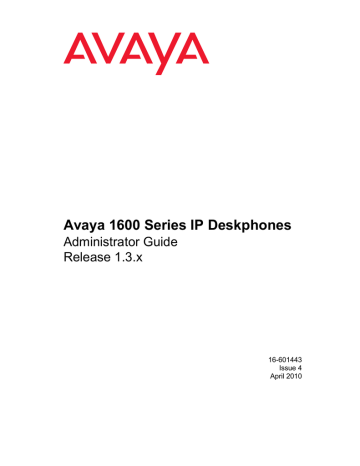
Chapter 5: Server Administration
Software Checklist
Ensure that you own licenses to use the DHCP, HTTP, and HTTPS server software.
Note:
CAUTION:
Note:
You can install the DHCP and HTTP server software on the same machine.
!
CAUTION:
The firmware in the 1600 Series IP Telephones reserves IP addresses of the form
192.168.0.24 and 192.168.1.x for internal communications. The telephone(s) improperly use addresses you specify if they are of that form.
DHCP and File Servers
Dynamic Host Configuration Protocol (DHCP) minimizes maintenance for a 1600 Series IP
Telephone network by removing the need to individually assign and maintain IP addresses and other parameters for each IP telephone on the network.
The DHCP server provides the following information to the 1600 Series IP Telephones:
●
IP address of the 1600 Series IP Telephone(s)
●
IP address of the Gatekeeper board on the Avaya Media Server
●
IP address of the HTTP or HTTPS server
●
The subnet mask
●
IP address of the router
●
DNS Server IP address
Administer the LAN so each IP telephone can access a DHCP server that contains the IP addresses and subnet mask.
The IP telephone cannot function without an IP address. The failure of a DHCP server at boot time leaves all the affected telephones unusable. A user can manually assign an IP address to an IP telephone. When the DHCP server finally returns, the telephone never looks for a DHCP server unless the static IP data is unassigned manually. In addition, manual entry of IP data is an error-prone process.
Issue 5 April 2010 43
Server Administration
Avaya recommends that:
●
A minimum of two DHCP servers be available for reliability.
●
A DHCP server be available when the IP telephone reboots.
●
A DHCP server be available at remote sites if WAN failures isolate IP telephones from the central site DHCP server(s).
The file server provides the 1600 Series IP Telephone with a script file and, if appropriate, new or updated application software. See
Step 3: Telephone and File Server on page 18 under
Telephone Initialization Process . In addition, you can edit an associated settings file to
customize telephone parameters for your specific environment. For more information, see
Chapter 7: Administering Telephone Options
.
DHCP Server Administration
This document concentrates on the simplest case of the single LAN segment. Information provided here can be used for more complex LAN configurations.
!
CAUTION:
CAUTION:
Before you start, understand your current network configuration. An improper installation can cause network failures or reduce the reliability and performance of your network.
DHCP Generic Setup
This document is limited to describing a generic administration that works with the 1600 Series
IP Telephones. Three DHCP software alternatives are common to Windows operating systems:
●
●
●
Windows NT
®
4.0 DHCP Server
Windows 2000
®
DHCP Server
Windows 2003
®
DHCP Server
44 Avaya 1600 Series IP Deskphones Administrator Guide
DHCP Server Administration
Any other DHCP application might work. It is the responsibility of the customer to install and configure the DHCP server correctly.
DHCP server setup involves:
1. Installing the DHCP server software according to vendor instructions.
2. Configuring the DHCP server with:
●
●
IP addresses available for the 1600 Series IP Telephones.
The following DHCP options:
- Option 1 - Subnet mask.
As described in
- Option 3 - Gateway (router) IP address(es).
As described in
Table 3 , item 1. If using more than one address, the total list can
contain up to 255 total ASCII characters. You must separate IP addresses with commas with no intervening spaces.
- Option 6 - DNS server(s) address list.
If using more than one address, the total list can contain up to 127 total ASCII characters. You must separate IP addresses with commas with no intervening spaces.
At least one address in Option 6 must be a valid, non zero, dotted decimal address.
- Option 12 - Host Name.
Value is AVohhhhhh, where: o is “A” if the OID (first three octets) of the MAC address for the telephone is 00-04-0D. “E” if the OID is 00-09-6E, “L” if the OID is 00-60-1D, and “X” if the OID is anything else and where hhhhhh are ASCII characters for the hexadecimal representation of the last three octets of the MAC address for the telephone.
- Option 15 - DNS Domain Name.
This string contains the domain name to be used when DNS names in system parameters are resolved into IP addresses. This domain name is appended to the
DNS name before the 1600 IP Telephone attempts to resolve the DNS address.
Option 15 is necessary if you want to use a DNS name for the HTTP server.
Otherwise, you can specify a DOMAIN as part of customizing HTTP as indicated in
- Option 51 - DHCP lease time.
If this option is not received, the DHCPOFFER is not be accepted. Avaya recommends a lease time of six weeks or greater. If this option has a value of
FFFFFFFF hex, the IP address lease is assumed to be infinite as per RFC 2131,
Section 3.3, so that renewal and rebinding procedures are not necessary even if
Options 58 and 59 are received. Expired leases cause Avaya IP Telephones to reboot.
Avaya recommends providing enough leases so an IP address for an IP telephone does not change if it is briefly taken offline.
Issue 5 April 2010 45
Server Administration
Note:
Note:
The DHCP standard states that when a DHCP lease expires, the device should immediately cease using its assigned IP address. If the network has problems and the only DHCP server is centralized, the server is not accessible to the given telephone. In this case the telephone is not usable until the server can be reached.
Avaya recommends, once assigned an IP address, the telephone continues using that address after the DHCP lease expires, until a conflict with another
device is detected. As Table 8: 1600 Series IP Telephone Customizable System
Parameters indicates, the system parameter DHCPSTD allows an administrator
to specify that the telephone will either: a). Comply with the DHCP standard by setting DHCPSTD to “1”, or b). Continue to use its IP address after the DHCP lease expires by setting
DHCPSTD to “0.”
The latter case is the default. If the default is invoked, after the DHCP lease expires the telephone sends an ARP Request for its own IP address every five seconds.
The request continues either forever, or until the telephone receives an ARP
Reply. After receiving an ARP Reply, the telephone displays an error message, sets its IP address to 0.0.0.0, and attempts to contact the DHCP server again.
- Option 52 - Overload Option, if desired.
If this option is received in a message, the telephone interprets the sname and file fields in accordance with IETF RFC 2132,
Section 9.3, listed in Appendix B: Related Documentation .
- Option 53 - DHCP message type.
Value is 1 (DHCPDISCOVER) or 3 (DHCPREQUEST).
- Option 55 - Parameter Request List.
Acceptable values are:
1 (subnet mask),
3 (router IP address[es])
6 (domain name server IP address[es])
15 (domain name)
NVSSON (site-specific option number)
- Option 57 - Maximum DHCP message size.
- Option 58 - DHCP lease renew time.
If not received or if this value is greater than that for Option 51, the default value of T1
(renewal timer) is used as per IETF RFC 2131, Section 4.5, listed in
.
- Option 59 - DHCP lease rebind time.
If not received or if this value is greater than that for Option 51, the default value of T2
(rebinding timer) is used as per RFC 2131, Section 4.5
46 Avaya 1600 Series IP Deskphones Administrator Guide
DHCP Server Administration
The 1600 Series IP Telephones do not support Regular Expression Matching, and therefore, do not use wildcards. For more information, see
Administering Options for the 1600 Series IP
In configurations where the upgrade script and application files are in the default directory on the HTTP server, do not use the HTTPDIR=<path>.
You do not have to use Option 242. If you do not use this option, you must ensure that the key information, especially HTTPSRVR and MCIPADD, is administered appropriately elsewhere.
Avaya recommends that you administer DHCP servers to deliver only the options specified in this document. Administering additional, unexpected options might have unexpected results, including causing the IP telephone to ignore the DHCP server.
The media server name and HTTP server name must each be no more than 32 characters in length.
Examples of good DNS administration include:
- Option 6: “aaa.aaa.aaa.aaa”
- Option 15: “dnsexample.yourco.com,zzz.zzz.zzz.zzz”
- Option 242: “MCIPADD=xxxx.xxx.xxx.xxx”
Depending on the DHCP application you choose, be aware that the application most likely does not immediately recycle expired DHCP leases. An expired lease might remain reserved for the original client a day or more. For example, Windows NT
®
DHCP reserves expired leases for about one day. This reservation period protects a lease for a short time. If the client and the DHCP server are in two different time zones, the clocks of the computers are not in sync, or the client is not on the network when the lease expires, there is time to correct the situation.
The following example shows the implication of having a reservation period: Assume two IP addresses, therefore two possible DHCP leases. Assume three IP telephones, two of which are using the two available IP addresses. When the lease for the first two telephones expires, the third telephone cannot get a lease until the reservation period expires. Even if the other two telephones are removed from the network, the third telephone remains without a lease until the reservation period expires.
Issue 5 April 2010 47
Server Administration
, the 1600 Series IP Telephone sets the system values to the DHCPACK message field values shown.
Table 6: DHCPACK Setting of System Values
System Value
IPADD
NETMASK
GIPADD
TLSSRVR
HTTPSRVR
DNSSRVR
DOMAIN
DHCP lease time
DHCP lease renew time
DHCP lease rebind time
Set to
The yiaddr field.
Option #1 (if received).
Option #3 (if received, which might be a list of IP addresses).
The siaddr field, if that field is non-zero.
The siaddr field, if that field is non-zero.
Option #6 (if received, which might be a list of IP addresses).
Option #15 (if received).
Option #51 (if received).
Option #58 (if received).
Option #59 (if received).
The system values L2Q, L2QVLAN, and PHY2VLAN are not set from a name=value pair if
those system values were previously set by LLDP. For more information, see Link Layer
.
Windows NT 4.0 DHCP Server
Verifying the Installation of the DHCP Server
Use the following procedure to verify whether the DHCP server is installed.
1. Select Start-->Settings-->Control Panel.
2. Double-click the Network icon.
3. Verify that Microsoft DHCP Server is listed as one of the Network Services on the
Services tab.
4. If it is listed, continue with the next section. If it is not listed, install the DHCP server.
48 Avaya 1600 Series IP Deskphones Administrator Guide
DHCP Server Administration
Creating a DHCP Scope for the IP Telephones
Use the following procedure to create a DHCP scope for the IP telephones.
1. Select Start-->Programs-->Admin Tools-->DHCP Manager.
2. Expand Local Machine in the DHCP Servers window by double clicking it until the + sign changes to a - sign.
3. Select Scope-->Create.
4. Using information recorded in
Table 3: Required Network Information Before Installation -
Define the Telephone IP Address Range.
Set the Subnet Mask.
To exclude any IP addresses you do not want assigned to IP telephones within the Start and End addresses range: a. In the Exclusion Range Start Address field, enter the first IP Address in the range that you want to exclude.
b. In the Exclusion Range End Address field, enter the last IP Address in the range that you want to exclude.
c. Click the Add button.
d. Repeat steps a. through c. for each IP address range to be excluded.
Note:
Note:
Avaya recommends that you provision the 1600 Series IP Telephones with sequential IP addresses. Also do not mix 1600 Series IP Telephones and PCs in the same scope.
5. Under Lease Duration, select the Limited To option and set the lease duration to the maximum.
6. Enter a sensible name for the Name field, such as “DEFINITY IP Telephones.”
7. Click OK.
A dialog box prompts you: Activate the new scope now?
8. Click No.
Note:
Note:
Activate the scope only after setting all options.
Issue 5 April 2010 49
Server Administration
Editing Custom Options
Use the following procedure to edit custom options.
1. Highlight the newly created scope.
2. Select DHCP Options-->Defaults in the menu.
3. Click the New button.
4. In the Add Option Type dialog box, enter an appropriate custom option name, for example,
“1600OPTION.”
5. Change the Data Type Byte value to String.
6. Enter 242 in the Identifier field.
7. Click the OK button.
The DHCP Options menu displays.
8. Select the Option Name for 242 and set the value string.
9. Click the OK button.
10. For the Option Name field, select 003 Router from the drop-down list.
11. Click Edit Array.
12. Enter the Gateway IP Address recorded in
Table 3: Required Network Information Before
Installation - Per DHCP Server
for the New IP Address field.
13. Select Add and then OK.
Adding the DHCP Option
Use the following procedure to add the DHCP option.
1. Highlight the scope you just created.
2. Select Scope under DHCP Options.
3. Select the 242 option that you created from the Unused Options list.
4. Click the Add button.
5. Select option 003 from the Unused Options list.
6. Click the Add button.
7. Click the OK button.
8. Select the Global parameter under DHCP Options.
9. Select the 242 option that you created from the Unused Options list.
10. Click the Add button.
11. Click the OK button.
50 Avaya 1600 Series IP Deskphones Administrator Guide
DHCP Server Administration
Activating the Leases
Use the following procedure to activate the leases.
●
Click Activate under the Scope menu.
The light-bulb icon for the scope lights.
Verifying Your Configuration
This section describes how to verify that the 1600OPTION is correctly configured for the
Windows NT
®
4.0 DHCP server.
Note:
Note:
Although this configuration represents that for 1600 Series IP Telephones, the file remains as 46XXOPTIONS. This allows shared use by 4600, 9600, and 1600
Series IP Telephones.
Verify the Default Option, 242 1600OPTION
1. Select Start-->Programs-->Admin Tools-->DHCP Manager.
2. Expand Local Machine in the DHCP servers window by double clicking until the + sign changes to a - sign.
3. In the DHCP servers frame, click the scope for the IP telephone.
4. Select Defaults from the DHCP_Options menu.
5. In the Option Name pull-down list, select 242 1600OPTION.
6. Verify that the Value String box contains the correct string from DHCP Server
.
If not, update the string and click the OK button twice.
Verify the Scope Option, 242 1600OPTION
1. Select Scope under DHCP OPTIONS.
2. In the Active Options: scroll list, click 242 1600OPTION.
3. Click the Value button.
4. Verify that the Value String box contains the correct string from DHCP Generic Setup on page 44.
If not, update the string and click the OK button.
Issue 5 April 2010 51
Server Administration
Verify the Global Option, 242 1600OPTION
1. Select Global under DHCP OPTIONS.
2. In the Active Options: scroll list, click 242 1600OPTION.
3. Click the Value button.
4. Verify that the Value String box contains the correct value from
DHCP Generic Setup on page 44.
If not, update the string and click the OK button.
Windows 2000 DHCP Server
Verifying the Installation of the DHCP Server
Use the following procedure to verify whether the DHCP server is installed.
1. Select Start-->Program-->Administrative Tools-->Computer Management.
2. Under Services and Applications in the Computer Management tree, find DHCP.
for instructions on server configuration.
Creating and Configuring a DHCP Scope
Use the following procedure to create and configure a DHCP scope.
1. Select Start-->Programs-->Administrative Tools-->DHCP.
2. In the console tree, click the DHCP server to which you want to add the DHCP scope for the
IP telephones. This is usually the name of your DHCP server machine.
3. Select Action-->New Scope from the menu.
Windows displays the New Scope Wizard to guide you through rest of the setup.
4. Click the Next button.
The Scope Name dialog box displays.
5. In the Name field, enter a name for the scope such as “DEFINITY IP Telephones,” then enter a brief comment in the Description field.
6. When you finish Steps 1 - 5, click the Next button.
The IP Address Range dialog box displays.
7. Define the range of IP addresses used by the IP telephones listed in
Network Information Before Installation - Per DHCP Server
. The Start IP Address is the first IP address available to the IP telephones. The End IP Address is the last IP address available to the IP telephones.
Note:
Note:
Avaya recommends not mixing 1600 Series IP Telephones and PCs in the same scope.
52 Avaya 1600 Series IP Deskphones Administrator Guide
DHCP Server Administration
8. Define the subnet mask in one of two ways:
●
●
The number of bits of an IP address to use for the network/subnet IDs.
The subnet mask IP address.
Enter only one of these values. When you finish, click the Next button.
The Add Exclusions dialog box displays.
9. Exclude any IP addresses in the range specified in the previous step that you do not want assigned to an IP telephone.
a. In the Start Address field under Exclusion Range, enter the first IP Address in the range you want to exclude.
b. In the End Address field under Exclusion Range, enter the last IP Address in the range you want to exclude.
c. Click the Add button.
d. Repeat steps a. through c. for each IP address range that you want to exclude.
Note:
Note:
You can add additional exclusion ranges later by right clicking the Address Pool under the newly created scope and selecting the New Exclusion Range option.
Click the Next button after you enter all the exclusions.
The Lease Duration dialog box displays.
10. For all telephones that obtain their IP addresses from the server, enter 30 days in the
Lease Duration field. This is the duration after which the IP address for the device expires and which the device needs to renew.
11. Click the Next button.
The Configure DHCP Options dialog box displays.
12. Click the No, I will activate this scope later button.
The Router (Default Gateway) dialog box displays.
13. For each router or default gateway, enter the IP Address and click the Add button.
When you are done, click the Next button.
The Completing the New Scope Wizard dialog box displays.
14. Click the Finish button.
The new scope appears under your server in the DHCP tree. The scope is not yet active and does not assign IP addresses.
15. Highlight the newly created scope and select Action-->Properties from the menu.
Issue 5 April 2010 53
Server Administration
CAUTION:
16. Under Lease duration for DHCP clients, select Unlimited and then click the OK button.
!
CAUTION:
IP address leases are kept active for varying periods of time. To avoid having calls terminated suddenly, make the lease duration unlimited.
Adding DHCP Options
Use the following procedure to add DHCP options to the scope you created in the previous procedure.
1. On the DHCP window, right-click the Scope Options folder under the scope you created in the last procedure.
A drop-down menu displays.
2. In the left pane of the DHCP window, right click the DHCP Server name, then click Set
Predefined Options....
3. Under Predefined Options and Values, click Add.
4. In the Option Type Name field, enter any appropriate name, for example, “Avaya IP
Telephones.”
5. Change the Data Type to String.
6. In the Code field, enter 242, then click the OK button twice.
The Predefined Options and Values dialog box closes, leaving the DHCP dialog box enabled.
7. Expand the newly created scope to reveal its Scope Options.
8. Click Scope Options and select Action-->Configure Options from the menu.
9. In the General tab page, under the Available Options, check the Option 242 checkbox.
10. In the Data Entry box, enter the DHCP IP telephone option string as described in
DHCP Generic Setup on page 44.
Note:
Note:
You can enter the text string directly on the right side of the Data Entry box under the ASCII label.
11. From the list in Available Options, check option 003 Router.
12. Enter the gateway (router) IP Address from the IP address field of Table 3: Required
Network Information Before Installation - Per DHCP Server
.
13. Click the Add button.
14. Click the OK button.
54 Avaya 1600 Series IP Deskphones Administrator Guide
HTTP Generic Setup
Activating the New Scope
Use the following procedure to activate the new scope.
1. In the DHCP console tree, click the IP Telephone Scope you just created.
2. From the Action menu, select Activate.
The small red down arrow over the scope icon disappears, indicating that the scope was activated.
HTTP Generic Setup
You can store the same application software, script file, and settings file on an HTTP server as you can on a TFTP server. TFTP is not supported for 1600 Series IP Telephones. With proper administration, the telephone seeks out and uses that material. Some functionality might be lost by a reset if the HTTP server is unavailable. For more information, see
CAUTION:
Note:
!
CAUTION:
The files defined by HTTP server configuration must be accessible from all IP telephones invoking those files. Ensure that the file names match the names in the upgrade script, including case, since UNIX systems are case-sensitive.
Note:
Use any HTTP application you want. Commonly used HTTP applications include
Apache
®
and Microsoft
®
IIS™.
!
Important:
Important:
You must use the Avaya Web configuration server to obtain HTTPS so information is authenticated.
The Avaya Web configuration server does not support backup/restore. If you intend to use HTTP for backup/restore purposes, you must use an HTTP server that is independent of the Avaya Web configuration server.
To set up an HTTP server:
●
Install the HTTP server application.
●
Administer the system parameter HTTPSRVR to the address(es) of the HTTP server.
Include these parameters in DHCP Option 242, or the appropriate SSON Option.
Issue 5 April 2010 55
Server Administration
●
Download the upgrade script file and application file(s) from the Avaya Web site http://www.avaya.com/support to the HTTP server. For more information, see
Contents of the Settings File on page 64.
Note:
Note:
Many LINUX servers distinguish between upper and lower case names. Ensure that you specify the settings file name accurately, as well as the names and values of the data within the file.
If you choose to enhance the security of your HTTP environment by using Transport Layer
Security (TLS), you also need to:
●
Install the TLS server application.
●
Administer the system parameter TLSSRVR to the address(es) of the Avaya HTTPS server.
HTTP Configuration for Backup/Restore
For IIS Web Servers
For IIS 4.0 (WinNT4.0), IIS 5.0 (Win2000), IIS 5.1 (WinXP), IIS 6.0 (Win2003):
1. Create a “backup” folder under the root directory of your Web server. All backup files will be stored in that directory.
For example, if your backup folder is C:/Inetpub/wwwroot/backup the 46xxsettings.txt file should have a line similar to:
[SET BRURI http://www.website.com/backup/]
If your backup folder is the root directory, the 46xxsettings.txt file should have a line similar to:
[SET BRURI http://www.website.com/]
2. Use Internet Information Services Manager or Internet Information Services depending on your OS. Go to Start --> Settings --> Control Panel --> Administrative Tools.
3. Right click on the folder created for backup, or right click on Default Web Site if there is no specific backup directory.
4. Select Properties.
5. In the Directory tab, make sure the Write box is checked.
56 Avaya 1600 Series IP Deskphones Administrator Guide
HTTP Configuration for Backup/Restore
Additional step for IIS 6.0 (Win2003):
1. Use Internet Information Services. Go to Start --> Settings --> Control Panel -->
Administrative Tools.
2. Below Default Web Site select Web Services Extension.
3. Make sure the WebDAV option is set to Allowed.
For Apache Web servers:
1. Create a “backup” folder under the root directory of your Web server, and make the folder
writable by everyone. All backup files will be stored in that directory.
If your backup folder is for instance C:/Program Files/Apache Group/Apache2/htdocs/
backup, the 46xxsettings.txt file should have a line similar to:
[SET BRURI http://www.website.com/backup/]
If your backup folder is the root directory, the 46xxsettings.txt file should have a line similar to:
Note:
[SET BRURI http://www.website.com/]
2. Edit your Web server configuration file httpd.conf.
3. Uncomment the two LoadModule lines associated with DAV:
LoadModule dav_module modules/mod_dav.so
LoadModule dav_fs_module modules/mod_dav_fs.so
Note:
If these modules are not available on your system, typically the case on some
Unix/Linux Apache servers, you have to recompile these two modules (mod_dav
& mod_dav_fs) into the server. Other ways to load these modules might be available. Check your Apache documentation at http://httpd.apache.org/docs/ for more details.
4. Add the following lines in the httpd.conf file:
#
# WebDAV configuration
#
DavLockDB "C:/Program Files/Apache Group/Apache2/var/DAVLock"
<Location />
Dav On
</Location>
For Unix/Linux Web servers the fourth line might look more like:
DavLockDB/usr/local/apache2/var/DAVLock
5. Create the var directory and make it writable by everyone. Right click
Properties-->Security-->Add-->Everyone-->Full Control.
Issue 5 April 2010 57
Server Administration
Web Configuration Tool
Recent call server versions provide all the Web configuration support the 1600 Series IP
Telephones require. Also, the media server has an easy to use, PC-based interface for creating script files. Given these resources, you do not need to manually create the text files discussed
in 1600 Series IP Telephone Scripts and Application Files
. For more information about the media server, see Installation and Upgrades for Avaya G700 Media Gateway and Avaya S8300
Media Server, available on the Avaya support Web site.
Table 8: 1600 Series IP Telephone Customizable System Parameters
lists the parameters you can administer when manually creating the configuration file. Manual administration is
discussed in 1600 Series IP Telephone Scripts and Application Files
. When using the media server, you do not need to know the specific parameter names, since the media server handles that. For more information,
Table 7 lists the parameter names from
Customizable System Parameters
and the corresponding field name from the media server
HTTP server application. Any limits, restrictions, etc. about the parameters are built into the media server.
Note:
Note:
The Web Configuration application covers other IP telephones in addition to the
1600 Series IP Telephones. This document covers only data applicable to 1600
Series IP Telephones.
Table 7: Media Server Field Names & Corresponding Script File Parameter
Names
Media Server Field Name
Handset Audio Gain Control Status
Headset Audio Gain Control Status
Speaker Audio Gain Control Status
Application Status
Script File Server Authentication
Note: Applicable only when configuration file downloaded using HTTPS. Not applicable if file downloaded using HTTP.
Idle Time Before Backlight Turnoff
Backup and Restore URI
CNA Server Addresses
Script File Parameter Name
AGCHAND
AGCHEAD
AGCSPKR
APPSTAT
AUTH
BAKLIGHTOFF
BRURI
CNASRVR
1 of 3
58 Avaya 1600 Series IP Deskphones Administrator Guide
Web Configuration Tool
Table 7: Media Server Field Names & Corresponding Script File Parameter
Names (continued)
Media Server Field Name
CNA Port Number
802.1X Supplicant Mode
DHCP Lease Violation Flag
Domain Name
Domain Name Server
HTTP Server IP Address
HTTP Directory
Send Destination Unreachable Messages
Process Received Redirect Messages
Layer 2 Frame Tagging
802.1A VLAN Identifier
System-Wide Language
English Language Selection Status
Language File Name
Font File Name
Event Log Security Level
Syslog Server Address
Management Complex IP Addresses
Voice Mail Telephone Number
User Options Access
Telephone Country Code
Telephone Dial Plan Length
International Access Code
Long Distance Access Code
Script File Parameter Name
CNAPORT
DOT1X
DOT1XSTAT
DHCPSTD
DOMAIN
DNSSRVR
HTTPSRVR
HTTPDIR
ICMPDU
ICMPRED
L2Q
L2QVLAN
LANGSYS
LANG0STAT
LANGxFILE (with x being 1-4)
FONTFILE
LOGLOCAL
LOGSRVR
MCIPADD
MSGNUM
OPSTAT
PHNCC
PHNDPLENGTH
PHNIC
PHNLD
2 of 3
Issue 5 April 2010 59
Server Administration
Table 7: Media Server Field Names & Corresponding Script File Parameter
Names (continued)
Media Server Field Name
National Telephone # Length
Outside Line Access Code
Ethernet Line Interface Status
Secondary Ethernet Interface Layer 2 Priority Value
Secondary Ethernet Line Interface Status
Secondary Ethernet Interface VLAN Identifier
Local (dial pad) Procedure Password
Local Dialpad Procedures Allowed
Reregistration Timer
RTCP Monitor IP Address
Source IP Addresses for SNMP Queries
SNMP Community String
Subscription List
Trusted Domains/Paths
Unnamed Registration Status
Secondary Ethernet Interface Layer 2 Frame Tagging
Wait Time for DHCP Offer
Script File Parameter Name
PHNLDLENGTH
PHNOL
PHY1STAT
PHY2PRIO
PHY2STAT
PHY2VLAN
PROCPSWD
PROCSTAT
REREGISTER
RTCPMON
SNMPADD
SNMPSTRING
SUBSCRIBELIST
TPSLIST
UNNAMEDSTAT
VLANSEP
VLANTEST
3 of 3
60 Avaya 1600 Series IP Deskphones Administrator Guide
advertisement
Related manuals
advertisement
Table of contents
- 1 Avaya 1600 Series IP Deskphones
- 3 Contents
- 7 Chapter 1: Introduction
- 7 About This Guide
- 8 Document Organization
- 9 Other Documentation
- 11 Chapter 2: Administration Overview and Requirements
- 11 1600 Series IP Telephones
- 15 Parameter Data Precedence
- 15 The Administrative Process
- 16 Administrative Checklist
- 17 Telephone Initialization Process
- 17 Step 1: Telephone to Network
- 18 Step 2: DHCP Server to Telephone
- 18 Step 3: Telephone and File Server
- 18 Step 4: Telephone and the Call Server
- 19 Error Conditions
- 21 Chapter 3: Network Requirements
- 21 Network Assessment
- 21 Hardware Requirements
- 22 Server Requirements
- 22 DHCP Server
- 22 HTTP/HTTPS Server
- 23 Required Network Information
- 24 Other Network Considerations
- 24 SNMP
- 25 Reliability and Performance
- 25 QoS
- 25 IEEE 802.1P and 802.1Q
- 26 Network Audio Quality Display on 1600 Series IP Telephones
- 26 IP Address Lists and Station Number Portability
- 27 TCP/UDP Port Utilization
- 30 Security
- 30 Registration and Authentication
- 31 Chapter 4: Avaya Aura Communication Manager Administration
- 31 Call Server Requirements
- 31 Switch Compatibility and Aliasing IP Telephones
- 33 Media Server (Switch) Administration
- 33 IP Interface and Addresses
- 34 UDP Port Selection
- 34 RSVP and RTCP
- 34 QoS
- 34 IEEE 802.1P and 802.1Q
- 35 NAT
- 35 DIFFSERV
- 36 Voice Mail Integration
- 36 1600 Series IP Telephones with Avaya Aura Communication Manager 5.2 Native Support
- 36 1600 Series IP Telephones Aliased as 4600 Series IP Telephones
- 37 Telephone Administration
- 37 System-Wide Administration
- 37 Feature-Related System Parameters
- 38 Administering Stations
- 39 Aliasing 1600 Series IP Telephones
- 39 Administering Features
- 40 Feature Buttons and Call Appearances
- 40 For the 1603/1603SW/1603-I/1603SW-I and 1608/1608-I IP Telephones
- 40 For the 1616/1616-I IP Telephones
- 41 Conference Details Screen for Ad-Hoc Conferences
- 41 Shuffling
- 42 Printing Button Labels
- 43 Chapter 5: Server Administration
- 43 Software Checklist
- 43 DHCP and File Servers
- 44 DHCP Server Administration
- 44 DHCP Generic Setup
- 48 Windows NT 4.0 DHCP Server
- 48 Verifying the Installation of the DHCP Server
- 49 Creating a DHCP Scope for the IP Telephones
- 50 Editing Custom Options
- 50 Adding the DHCP Option
- 51 Activating the Leases
- 51 Verifying Your Configuration
- 52 Windows 2000 DHCP Server
- 52 Verifying the Installation of the DHCP Server
- 54 Adding DHCP Options
- 55 Activating the New Scope
- 55 HTTP Generic Setup
- 56 HTTP Configuration for Backup/Restore
- 56 For IIS Web Servers
- 58 Web Configuration Tool
- 61 Chapter 6: Telephone Software and Application Files
- 61 General Download Process
- 61 Software
- 62 1600 Series IP Telephone Scripts and Application Files
- 62 Choosing the Right Application File and Upgrade Script File
- 62 Upgrade Script File
- 63 Settings File
- 64 Contents of the Settings File
- 65 The GROUP System Value
- 67 Chapter 7: Administering Telephone Options
- 67 Administering Options for the 1600 Series IP Telephones
- 73 VLAN Considerations
- 73 VLAN Tagging
- 74 VLAN Default Value and Priority Tagging
- 75 VLAN Separation
- 76 DNS Addressing
- 77 IEEE 802.1X
- 78 802.1X Pass-Through and Proxy Logoff
- 78 802.1X Supplicant Operation
- 79 Link Layer Discovery Protocol (LLDP)
- 84 Local Administrative Options Using the Telephone Dialpad
- 84 Clear Procedure
- 85 Disable/Enable Debug Mode
- 86 Group Identifier
- 87 Reset System Values
- 88 Restart the Telephone
- 89 Interface Control
- 91 The View Administrative Option
- 94 Static Addressing Installation
- 97 Disable/Enable Event Logging
- 98 Logoff
- 99 Self-Test Procedure
- 100 Language Selection
- 100 1600 Series Global Telephones
- 102 1600 Series International Telephones
- 105 Enhanced Local Dialing
- 106 Backup/Restore
- 107 Backup
- 108 Restore
- 111 Chapter 8: Administering Applications and Options
- 111 Customizing 1600 Series IP Telephone Applications and Options
- 114 The Application Status Flag (APPSTAT)
- 115 Variable parameters for improving audio quality
- 123 Appendix A: Glossary of Terms
- 125 Appendix B: Related Documentation
- 125 IETF Documents
- 126 ITU Documents
- 127 ISO/IEC, ANSI/IEEE Documents
- 129 Appendix C: Sample Administration Forms
- 139 Index
- 139 Numerical
- 139 A
- 139 B
- 139 C
- 139 D
- 140 E
- 140 F
- 140 G
- 140 H
- 140 I
- 140 L
- 140 M
- 140 N
- 140 O
- 141 P
- 141 Q
- 141 R
- 141 S
- 141 T
- 141 U
- 142 V
- 142 W
