advertisement
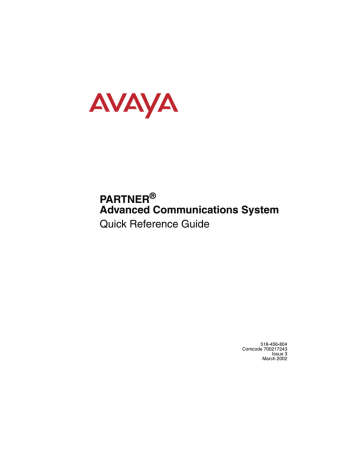
7
If Something Doesn’t Work
Overview
This chapter gives you some tips for fixing common problems fast.
Your Release Number
The software version you have installed on your processor partly determines what your system can do. Before you call the Helpline, identify your software version or release:
From a system phone with an LED display, press f 5 9 .
A display similar to the following appears for 15 seconds (your release number follows the R., the country code follows the C0).
P ACS R3.0 C0X
Overview 73
7 If Something Doesn’t Work Quick Reference Guide
Clearing a Backup-Failure Alarm
If you use Backup Programming–Automatic (#123) and the automatic backup fails, a Backup-Failure Alarm message appears (instead of the default day/date/time message) on the top line of the telephone display at idle extensions 10 and 11.
After correcting the problem that caused the failure, clear the Backup-Failure
Alarm by following these steps:
1
Press f00ss#123 .
2
Press 3 to choose Option 3, “Backup Alarm Cleared.”
3
Exit programming mode.
• You cannot use D
or
d
in this procedure to choose Option 3.
• Using Option 3 to clear a Backup-Failure Alarm does not
change the setting for Backup Programming–Automatic
(#123). It remains either Active or Not Active.
74 Clearing a Backup-Failure Alarm
Quick Reference Guide 7 If Something Doesn’t Work
012E Module Power Management
The power supply used in the 012E module is adequate to power the 12 ETR ports under normal conditions. However, if too many large PARTNER telephones
(such as the PARTNER-34D) are off-hook with speakerphone volume set to high levels, the power supply could be overloaded. Power management of the 012E module eliminates the power supply overload.
When a power threshold is exceeded, all telephones connected to the 012E module will appear as follows:
• LED display dims to a minimal level
• Speakerphone volume is decreased
To clear this condition, place one of the telephones connected to the 012E module on-hook. The LED display and speakerphone volume on all telephones return to normal. If this power management event occurs frequently, you should consider moving some telephones to available ports on other modules.
012E Module Power Management 75
7 If Something Doesn’t Work Quick Reference Guide
Telephone Problems
Telephone Problems
Problem...
Check this...
Telephone doesn’t ring Ringer volume may be too low.
Do Not Disturb or Call Forwarding may be turned on.
Line Ringing may not be set to Immediate.
Telephone may be faulty; switch telephones and try again.
If MLC 6 telephone, is Unique Line Ringing (#209) set to a pattern other than 1?
Display shows only 16 characters per line
Display time and date aren’t right
Caller ID doesn’t work
Possible power outage; unplug the modular telephone cord and replug.
Is your system’s clock correct?
Are you subscribed to Caller ID?
Is the line connected to a module that supports Caller
ID?
Did someone activate Call Coverage? If so, their extension number will appear.
Telephone Doesn’t Work Is the telephone cord plugged into the right jack on the bottom of the telephone?
Telephone may need to be reset; unplug the cord, and with the handset hung up, replug.
Telephone cord may be defective; switch cords and try again.
Telephone may be defective; switch telephones and try again.
There may be a problem with the control unit; switch to a different port and try again.
76 Telephone Problems
Quick Reference Guide 7 If Something Doesn’t Work
Telephone Problems–Continued
Problem...
Intercom Autodialer doesn’t work
Can’t record a call
Standard phone message waiting light doesn’t light
Check this...
Is the telephone cord plugged into the right jack of the DSS?
Is the Intercom Autodialer plugged into an electric outlet?
Telephone cord may be defective; switch cords and try again.
Two calls may already be recording.
You may not have enough ports for Hunt Group 7.
Make sure you have a four-port mail system.
You may not have enough ports programmed in Hunt
Group 7.
Telephone may be part of a combination extension that includes a system telephone with Background
Music on; turn it off.
The message waiting light may not be compatible with the system; only phones with LEDs, not neon lights, support message waiting lights. Or, the telephone may not be connected to the proper module.
Telephone Problems 77
7 If Something Doesn’t Work Quick Reference Guide
Calling Problems
Calling Problems
Problem...
Check this...
Can’t make outside calls
Is Forced Account Code Entry assigned to this extension?
Is your dial mode (touch-tone or rotary) incorrect? Use
Dial Mode (#201) to reset it.
Has someone changed the Outgoing Call Restriction for the extension?
Did someone lock the extension with Station Lock? Use
Station Unlock from extension 10 or 11 to unlock it.
Local telephone company may not be receiving signals accurately. If problem is on just one telephone, see
“Telephone Doesn’t Work” on page 76
.
Too many tip/ring devices may be trying to dial at once.
Local telephone company line may be faulty; unplug each line from its module and test it by using a single-line telephone:
• If the trouble doesn’t occur on the single-line telephone, the problem is in your control unit.
• If the trouble occurs on the single-line telephone, switch the line cord and try again. If this doesn’t work, call the telephone company.
Can’t make outside calls from pool buttons on pooled extensions
Is Forced Account Code Entry assigned to this extension?
Is your dial mode (touch-tone or rotary) incorrect? Use
Dial Mode (#201) to reset it.
Has someone changed the Pool Access Restriction for the extension?
Pool may not be assigned to the extension.
There may not be enough lines assigned to the pool to support the usage.
One or more local telephone company lines may be faulty; test each line from extension 10.
78 Calling Problems
Quick Reference Guide 7 If Something Doesn’t Work
Calling Problems–Continued
Problem...
Check this...
Calls are answered automatically
If Automatic System Answer and/or Direct Extension Dial is turned on, turn it off.
If an auxiliary device (fax, modem, voice messaging system, answering machine) answers when it should not; either:
• Check the device and adjust it to answer on a later ring or turn off auto-answer.
Auxiliary device doesn’t answer
• Set the extension’s Line Ringing to Delayed Ring.
Device may not recognize the system ringing pattern:
• Change the extension’s ring pattern by using
Distinctive Ring (#308).
• Change the setting for Intercom Dial Tone (#309) to
Machine; the system will generate an outside dial tone for the extension.
Trouble hearing the person you called
If you are using a speakerphone, try turning it off.
If you have touch-tone dialing, you may have a faulty telephone or cord.
If you have rotary dialing, the Rotary Dialing Timeout
(#108) interval is too long; reset it.
Automatically dialed calls beginning with star codes are misdialed
Setting may not be inserting a long enough pause; use
Star Code Dial Delay (#410) to increase setting.
Recall feature isn’t working
Increase Recall Timer Duration (#107) by 100 milliseconds. If using the feature disconnects the call, decrease Recall Timer Duration by 100 milliseconds.
Calling Problems 79
7 If Something Doesn’t Work Quick Reference Guide
System Problems
System Problems
Problem...
Call rings continuously, but no one at other end
Check this...
You may be using Automatic System Answer or
Direct Extension Dial on a system that doesn’t support far end disconnect; call your local telephone company and find out if they support it.
Calls on hold are disconnected
Call on Hold hangs up, but line doesn’t disconnect
Hold Disconnect Time (#203) setting may be too short.
Calls on Automatic
System Answer lines are disconnected
Automatic System Answer Mode (#121) may be set to Disconnect; change it to Hold or Ring.
Hold Disconnect Time (#203) may be too long; try resetting it.
Local telephone company does not send a hold release signal; you may need the help of our hotline.
All calls are disconnected
You may have run the Restore Programming feature; the system resets itself. In the future, warn users of restores.
Power may have been interrupted to the control unit; check the power cord, the on/off switch, and the green LEDs on the modules.
All telephones dead; no dial tone or lights
Power may have been interrupted to the control unit; check the power cord, the on/off switch, and the green LEDs on the modules.
Power outlet may be faulty; test the outlet with an appliance like a lamp.
Multiple telephones dead; no dial tone or lights
LED on one system module may be out; try reseating the module in the control unit.
LEDs on several modules may be out; try reseating the leftmost module of the ones with lights out.
80 System Problems
Quick Reference Guide 7 If Something Doesn’t Work
1600 DSL Module Problems
1600 DSL Module Problems
Problem...
Check this...
The connection between the 1600 DSL module and the service provider’s gateway is not working.
The 1600 DSL module and the gateway used by the service provider are not communicating properly.
Either something is faulty in the 1600 DSL module, or the configuration of the module does not match the configuration needed by the service provider’s gateway. Check the connection between the 1600
DSL module and the service provider’s gateway in the following order:
1
Check the status of the module by looking at the
SDSL port LED or by looking at the Reports menu in the terminal emulation program.
2
Check the data link connection (Frame Relay or
ATM).
3
Check the voice gateway connection.
4
Check the LAN connection.
For more detailed instructions, see the PARTNER
Advanced Communications System Installation,
Programming, and Use guide.
1600 DSL Module Problems 81
7 If Something Doesn’t Work Quick Reference Guide
Tip/Ring Device Problems
Tip/Ring Device Problems
Problem...
Check this...
Tip/ring device does not answer
Device does not recognize the distinctive ringing pattern used by the system. Set Distinctive Ring
(#308) for that extension to Not Active.
Tip/ring device does not dial out properly
Device does not recognize the intercom dial tone generated by the system. Change the setting for
Intercom Dial Tone (#309) for that extension to
Machine.
Call records wrap on
SMDR printout
SMDR Talk Time (#611) is set to Active and SMDR
Output Format (#610) is set to 24 digits; the length of the fields is greater than the 80 characters supported by the printer.
Reduce the font size, or increase the charactersper-inch setting for the printer.
82 Tip/Ring Device Problems
advertisement
* Your assessment is very important for improving the workof artificial intelligence, which forms the content of this project
Related manuals
advertisement
Table of contents
- 1 PARTNER® Advanced Communications System
- 3 Copyright 2002
- 7 Feedback Form
- 9 Contents
- 11 1 Getting Acquainted
- 11 Welcome
- 11 System Overview
- 13 System Capacity
- 13 System Components
- 15 Auxiliary Equipment
- 17 2 Installing Your System
- 17 Overview
- 18 Evaluating the Environment
- 18 Installing the Control Unit
- 18 Wall-Mounting a Stand-Alone Processor Module and a 2-Slot Carrier
- 20 Wall-Mounting a 5-Slot Carrier and Modules
- 21 Labeling Jacks
- 22 Grounding the System
- 22 Inserting Batteries in the Processor Module
- 24 Initializing the System
- 25 Checking the LEDs
- 26 Connecting Lines and Extensions
- 27 Installing the Cover
- 27 Installing Telephones
- 28 Connecting Auxiliary Equipment
- 29 3 Setting Up Your System
- 29 Overview
- 29 System Programming Basics
- 31 Programming Overlays
- 32 Button Locations
- 34 Programming Mode
- 34 Changing Programming Type
- 35 Using Centralized Telephone Programming
- 36 Setting the Date, Day, and Time
- 36 System Date (#101)
- 36 System Day (#102), Release 2.0 and Earlier
- 37 System Time (#103)
- 38 Automatic Daylight/Standard Times (#126)
- 38 Assigning Lines
- 39 Customizing Extensions
- 40 Copy Settings (#399)
- 41 Changing Settings to Support PBX or Centrex Services
- 41 Recall Setting
- 41 Dialing Restrictions
- 42 Speed Dial and Auto Dial Numbers
- 42 Emergency Phone Number List (#406)
- 43 Voice Messaging Systems
- 43 Programming for Voice Messaging Systems
- 45 Additional Voice Messaging System Programming
- 47 4 Programming System Features
- 47 Overview
- 47 System Speed Dial
- 48 Dialing Restrictions and Permissions
- 49 Allowed Phone Number Lists (#407)
- 50 Allowed List Assignments (#408)
- 51 Disallowed Phone Number Lists (#404)
- 52 Disallowed List Assignments (#405)
- 52 Line Access Restriction (#302)
- 54 Outgoing Call Restriction (#401)
- 55 Groups of Extensions
- 57 5 Programming Telephone Features
- 57 Overview
- 57 Automatic Line Selection
- 59 Extension Name Display
- 60 Line Ringing
- 63 6 Maintaining Your System
- 63 Overview
- 64 Backup and Restore
- 65 Backup Programming—Automatic (#123)
- 66 Backup Programming—Manual (#124)
- 67 Restore Programming (#125)
- 69 Battery Replacement
- 70 Using a PC Card
- 72 Upgrading 1600 DSL and 012E Module Firmware
- 72 Check the LEDs
- 73 Adding New Modules
- 75 Replacing Modules
- 75 Replacing Modules in a Stand-Alone or 2-Slot Carrier Configuration
- 77 Replacing Modules in a 5-Slot Carrier
- 79 Changing System Settings
- 79 Changing the System Clock
- 79 Adding Lines, Pools, and Extensions
- 80 Adding New Lines
- 81 Adding New Pools
- 81 Adding New Extensions
- 82 Swapping Extensions
- 83 7 If Something Doesn’t Work
- 83 Overview
- 83 Your Release Number
- 84 Clearing a Backup-Failure Alarm
- 85 012E Module Power Management
- 86 Telephone Problems
- 88 Calling Problems
- 90 System Problems
- 91 1600 DSL Module Problems
- 92 Tip/Ring Device Problems
- 93 8 System Programming Flow Charts
- 93 System Programming Flow Chart—How to Use
- 94 System Flow Chart—System
- 95 System Flow Chart—System Speed Dial Numbers
- 95 System Flow Chart– Lines
- 96 System Flow Chart—Extensions
- 98 System Flow Chart—Dialing Restrictions and Permissions
- 99 System Flow Chart—Groups
- 100 System Flow Chart—Auxiliary Equipment
- 101 Centralized Telephone Programming Flow Chart—How to Use
- 102 Centralized Telephone Programming Flow Chart
- 104 Extension Telephone Programming Flow Chart—How to Use
- 105 Extension Telephone Programming Flow Chart