advertisement
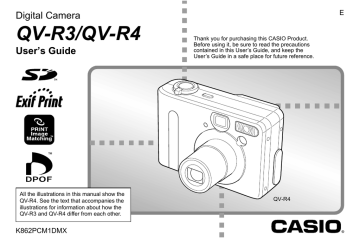
FILE MANAGEMENT
FILE MANAGEMENT
The file management capabilities of the camera make it easy to keep track of images. You can protect files against deletion, and even use its DPOF feature to specify images for printing.
Folders
Your camera automatically creates a directory of folders in its built-in flash memory or on the memory card to store images.
Memory Folders and Files
An image you record is automatically stored in a folder, whose name is a serial number. You can have up to 900 folders in memory at the same time. Folder names are generated as shown below.
Example: Name of the 100th folder.
1 0 0 C A S I O
Serial number (3 digits)
Each folder can hold files numbered up to 9,999.
Trying to store the 10,000th file in a folder causes the next serially numbered folder to be created. Folder names are generated as shown below.
Example: Name of the 26th file
C I M G 0 0 2 6 . J P G
Extension
Serial number (4 digits)
• The actual number of files you will be able to store on a memory card depends on the image quality settings, capacity of the card, etc.
• For details about the directory structure, see “Memory Directory Structure” on page 122.
91
FILE MANAGEMENT
Protecting Files
Once you protect a file it cannot be deleted. You can protect files individually or you can protect all files in memory with a single operation.
To protect and unprotect a single file
1.
In the Play Mode, press MF .
2.
Use [ ] and [ ] to display the image you want to protect.
3.
Use [ ] and [ ] to select either “On” (protected) or “Off” (unprotected).
4.
Press SET to apply the setting.
• Protecting an image causes to appear on it.
5.
Press MENU to exit the image protect screen.
To protect all files in memory
1.
In the Play Mode, press MF .
2.
Use [ ] and [ ] to select “All Files: On,” and then press SET.
• To unprotect all images, select “All Files: Off,” and then press SET.
• Selecting “All Files: On” protects all images and causes to appear on them.
3.
Press MENU to exit the image protect screen.
92
FILE MANAGEMENT
DPOF
The letters “DPOF” stand for “Digital Print Order Format,” which is a format for recording on a memory card or other medium which digital camera images should be printed and how many copies of the image should be printed.
Then when you print on a DPOF-compatible printer or at a professional print service that supports DPOF, only the files you selected on the card are printed, in the quantities you specified.
With this camera, you should always select images by viewing them on the monitor screen. Do not specify images by file name without viewing the file contents.
■
DPOF Settings
File Name, number of copies, date
To configure print settings for a single image
1.
In the Play Mode, press / DPOF.
2.
Use [ ] and [ ] to select “Select images,” and then press SET.
3.
Use [ ] and [ ] to display the image you want.
93
4.
Use [ ] and [ ] to specify the number of copies.
• You can specify up to 99 for the number of copies.
Specify 00 if you do not want to have the image printed.
FILE MANAGEMENT
5.
To turn on date stamping for the prints, press
DISP so
12 12
1
is displayed.
• To turn off date stamping for the prints, press DISP so
1
is not displayed.
• Repeat steps 3 through 5 if you want to configure other images for printing.
6.
After all the settings are the way you want, press SET to apply them.
To configure print settings for all images
1.
In the Play Mode, press / DPOF.
2.
Use [ ] and [ ] to select “All images,” and then press SET.
3.
Use [ ] and [ ] to specify the number of copies.
• You can specify up to 99 for the number of copies.
Specify 00 if you do not want to have the image printed.
4.
To turn on date stamping for the prints, press
DISP so
12 12
1
is displayed.
• To turn off date stamping for the prints, press DISP so
1
is not displayed.
5.
After all the settings are the way you want, press SET to apply them.
94
FILE MANAGEMENT
PRINT Image Matching
II
Images include PRINT Image Matching
II data (mode setting and other camera setup information). A printer that supports PRINT Image Matching II reads this data and adjusts the printed image accordingly, so your images come out just the way you intended when you recorded them.
*
PRINT Image Matching and PRINT Image Matching
II
are registered trademarks of SEIKO EPSON Corporation.
Exif Print
Exif Print is an internationally supported, open standard file format that makes it possible to capture and display vibrant digital images with accurate colors. With
Exif 2.2, files include a wide range of shooting condition information that can be interpreted by an Exif Print printer to produce betterlooking prints.
IMPORTANT!
• Information about the availability of Exif Print compatible printer models can be obtained from each printer manufacturer.
95
advertisement
Related manuals
advertisement
Table of contents
- 2 INTRODUCTION
- 2 Unpacking
- 3 Contents
- 8 Features
- 9 Precautions
- 9 General Precautions
- 11 Data Error Precautions
- 11 Operating conditions
- 12 Condensation
- 12 LED Backlight
- 12 Lens
- 12 Other
- 14 QUICK START GUIDE
- 14 Getting Ready
- 14 To record an image
- 15 To view a recorded image
- 15 To delete an image
- 16 GETTING READY
- 16 General Guide
- 16 Front
- 16 Bottom
- 17 Back
- 18 Monitor Screen Contents
- 18 Recording Mode
- 19 Play Mode
- 20 Changing the Contents of the Monitor Screen
- 20 Indicator Lamps
- 21 Attaching the Strap
- 21 Using the Soft Case (Option)
- 23 Power Requirements
- 23 Using the Charger Unit
- 25 To load the battery into the camera
- 26 Battery Life
- 28 Power Supply Precautions
- 31 Using AC Power
- 32 Turning the Camera On and Off
- 33 Configuring Power Saving Settings
- 34 Using the On-screen Menus
- 36 Configuring Display Language and Clock Settings
- 38 BASIC IMAGE RECORDING
- 38 Recording an Image
- 40 Recording Precautions
- 41 About Auto Focus
- 41 About the Recording Mode Monitor Screen
- 42 Previewing the Last Image Recorded
- 42 Deleting an Image in a Recording Mode
- 43 Using the Optical Viewfinder
- 43 Adjusting the View of the Optical Viewfinder
- 44 Using Zoom
- 44 Optical Zoom
- 45 Digital Zoom
- 46 Using the Flash
- 47 Flash Unit Status
- 48 Changing the Flash Intensity Setting
- 48 Flash Precautions
- 49 Using the Self-timer
- 51 Specifying Image Size and Quality
- 51 To specify the image size
- 52 To specify the image quality
- 53 OTHER RECORDING FUNCTIONS
- 53 Selecting the Focus Mode
- 53 Using Auto Focus
- 54 Using the Macro Mode
- 55 Using the Infinity Mode
- 55 Using Manual Focus
- 57 Using Focus Lock
- 58 Exposure Compensation (EV Shift)
- 59 Recording Consecutive Images (Continuous Shutter Mode)
- 60 Combining Shots of Two People into a Single Image (Coupling Shot)
- 62 Recording a Subject onto an Existing Background Image (Pre-shot)
- 64 Using the Best Shot Mode
- 65 Creating Your Own Best Shot Setup
- 67 Using the Night Scene Mode
- 67 Shooting with Manual Exposure
- 69 Using the Movie Mode
- 70 Shooting at Fixed Intervals
- 72 Adjusting the White Balance
- 73 Adjusting White Balance Manually
- 74 Selecting the Metering Mode
- 75 Using the Histogram
- 76 Recording Mode Settings
- 77 Specifying Sensitivity
- 77 Enhancing Specific Colors
- 78 Using the Filter Function
- 78 Specifying Color Saturation
- 79 Specifying Contrast
- 79 Specifying Outline Sharpness
- 80 Turning the On-screen Grid On and Off
- 80 Specifying Power On Default Settings
- 81 Resetting the Camera
- 82 PLAYBACK
- 82 Basic Playback Operation
- 83 Zooming the Displayed Image
- 84 Resizing an Image
- 85 Cropping an Image
- 86 Playing a Movie
- 87 Displaying the 9-image View
- 88 Selecting a Specific Image in the 9-image View
- 89 DELETING FILES
- 89 Deleting a Single File
- 90 Deleting All Files
- 91 FILE MANAGEMENT
- 91 Folders
- 91 Memory Folders and Files
- 92 Protecting Files
- 92 To protect and unprotect a single file
- 92 To protect all files in memory
- 93 DPOF
- 93 To configure print settings for a single image
- 94 To configure print settings for all images
- 95 PRINT Image Matching II
- 95 Exif Print
- 96 OTHER SETTINGS
- 96 Specifying the File Name Serial Number Generation Method
- 96 Turning the Key Tone On and Off
- 97 Specifying an Image for the Startup Screen
- 97 Using the Alarm
- 97 To set an alarm
- 98 Stopping the Alarm
- 99 Changing the Date and Time Setting
- 99 Changing the Date Format
- 100 Using World Time
- 100 To switch between the home time and World Time screens
- 100 To configure World Time settings
- 101 To configure summer time (DST) settings
- 102 Changing the Display Language
- 103 Formatting Built-in Memory
- 104 USING A MEMORY CARD
- 105 Using a Memory Card
- 105 To insert a memory card into the camera
- 105 To remove a memory card from the camera
- 106 Formatting a Memory Card
- 107 Memory Card Precautions
- 107 Copying Files
- 107 To copy all the files in built-in memory to a memory card
- 108 To copy a file from a memory card to built-in memory
- 110 USING THE CAMERA WITH A COMPUTER
- 110 Installing the Software from the CD-ROM
- 110 About the bundled CD-ROM
- 111 Computer System Requirements
- 112 Installing Software from the CD-ROM in Windows
- 112 Getting Started
- 112 Selecting a Language
- 113 Viewing the Contents of the “Read me” File
- 113 Installing an Application
- 114 Viewing User Documentation (PDF Files)
- 114 Exiting the Menu Application
- 114 Installing Software from the CD-ROM on a Macintosh
- 114 Installing Software
- 117 Viewing User Documentation (PDF Files)
- 118 Transferring Files to a Computer
- 118 Transferring Files Over a USB Connection
- 120 Transferring Files Using a Memory Card
- 121 Memory Data
- 122 Memory Directory Structure
- 123 Supported Image Files
- 123 Built-in Memory and Memory Card Precautions
- 124 Using the Album Feature
- 124 Creating an album
- 125 Selecting an Album Layout
- 126 Configuring Detailed Album Settings
- 128 Viewing Album Files
- 130 Saving and Album
- 131 APPENDIX
- 131 Menu Reference
- 131 Recording Mode Menu
- 132 PLAY Mode Menu
- 133 Indicator Lamp Reference
- 133 Recording Mode
- 134 Play Mode
- 135 Charger Unit
- 136 Troubleshooting Guide
- 139 Display Messages
- 140 Specifications
- 140 Main Specifications