Receive a message. Nokia 6267
Add to my manuals
80 Pages
Nokia 6267 treats you to a breathtaking visual experience with an expansive 2.2” QVGA display, 16 million color depth, and dedicated graphics processor. Dive into a world of vibrant visuals, sharp images, and smooth animations. Capture every special moment with its 2-megapixel camera and share your memories with ease. Stay connected and organized with Nokia 6267. This phone ensures you never miss a thing with its advanced features and user-friendly interface.
advertisement
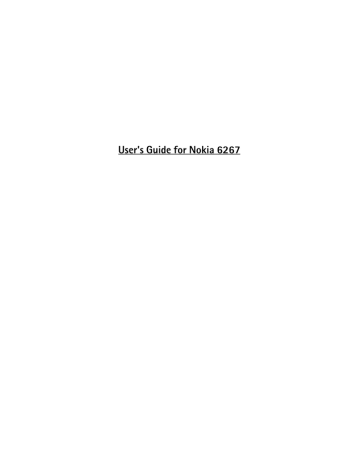
Receive a message
A received flash message is indicated with
Message:
and a few words from the beginning of the message. To read the message, select
Read
. To extract numbers and addresses from the current message, select
Options
>
Use detail
. To save the message, select
Save
and the folder in which you want to save it.
■ Nokia Xpress audio
messaging
You can use the multimedia message service to create and send an audio message in a convenient way. MMS must be activated before you can use audio messages.
Create a message
1. Select
Menu
>
Messaging
>
Create message
>
Audio message
. The recorder opens. To use the recorder, see
"Voice recorder", on page 38 .
2. Speak your message.
3. Enter one or more phone numbers in the
To:
field, or select
Add
to retrieve a number.
4. To send the message, select
Send
, or press the call key.
Listen to a message
To open a received audio message, select
Play
. If more than one message is received, select
Show
>
Play
. To listen to the message later, select
Exit
.
■ Memory full
When you receive a message, and the memory for the messages is full,
Memory full. Unable to receive messages.
is shown. To first delete old messages, select
OK
>
Yes
and the folder. Scroll to the desired message, and select
Delete
. To delete multiple messages, select
Mark
. Mark all the messages you want to delete, and select
Options
>
Delete marked
.
■ Folders
The phone saves received messages in the
Inbox
folder.
Messages that have not yet been sent are saved in the
Outbox
folder.
To set the phone to save the sent messages in the
Sent items
folder, see
Save sent messages
in
"General settings", on page 17
.
To edit and send messages that you have written and saved in the
Drafts
folder, select
Menu
>
Messaging
>
Drafts
.
You can move your messages to the
Saved items
folder. To organize your
Saved items
subfolders, select
Menu
>
Messaging
>
Saved items
. To add a folder, select
Options
>
Add folder
. To delete or rename a folder, scroll to the desired folder, and select
Options
>
Delete folder
or
Rename folder
.
Your phone has templates. To access the template list, select
Menu
>
Messaging
>
Create message
>
Templates
. To create a new template, write a message, and select
Options
>
Save message
>
Save as template
.
■ E-mail application
The e-mail application uses a packet data connection (network service) to allow you to access your e-mail account. This e-mail application is different from the SMS e-mail function. To use the e-mail function on your phone, you need a compatible e-mail system.
Copyright © 2007 Nokia. All rights reserved.
15
advertisement
* Your assessment is very important for improving the workof artificial intelligence, which forms the content of this project
Key Features
- Expansive 2.2" QVGA display with 16 million color depth
- Dedicated graphics processor for smooth animations and sharp images
- 2-megapixel camera to capture special moments
- Advanced connectivity options to stay connected
- User-friendly interface for easy navigation
Related manuals
Frequently Answers and Questions
How do I insert a microSD card into my Nokia 6267?
How do I charge the battery in my Nokia 6267?
How do I set the time and date on my Nokia 6267?
advertisement
Table of contents
- 12 1. Get started
- 12 Install the SIM card and battery
- 13 Insert a microSD card
- 13 Remove the microSD card
- 13 Charge the battery
- 14 Open and close the phone
- 14 Switch the phone on and off
- 14 Set the time, time zone, and date
- 14 Plug and play service
- 14 Phone strap
- 14 Antenna
- 15 2. Your phone
- 15 Keys and parts
- 16 Standby mode
- 16 Mini display
- 16 Main display
- 16 Active standby mode
- 16 Indicators
- 17 Flight mode
- 18 Keypad lock (keyguard)
- 18 Functions without a SIM card
- 19 3. Call functions
- 19 Make a voice call
- 19 Speed dialing
- 19 Enhanced voice dialing
- 19 Answer or reject a call
- 20 Call waiting
- 20 Options during a voice call
- 20 Make a video call
- 21 Answer or reject a video call
- 21 Options during a video call
- 21 Video sharing
- 22 4. Write text
- 22 Traditional text input
- 22 Predictive text input
- 23 5. Navigate the menus
- 24 6. Messaging
- 24 Message
- 24 Creating a message
- 24 Text messages (SMS)
- 24 Multimedia messages (MMS)
- 25 Flash messages
- 25 Write a message
- 26 Receive a message
- 26 Nokia Xpress audio messaging
- 26 Create a message
- 26 Listen to a message
- 26 Memory full
- 26 Folders
- 26 E-mail application
- 27 E-mail setup wizard
- 27 Write and send an e-mail
- 27 Download e-mail
- 27 Read and reply to e-mail
- 28 Instant messaging
- 28 Voice messages
- 28 Info messages
- 28 Service commands
- 28 Delete messages
- 28 SIM messages
- 28 Message settings
- 28 General settings
- 29 Text messages
- 29 Multimedia messages
- 30 E-mail messages
- 31 7. Contacts
- 31 Search for a contact
- 31 Save names and phone numbers
- 31 Save details
- 31 Copy or move contacts
- 31 Edit contact details
- 32 Synchronize all
- 32 Delete contacts
- 32 Business cards
- 32 Settings
- 32 Groups
- 32 Speed dialing
- 33 8. Log
- 34 9. Settings
- 34 Profiles
- 34 Themes
- 34 Tones
- 34 Main display
- 35 Mini display
- 35 Date and time
- 35 My shortcuts
- 35 Left selection key
- 35 Right selection key
- 35 Navigation key
- 35 Active standby key
- 35 Voice commands
- 36 Connectivity
- 36 Bluetooth wireless technology
- 36 Set up a Bluetooth connection
- 37 Packet data connection (GPRS)
- 37 Modem settings
- 37 Data transfer
- 38 a compatible device
- 38 Synchronize from a compatible PC
- 38 Synchronize from a server
- 38 USB data cable
- 39 Phone
- 40 Configuration
- 40 Security
- 41 Digital rights management
- 41 Phone software updates
- 42 Restore factory settings
- 43 10.Operator menu
- 44 11.Gallery
- 44 Print images
- 44 Memory card
- 44 Format the memory card
- 45 Lock the memory card
- 45 Check memory consumption
- 46 12.Media
- 46 Camera
- 46 Take an image
- 46 Take a self-portrait
- 46 Camera options
- 46 Camera and video options
- 46 Video
- 47 Record a video clip
- 47 Music player
- 47 Playing the music tracks
- 47 Music player options
- 48 Radio
- 48 Save radio frequencies
- 48 Listen to the radio
- 49 Voice recorder
- 49 Equalizer
- 50 13.Organizer
- 50 Alarm clock
- 50 Stop the alarm
- 50 Calendar
- 50 Make a calendar note
- 50 Note alarm
- 51 To-do list
- 51 Notes
- 51 Calculator
- 51 Countdown timer
- 52 Stopwatch
- 53 14.Push to talk
- 53 PTT channels
- 53 Create a channel
- 54 Receive an invitation
- 54 Switch PTT on and off
- 54 Make and receive a PTT call
- 54 Make a channel call
- 54 Make a one-to-one call
- 55 recipients
- 55 Receive a PTT call
- 55 Callback requests
- 55 Send a callback request
- 55 Respond to a callback request
- 56 Add a one-to-one contact
- 56 PTT settings
- 56 Configuration settings
- 57 15.Applications
- 57 Launch a game
- 57 Launch an application
- 57 Application options
- 57 Download an application
- 58 16.SIM services
- 59 17.Web
- 59 Set up browsing
- 59 Connect to a service
- 59 Browse pages
- 59 Browse with phone keys
- 60 Direct calling
- 60 Bookmarks
- 60 Receive a bookmark
- 60 Appearance settings
- 60 Security settings
- 60 Cookies
- 61 Scripts over secure connection
- 61 Download settings
- 61 Service inbox
- 61 Service inbox settings
- 61 Cache memory
- 61 Browser security
- 62 Security module
- 62 Certificates
- 62 Digital signature
- 64 18.PC connectivity
- 64 Nokia PC Suite
- 64 Packet data, HSCSD, and CSD
- 64 Bluetooth
- 64 Data communication applications
- 65 19.Genuine Enhancements
- 65 Battery
- 67 20.Battery information
- 67 Charging and discharging
- 68 guidelines
- 70 21.Care and maintenance
- 71 information
- 75 Index