Using your TV with a Sky digital set top box. Technika LCD 40-270
Add to My manuals31 Pages
Technika LCD 40-270 is a versatile television that combines high-quality visuals with an array of features to enhance your viewing experience. With its 40-inch display and sleek design, this TV is perfect for any room in your home. Enjoy stunning visuals with a 1080p resolution and immerse yourself in vibrant colors and sharp details. Connect your favorite devices with multiple input options, including HDMI, USB, and VGA, to access a wide range of content.
advertisement
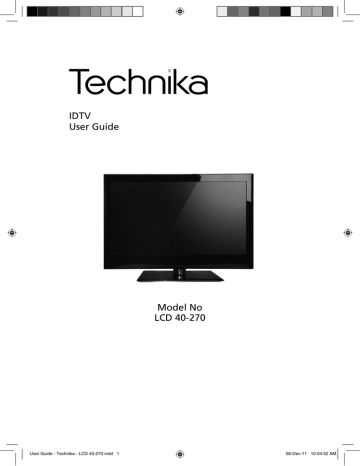
26
General Information
USING YOUR TV WITH A SKY DIGITAL SET TOP BOX
Option 1) Connecting your TV to your Sky box (when both the TV and Sky Box are located in the same room)
Depending on your Sky Box & TV model, connect either by SCART or HDMI cables
(available separately)
If connecting by SCART, select the ‘Input source’ on the TV as SCART.
If connecting by HDMI, select the ‘Input source’ on the TV as HDMI (if the TV has more than 1 HDMI port, ensure you select the input source to match the HDMI numbered port on the rear of the TV)
If you wish to use your Sky remote to operate the TV’s functions, you will need a Sky remote control (Revision 9 or later) and you will need to programme a 4 digit code into it.
See bottom of this page.
SCART or HDMI cable
Sky Box
Option 2) Connecting your TV to your Sky box (when your Sky box is located in a different room to the TV)
Please note, if you are adding a ‘Magic
Eye/TV Link’ to your system so that you can use your Sky remote control to change the Sky channel in the room where the 2nd TV is located, please refer to the instructions included with the TV link/magic eye in order to ensure the RF or RF2 output on your
Sky box is powered on. (The red LED light on the TV link/magic eye will light up if the RF / RF2 output is correctly set up) If you do not have the instructions that came with the TV link/magic eye, instructions on how to do it can be found on our web site.
SCART or HDMI cable
Sky Box
RF/COAX cable from
Sky Box to 2nd TV
Connect to RF or RF2 output on the Sky box
Connect to the
Aerial/RF input on the 2nd TV
TV Link/Magic Eye
(optional)
2nd TV in another room
1) To tune the TV to the Sky box, on the 2nd TV, select the ‘Analogue’ input source.
2) Select the channel that you wish to store the Sky box/channel on. (If you do not use channels 1-5 because you no longer have analogue terrestrial channels after digital switchover, you may choose to select channel 1 to store the Sky box/channel, if you still have and use analogue channels 1-5, you may for example decide that channel 6 is the best option for you)
3) Press the corresponding number on the remote control to select the desired analogue channel chosen as per point 2 above.
4) On the TV remote control, press Menu. Now navigate through the menus to select Manual Tuning or Analogue
Manual tuning (refer to the Tuning/Channel menu section of this user guide if necessary)
5) Manually tune in the channel (usually, the Sky box is at a frequency between 800Mhz and 850Mhz) once the
Sky box/channel is found, press ‘OK’ to store it.
If you wish to use your Sky remote to operate the TV’s functions, you will need a Sky remote control (Revision 9 or later) and you will need to programme a 4 digit code into it. See below.
Using a Sky Remote or a Universal Remote to operate your TV
Sky Remote Control, If you wish to use your Sky remote to operate the basic functions of your TV, you need to programme a 4 digit code into it. Please note. you will need the latest Sky Revision 9 remote control as this is the only version that includes the latest software/fi rmware necessary to operate this model of TV. All codes can be found on our website. If you wish to upgrade/replace your existing Sky remote control to the latest version, you can do so on our web site.
Universal Remote Control, If you wish to use a Universal remote control to operate your TV, please refer to the web site for a full list of codes. (Please note we only have codes for One for All branded remote controls, if you have an alternative brand of Universal remote, please refer to the manufacturer for the code.)
advertisement
Related manuals
advertisement
Table of contents
- 15 Channel Menu
- 16 Picture Menu
- 17 Sound Menu
- 18 Time Menu
- 19 Feature Menu
- 20 Setup Menu
- 25 Using your TV with a Sky digital set top box
- 26 Frequently Asked Questions
- 28 Index