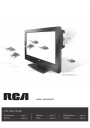
advertisement
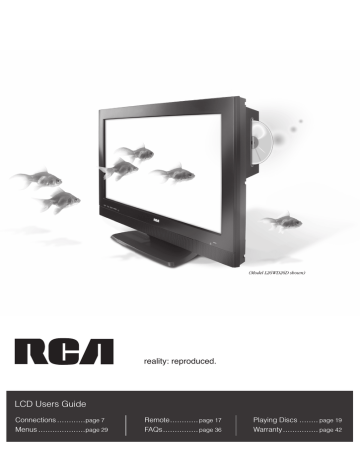
Connections & Setup
Video (Basic) Connection
This is an example of a connection using the Video jack. Go to the top of page 9 for specifi c instructions.
VIDEO L AUDIO R
(MONO)
1
Don't forget: If necessary, connect antenna or cable to get a picture. Go to page 6 for instructions.
2
3
OUTPUT
VIDEO
L
AUDIO
R S-VIDEO
INPUT
L
AUDIO
R
COMPONENT VIDEO
Y Pb Pr
VIDEO
L
AUDIO R S-VIDEO
Component Video (Advanced) Connection
This is an example of a connection using the Component Video jacks. Go to the middle of page 9 for specifi c instructions.
L AUDIO R
(MONO)
COMPONENT
3
Y Pb Pr
1
Don't forget: If necessary, connect antenna or cable to get a picture. Go to page 6 for instructions.
2
OUTPUT
COMPONENT VIDEO
Y Pb Pr L
AUDIO
R
VIDEO L AUDIO R S-VIDEO
INPUT
VIDEO
L
AUDIO
R
S-VIDEO
8 Chapter 1
Connections & Setup
Red
Yellow
White
Composite cables are color coded- Yellow= video;
Red= right audio; white= left audio
Green
Blue
Red
Component Video cables
(Y Pb Pr) are color coded-
Green, Blue and Red
Red
White
Connecting the Device with Video (Basic)
This connection allows you to connect a device that has a Video Out jack, for example, a satellite receiver.
Note:
If the device you're connecting also has Component Video jacks and you have component video cables, we recommend you use the Component Video (Advanced)
Connection instead. See instructions below.
Using the example of a satellite receiver:
1. If necessary, connect your cable and/or off-air antenna as described on page 6.
2. Connect your yellow video cable.
Connect a video cable to the VIDEO INPUT 1 jack on the back of the TV/DVD and to the Video Output jack on the satellite receiver.
3. Connect your red and white audio cables.
Connect the audio (red and white) cables to the AUDIO INPUT 1 R and L jacks on the back of the TV/DVD and to the Audio Output jacks on the satellite receiver.
Connecting the Device with Component Video (Advanced)
This connection allows you to connect a device that has Y Pb Pr jacks, for example, a satellite receiver.
Using the example of a satellite receiver:
1.
If necessary, connect your cable and/or off-air antenna as described on page 6.
2.
Connect your Y Pb Pr component video cables.
Connect three video cables or special Y Pb Pr cables to the COMPONENT (INPUT 3)
Y Pb Pr jacks on the back of the TV/DVD and to the Y Pb Pr outputs on the satellite receiver.
3.
Connect your red and white audio cables.
Connect the audio (red and white) cables to the INPUT 3 AUDIO R and L jacks on the back of the TV/DVD and to the Audio Output jacks on the satellite receiver.
Audio cables are color coded- Red= right audio; white= left audio
POWER button
POWER
DISPLAY TV/DVD
1
4
7
SETUP/
TV MENU
VOL
2
3
5
6
MUTE
8
0
CH
9
SLEEP
DVD
MENU
ENTER
EXIT/
CANCEL TOP MENU
CH
PLAY SEARCH
SKIP SUBTITLE STOP
SEARCH
SKIP
SLOW PAUSE/STILL PLAY MODE SLOW
AUDIO RETURN REPEAT A-B ANGLE
SCREEN SIZE MARKER
JUMP
QUICK VIEW/
ZOOM
INPUT
SELECT
INPUT
SELECT button
Use these buttons to view the picture of the device you’ve connected to the TV.
Viewing the Picture from the Connected Device
1. Plug in the TV/DVD (see page 13 for details) and the device, if they aren't already plugged in.
2. Turn on the TV and the device you want to view, for example a satellite receiver.
3. Press the INPUT SELECT button on the remote control and select VIDEO1 from the input list (if connected to the VIDEO INPUT 1 jack) or COMPONENT (if connected to the COMPONENT jacks). To go back to viewing TV channels, press the INPUT SELECT button and select ANT from the input list.
• If you're done connecting devices to your TV, go to page 14 to complete the Initial
Setup.
• To continue connecting devices, go to the next page.
Chapter 1 9
advertisement
Related manuals
advertisement
Table of contents
- 5 Things to Consider Before You Connect
- 5 Protect Against Power Surges
- 5 Protect Components from Overheating
- 5 Interference
- 5 Important Stand and Base Safety Information
- 5 Use Indirect Light
- 5 Types of Discs Your TV/DVD Will Play
- 5 Check Supplied Parts
- 6 Get the Picture
- 6 Getting Channels
- 7 Choose Your Connection
- 8 Video (Basic) Connection
- 8 Component Video (Advanced) Connection
- 10 HDMI Connection
- 12 PC Connection
- 13 Plug in the TV/DVD
- 13 Put Batteries in the Remote
- 13 Turn on the TV/DVD
- 13 Initial Setup
- 14 Complete the Initial Setup
- 14 Set the Menu Language
- 14 Set the Signal Type
- 14 Complete the Channel Search
- 15 Explanation of Jacks (in alphabetical order)
- 16 The Top of Your TV/DVD
- 17 The Buttons on the Remote Control
- 19 Regional Coding
- 19 Using Different Menus
- 19 Loading and Playing Discs
- 19 To Load and Play a Disc
- 20 Using a Disc Menu
- 20 Disc Playback Features Using the Remote
- 21 Disc Features
- 21 DVD Disc Info Display
- 21 Using the Jump Feature
- 21 Selecting Subtitles
- 22 Changing the Audio Language
- 22 Using the Repeat Feature
- 23 Changing the Camera Angle
- 23 Using the Program Play Feature
- 24 Playing Other Music and JPEG Files
- 24 Music Files
- 24 JPEG Files
- 25 Channel Banner
- 25 Parental Controls and V-Chip
- 26 How V-Chip Works
- 26 Lock/Unlock Parental Controls
- 26 US V-Chip TV Ratings
- 27 V-Chip Movie Rating Limit
- 27 Future Rating Region
- 28 Additional Features
- 28 EN-V Picture Processing
- 28 Screen Formats
- 29 Using the Menu System
- 29 Picture Menu
- 30 Additional Options in PC Mode
- 30 Audio Menu
- 31 Setup Menu
- 32 Option Menu
- 32 Locks Menu
- 33 The DVD’s Menu System
- 33 The Languages Menu
- 33 Language
- 33 The Picture Menu
- 34 The Sound Menu
- 34 The Parental Control Menu
- 35 The Language Code List
- 36 Frequently Asked Questions (FAQs)
- 37 Troubleshooting
- 40 Mounting Your TV to the Wall
- 40 Care and Cleaning
- 41 V-Chip Rating Explanations
- 41 US V-Chip Rating System
- 42 Limited Warranty