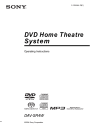
advertisement
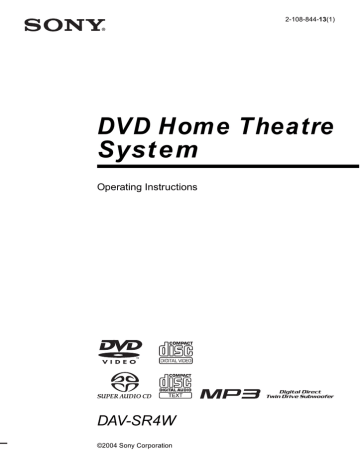
34
GB
Playing Discs
Playing Discs
Depending on the DVD or VIDEO CD, some operations may be different or restricted.
Refer to the operation details supplied with your disc.
Disc slot
Z
Adjust the volume
4
Load a disc.
Push the disc into the disc slot until the disc is pulled in automatically.
The disc is drawn into the system automatically and “READING” appears in the front panel display.
With the playback side facing down
" / 1
STANDBY indicator
FUNCTION Connect headphones
Z
H
" / 1
FUNCTION
1
Turn on your TV.
2
Switch the input selector on the TV to this system.
3
Press
"
/
1
on the system.
The system turns on.
Unless the mode of the system is set to
“DVD,” press FUNCTION to select
“DVD.”
“NO DISC” appears in the front panel display and the system is ready for loading the disc.
5
Press
H
on the remote or on the system.
The system starts playback (continuous play).
Adjust the volume on the system.
After following Step 5
Depending on the disc, a menu may appear on the TV screen. You can play the disc interactively by following the instructions on the
menu. (DVD: page 37), (VIDEO CD: page 37).
To remove the disc
Press Z. Remove the disc after it is ejected from the system. “NO DISC” appears in the front panel display.
To turn on the system
Press "/1 on the system. The system turns on. In standby mode, the system also turns on by loading a disc.
To turn off the system
Press "/1. The system enters standby mode and the STANDBY indicator lights up in red. To turn off the system completely, remove the AC power cord (mains lead) from the wall outlet
(mains).
While playing a disc, do not turn off the system by pressing "/1. Doing so may cancel the menu settings. When you turn off the system, first press x to stop playback and then press "/1.
To save the power in standby mode
Press "/1 while the system turns on (the
STANDBY indicator on the system lights up).
To cancel standby mode
Press "/1 once.
Additional operations
Z
./>
H
X x
MUTING
VOL +/–
To
Stop
Pause*
Press
x
X
Resume play after pause
Go to the next chapter, track, scene, or file in continuous play mode
X or H
>
Go back to the preceding chapter, track, scene, or file in continuous play mode
.
Stop play and remove the disc
Mute the sound
Z
MUTING. To cancel muting, press it again or VOL + to adjust the sound volume.
* You cannot pause during JPEG playback.
Notes
• If there is no disc in the system, “NO DISC” appears on the front panel display.
• If DVD playback is paused for approximately one hour, the system automatically turns off.
Tip
If a DVD has more than two titles, you cannot go to the next title or go back to the preceding title by pressing
. or >. These buttons work only within a single title. If you want to go to the next title or go back to preceding title, press DVD TOP MENU or DVD
MENU and then select the title you want to go to from the control menu.
35
GB
Resuming Playback from the Point Where You
Stopped the Disc
(Resume Play)
When you stop the disc, the system remembers the point where you pressed x and “RESUME” appears in the front panel display. As long as you do not remove the disc, Resume Play will work even if the system enters standby mode by pressing "/1.
Tip
To play from the beginning of the disc, press x twice, then press H.
H x
36
GB
1
While playing a disc, press
x
to stop playback.
“RESUME” appears in the front panel display, so you can restart the disc from the point where you stopped the disc.
If “RESUME” does not appear, Resume
Play is not available.
2
Press
H
.
The system starts playback from the point where you stopped the disc in Step 1.
Notes
• You cannot perform Resume Play during Shuffle
Play or Program Play.
• Depending on where you stop the disc, the system may not resume playback from exactly the same point.
• The point where you stopped playing is cleared if:
– you change the play mode.
– you change the setting on the Setup Menu.
Using the DVD’s Menu Playing VIDEO CDs with
PBC Functions (Ver. 2.0)
(PBC Playback)
A DVD is divided into a lot of sections, which make up a picture or music feature. These sections are called “titles.” When you play a
DVD which contains several titles, you can select the title you want using DVD TOP
MENU/ALBUM–.
When you play DVDs that allow you to select items such as the language for the subtitles and the language for the sound, select these items using DVD MENU/ALBUM+.
With PBC (Playback Control) functions, you can enjoy simple interactive operations, search functions, and other such operations.
PBC playback allows you to play VIDEO CDs interactively by following the menu on the TV screen.
DVD TOP
MENU/
ALBUM–
C/X/x/c/
ENTER
Number buttons
DVD MENU/
ALBUM+
./>
H
X/x/
ENTER x
O RETURN
Number buttons
With cover opened.
1
Press DVD TOP MENU/ALBUM– or DVD
MENU/ALBUM+.
The disc’s menu appears on the TV screen.
The contents of the menu vary from disc to disc.
2
Press
C
/
X
/
x
/
c
or the number buttons to select the item you want to play or change.
3
Press ENTER.
Note
If the DVD top menu or a DVD menu is displayed during DVD playback for approximately one hour, the system automatically turns off.
With cover opened.
1
Start playing a VIDEO CD with PBC functions.
The menu for your selection appears.
2
Select the item number you want by pressing
X
/
x
or the number buttons.
3
Press ENTER.
4
Follow the instructions in the menu for interactive operations.
Refer to the operation details supplied with the disc, as the operating procedure may differ, depending on the VIDEO CD.
To go back to the menu
Press O RETURN.
continued
37
GB
38
GB
Notes
• Depending on the VIDEO CD, the menu does not appear in Step 1.
• Depending on the VIDEO CD, “Press ENTER” in
Step 3 may appear as “Press SELECT” in the instructions supplied with the disc. In this case, press
H.
Tip
To play without using PBC, press ./> or the number buttons while the system is stopped to select a track, then press H or ENTER.
“Play without PBC” appears on the TV screen and the system starts continuous play. You cannot play still pictures such as a menu. To return to PBC playback, press x twice, then press H.
Playing an MP3 Audio
Track
You can play MP3 audio tracks on CD-ROMs,
CD-Rs, or CD-RWs. However, the discs must be recorded according to ISO9660 level 1, level 2, or Joliet format for the system to recognize the tracks. You can also play discs recorded in Multi
Session. See the instructions of the CD-R/RW device or recording software (not supplied) for details on the recording format.
1
Load a data disc recorded in MP3 into the system.
2
Press
H
.
The system starts to play the first MP3 audio track in the first album on the disc.
Notes
• The system can play MP3 (MPEG1 Audio Layer3) audio. The system cannot play audio tracks in
MP3PRO format.
• This system can play Multi Session CDs when an
MP3 audio track is located in the first session. Any subsequent MP3 audio tracks, recorded in the later sessions, can also be played back.
• Maximum number of albums on a disc: 99 (The maximum number of MP3 audio tracks that can be contained on an album is 250.)
• An album that does not include an MP3 audio track is skipped.
• If you put the extension “.MP3” to data not in MP3 format, the system cannot recognize the data properly and will generate a loud noise which could damage your speaker system.
• If the system cannot play MP3, set [DATA CD
PRIORITY] to [MP3] in the [CUSTOM SETUP]
• The system can play to a depth of 8 directories, including a root directory.
Selecting an album and track
DVD TOP
MENU/
ALBUM–
DVD
DISPLAY
DVD MENU/
ALBUM+
C/X/x/c/
ENTER
O RETURN
1
Press DVD DISPLAY.
The Control Menu and name of the MP3 data disc appears.
2
Press
X
/
x
to select then press ENTER or
c
.
(ALBUM)
The list of albums contained in the disc appears.
HOME TOWN
ROCK BEST HIT
KARAOKE
JAZZ
R&B
MY FAVORITE SONGS
CLASSICAL
SALSA OF CUBA
BOSSANOVA
MP3
3
Select an album you want to play using
X
/
x
and press ENTER.
4
Select (TRACK) using
X
/
x
and press ENTER.
The list of tracks contained in the current album appears.
HOME TOWN
ROCK BEST HIT
1.
HIGHWAY
2.
3.
VIEW POINT
MY CHILDREN
4.
5.
DANCING
GOOD TASTE
6.
DESTINATION
7.
8.
MARATHON
PLACE-KICK
9.
TAKE IT EASY
10.
11.
PORT TOWER
STANDARD
MP3
When the list of all tracks or albums cannot be displayed on the window, the jump bar appears. Press c to select the jump bar icon, and then scroll the jump bar to display the rest of the list using
X/x. Press C or
O RETURN to return to the track or the album list.
5
Select a track using
X
/
x
and press
ENTER.
The selected track starts playing.
To return to the previous display
Press O RETURN or
C.
To turn off the display
Press DVD DISPLAY.
Notes
• Only alphabetical letters and numbers can be used for album or track names. Anything else is displayed as
“ ”.
• If the MP3 file you play back has an ID3 tag, the ID3 tag information is displayed as a track name.
• ID3 tag applies only to version 1.
• If an MP3 file of VBR (variable bit rate) is played, indicated elapsed time may be different from the actual time.
• Until playing the disc or selecting an album in step 2, album name is displayed as “**ALBUM” (** refers to a number) in the Control Menu, after which the album name is displayed.
Tip
When an MP3 data disc is inserted, you can select an album using the DVD MENU/ALBUM+ or DVD TOP
MENU/ALBUM– on the remote.
39
GB
40
GB
Playing JPEG Image Files
Selecting an album and file
You can play JPEG image files on CD-ROMs,
CD-Rs, or CD-RWs. However, the discs must be recorded according to ISO9660 level 1, level 2 or Joliet format for the system to recognize the files. You can also play discs recorded in Multi
Session. See the instructions of the CD-R/RW device or recording software (not supplied) for details on the recording format.
1
Load a data disc recorded in JPEG into the system.
2
Press
H
.
The system starts to play the first JPEG image file in the first album on the disc.
Notes
• The system can play the extension “.JPG” or
“.JPEG.”
• The system can play Multi Session CDs.
• An album that does not include a JPEG file is skipped.
• If the system cannot play JPEG, set [DATA CD
PRIORITY] to [JPEG] in the [CUSTOM SETUP]
• A JPEG image file of a length or width of more than
4,720 dots cannot be played.
• A JPEG image file with a high width to length ratio cannot be displayed.
• Some CD-Rs or CD-RWs cannot be played on this system depending on file format.
• The system can play to a depth of 8 directories, including a root directory.
• Progressive JPEG image files cannot be played on this system.
• Maximum number of albums on a disc: 99
(The maximum number of JPEG image files that can be contained on an album is 250.)
Tip
When you go to the next file or to go back to the previous file, press . or >.
DVD TOP
MENU/
ALBUM–
DVD
DISPLAY
DVD MENU/
ALBUM+
C/X/x/c/
ENTER
O RETURN
1
Press DVD DISPLAY.
The Control Menu and name of the JPEG data disc appears.
2
Press
X
/
x
to select then press ENTER or
c
.
(ALBUM)
The list of albums contained in the disc appears.
MOUNTAIN
FAMILY
FLOWER
GARDEN
TRAIN
CAR
JPEG
3
Select an album you want to play using
X
/
x
and press ENTER.
4
Select press ENTER.
(FILE) using
X
/
x
and
The list of files contained in the current album appears.
MOUNTAIN
FAMILY
1.
HAPPY
2.
BIRTHDAY
3.
CELEBRATION
4.
CHRISTMAS
5.
6.
MOM
BASEBALL
7.
PARTY
8.
9.
DAD
TRAVEL
10.
FRIEND
11.
DRIVE
JPEG
When the list of all files or albums cannot be displayed on the window, the jump bar appears. Press c to select the jump bar icon, and then scroll the jump bar to display the rest of the list using X
/
x. Press C or
O RETURN to return to the file or the album list.
5
Select a file using
X
/
x
and press
ENTER.
The selected file starts playing.
To return to the previous display
Press O RETURN or
C.
To turn off the display
Press DVD DISPLAY.
Notes
• Only alphabetical letters and numbers can be used for album or file names. Anything else is displayed as “ ”.
• Until playing the disc or selecting an album in step 2, album name is displayed as “**ALBUM” (** refers to a number) in the Control Menu, after which the album name is displayed.
Tip
When a JPEG data disc is inserted, you can select an album using the DVD MENU/ALBUM+ or DVD TOP
MENU/ALBUM- on the remote.
Enjoying Slide show on a
JPEG data disc
H
M
1
Press
M
while displaying a JPEG image.
Slide show starts from the current image.
2
Press
H
when you want to exit Slide show.
Return to normal play from the current image.
To change the interval time of
Slide show
Each time you press M during Slide show, the interval time changes. With each press, the indication changes as follows:
1M t 2M t 3M
The 3M interval time is faster than 2M.
Note
Slide show can play in only one direction.
41
GB
42
GB
To rotate the current image
H
C/c
Creating Your Own
Program
(Program Play)
You can play the contents of a disc in the order you want by arranging the order of the tracks and albums on the disc to create your own program. You can program up to 25 tracks and albums.
Rotate the current image using
C / c
.
Each time you press c, the image turns clockwise by 90º.
Each time you press
C, the image turns anticlockwise by 90º.
Note
You cannot rotate the image during Slide show. Press
H to return to normal play before this operation.
H
C/X/x/c/
ENTER
Number buttons
O RETURN
REPEAT
PLAY
MODE
CLEAR
With cover opened.
1
In stop mode, press PLAY MODE repeatedly until “PGM” appears in the front panel display.
The Program Menu appears on the TV screen.
For example, select a track on an MP3 disc.
Program
8
9
10
6
7
4
5
1
2
3
Total Time - - : - -
To check the tracks or albums that you have already created once, press C to select the jump bar icon, and then scroll the jump bar to display the rest of the list using
X/x.
Press c or O RETURN to return to the track list.
You can select the jump bar icon only if there are more than 9 programmed tracks or albums.
2
Press
c
.
The cursor moves to the track (in this case,
“1”). Before programming the MP3 tracks, it is required to select the album.
Total Time - - : - - Program
1
Album
2
3
6
7
4
5
8
9
10
4
5
6
7
8
9
TRACK4
TRACK5
TRACK6
TRACK7
TRACK8
TRACK9
To select a track that is not displayed on the window, press c to select the jump bar icon, and then scroll the jump bar to display the rest of the list using X/x. Press C or
O RETURN to return to the track list.
You can select the jump bar icon only if there are more than 9 tracks.
3
Select the track you want to program.
For example, select track “7.”
Program
1
Album
2
9
10
5
6
3
4
7
8
TRACK1
TRACK2
5 ALBUM
TRACK3
4
5
TRACK4
TRACK5
8
9
6
7
TRACK6
TRACK7
TRACK8
TRACK9
Total Time - - : - -
4
Press
X
/
x
or the number buttons to select “7” then press ENTER.
Total time of the programmed tracks (except MP3)
Program
1 ALBUM 1
2
3
4
9
10
7
8
5
6
Total Time - - : - -
TRACK 7
5
To program other tracks, repeat Steps
2 to 4.
The programmed tracks are displayed in the selected order.
6
Press
H
to start Program Play.
Program Play begins.
When the program ends, you can restart the same program again by pressing H.
To return to normal play
In stop mode, press PLAY MODE repeatedly until “PGM ” disappears from the front panel display.
Other Operations
Turn off the
Program Menu
Cancel the programmed order
In stop mode, press PLAY MODE to turn off the Program Menu.
Press CLEAR in Step 5, and the last program is cancelled one by one.
Notes
• Program Play function is not available for DVDs and
JPEG.
• When you remove the disc, Program Play is cancelled and the program you created is cleared.
• When you program MP3 tracks, “- - : - -” is displayed as the total time of the programmed tracks.
Tip
You can perform Repeat Play of programmed tracks.
Press REPEAT, or set [REPEAT] to [ALL] in the
Control Menu display during Program Play (page 45).
43
GB
44
GB
Playing in Random Order
(Shuffle Play)
Setting the shuffle mode in the Control Menu
You can select either normal shuffle or album shuffle (MP3 only).
You can have the system “shuffle” tracks and play them in random order. Subsequent
“shuffling” will produce a different playing order.
H
DVD
DISPLAY
C/X/x/c/
ENTER
H
PLAY
MODE
1
Press DVD DISPLAY.
The Control Menu appears.
2
Press
X
/
x
to select (PLAY
MODE), then press ENTER or
c
.
HOME TOWN
ROCK BEST HIT
( 1 5 )
MP3
CONTINUE
CONTINUE(ALBUM)
SHUFFLE
SHUFFLE(ALBUM)
PROGRAM
With cover opened.
1
In stop mode, press PLAY MODE repeatedly until “SHUF” appears in the front panel display.
When you play an MP3 disc, you can play all tracks in albums in random order.
For details on album shuffle, see page
2
Press
H
.
To return to normal play
In stop mode, press PLAY MODE repeatedly until “SHUF
”
disappears from the front panel display (SHUFFLE cancelled). The same applies to cancel SHUFFLE (ALBUM).
3
Select [SHUFFLE] or [SHUFFLE
(ALBUM)] using
X
/
x
and press ENTER.
[SHUFFLE]: Plays tracks on the disc in random order.
[SHUFFLE (ALBUM)]: Plays tracks from selected album in random order.
4
Press
H
.
The selected Shuffle Play begins.
Note
Shuffle Play is cancelled when you eject the disc. The play mode changes in the following sequence:
SHUFFLE t CONTINUE
SHUFFLE (ALBUM) t CONTINUE (ALBUM)
Playing Repeatedly
(Repeat Play)
You can play all the titles/tracks/files or a single title/chapter/track on a disc.
In Shuffle or Program Play mode, the system repeats tracks in shuffled or programmed order.
You cannot perform Repeat Play during PBC
playback of VIDEO CDs (page 37).
H
C/X/x/c/
ENTER
DVD
DISPLAY
With cover opened.
REPEAT
1
Press DVD DISPLAY.
The Control Menu appears.
2
Press
X
/
x
to select
(REPEAT), then press ENTER or
c
.
If you do not select [OFF], the [REPEAT] indicator lights in green.
3
Select the Repeat Play setting, then press ENTER.
DVD
1 2 ( 2 7 ) TITLE12
1 8 ( 3 4 )
T 1 : 3 2 : 5 5
DVD x
When playing a DVD
• OFF: does not play repeatedly.
• ALL: repeats all the titles.
• TITLE: repeats the current title on a disc.
• CHAPTER: repeats the current chapter.
x
When playing a VIDEO CD/Super
Audio CD/CD/MP3, and when Program
Play is set to OFF
• OFF: does not play repeatedly.
• ALL: repeats all the tracks on the disc, or repeats the current album (only when CONTINUE (ALBUM) or
SHUFFLE (ALBUM) in the play mode is selected).
• TRACK: repeats the current track.
x
When playing a JPEG
• OFF: does not play repeatedly.
• ALL: repeats all the files on the disc
(when CONTINUE is selected in the play mode), or repeats the current album (when CONTINUE (ALBUM) is selected in the play mode).
x
When Program Play is set to ON
• OFF: does not play repeatedly.
• ALL: repeats Program Play.
Notes
• Depending on the DVD disc, Repeat Play does not work.
• Repeat Play is cancelled when you eject the disc.
• If [ALL] is selected, Repeat Play is limited to 5 times.
Tips
• You can set Repeat Play during stop mode.
After selecting the [REPEAT] item, press H.
The system starts Repeat Play.
• You can quickly display the [REPEAT] status.
Press REPEAT on the remote.
• You can perform Repeat Play for DVD titles that contain chapters.
OFF
ALL
TITLE
CHAPTER
45
GB
46
GB
Searching for a Particular
Point on a Disc
(Scan, Slow-motion Play)
To change the scan speed (DVD/
VIDEO CD only)
Each time you press m or M during scan, the playback speed changes. Two speeds are available. With each press, the indication changes as follows:
Playback direction
1M t 2M
You can locate a particular point on a disc quickly by monitoring the picture or by playing back slowly.
Opposite direction
1m t 2m
H
SLOW / m / M
Notes
• Depending on the DVD/VIDEO CD, you may not be able to perform some of the operations described.
• During Scan or Slow-motion Play, no sound is output.
Locating a point quickly by playing a disc in fast forward or fast reverse (Scan)
1
Press
m
or
M
while playing a disc.
2
When you find the point you want, press
H
to return to normal speed.
The 2M/2m playback speed is faster than
1M/1m.
Watching frame by frame
(Slow-motion Play)
(DVD/VIDEO CD only)
Press or when the system is in the pause mode.
To return to normal speed, press H.
To change the speed of Slowmotion Play
Each time you press or during Slowmotion Play, the playback speed changes. Two speeds are available. With each press, the indication changes as follows:
Playback direction
2 t 1
Opposite direction (DVD only)
2 t 1
The 2 /2 playback speed is slower than
1 /1 .
Searching for a Title/
Chapter/Track/Index/
Album/File
You can search a title (DVD), chapter (DVD), track (CD, VIDEO CD, Super Audio CD, MP3), index (VIDEO CD, Super Audio CD), album
(MP3, JPEG), and file (JPEG). As titles, tracks albums and files are assigned unique names on the disc, you can select the desired one from the
Control Menu. Also chapters and indexes are assigned unique numbers on the disc, so you select the desired one by entering its number. Or you can search a particular point using the time code (TIME SEARCH).
You cannot search a scene of a VIDEO CD
(when the PBC function is on).
C/X/x/c/
ENTER
DVD
DISPLAY
Number buttons
With cover opened.
O RETURN
CLEAR
Searching for a title/track/ album/file
1
Press DVD DISPLAY.
The Control Menu appears.
2
Press
X
/
x
to select the search method, then press ENTER or
c
.
x
When playing a DVD
(TITLE) x
When playing a VIDEO CD
(TRACK) x
When playing a Super Audio CD
(TRACK) x
When playing a CD
(TRACK) x
When playing an MP3
(TRACK)
(ALBUM) or x
When displaying a JPEG file
(ALBUM) or (FILE)
Example: when you select
(TRACK)
The list of tracks contained in the disc appears.
CD
1.
HIGHWAY
2.
VIEW POINT
3.
MY CHILDREN
4.
DANCING
5.
GOOD TASTE
6.
DESTINATION
7.
MARATHON
8.
PLACE-KICK
9.
TAKE IT EASY
10.
PORT TOWER
11.
STANDARD
12.
LADY
CD
When the list of all tracks or albums cannot be displayed on the window, the jump bar appears. Press c to select the jump bar icon, and then scroll the jump bar to display the rest of the list using
X/x. Press C or
O RETURN to return to the track or the album list.
CD
13.
STAY
14.
BAD
15.
BEAUTIFUL
16.
HOLD.ME
17.
FIRST TIME
18.
BLUE SKY
19.
OUR EARTH
20.
NO NAME
21.
SWEETEST
22.KISS ME
23.
FIRE
24.
ANGEL
CD
3
Press
X
/
x
to select the desired track, then press ENTER.
The system starts playback from the selected track.
47
GB
48
GB
Searching for a chapter/index
1
Press DVD DISPLAY.
The Control Menu appears.
2
Press
X
/
x
to select the search method.
x
When playing a DVD
(CHAPTER) x
When playing a VIDEO CD (without
PBC functions)
(INDEX) x
When playing a Super Audio CD
(INDEX)
Example: when you select
(CHAPTER)
“** (**)” is selected (** refers to a number).
The number in parentheses indicates the total number of chapters or indexes.
DVD
1 2 ( 2 7 ) TITLE12
1 8 ( 3 4 )
T 1 : 3 2 : 5 5
DVD
3
Press ENTER or
c
.
“** (**)” changes to “-- (**).”
DVD
1 2 ( 2 7 ) TITLE12
– – ( 3 4 )
T 1 : 3 2 : 5 5
DVD
5
Press ENTER.
The system starts playback from the selected number.
Note
When you play a VIDEO CD with PBC functions, the index search function does not work.
To turn off the Control Menu
Press DVD DISPLAY repeatedly until the
Control Menu is turned off.
To search for a particular point using the time code (TIME
SEARCH)
Example: If you search for the playing time of the current title on a DVD
1
In Step 2, select (TIME).
“T ** : ** : ** ” (playing time of the current title) is selected.
2
Press ENTER or c
.
“T--:--:--” appears above “T ** : ** : ** .”
3
Input the time code using the number buttons, then press ENTER.
For example, to find a desired point at 2 hours, 10 minutes, and 20 seconds after the beginning, just enter “2:10:20.”
Notes
• The title, chapter or track number displayed is the same number recorded on the disc.
• The time search function does not work on a VIDEO
CD (when the PBC function is on).
• If you play a DVD, input the playing time of the current title using the time code. If you play a CD,
Super Audio CD, VIDEO CD, or MP3, input the playing time of the current track using the time code.
Tip
You can change the display to show playing time or
remaining time. For details, see “Checking the Playing
Time and Remaining Time” (page 51).
4
Press
X
/
x
or the number buttons to select the chapter or index number you want to search.
If you make a mistake
Cancel the number by pressing CLEAR, then select another number.
Viewing Disc Information
When playing back a DVD
Playing time and number of the current title
TITLE CHAP
Viewing the playing time and remaining time in the front panel display
You can check disc information, such as the remaining time, total number of titles in a DVD, or tracks in a Super Audio CD, CD, VIDEO CD, or MP3, using the front panel display
Remaining time and number of the current title
TITLE CHAP
Playing time and number of the current chapter
CHAP
Remaining time and number of the current chapter
CHAP
DISPLAY
Title name
Current sound field
Press DISPLAY.
Each time you press DISPLAY while playing the disc, the display changes as shown in the charts.
continued
49
GB
50
GB
When playing back a VIDEO CD
(without PBC functions), Super
Audio CD or CD
Playing time and current track number
TRK
Remaining time and current track number
TRK
Playing time of the disc
When playing back an MP3
Playing time and current track number
TRK
Remaining time of the current track
TRK
Track (file) name
Album (folder) name
Remaining time of the disc
Current sound field
Track name
When playing back a JPEG
Current file number
Current sound field
File name
Album (folder) name
Current sound field
Notes
• Depending on the type of disc being played and the playing mode, the disc information may not be displayed.
• ID3 tag applies only to version 1.
• If the MP3 file you play back has an ID3 tag, the ID3 tag information is displayed as a track (file) name.
• Only alphabetical letters and numbers can be used for album, track, or file names. Anything else is displayed as “ ”.
• In the following case, elapsed playing time and current track remaining time may not be displayed accurately.
– when an MP3 file of VBR (variable bit rate) is played.
Tips
• When playing VIDEO CDs with PBC functions, only the playing time of the scene is displayed.
• The playing time and remaining time of the current chapter, title, track, scene, or disc will also appear on your TV screen. See the following section “Checking the Playing Time and Remaining Time” for details on how to read this information.
Checking the Playing Time and Remaining Time
You can check the playing time and remaining time of the current title, chapter, or track, and the total playing time or remaining time of the disc.
You can also check the DVD/CD/Super Audio
CD text and MP3 folder name/file name/ID3 tag
(only song title) recorded on the disc.
DISPLAY
DVD
DISPLAY
1
Press DVD DISPLAY during playback.
The Control Menu appears.
DVD
1 2 ( 2 7 ) TITLE12
1 8 ( 3 4 )
T 1 : 3 2 : 5 5
Time information
DVD
Disc type
2
Press DISPLAY repeatedly to change the time information.
The display and the kinds of time that you can check depend on the disc you are playing.
x
When playing a DVD
• T **:**:**
Playing time of the current title
• T–**:**:**
Remaining time of the current title
• C **:**:**
Playing time of the current chapter
continued
51
GB
52
GB
• C–**:**:**
Remaining time of the current chapter
• **:**:**
Playing time of the menu or current title without a chapter x
When playing a VIDEO CD (with PBC functions)
• **:**
Playing time of the current scene x
When playing a VIDEO CD (without
PBC functions), Super Audio CD or CD
• T **:**
Playing time of the current track
• T–**:**
Remaining time of the current track
• D **:**
Playing time of the current disc
• D–**:**
Remaining time of the current disc x
When playing an MP3
• T **:**
Playing time of the current track
• T–**:**
Remaining time of the current track
To turn off the Control Menu
Press DVD DISPLAY repeatedly until the
Control Menu is turned off.
Notes
• Only alphabetical letters and numbers can be displayed.
• Depending on the type of disc being played, the system can only display a limited number of characters. Also, depending on the disc, not all text characters will be displayed.
Checking the date information (JPEG only)
You can check the date information during playback when the Exif* tag is recorded in the
JPEG image data.
DVD
DISPLAY
Press DVD DISPLAY during playback.
The Control Menu appears.
MOUNTAIN
FAMILY
1 ( 2 0 ) BIRTHDAY
01 / 01/ 2004
JPEG
Date information
* “Exchangeable Image File Format” is a digital camera image format defined by the Japan
Electronics and Information Technology Industries
Association (JEITA).
Note
If there is no date information or data is damaged on the disc, the system cannot display the date information.
Tip
You can change the date information order in [JPEG
advertisement
* Your assessment is very important for improving the workof artificial intelligence, which forms the content of this project
Related manuals
advertisement
Table of contents
- 2 WARNING
- 3 Welcome!
- 3 Precautions
- 6 About This Manual
- 6 This System Can Play the Following Discs
- 6 Terms for Discs
- 7 Region code
- 7 Examples of discs that the system cannot play
- 8 Note on playback operations of DVDs and VIDEO CDs
- 8 Copyrights
- 8 Notes about Discs
- 9 Guide to the Control Menu Display
- 11 Getting Started
- 11 Unpacking
- 11 Inserting Batteries into the Remote
- 12 Step 1: Speaker System Hookup
- 12 Required cords
- 12 Required equipments for the wireless system
- 14 Terminals for connecting the speakers
- 16 To avoid short-circuiting the speakers
- 17 To change the speaker cables
- 18 About the wireless system
- 19 Step 2: Antenna (aerial) Hookups
- 19 Terminals for connecting the antennas (aerials)
- 21 Step 3: TV and Video Component Hookups
- 21 Required cords
- 21 Terminals for connecting video components
- 23 To change the color system (PAL or NTSC)*
- 23 When connecting to a standard 4:3 screen TV
- 23 Does your TV accept progressive signals?
- 24 Output the TV or VCR sound from the speakers
- 25 Step 4: Connecting the AC Power Cords (Mains Leads)
- 26 Step 5: Adjusting the Wireless System
- 28 Using the IR receiver
- 29 Hanging the IR transmitter and IR receiver on a wall
- 31 Step 6: Performing the Quick Setup
- 31 How to use the Quick Setup
- 33 Speaker Setup
- 33 Positioning the speakers
- 33 Specifying the speaker parameters
- 34 Playing Discs
- 34 Playing Discs
- 35 Additional operations
- 36 Resuming Playback from the Point Where You Stopped the Disc
- 37 Using the DVD’s Menu
- 37 Playing VIDEO CDs with PBC Functions (Ver. 2.0)
- 38 Playing an MP3 Audio Track
- 39 Selecting an album and track
- 40 Playing JPEG Image Files
- 40 Selecting an album and file
- 41 Enjoying Slide show on a JPEG data disc
- 42 To rotate the current image
- 42 Creating Your Own Program
- 44 Playing in Random Order
- 44 Setting the shuffle mode in the Control Menu
- 45 Playing Repeatedly
- 46 Searching for a Particular Point on a Disc
- 46 Locating a point quickly by playing a disc in fast forward or fast reverse (Scan)
- 46 Watching frame by frame (Slow-motion Play) (DVD/VIDEO CD only)
- 47 Searching for a Title/ Chapter/Track/Index/ Album/File
- 47 Searching for a title/track/ album/file
- 48 Searching for a chapter/index
- 49 Viewing Disc Information
- 49 Viewing the playing time and remaining time in the front panel display
- 51 Checking the Playing Time and Remaining Time
- 52 Checking the date information (JPEG only)
- 53 Sound Adjustments
- 53 Changing the Sound
- 54 Displaying the audio information of the disc (DVD only)
- 55 Enjoying Surround Sound
- 55 Automatic decoding of the audio input signal (AUTO FORMAT DIRECT AUTO)
- 56 Using only the front speaker and subwoofer (2 CHANNEL STEREO)
- 56 Selecting a sound field (AUTO FORMAT DIRECT button)
- 57 Selecting a sound field (MODE button)
- 59 Selecting the Surround Back Decoding Mode
- 61 Using the Sound Effect
- 62 Using Various Additional Functions
- 62 Changing the Angles
- 63 Displaying Subtitles
- 64 Locking Discs
- 64 Custom Parental Control
- 65 Playing the disc for which Custom Parental Control is set
- 66 Limiting playback for children (Parental Control) (DVD only)
- 68 Playing the disc for which Parental Control is set
- 69 Other Operations
- 69 Controlling TV with the Supplied Remote
- 69 Controlling TVs with the remote
- 71 Using the SONY TV DIRECT Function
- 73 Using the Video or Other Units
- 73 Enjoying Multiplex Broadcast Sound (DUAL MONO)
- 74 Enjoying the Radio
- 74 Presetting Radio Stations
- 75 Listening to the Radio
- 76 Naming Preset Stations
- 77 Using the Sleep Timer
- 78 Changing the Brightness of the Front Panel Display
- 78 Returning to the Default Settings
- 79 Settings and Adjustments
- 79 Using the Setup Display
- 79 How to use the Setup Display
- 80 Setting the Display or Sound Track Language
- 80 Settings for the Display
- 82 Custom Settings
- 84 Settings for the Speakers
- 86 Adjusting the speaker balance and level by using the test tone
- 87 Setting the speakers by using the front panel display on the system
- 89 Quick Setup and Resetting the System
- 90 Additional Information
- 90 Troubleshooting
- 93 Specifications
- 95 Glossary
- 99 Index to Parts and Controls
- 99 Front Panel
- 100 Front Panel Display
- 102 Rear Panel
- 103 Remote
- 104 Language Code List
- 105 DVD Setup Menu List
- 107 AMP Menu List
- 108 Index