advertisement
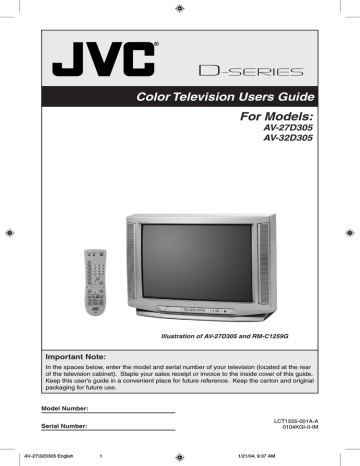
Table of Contents
Quick Setup . . . . . . . . . . . 7
Unpacking your TV . . . . . . . . . . . . 7
TV Models . . . . . . . . . . . . . . . . 8
TV Remote Control . . . . . . . . . . . 9
Getting Started . . . . . . . . . . . . . 10
The Remote Control . . . . . . . . . . 10
Connecting Your Devices . . . . . . . 11
Interactive Plug In Menu . . . . . . . . 15
Remote Programming . . . . . 18
Setting CATV, VCR and DVD Codes . . . 18
CATV or Satellite Codes . . . . . . . . 18
VCR Codes . . . . . . . . . . . . . . 19
DVD Codes . . . . . . . . . . . . . . 20
Search Codes . . . . . . . . . . . . . 21
Onscreen Menus . . . . . . . . 22
Using the Guide . . . . . . . . . . . . . 22
Onscreen Menu System . . . . . . . . . 23
Initial Setup . . . . . . . . . . 24
Auto Tuner Setup . . . . . . . . . . . . 24
Channel Summary . . . . . . . . . . . . 24
V-Chip . . . . . . . . . . . . . . . . . . 25
Set Lock Code . . . . . . . . . . . . . 31
Language . . . . . . . . . . . . . . . . 32
Closed Caption . . . . . . . . . . . . . 32
XDS ID . . . . . . . . . . . . . . . . . 32
Front Panel Lock . . . . . . . . . . . . 33
Auto Shut Off . . . . . . . . . . . . . . 33
Picture Adjust . . . . . . . . . 34
Picture Settings . . . . . . . . . . . . . 34
Adjust Picture Settings . . . . . . . . . 34
Color Temperature . . . . . . . . . . . . 35
Noise Muting . . . . . . . . . . . . . . 35
Sound Adjust . . . . . . . . . 36
Sound Settings . . . . . . . . . . . . . 36
Adjust Sound Settings . . . . . . . . . 36
MTS (Multi-channel Sound) . . . . . . . 36
Smart Sound . . . . . . . . . . . . . 36
Clock Timers . . . . . . . . . . 37
Set Clock . . . . . . . . . . . . . . . . 37
On/Off Timer . . . . . . . . . . . . . . . 38
Button Functions . . . . . . . 39
Power . . . . . . . . . . . . . . . . . . 39
Number Buttons . . . . . . . . . . . . . 39
Channel +/– . . . . . . . . . . . . . . . 39
Volume +/– . . . . . . . . . . . . . . . 39
100+ Button . . . . . . . . . . . . . . . 39
Menu . . . . . . . . . . . . . . . . . . 39
Exit . . . . . . . . . . . . . . . . . . . 39
C.C. . . . . . . . . . . . . . . . . . . . 39
Return + . . . . . . . . . . . . . . . . . 40
Sleep Timer . . . . . . . . . . . . . . . 40
Muting . . . . . . . . . . . . . . . . . . 40
Display . . . . . . . . . . . . . . . . . 41
Video Status . . . . . . . . . . . . . . . 41
Sound . . . . . . . . . . . . . . . . . . 42
Game . . . . . . . . . . . . . . . . . . 42
TheaterPro D6500K . . . . . . . . . . . 42
Input . . . . . . . . . . . . . . . . . . . 42
TV/CATV Slide Switch . . . . . . . . . . 43
VCR/DVD Slide Switch . . . . . . . . . 43
VCR Buttons . . . . . . . . . . . . . . . 43
DVD Buttons . . . . . . . . . . . . . . . 43
Appendices . . . . . . . . . . 44
Troubleshooting . . . . . . . . . . . . . 44
Warranty . . . . . . . . . . . . . . . . . 45
Authorized Service Centers . . . . . . . 47
Specifications . . . . . . . . . . . . . . 48
6
AV-27\32D305 English 6 1/21/04, 9:37 AM
Quick Setup Unpacking Your TV
Thank you for your purchase of a JVC Color Television. Before you begin setting up your new television, please check to make sure you have all of the following items. In addition to this guide, your television box should include:
1 Television
1 Remote Control
Two AA
Batteries
���� �������
�������
������
�� �����
�����
�� ���� ��� ���
�����
�����
������� �
����� �����
�
� �
� �
�����
����� ������
�
����
������� ��� ����
� �
�
�������
������ ����
�� �
����
��� �������
���� ����
�� �
����
���� ���
�����
������
���
���
����
����
��
�����
���������� �����������
���������
��
Note: Your television and/or remote control may differ from the examples illustrated here.
Once you have unpacked your television, the next step is to connect it to your antenna/ cable or satellite system and to connect the audio/video devices you want to use with your television. To make these connections you will use plugs like the ones illustrated below.
Coaxial Cables Component Cables
Composite Cables
Audio Cables
Used to connect an external antenna or cable TV system to your
TV.
S-Video Cable
Used to connect audio/ video devices like
VCRs, DVD players, stereo amplifiers, game consoles, etc.
Used to make video connections with S-Video
VCRs, Camcorders and
DVD players.
We recommend that before you start using your new television, you read your entire User’s
Guide so you can learn about your new television’s many great features. If you’re anxious to start using your television right away, a quick setup guide follows on the next few pages.
7
AV-27\32D305 English 7 1/21/04, 9:37 AM
Quick Setup TV Models
NOTE: Before you connect your television to another device, please refer to the proper diagrams for your specific TV and remote. These will help assist you in understanding how to connect your television to another device, as well as use the remote to set up your television.
Rear Panel Diagrams
�
�
�
�
����� �
����� �
�������
�������
�����
�����
����
����
� �
����� �
����� �
���������
�����
�����
�������
�������
��
��
�
���������
�
���������
�
�
�
�
�
�
�
�
MODEL: AV-27D305
�
�
�
�����
������
������
����� �������
����
�������
�������
�������
�������
�
����� ���
�����
���������
�����
�������
�
�
�
�
�
�
�
�
�� �
���������
��
�
���������
MODEL: AV-32D305
Front Panel Diagrams
����� ��������������
���� � ������� �
�������
����� � �
� ������ �
�� �����
�����
8
AV-27\32D305 English 8
MODELS: AV-27D305, AV-32D305
1/21/04, 9:37 AM
Quick Setup TV Remote Control
�� ���� ���
���
�����
�����
�������
�
����� �����
�
�����
�
����� ������
����
������� ���
�
�
�
�
����
� �
�
�������
������
����
�� �
���
�
���
�
����
��� �������
���� ����
�� �
����
���� ���
����� ������
���
���
����������
����
����
��
�����
�����������
���������
��
RM-C1259G
MODELS:
AV-27D305
AV-32D305
• For information on remote control buttons, see pages 39 - 43.
AV-27\32D305 English 9 1/21/04, 9:37 AM
9
Quick Setup Getting Started
Getting Started
These quick setup pages will provide you, in three easy steps, with the basic information you need to begin using your new television right away.
If you have questions, or for more detailed information on any of these steps, please consult other sections of this manual.
Step 1 – The Remote Control
Before you can operate your remote control, you first need to install the batteries (included).
Lift and pull the latch on the back of the remote control to open. Insert two batteries
(included) carefully noting the “+” and “–” markings, placing the “–” end in the unit first.
Snap the cover back into place.
�� ���� ���
���
�����
When you change the batteries, try to complete the task within three minutes.
If you take longer than three minutes, the remote control codes for your VCR,
DVD, and/or cable box/satellite receiver may have to be reset. See pages 18 - 21.
�����
�������
� � �
����� �����
� � �
�����
�
����� ������
����
� �
�
�������
Key Feature Buttons
The four key feature buttons at the center of the remote can be used for basic operation of the television. The top and bottom buttons will scan forward and back through the available channels. To move rapidly through the channels using JVC’s
Hyperscan feature, press and hold CH+ or CH–. The channels will zip by at a rate of five channels per second. The right and left buttons will turn the volume up or down. These buttons are also marked with four arrows and are used with
JVC’s onscreen menu system. To use the onscreen menus, press the M
ENU
button.
������� ���
������
���
�
����
�� �
����
���
�
�� �
���� ����
��� ������� ���� ���
Note: Illustration of remote control RM-C1259G
��� ���� ��
��� ���� �����
���������� �����������
10
AV-27\32D305 English 10
���������
��
1/21/04, 9:37 AM
Quick Setup Connections
Basic Operation
�� ���� ���
���
Turn the television on and off by pressing the P
OWER
button at the top right corner of the remote. If this is the first time you are turning on the TV, the interactive plug-in menu appears.
• Make sure the TV/CATV switch is set to TV. Move the switch to CATV only if you need to operate a cable box.
�����
�����
�� ���� ���
���
�����
• Slide the VCR/DVD selector switch to VCR to control a VCR. Slide to
DVD to control a DVD player. Please see pages 18 to 21 for instructions on
�� ���� ���
���
� �
�����
�
����� �����
� � �
�����
�������
Step 2 – Connecting Your Devices
�����
�
�����
� �
����� ����� outlet and turn on the TV.
�
After you are finished connecting your devices, plug the power cord into the nearest power
����� �����
�
�
�
�
�
�
�
�
�
�
�
�
�
�
�������
������
A VCR is not necessary for operation of the television. If you follow these diagrams and the television does not work properly, contact your local cable operator.
����
� �
• To connect a DVD player, see Diagram #3. A DVD player is optional.
����� ������
• If you have a satellite television system, please refer to the satellite TV manual.
����
���
�
������� ��� ����
�
�������
�� �
����
���
�� ��� ���� � ����
�� ��� ��� � ����� �� ����
����
��� �������
���� ����
�� �
������
���� ���
�����
�� �
������
���
��
���
�
����
���
�
��
��� �������
���� ����
�� �
���
�
���� ���
�����
����
������
��� ����
�� ��� ���� � ����
����������
����
�����������
���� ����
���
���
�����
������
��� ����
��
�����
��� �� ���
����
����������
����
��
�����������
�����
������� �� ������� ��
����������
������� �� ������� ��
���������
�����������
��
���������
AV-27\32D305 English 11 1/21/04, 9:37 AM
Quick Setup Connections
Diagram #1
Illustration of AV-27D305
�� ���� �����
����� � ����� �
�������
���������
�����
�����
����
����� ���
�������
�����
������ ������
�
�
�
�� �
���������
�
�
�
�
�
����� �� ������� ������
������� �����
��
��� ��
����� ���
Note:
• If you do not have a cable box, connect the cable wire from the wall outlet into the back of the
TV.
Diagram #2
Illustration of AV-27D305
�� ���� �����
����� �� ������� ������
����� � ����� �
�������
���������
�����
�����
����
����� ���
�������
�����
������ ������ �
�
�
��
�
���������
� �
�
�
�
������� �����
��
���
��
���
���
��
��� ��
����� ���
Notes:
• If your VCR is a mono sound unit, it will have only one audio out jack. Connect it to the TV’s
LEFT AUDIO INPUT.
• Use the S-Video connection if possible for superior picture quality.
• Your VCR must be turned on to view premium cable channels.
12
AV-27\32D305 English 12 1/21/04, 9:38 AM
Quick Setup Connections
Notes:
• Green, blue and red are the most common colors for DVD cables. Some models may vary colors. Please consult the user’s manual for your DVD player for more information.
• Be careful not to confuse the red DVD cable with the red audio cable. It is best to complete one set of connections (DVD or audio output) before starting the other to avoid accidentally switching the cables.
• Progressive DVD players (players with an output scan of 31.5 KHz) will not work properly with this television. Set your DVD player’s output to “interlaced”, or non-progressive mode.
Diagram #3
Illustration of AV-27D305
���
����� �� �������
������
� � �
��
��
��� ������� �����
���
��
�����
����
���
�
�
�
�
�
��� ������ ����������
����� ���
� �
���
�� ���� �����
Connecting to an External Amplifier
�� ���� �����
�������
Illustration of AV-27D305
���������
�������
1) Connect a white composite cable from the LEFT AUDIO OUTPUT on the back of the TV to the LEFT AUDIO INPUT on the amplifier.
2) Connect a red composite cable from the RIGHT AUDIO OUTPUT on the back of the TV to the RIGHT AUDIO INPUT on the amplifier.
Notes:
• Refer to your amplifier’s manual for more information.
• You can use AUDIO OUTPUT for your home theater system.
13
AV-27\32D305 English 13 1/21/04, 9:38 AM
Quick Setup Connections
Connecting to a Camcorder
You may connect a camcorder, game console or other equipment to your television by using the front input jacks. You can also connect these using the television’s rear input jacks, using the same instructions.
����� ��������������
���� � ������� �
�������
� ������ �
����� � �
�� �����
�����
���������
Illustration of AV-27D305
1) Connect a yellow composite cable from the camcorder VIDEO OUT, into the VIDEO IN on the front of the TV.
2) Connect a white composite cable from the camcorder LEFT AUDIO OUT, into the
LEFT AUDIO IN on the front of the TV.
3) Connect a red composite cable from the camcorder RIGHT AUDIO OUT, into the
RIGHT AUDIO IN on the front of the TV.
Note:
• If your camcorder is a mono sound model it will have only one AUDIO OUT. Connect it to the
LEFT AUDIO IN.
• These front input jacks are located under the front panel door. To access, pull on the door to open it.
14
AV-27\32D305 English 14 1/21/04, 9:38 AM
Quick Setup Plug-In Menu
Step 3 – The Interactive Plug In Menu
When you turn your television on for the first time the interactive plug-in menu will appear. The plug-in menu helps you to get your TV ready to use by letting you set your preferences for:
• The language in which you want the onscreen menus to appear.
• Setting the TV’s clock to the correct time so your timer functions will work properly. You can choose “AUTO” or “MANUAL” for setting the clock.
• The auto tuner setup of which channels you wish to receive.
We recommend you complete the interactive plug-in items before you start using your television.
Language
After the “JVC INTERACTIVE PLUG IN MENU” has been displayed, the TV automatically switches to the LANGUAGE settings. You can choose to view your onscreen menus in three languages: English, French (Français) or Spanish (Español).
� � � � � � � � � � � � � � � � � � � � �
�
� � � � � � � � � � � � � � � � � � � � � �
� � � � � � �
è
To choose a language:
(English, Français or Español)
†
To NEXT (To set clock)
� � � � � � � �
� � � � � � � � �
� � � �
� � � � � �
� � � �
(To be continued...)
AV-27\32D305 English 15 1/21/04, 9:38 AM
15
Quick Setup Plug-In Menu
Auto Clock Set
Before you use any of your TV’s timer functions, you must first set the clock. You may precisely set your clock using the XDS time signal broadcast by most public broadcasting stations. If you do not have this in your area, you will have to set the clock manually. See manual clock set below. To set the clock using the XDS signal:
è
To choose AUTO
� � � � � � � � � � � � � � � � � � � � �
� � � � � � � �
�
†
To TIME ZONE
� � � �
� � � �
� � � � � � � �
� � � � � �
� � � �
� � � � � � �
� � � � � � �
� � �
è
To select your time zone:
(Atlantic, Eastern, Central, Mountain, Pacific,
Alaska or Hawaii)
� � � �
� � � � � � � �
� � � � � � � � �
Notes:
� � � � � �
� � � �
†
è
†
To move to D.S.T. (Daylight Savings Time)
To turn D.S.T. ON or OFF
To NEXT (To Auto Tuner Setup)
• D.S.T. can be used only for US and Canada when it is set to ON in the SET CLOCK menu.
• Only when the MODE set to AUTO, the Daylight Savings Time feature automatically adjusts your TV’s clock for Daylight Savings. The clock will move forward one hour at 2:00 am on the first Sunday in April. The clock will move back one hour at 2:00 am on the last Sunday in
October.
• You will have to reset the clock after a power interruption. You must set the clock before operating any timer functions.
Manual Clock Set
To set your clock manually (without using the XDS signal), choose MANUAL. If you choose
AUTO, see auto clock set above.
è
To choose MANUAL
� � � � � � � � � � � � � � � � � � � � �
� � � � � � � �
�
� � � �
� � � �
� � � � � � � �
� � � � � �
� � � � � �
� � � � � � �
� � � � � � �
� � �
†
To TIME
è
To set the hour
†
To minute
è
To set the minute
� � � � � � � � � �
� � � � � � � �
� � � � � � � � � � � � � � �
� � � �
†
To START CLOCK
Note:
• You will have to reset the clock after a power interruption. You must set the clock before operating any timer functions.
(To be continued...)
16
AV-27\32D305 English 16 1/21/04, 9:38 AM
Quick Setup Plug-In Menu
Auto Tuner Setup
In auto tuner setup, the TV automatically scans through all available channels, memorizing the active ones and skipping over blank ones or channels with weak signals. This means when you scan (using the C
HANNEL
+/– buttons) you will receive only clear, active channels.
� � � � � � � � � � � � � � � � � � � � �
� � � � � � � � � � � � � �
�
� � � � � � � � � � � � � �
è
†
To choose CABLE or AIR (or SKIP when you skip Auto Tuner Setup)
To START
� � � � � � � �
� � � � � � � � �
� � � � �
� � � � � �
� � � �
���
����������� �
��
Programming will take approximately 1 to 2 minutes.
When the setup is finished, THANK YOU!! SETUP IS NOW COMPLETE is displayed. Your quick setup is now complete. You can now begin watching your television, or you can continue on in this guide for more information on programming your remote control, or using the JVC onscreen menu system to customize your television viewing experience.
Notes:
• Noise muting will not work during Auto Tuner Setup.
• Skip appears only for interactive plug-in menu.
• The interactive plug-in menu setting does not appear if your TV has been turned on before. In this case, use the initial setup menu to perform these settings. See pages 24, 32 and 37.
Cable Box and Satellite Users: After your auto tuner setup is complete, you may, (depending on the type of hookup), have only 1 channel, usually 3 or 4 in the auto tuner memory. This is normal.
����
The Quick Setup is complete
17
AV-27\32D305 English 17 1/21/04, 9:38 AM
advertisement
Related manuals
advertisement