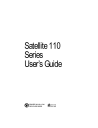
advertisement
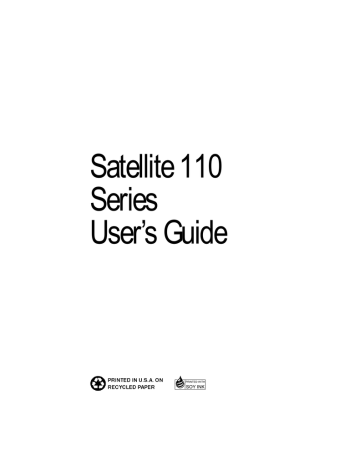
76
Learning the Basics
When You Turn the Computer On…
When You Turn the Computer On…
When you press the power button, the system performs its normal self-test and startup procedure, then lets you get to work. Using
Windows 95’s Suspend command or Toshiba’s Resume Mode bypasses these steps and saves time and battery power.
All Those Messages...
When you turn the computer on, it flashes a number of messages across the screen before it loads Windows 95. Don’t worry if you don’t understand any of these messages. They indicate that the computer’s going through its normal startup procedure.
If you’re really interested in what’s going on, there’s more information in “What Really Happens When You Turn the Computer
On?” on page 233.The next section tells you how to get to work immediately without waiting for all of the messages to appear.
How to Start Where You Left Off
Many times, you’ll turn your computer off, intending to continue a bit later. When you’re ready to return to work, you turn the power on and wait while the computer displays messages and loads
Windows 95. Then, finally, you can get back to work.
There’s an easier way. By using Windows 95’s Suspend command or Toshiba’s Resume Mode, you can start your computer and have everything back to where it was when you turned the power off. These features provide a sort of electronic bookmark.
They use the computer’s backup battery to store its current state in memory while the power is off and, when you turn the computer back on, to restore the state the system was in before you turned the power off.
Suspending the computer is energy efficient. By avoiding the startup procedure, it extends the amount of work you can get done before recharging your battery.
Part I: Getting To Know Your Computer
Learning the Basics
When You Turn the Computer On…
77
Most of the time, you’ll find the Windows 95 Suspend command quite convenient. However, using Toshiba’s Resume Mode lets you set additional power saving options in MaxTime:
❖
Enabling the System Auto Off option turns the system off automatically when you aren’t using it.
❖
Enabling the Panel Power On/Off option turns the system on when you open the display panel, and off when you close the display panel.
For more information about setting these options, refer to “Max-
Time” on page 275.
Using the Suspend Command
To turn the computer off using the Windows 95 Suspend command:
1 If you’re on a network, save any files you are using over a local area network.
Your network connection may be lost when you suspend your computer.
2 Click Start.
3 Click Suspend.
The Suspend command saves the current system settings, shuts down Windows 95, and turns the computer off.
Part I: Getting To Know Your Computer
78
Learning the Basics
When You Turn the Computer On…
Using Resume Mode
There are several ways to turn Resume Mode on and off. This section describes how to use a key combination, called a hotkey, to select Resume Mode. This is the quickest method. Turn to “Starting Again Where You Left Off” on page 117 for the other methods.
To select Resume Mode, follow these steps:
1 Start MaxTime, if it’s not already running.
2 Press
Fn
+
F3
to display the power-up pop-up window.
Resume On
The power-up pop-up window
3 While continuing to hold
Fn
, press
F3
until Resume Mode is highlighted.
4 Release the
Fn
key.
The system is now in Resume Mode. The next time you turn your computer off and back on, you’ll be right back where you left off.
If the system displays the WARNING: RESUME MODE
FAILURE message when you turn the computer back on in
Resume Mode, the computer’s backup battery is probably discharged. This may happen if you’ve had the computer turned off for a long time. Since the backup battery receives its charge from the battery pack, you’ll need to charge the battery pack first, then wait approximately seven hours for the backup battery to charge completely.
Part I: Getting To Know Your Computer
advertisement
* Your assessment is very important for improving the workof artificial intelligence, which forms the content of this project
Related manuals
advertisement
Table of contents
- - Let's Start at the Very Beginning
- 9 Getting Comfortable with Windows
- 39 Learning the Basics
- 65 Before You Go to a Computer Store
- 75 Taking Your Computer on the Road
- 99 Little Cards that Do Big Things
- 11 Connecting with the World
- 33 Using Your Computer on Your Desk
- 55 Keeping Your Files Safe
- 67 Making Life Easier
- 87 Using The Electronic Guide
- 97 What’s Really Going On?
- 31 Chapter 1: Finding Your Way around the System
- 31 Make Sure You Have Everything
- 32 Select a Place To Work
- 32 Keep the Computer Comfortable
- 33 Keep Yourself Comfortable
- 36 Find Out Where Everything's Located
- 36 The Front with the Display Closed
- 37 The Left Side
- 38 The Back
- 39 The Right Side
- 39 The Underside
- 40 The Front with the Display Open
- 41 The Indicator Panel
- 45 Connect to a Power Source
- 47 Adding Memory (Optional)
- 47 Sizes of Memory Modules
- 47 Install the Memory Module
- 50 Removing a Memory Module
- 51 Connecting a Parallel Printer
- 52 Open the Display
- 53 Fill In Your Registration Card and Mail It
- 54 Using the AccuPoint Pointing Device
- 55 Turn the Computer On
- 58 Finish the Windows 3.11 Setup Procedure
- 59 Finish the Windows 95 Setup Procedure
- 62 Create or Purchase Master Diskettes
- 62 Preparing to Create Master Diskettes
- 63 Running Microsoft Create System Disks
- 64 Running Master Disk Creator
- 67 Where to Go from Here
- 67 What this Guide Covers
- 68 Using Programs Included with Your Computer
- 69 Adding New Programs
- 71 Chapter 3: Getting Comfortable with Windows
- 72 Lesson 1: Using the AccuPoint
- 74 Lesson 2: Exploring the Desktop
- 80 Lesson 3: Creating a New Document
- 81 Lesson 4: Creating a New Folder
- 82 Lesson 5: Starting Programs
- 85 Lesson 6: Resizing and Reshaping Windows
- 87 Lesson 7: Closing Programs and Documents
- 88 Lesson 8: Creating Shortcuts
- 90 Lesson 9: Changing the Wallpaper
- 92 Lesson 10: Changing the Date and Time
- 93 Lesson 11: Removing Objects from the Desktop
- 96 Lesson 12: I’m Lost—Now What Do I Do?
- 98 Lesson 13: Turning Your Computer Off
- 101 Chapter 4: Learning the Basics
- 101 Computing Tips
- 102 Two Things Every User Learned the Hard Way
- 102 Five More Things Every Computer User Should Do
- 103 Five Things You Should Never Do
- 104 How to Start a Program
- 104 Starting a Program from an Icon
- 105 Starting a Program from the Explorer
- 106 All Those Messages
- 106 How to Start Where You Left Off
- 109 How to Adjust the Display Panel
- 110 How to Use the Keyboard
- 110 The Character Keys
- 111 The Other Keys
- 112 Typing Numbers
- 112 How to Save Your Work
- 114 How to Print Something You've Created
- 115 Setting Up Windows 95 to Work with Your Printer
- 117 Printing Your Work
- 117 How to Prepare Diskettes for Use
- 119 How to Copy Something to a Diskette
- 120 How to Back Up Your Work
- 123 How and When to Turn the Computer Off
- 124 Caring for Your Computer
- 124 Cleaning the Computer
- 125 Moving the Computer
- 127 Chapter 5: Before You Go to a Computer Store
- 127 Buying Programs
- 127 What Types of Programs Can I Buy?
- 129 Understanding the Information on the Box
- 132 Tips on Buying Programs
- 132 Installing Programs
- 135 Buying Hardware
- 135 What Kind of Devices Can I Buy?
- 135 Tips on Buying Hardware
- 135 Chapter 6: Taking Your Computer on the Road
- 135 Toshiba's Energy-Saver Design
- 136 Running the Computer on Battery Power
- 136 Monitoring Battery Power
- 142 What to Do When the Battery Alarm Sounds
- 145 Starting Again Where You Left Off
- 148 Replacing Batteries
- 150 Disposing of Used Batteries Safely
- 150 Conserving Power
- 151 The Easy Way—Choosing a Battery Save Mode
- 153 Setting Your Own Battery Save Options
- 155 Looking After Your Battery
- 155 Five Steps to a Happy Battery
- 156 Maximizing Your Battery's Potential
- 156 Additional Power Options
- 157 Additional Battery Packs Extend Battery Time
- 157 Charging More than One Battery at a Time
- 157 Charging the Computer’s Battery in Your Car
- 157 How about a Carrying Case?
- 159 Chapter 7: Little Cards that Do Big Things
- 160 What Do PC Cards Do?
- 160 Cards You Can Buy From Toshiba
- 161 Programs that Make Your PC Card Work
- 161 PC Cards and Suspending the Computer
- 162 Hot Swapping
- 162 Hot Swapping Cautions
- 163 Inserting PC Cards
- 164 Setting Up Your PC Card for Your Computer
- 165 Setting Up PC Card Support in Windows
- 166 Removing a PC Card
- 169 Chapter 8: Connecting with the World
- 169 If You’re Ready to Go
- 170 Setting Up
- 171 Choosing a Modem
- 172 Connecting and Setting Up Your Modem
- 176 Setting Up the Modem
- 177 Determining the COM Port
- 178 Choosing the Communications Program
- 178 Connecting to a Telephone Line
- 179 Faxing a Document
- 180 The Internet and Other Fascinating Places
- 180 Online Services
- 180 Exploring the World of the Internet
- 184 Logging On to an Online Service or the Internet
- 189 Using Bulletin Board Services
- 189 Connecting Directly to Another Computer
- 191 Discovering Toshiba’s Online Resources
- 193 Chapter 9: Using Your Computer on Your Desk
- 193 Using an External Monitor
- 194 Connecting an External Monitor
- 195 Directing the Display When You Turn the Computer On
- 197 Using an External Keyboard
- 197 Connecting the Keyboard
- 198 Making Your External Keyboard Pretend it Has the Fn Key
- 200 Using a Serial Mouse
- 200 Connecting the Serial Mouse
- 201 Setting Up the Serial Mouse
- 202 Using a PS/2 Mouse
- 202 Connecting the PS/2 Mouse
- 203 Setting Up a PS/2 Mouse
- 206 NoteDock Features
- 208 Connecting the Computer to the NoteDock
- 209 Using PC Cards in the NoteDock
- 209 Using the Optional Noteworthy Port Replicator
- 210 Noteworthy Port Replicator Features
- 215 Chapter 10: Keeping Your Files Safe
- 215 Using a Password
- 216 Working with User-Level Passwords
- 223 Working with Supervisor-Level Passwords
- 224 Applying Physical Restraints
- 225 Viruses and How To Cure Them
- 227 Chapter 11: Making Life Easier
- 227 Starting Programs Faster
- 228 Starting Fn-esse
- 229 Assigning a Key to a Program or Document
- 233 Defining a Pop-up Key Assignment
- 234 Viewing Existing Key Assignments
- 234 Changing or Removing Existing Key Assignments
- 235 Options
- 236 Working with the Keyboard
- 236 Making Your Keyboard Pretend it Has More Keys
- 237 The Cursor Control Overlay
- 238 Selecting the Keyboard Layout
- 240 Using Device Manager to Configure Your System
- 242 Different Ways to Turn the Computer On and Off
- 245 Changing the Display Mode
- 247 Chapter 12: Using The Electronic Guide
- 247 Opening the Book
- 248 The Parts of the Window
- 249 Finding a Topic Quickly
- 249 Reading a Topic
- 250 Cross-References
- 250 Using Bookmarks
- 251 Creating a New Bookmark
- 251 Viewing the Topic Marked by a Bookmark
- 251 Deleting a Bookmark
- 246 Keeping Track of Where You’ve Been
- 246 Getting Help
- 247 Using Material from the Book
- 247 Copying a Selection
- 247 Printing a Selection or Topic
- 248 Changing How the Book Works
- 249 Reinstalling the Electronic User’s Guide
- 251 Chapter 13: What’s Really Going On?
- 251 What Is a Computer?
- 252 What Other Batteries Does the Computer Have?
- 252 How Does a Disk Store Information?
- 253 How Big Is a Megabyte, Anyway?
- 254 How Does the Screen Display Information?
- 255 Displaying Colors
- 255 Video Modes
- 256 What Is Plug and Play?
- 257 What Really Happens When You Turn the Computer On?
- 259 Start with the Easy Problems to Fix
- 262 Problems Turning the Computer On
- 263 Windows 95 Isn’t Working
- 263 Using Startup Options to Fix Problems
- 266 Windows 95 Can Help You
- 267 What to Do with a Hardware Conflict
- 267 A Plan of Action
- 268 Resolving Hardware Conflicts on Your Own
- 269 Fixing a Problem with Device Manager
- 277 Fixing Device Related Problems
- 277 Running the System Verification Test
- 278 Where do I Go from Here
- 279 Memory Card Problems
- 280 Power and the Batteries
- 281 The Keyboard
- 281 The AccuPoint
- 282 The Display
- 283 The Disk Drives
- 284 Optional Devices
- 285 PC Cards
- 288 Printers
- 289 Modems
- 290 Develop Good Computing Habits
- 291 If You Need Further Assistance
- 291 Before You Call
- 292 Contacting Toshiba
- 301 Chapter 15: The Hotkeys
- 301 Instant Password Security
- 302 Power
- 302 Resume Mode
- 302 Sound
- 302 Display
- 303 Keyboard
- 305 Chapter 16: MaxTime
- 306 The Display Dialog Box
- 306 Buttons
- 307 The Style Page
- 309 The Modules Page
- 310 The Size Page
- 311 The Alarms Dialog Box
- 311 Buttons
- 312 Alarm Options
- 312 The Set Battery Charge Dialog Box
- 312 Buttons
- 313 Battery Charge Options
- 314 The Machine Settings Dialog Box
- 315 The Battery Options Page
- 318 The Sound Control Page
- 319 The System Configuration Page
- 323 Chapter 17: Hardware Setup
- 324 The Hardware Configuration Dialog Box
- 324 Buttons
- 325 The SETUP section
- 325 The MEMORY section
- 326 The HDD section
- 326 The Hardware Configuration Options Dialog Box
- 326 Restart Indicators
- 327 The Legend Field
- 327 Buttons
- 328 The Serial Page
- 328 The Parallel/Printer Page
- 329 The Pointing Devices Page
- 330 The Display Page
- 332 The CPU Cache Page
- 333 The Boot Priority Page
- 334 The Keyboard Page
- 335 The Password Page
- 337 Chapter 18: TSETUP
- 338 Making Changes in TSETUP
- 339 Closing TSETUP
- 339 MEMORY
- 340 DISPLAY
- 342 HARD DISK
- 342 PASSWORD
- 343 I/O PORTS
- 344 OTHERS
- 353 Chapter 19: The Diagnostic Test
- 354 Starting the Diagnostic Test
- 355 Choosing Test Options
- 357 Test Sequence
- 357 System Functions and Memory
- 358 Character Attributes
- 358 320 X 200 Graphic display
- 358 Character Sets
- 360 Graphics Capabilities
- 361 Diskette Drives
- 362 Hard Disk
- 362 Printer
- 364 Exiting the Diagnostic Menus
- 369 Appendix A: Features and Specifications
- 379 Appendix B: Power Cord Connectors
- 381 Appendix C: System Resources
- 387 Appendix D: Video Modes
- 393 Appendix E: Using Windows
- 407 Glossary
- 427 Index