advertisement
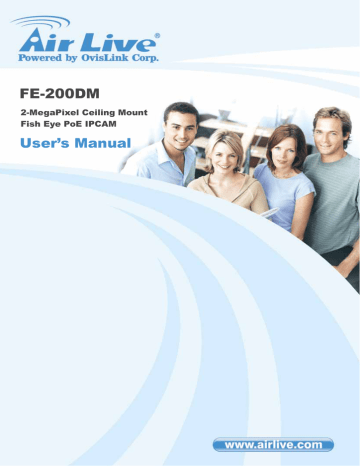
2. Preparation
2.
Preparation
2
2.1 Search and Set up by IPWizard II
When you installed the Camera on a LAN environment, you have two easy ways to search your Cameras by IPWizard II or UPnP™ discovery. Here is the way to execute IPWizard
II to discover Camera’s IP address and set up related parameter in a Camera.
2.1.1 Search
When launch the IPWizard II, a searching window will pop up. IPWizard II is starting to search Network Cameras on the LAN. The existed devices will be listed as below.
7
AirLive FE-200DM Manual
2. Preparation
2.2 UPnP of Windows® XP, Vista or 7
UPnP™ is short for Universal Plug and Play, which is a networking architecture that provides compatibility among networking equipment, software, and peripherals. This device is an UPnP enabled device. If the operating system, Windows XP, Vista or 7, of your PC is UPnP enabled, the Network Camera will be very easy to be found.
Please refer to Appendix J to enable UPnP settings only if your operating system of PC is running Windows XP.
Note
: Windows 2000 does not support UPnP feature.
To discover your device, go to your Desktop and click My Network Places.
AirLive FE-200DM Manual 8
2. Preparation
Click the targeted Device. Then Internet Explorer will connect to this Network Camera automatically.
2.3 Install the Device behind a NAT Router
Once installed, the device is accessible on your LAN. To access the device from the
Internet, you must configure your broadband router to allow incoming data traffic to the device. If the device is installed on the LAN with a router, then it may get a dynamic IP address from the DHCP server. However, if the device wants to be accessed from the
WAN, its IP address needs to be setup as fixed IP, also the port forwarding or Virtual
Server function of router needs to be setup.
However, if your NAT router supports UPnP feature, it can be very easy to achieve NAT traversal automatically. To do this, enable the NAT-traversal feature, which will attempt to automatically configure the router to allow access to the camera.
Installing the device with an UPnP router on your network is an easy 3-step procedure:
(1) Enable UPnP option of your NAT router
(2) Enable UPnP NAT traversal option of the Network Ca mera (default)
(3) Access your Network Camera by DIPS
9
AirLive FE-200DM Manual
2. Preparation
(1) Enable UPnP option of your NAT router
To use UPnP IGD function (NAT traversal), you need to make sure the UPnP function is enabled in your router. Most new home routers should support this function. Some of routers are default enable and others are not. Please check user’s manual of your NAT router for detail.
(2) Enable UPnP NAT traversal option of the Network Camera
Refer to Setting Î Network Î UPnP page for detail NAT traversal setting.
Note that this option is default enabled.
(3) Access your Network Camera by DIPS
Refer to Setting Î System Î System page for detail DIPS information.
2.4 Access the Device from the Internet Explorer for the First
Time
1. Start the web browser on the computer and type the IP address of the Camera you want to monitor as below:
The Login Window of the Camera is prompted:
AirLive FE-200DM Manual 10
2. Preparation
2. Type in your login name and password under “USERNAME” and “PASSWORD” textbox.
For the first time use (default value), input the
User Name: admin
Password: airlive
After typing in “admin” on the “USERNAME” and “airlive” on the “PASSWORD”, click
“OK” button to start the main menu.
3. According your browser’s security setting, the IE Web Page may prompt the “Security
Warning” window. If so, select “Yes” to install and run the ActiveX control into your PC.
Otherwise, the system will load the ActiveX silently.
4. After the ActiveX control is installed and ran, the first image will be displayed.
2.5 Logging in as an User
If you log in the Camera as an ordinary User, “Configuration” function will be not accessible.
2.6 Logging in as an Administrator
If you log in the Camera as the Administrator, you can perform all the settings provided by the device.
11
AirLive FE-200DM Manual
advertisement
Related manuals
advertisement