advertisement
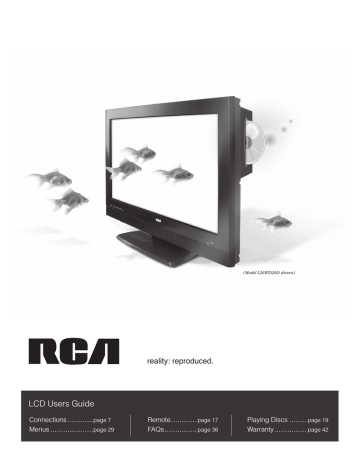
Connections & Setup
HDMI Connection
This is an example of a connection using the HDMI jack.
PC/HDMI
AUDIO
HDMI
*Don't forget: If necessary, connect antenna or cable to get a picture. Go to page 6 for instructions.
A
Device with HDMI
Y
Video Out
Pb Pr R
Audio Out
L
HDMI Out
OR
C
B
DVI Out
L
Audio Out
R
Device with DVI
10 Chapter 1
Connections & Setup
Connecting the Device
High-Defi nition Multimedia Interface (HDMI) technology is an uncompressed digital connection that carries both video and audio data by way of an integrated mini-plug cable. Since HDMI technology is based on Digital Visual Interface (DVI), the jack on the back of your TV/DVD is also compatible with devices that have a DVI output jack.
HDMI cable
HDMI cable
HDMI/DVI adapter
Using the example of a set-top box:
• If your set-top box has an HDMI jack, connect an HDMI cable.
Connect an HDMI cable to the HDMI Input jack on the back of the TV/DVD and to the HDMI Out jack on the back of the device.
–OR–
• If your set-top box has a DVI jack, connect an HDMI cable and an
HDMI/DVI adapter.
A. Connect an HDMI cable to the HDMI Input jack on the back of the TV/DVD.
B. Attach an HDMI/DVI adapter to the end of the HDMI cable, then connect the adapter to the DVI Out jack on the set-top box.
C. Since you’re using an HDMI/DVI adapter, you need to connect a 3.5 mm stereo mini-pin to audio left/right cable. Connect the mini-pin end to the PC/HDMI AUDIO jack on the back of the TV/DVD and the other end to the R and L jacks on the back of the device.
3.5 mm stereo mini pin to Audio left/right
POWER button
POWER
DISPLAY TV/DVD
VOL
1
4
7
SETUP/
TV MENU
2 3
5 6
MUTE
8
0
CH
9
SLEEP
DVD
MENU
ENTER
EXIT/
CANCEL TOP MENU
CH
PLAY SEARCH
SKIP SUBTITLE STOP
SEARCH
SKIP
SLOW PAUSE/STILL PLAY MODE SLOW
AUDIO
RETURN REPEAT A-B ANGLE
SCREEN SIZE MARKER
JUMP
QUICK VIEW/
ZOOM
INPUT
SELECT
INPUT
SELECT button
Use these buttons to view the picture of the device you’ve connected to the TV.
Viewing the Picture from the Connected Device
The device in this connection is connected to the HDMI jack. To view this device:
1. Plug in the TV (see page 13 for details) and the device, if they aren't already plugged in.
2. Turn on the TV and the device you want to view, for example a set-top box.
3. Press the INPUT SELECT button on the remote control and select HDMI for the input list. To go back to viewing TV channels, press the INPUT SELECT button and select
ANT from the input list.
• If you're done connecting devices to your TV, go to page 14 to complete the
Initial Setup.
• If you experience HDMI problems, go to the HDMI
Troubleshooting section on page 39.
Chapter 1 11
advertisement
Related manuals
advertisement
Table of contents
- 5 Things to Consider Before You Connect
- 5 Protect Against Power Surges
- 5 Protect Components from Overheating
- 5 Interference
- 5 Important Stand and Base Safety Information
- 5 Use Indirect Light
- 5 Types of Discs Your TV/DVD Will Play
- 5 Check Supplied Parts
- 6 Get the Picture
- 6 Getting Channels
- 7 Choose Your Connection
- 8 Video (Basic) Connection
- 8 Component Video (Advanced) Connection
- 10 HDMI Connection
- 12 PC Connection
- 13 Plug in the TV/DVD
- 13 Put Batteries in the Remote
- 13 Turn on the TV/DVD
- 13 Initial Setup
- 14 Complete the Initial Setup
- 14 Set the Menu Language
- 14 Set the Signal Type
- 14 Complete the Channel Search
- 15 Explanation of Jacks (in alphabetical order)
- 16 The Top of Your TV/DVD
- 17 The Buttons on the Remote Control
- 19 Regional Coding
- 19 Using Different Menus
- 19 Loading and Playing Discs
- 19 To Load and Play a Disc
- 20 Using a Disc Menu
- 20 Disc Playback Features Using the Remote
- 21 Disc Features
- 21 DVD Disc Info Display
- 21 Using the Jump Feature
- 21 Selecting Subtitles
- 22 Changing the Audio Language
- 22 Using the Repeat Feature
- 23 Changing the Camera Angle
- 23 Using the Program Play Feature
- 24 Playing Other Music and JPEG Files
- 24 Music Files
- 24 JPEG Files
- 25 Channel Banner
- 25 Parental Controls and V-Chip
- 26 How V-Chip Works
- 26 Lock/Unlock Parental Controls
- 26 US V-Chip TV Ratings
- 27 V-Chip Movie Rating Limit
- 27 Future Rating Region
- 28 Additional Features
- 28 EN-V Picture Processing
- 28 Screen Formats
- 29 Using the Menu System
- 29 Picture Menu
- 30 Additional Options in PC Mode
- 30 Audio Menu
- 31 Setup Menu
- 32 Option Menu
- 32 Locks Menu
- 33 The DVD’s Menu System
- 33 The Languages Menu
- 33 Language
- 33 The Picture Menu
- 34 The Sound Menu
- 34 The Parental Control Menu
- 35 The Language Code List
- 36 Frequently Asked Questions (FAQs)
- 37 Troubleshooting
- 40 Mounting Your TV to the Wall
- 40 Care and Cleaning
- 41 V-Chip Rating Explanations
- 41 US V-Chip Rating System
- 42 Limited Warranty