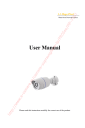
advertisement
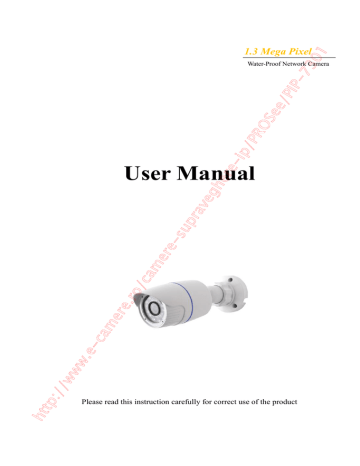
Page 7 IP CAMERA USER MUANUAL
Input User name and password and then click “OK” button to login.
Note: User also can use the modified IP address of the IP-Cam. Input the IP address in the IE browser bar and then click “Enter” to access IP-Cam. The default user name is admin. The default password is 123456.
3.1.2 Directly Access through IE
The network service is default as shown below:
IP address: 192.168.226.201
Subnet Mask: 255.255.255.0
Gateway: 192.168.226.1
HTTP: 80
Data port: 9008
When use the IP-CAM for the first time, please connect the device with the above default settings.
Step 1: Manual setup the IP address of the PC, the network segment should be as same as the default settings of IP-CAM. Right click “My Network Places” icon on the desktopselect “properties” as shown in the left figure. Right click “Local Area
Connection” at the pops up window, and then select “property” as shown in the right figure. http://www.e-camere.ro/camere-supraveghere-ip/PROSee/PIP-7301
Page 8 IP CAMERA USER MUANUAL
Select “Internet Protocol (TCP/IP)” in the “General” tabsclick “properties”manual input network address information of the PC in the pop up window.
Step 2: Open the IE Browser, input the default address of IP-CAM and confirm, the IE browser will download Active X control automatically. If IE browser can‟t download
Active X control, please refer to Q4 of chapter 8.
Step 3: After downloading Active X control, the login dialog box will pop up as below:
Step 4: input user name and password in the login dialog box and click “OK” button to enter into the live interface refer to the following figure. User can manage and setup the
IP-CAM, such as change IP address etc.
3.2 WAN
a. Access through router or virtual server
Step1: Connecting according to above steps in LAN; enter into System
ConfigurationNetwork configurationBasic configuration to setup the port number as shown in Fig 3-1:
Step 2: Enter into System ConfigurationNetwork configurationIP configuration to change IP address as shown in Fig 3-2:
Notice: The steps above should be saved after the change of the port and IP address. http://www.e-camere.ro/camere-supraveghere-ip/PROSee/PIP-7301
Page 9 IP CAMERA USER MUANUAL
Fig 3-1 Port setup Fig 3-2 IP setup
Step 3: Enter into the router‟s management interface through IE browser; remap the IP address and port of IP-CAM in the “virtual server”. The name depends on the router.
Please refer to Fig 3-3:
Fig 3-3 IP remap
Step 4: Open the IE browser and input its WAN IP and http port to access. The following steps are as same as “Step 2, 3 and 4” of Chapter 3.1.2 in LAN. http://www.e-camere.ro/camere-supraveghere-ip/PROSee/PIP-7301
advertisement
* Your assessment is very important for improving the workof artificial intelligence, which forms the content of this project
Related manuals
advertisement
Table of contents
- 5 Introduction
- 5 1.1 Summarization
- 5 1.2 Check Package Content
- 5 1.3 Connection
- 6 Installation
- 6 Install IP-CAM to Ethernet Network
- 6 Install CMS
- 9 IE Remote Access
- 9 Access through IP-Tool
- 11 Directly Access through IE
- 14 Remote Preview
- 14 The Remote Preview Interface
- 14 Record Playback
- 15 Right-click Function
- 15 Snap Pictures
- 17 Remote Live Surveillance
- 17 System Configuration
- 17 Basic Information
- 18 Date & Time Configuration
- 18 Video Configuration
- 18 Camera Configuration
- 19 Video Stream
- 19 Time Stamp
- 20 Alarm Configuration
- 20 Motion Detection Area
- 20 Motion Detection Trigger
- 21 Motion Detection Schedule
- 22 Network Configuration
- 22 Wired
- 23 NET Traversal Configuration
- 24 Server Configuration
- 24 IP Notify
- 25 DDNS Configuration
- 28 Mail Setting
- 30 Advanced Configuration
- 30 User Configuration
- 31 Onvif Configuration
- 32 Security Configuration
- 32 Configure Backup & Restore
- 33 Reboot Device
- 33 Upgrade
- 34 Mobile Surveillance
- 34 Network Configuration
- 34 By Phones with Windows Mobile OS
- 38 By Phones with iPhone OS
- 48 By Phones with Android OS
- 52 By Phones With Blackberry OS
- 54 Use method for IP-TOOL
- 57 Q & A
- 59 Specification
