advertisement
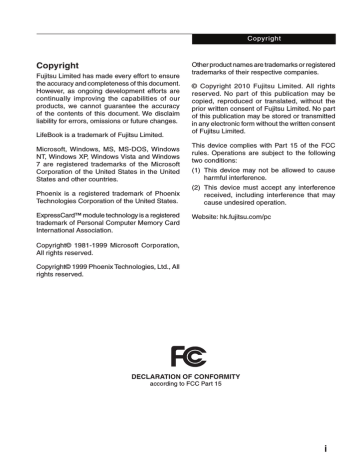
Getting to Know Your LifeBook
1 2
3
4
(This picture is for illustration purpose only and may look different from the actual unit)
exterior features: side view
right view of the notebook
1. usB 2.0 Ports
The USB 2.0 port allows you to connect
Universal Serial Bus devices. USB 2.0 devices transfer data at up to 480Mbps and is backward compatible with USB 1.1 devices, which transfer data at up to 12Mbps.
2. anti-theft Lock slot
It allows you to attach an optional physical lock down device.
3. Built-in optical disk drive
Your notebook comes with an internal optical disk drive, which may vary between countries. Please check with your local distributor for actual configuration.
If this LifeBook come with an optical drive that can read DVD titles, then this drive is pre-set at factory to read DVD titles with region codes for specific Asia Pacific markets (e.g. code 3 for Asian, code 4 for
Australia, code 6 for China).
The first time you play a DVD title with a region code different from that of the
DVD optical drive - the region code set at factory, you will be prompted to change the region code of the DVD optical drive.
The region code of a DVD optical drive can be changed up to 4 times, after which it will be locked so that the DVD optical drive can only play DVD titles of the final region code set.
4. dc-iN Jack
You plug in the supplied AC adapter into this port to power your notebook and charge the battery.
3
1 2 3
4 5 6
(This picture is for illustration purpose only and may look different from the actual unit)
Left view of the notebook
1. external monitor Port
The external monitor port allows you to connect an external display monitor.
2. LaN (rJ-45) Port
This port allows you to connect to a LAN
(local area network) using an optional
LAN cable. The port is compatible with
1000/100/10 Base-T networks.
3. air Vents
The air vents are used to cool the system to prevent overheating.
Do not obstruct the air vents while the system is running; doing so could cause your system to overheat.
4. usB 2.0 Ports
The USB 2.0 port allows you to connect
Universal Serial Bus devices. USB 2.0 devices transfer data at up to 480Mbps and is backward compatible with USB 1.1 devices, which transfer data at up to 12Mbps.
5. hda-in
It allows jack sensing of the following audio input devices.
• Microphone
It allows you to connect a Ø3.5mm mono or stereo microphone to it.
6. hda-out
It allows jack sensing of the following audio output devices.
• Headphone
It allows you to connect a Ø3.5mm headphone to it. There are commercially available headphones with different types of connector. Please check the compatibility of these headphones before purchase.
4
advertisement
Related manuals
advertisement
Table of contents
- 9 and Their funCTions
- 9 Front features of the notebook
- 11 Exterior features: Side view
- 13 sTaTus indiCaTor led
- 13 Power Indicator
- 13 Battery Charging Indicator
- 13 Battery Level Indicators
- 13 Disk Drive Access Indicator
- 14 on iTs baTTery
- 14 Recharging the battery
- 15 Running the notebook on its battery
- 15 Checking the power level of the battery
- 16 Low battery condition
- 17 PoWer managemenT
- 20 PoWer sourCes
- 20 Connecting the Power Adapter
- 21 Power On
- 21 Power Off
- 22 baTTery PaCk
- 23 TroubleshooTing
- 23 Identifying the Problem
- 23 Specific Problems
- 24 Troubleshooting Table