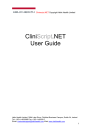
advertisement
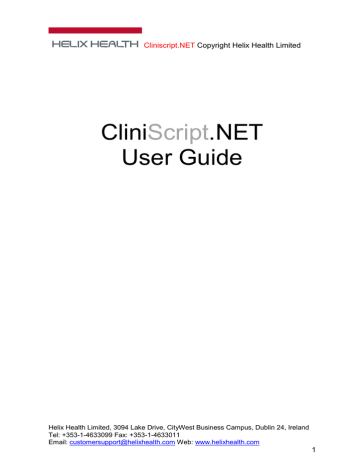
CliniSCRIPT.NET
Version 7.1.10 User Manual
Copyright
2013 HELIX HEALTH
ENTER INTERVENTIONS
An intervention is anything that a pharmacist does relating to a patient, consultant or cost centre apart from the dispensing process.
Example: Substituting a Generic drug for a branded drug or checking a drug interaction. To access this option choose Main, Enter Interventions and press ENTER. The same option can also be found by choosing
[Administration, Edit Files, Miscellaneous Files, and Intervention
File] and pressing ENTER.
To set up a new intervention press ENTER.
126
CliniSCRIPT.NET
Version 7.1.10 User Manual
Copyright
2013 HELIX HEALTH
Option 1: Date. The system will automatically default the system to today’s date but you can amend this by typing over the date displayed.
Option 2: Pharmacist. The pharmacist who is carrying out the intervention should enter their user code here.
Option 3: Consultant. If the intervention is to be carried out at the request of a particular consultant you can enter their name here.
Alternatively press ENTER to leave this option blank.
Option 4: Patient. If the intervention is to be carried out for a particular patient, enter their name here. Alternatively press ENTER to leave this option blank.
Option 5: Intervention. This is where you can enter the intervention being carried out. To enter an intervention, select the intervention from the Intervention Type File by entering the intervention code. Alternatively you can press TAB to view the intervention file.
Option 6: Description. This is where you can enter the description of what steps you have taken to complete the intervention. This is a 4-line free text option.
127
CliniSCRIPT.NET
Version 7.1.10 User Manual
Copyright
2013 HELIX HEALTH
Option 7: Result. The results of the intervention are stored here. To enter a result, select the result from the Intervention Type File by entering the result code. Alternatively you can press TAB to view the result file.
Option 8: Description. This is where you enter the description of what steps you have taken having gathered the results of the intervention.
This is a 4-line free text option.
Option 9: Outcome. The outcome of the intervention is stored here.
To enter an outcome, select the outcome from the Intervention Type File by entering the outcome code. Alternatively you can press TAB to view the result file.
Option 10: Description. This is where you can enter the description of what steps have been taken to arrive at the outcome. This is a two line free-text.
Update a Previous Intervention
You can update a previous intervention by patient or consultant. Highlight the intervention that you want to update press ENTER. To change or add to any of the following options select the corresponding option number and press ENTER.
128
advertisement
Questions & Answers
Q Q F
How do I retrieve a full dispensed report of all items?
Related manuals
advertisement
Table of contents
- 11 TERMS AND CONDITIONS
- 11 NOTICE
- 11 SOFTWARE
- 11 MANUAL
- 12 TRANSFER
- 12 UPGRADES
- 12 BREACH
- 12 WARRANTIES
- 13 ADDRESS AND CONTACT NUMBERS
- 13 INTRODUCTION
- 13 SUPPORT
- 13 FEATURES
- 14 IMPORTANT KEYS AND THEIR FUNCTIONS
- 14 The ENTER/Return Key
- 15 The Insert Key
- 15 The Delete Key
- 15 The Tab Key
- 15 The Escape Key
- 15 FUNCTION KEYS
- 16 ENTERING INFORMATION IN CLINISCRIPT.NET
- 17 ERROR MESSAGES
- 18 GETTING STARTED
- 19 OPTIONS
- 19 Enquiries
- 19 Orders
- 19 Accounts
- 19 Reports
- 20 Administration
- 20 SYSTEM
- 24 SETTING UP THE SYSTEM
- 24 CONFIGURATION
- 25 DETAILS
- 27 REPORTS
- 34 ORDERING
- 46 LOCATIONS
- 46 GROUPS
- 47 DETAILS
- 47 PRINTER FILE
- 48 SUPPLIER FILE
- 51 USER FILE
- 54 INTERVENTION FILE
- 57 INTERVENTION TYPE FILE
- 59 LABEL LAYOUT FILE
- 60 Adding Information Fields
- 61 Formatting Options
- 61 Selecting Print Styles
- 62 DOCUMENT LAYOUT FILE
- 62 WARD STOCK FILE
- 66 DRUG RELATED FILES
- 77 OWN CLASSIFICATION FILE
- 78 BNF CLASSIFICATION FILE
- 79 DOSAGE FILE
- 79 DAILY AMOUNTS FILE
- 80 STOCK MOVEMENTS FILE
- 81 PATIENT RELATED FILES
- 85 DEPARTMENT FILE
- 87 AREA FILE
- 89 COST CENTRE FILE
- 91 CONSULTANT FILE
- 92 PRESCRIPTION FILE
- 93 TO FOLLOW FILE
- 94 DIAGNOSIS FILE
- 95 ISSUE STOCK TO PATIENTS
- 100 DRUGS
- 106 PRESCRIPTION
- 106 HISTORY
- 107 PRESCRIPTION
- 109 INTERACTIONS
- 109 LABEL
- 109 PRINTOUTS
- 111 SCREEN
- 114 ISSUE STOCK TO WARDS
- 119 ENTER RETURNS TO STOCK
- 120 CHANGE LOCATION
- 121 EDIT WARD STOCK LISTS
- 124 PRINT WARD STOCK LISTS
- 126 ENTER INTERVENTIONS
- 129 PRINT PRE-PACK LABELS
- 129 LABEL
- 131 PRE-PACK PACK DOWN LABELS
- 137 EXTEMP MANUFACTURE AND DISPENSING
- 144 Patient Dispensing
- 146 Ward Dispensing
- 148 ENTER STOCK TRANSFERS
- 150 ENTER STOCK MOVEMENTS
- 151 DO RANDOM STOCK CHECK
- 152 DO ANNUAL STOCK TAKE
- 152 SHEETS
- 153 FIGURES
- 155 VALUE
- 155 REPORT
- 155 FINISHED
- 156 ENQUIRIES
- 156 SCRIPT
- 157 HISTORY
- 158 ORDER
- 158 RETURN
- 159 ACCOUNT
- 160 ENQUIRY
- 162 VALUATION
- 162 USAGE
- 163 REFERENCE
- 164 SYSTEM
- 165 ORDERS
- 165 ENTER OR MODIFY ITEMS ON ORDER
- 167 ORDER
- 168 SUGGEST ITEMS TO ORDER
- 169 TRANSFERING ITEMS BETWEEN SUPPLIERS
- 169 ORDER TOTALS
- 170 PRINT OR TRANSMIT AN ORDER
- 171 CHECK IN DELIVERIES
- 174 BACK ORDERS
- 174 VIEW A SPECIFIC ORDER
- 175 VIEW A SPECIFIC RETURN
- 176 ENTER RETURNS TO SUPPLIERS
- 178 PASS AN ORDER ON HOLD
- 178 PRINT ORDERS ON HOLD
- 179 RE-PRINT OR RE-TRANSMIT AN ORDER
- 179 RE-PRINT A DELIVERY DOCKET
- 179 UNPRINT AN ORDER
- 179 MODIFY A PRINTED ORDER
- 180 ENTER STOCK MOVEMENTS
- 181 ACCOUNTS
- 182 STAFF ACCOUNTS
- 182 INVOICE
- 183 PAYMENTS
- 184 TRANSACTIONS
- 184 ENQUIRY
- 185 AMOUNT
- 185 ROUTINE
- 185 PRINT AGED BALANCE
- 185 PRINT STATEMENTS
- 186 MONTH END CLEARDOWN
- 186 INPATIENT BILLING
- 186 PATIENT
- 187 STATEMENTS
- 187 REPORT
- 188 STATISTICS
- 188 PATIENTS
- 189 REPORTS
- 190 Cost Centre Analysis
- 190 Drug Group Analysis
- 191 Consultant Analysis
- 191 Diagnosis Analysis
- 192 Drug Group within Cost Centre
- 192 Consultant within Cost Centre
- 193 Diagnosis within Cost Centre
- 193 Patient within Cost Centre
- 194 Patient within Consultant
- 194 Cost Centre within Drug Group
- 195 Cost Centre within Department
- 195 Cost Centre within Area
- 196 Credit Analysis
- 197 Daily Audit Report
- 197 Interaction Audit Report
- 198 Modification Audit Report
- 198 Price Update Audit Trail
- 199 Patient History
- 199 History by Cost Centre
- 200 Dispensed Report
- 200 To-Follow Items Report
- 201 Controlled Drugs Report
- 201 Contract Price Report
- 202 Contract Expires Report
- 202 Pharmacy Time Analysis
- 203 Patient Comment Report
- 203 Batch Number Report
- 204 Unlicensed Medicines Report
- 204 Pre Pack Dispensing Report
- 205 Dispensing Modification Report
- 205 Drug Usage Summary
- 206 Drug Usage History
- 206 List Items on Order
- 207 Order Returns Analysis
- 207 Stock Valuation
- 208 Supplier Analysis
- 208 Out of Date Report
- 209 Purchased Report
- 209 Manufacturer Report
- 210 Orders By Supplier
- 210 Stock Movements Report
- 211 Stock Variance Report
- 211 Back Order Analysis
- 212 Ward Stock Lists
- 212 Stock Location Sheets
- 213 Pre Pack Stock Report
- 213 Intervention Statistics
- 214 Consultant Analysis
- 214 Outcome Analysis
- 215 Amount Saved Analysis
- 215 Non-formulary Report
- 216 Formulary List
- 216 Formulary Stock List