Groups. Sagem MAGIC5 PRIMO, magic 5 primo ppf631, PHILIPS MAGIC 5 PRIMO, Magic 5
Add to My manuals32 Pages
Philips Magic 5 is a versatile device that combines the capabilities of a telephone, fax machine, and printer. Its user-friendly interface and advanced features make it an ideal choice for both home and office use. With Philips Magic 5, you can easily manage your phone calls, send and receive faxes, and print documents with exceptional clarity.
advertisement
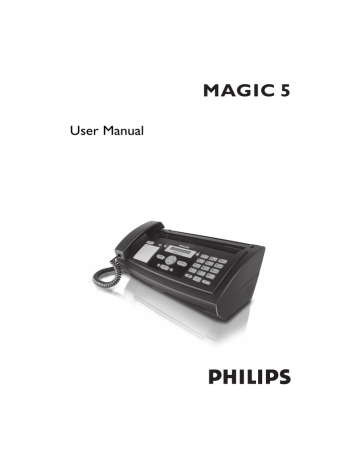
Editing an Entry
1
Press OK, 15 and OK.
2
Using [ select the entry which you would like to edit.
3
Confirm using OK
4
Edit the name.
5
Confirm using OK.
6
Using [ select the number you would like to enter.
7
Confirm using OK.
8
Edit the number.
9
Confirm using OK.
10
You can assign a ring tone to the number. Using the numeric keys 0 to 9 select a ring tone. Using [, set the volume.
11
Confirm using OK
Deleting an Entry
1
Press OK, 16 and OK.
2
Use [ to select the entry you would like to delete.
3
Confirm with OK.
4
Confirm DELETE: YES with OK.
Groups
Groups
You can combine several telephone book entries into a group. A message is sent to all members of this group in succession.
Adding Group Entries
1
Press OK, 13 and OK.
2
Use [ to select the group you would like to create.
3
Confirm with OK. You can add entries to the group, display the members of the group, delete the group or send a fax to the group.
4
Use [ to select ADD MEMBER?.
5
Use [ to select the entry you would like to add to the group.
6
Confirm with OK.
7
Repeat steps 4 to 6 to add additional entries to the group.
8
Press STOP to end the input.
Displaying Group Entries
1
Press OK, 13 and OK.
2
Use [ to select the group you would like to display.
3
Confirm with OK.
4
Use [ to select VIEW MEMBERS?.
5
Confirm with OK.
6
Page through the entries of the group with [.
7
Press STOP twice to return to the starting mode.
Deleting Individual or All Group Entries
Deleting an Individual Entry
1
Press OK, 13 and OK.
2
Using [ select the group from which you would like to delete entries.
3
Confirm with OK.
4
Select using [ DELETE MEMBER?.
5
Confirm with OK.
6
Using [ select the entry which you would like to delete.
7
Confirm with OK.
8
Select using [ DELETE: YES.
9
Confirm with OK. The entry is deleted.
Deleting a Group
1
Press OK, 13 and OK.
2
Use [ to select the group you would like to delete.
3
Confirm with OK.
4
Use [ to select DELETE MEMBER?.
5
Confirm twice with OK.
6
Use [ to select DELETE: ALL.
7
Confirm with OK. All entries in the group are deleted.
Short Dial
Short Dial
You can assign short dial numbers to frequently dialled telephone numbers. You can load these numbers quickly with the short dial button and the number buttons.
Assigning or Changing a Short Dial Entry
1
Hold Ý pressed (for at least two seconds).
You can also load the function by pressing OK,
14
and OK.
2
Use [ or the respective number button to select the short dial number you would like to assign or change.
If you select a short dial number that is already assigned, the entry is overwritten.
3
Confirm with OK.
4
Use [ to select the telephone book entry you would like to assign as a short dial entry.
5
Confirm with OK.
Deleting a Short Dial Entry
Deleting a Short Dial Entry
This function not only deletes the short dial entry, it also deletes the entire entry from the telephone book.
Overwrite the short dial entry if you would like to change the assignment.
1
Press Ý.
You can also load the function by pressing OK,
14
and OK.
2
Use [ or the respective number button to select the entry you would like to delete.
3
Press C.
4
Confirm the deletion with OK.
11
advertisement
Key Features
- Multiple phonebook entries with groups and custom ring tones
- Short dial numbers for quick dialing
- Fax sending with various resolutions to multiple recipients
- Five pre-stored fax templates for easy message creation
- Copy documents with adjustable resolution for text and photos
- Sudoku puzzle printing in four difficulty levels with solutions
Related manuals
Frequently Answers and Questions
How do I insert paper into the Philips Magic 5?
How do I set the country code for the Philips Magic 5?
How do I enter my phone number into the Philips Magic 5?
advertisement
Table of contents
- 2 Symbols Used
- 3 Package Contents
- 3 Attaching the Paper Tray
- 3 Inserting Paper
- 3 Connecting the Handset
- 4 Connecting the Telephone Cable
- 4 Ireland
- 4 Connecting the Power Cable
- 4 Initial Installation
- 4 Selecting the Language
- 4 Selecting the Country
- 4 Entering Your Number
- 4 Entering Your Name
- 4 Entering the Time and Date
- 5 Overview of the Menu Functions
- 5 1 Telephone Book
- 5 2 Calls
- 5 3 Fax
- 5 4 Miscellaneous
- 5 5 Fax Switch
- 5 9 Settings
- 6 Machine Overview
- 7 Panel
- 8 Setting Up the Machine
- 8 Power Supply
- 8 Repairs
- 8 Consumable Materials
- 10 Making Telephone Calls on the Machine
- 10 Chain Dialling
- 10 Inserting a Dialling Pause
- 10 Telephone Book of the Machine
- 10 Saving Entries
- 11 Editing an Entry
- 11 Deleting an Entry
- 11 Groups
- 11 Adding Group Entries
- 11 Displaying Group Entries
- 11 Deleting Individual or All Group Entries
- 11 Short Dial
- 11 Assigning or Changing a Short Dial Entry
- 11 Deleting a Short Dial Entry
- 12 Caller Line Identification Presentation (CLIP)
- 12 Missed Calls
- 13 Sending a Fax
- 13 Manually Sending a Fax
- 13 Broadcasting
- 13 Entering Recipients Individually
- 14 Sending a Fax to a Group
- 14 Delayed Fax Transmission
- 14 Receiving Faxes
- 14 Polling Faxes
- 14 Polling Faxes Directly
- 14 Polling Secure Faxes
- 14 Sending Faxes via Polling
- 14 Using Fax Templates
- 15 Inserting Documents
- 15 Creating a Copy
- 15 Creating Multiple Copies
- 16 Sudoku
- 16 Printing a Game
- 16 Printing the Last Game Again
- 16 Printing the Solution
- 16 Sudoku for Every Day
- 17 Entering the Time and Date
- 17 Selecting the Language
- 17 Selecting the Country
- 17 Entering Your Number
- 17 Entering Your Name
- 17 Setting the Contrast
- 17 Lowering the Transmission Speed
- 17 Switching Page Adjustment On and Off
- 18 Setting Ring Tones
- 18 Selecting the Ring Tone
- 18 Setting the Volume
- 18 Configuring the Fax Switch
- 18 Configuring Day Mode
- 18 Configuring Night Mode
- 18 Setting the Timer
- 18 Special Settings
- 18 Printing Lists and Help Pages
- 18 Printing Numbers and Entries
- 18 Printing the Call List
- 18 Printing the Telephone Book
- 19 Printing the Fax Journal
- 19 Printing a Transmission Report
- 19 Printing Help Pages
- 19 Starting the Initial Installation
- 19 Checking the Firmware Version
- 20 Configuring Telephone Lines and Services
- 20 Private Branch Exchanges
- 20 DSL Connection
- 20 ISDN Connection
- 20 Voice Mailbox
- 20 Connecting Additional Devices
- 20 Connection to the Machine
- 20 Connection to the Telephone Line
- 20 Using Additional Telephones (Easylink)
- 20 Starting Fax Reception
- 21 Taking Over the Line
- 21 Changing Codes
- 21 Using an External Answering Machine
- 22 Changing the ink film
- 23 Checking the Ink Film Reserve
- 23 Fixing a Paper Jam
- 24 Fixing a Document Jam
- 24 Cleaning
- 25 Using Service Codes
- 25 Power Cycling
- 27 Technical Data
- 27 Standards
- 27 Scanner
- 27 Memory
- 27 Telephone
- 27 Paper
- 27 Document Feeder
- 27 Fax
- 27 Guarantee
- 28 Declaration of Conformity (DoC)
- 32 Customer Information