Getting to know your OpenStage phone. Siemens Hipath 5000, HIPATH 2000, HiPath OpenOffice, HiPath 3000 V3.0 or later Gigaset M1 Professional, OpenScape Voice OpenStage 20 E SIP, OpenStage 20 G
Add to My manuals111 Pages
Siemens Hipath 5000 is a versatile device that offers a range of features to meet various communication needs. It provides excellent speakerphone quality for clear and effective hands-free conversations. The device's customizable function keys allow for quick access to frequently used features, enhancing efficiency. With its support for voice encryption, it ensures secure and confidential communication. Additionally, the Hipath 5000 integrates seamlessly with network ports, enabling efficient use of resources. Its user-friendly interface, intuitive 3-way navigation system, and clear display enhance the overall user experience.
advertisement
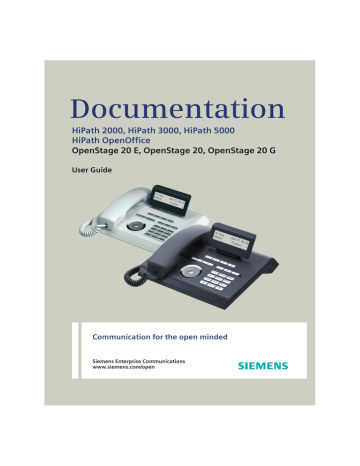
Getting to know your OpenStage phone
Getting to know your OpenStage phone
The following sections describe the most frequently used operating elements and the displays on your OpenStage phone.
The user interface of your OpenStage 20 E/20/20 G
Please note the descriptions of the different product variants
1 2
4
3
5
6 7
1 You can make and receive calls as normal using the
handset.
2 The
display permits intuitive operation of the phone Æ page 18.
3 The
function keys allow you to call up the most frequently used functions during a call (e.g. Disconnect)
4
O
mailbox key and
N
menu key.
5
Audio keys are also available, allowing you to optimally configure the audio features on your telephone
6 The
3-way navigator is a convenient navigation tool Æ page 16.
7 The
keypad is provided for input of phone numbers/codes.
12
Getting to know your OpenStage phone
Ports on the underside of the phone
PC
Power supply unit
Network
Local cable type
Handset
Properties of your OpenStage 20 E/20/20 G
LCD display, 24 x 2 characters
Full-duplex speakerphone function
Wall mounting
OpenStage 20 E 20 20 G
; ; ;
-
; ;
; ;
-
-
;
; ; ;
13
Getting to know your OpenStage phone
Using network ports more efficiently
OpenStage 40 has a built-in 10/100 Mbps Ethernet switch.
OpenStage 20 G has a 1000 Mbps Ethernet switch. This means that you can connect a PC to the LAN directly via the phone. The telephone-PC connection option must first be activated on the telephone by service personnel.
Network switch OpenStage 20 E/20/20 G PC
Using this connection option saves one network port for each switch used and requires fewer or shorter network cables when arranged correctly.
14
Getting to know your OpenStage phone
Keys
Function keys
Key Function when key is pressed s
End (disconnect) call
,
r
Button for call forwarding (with red LED key)
p
Activate/deactivate microphone (OpenStage 20/20 G only; also for speakerphone mode)
Mailbox key and Menu key
Key Function when key is pressed
O
Open mailbox (with red LED key)
N
Open Program/Service menu (with red LED key)
Audio keys
Key Function when key is pressed
-
Reduce volume and set contrast brighter
n
Turn speaker on/off (with red LED key)
+
Increase volume and set contrast darker
15
Getting to know your OpenStage phone
3-way navigator
Remove the protective film from the ring around the 3-way navigator before using the phone.
With this control, you can manage most of your phone’s functions, as well as its displays.
Operation
Press the
$
key.
Press the
%
key.
Press the i
key.
Functions when key is pressed
In idle mode:
• Open the idle menu
Æ page 18
In lists and menus:
• Scroll down
In idle mode:
• Open the idle menu
Æ page 18
In lists and menus:
• Scroll up
Entry selected:
• Perform action
Keypad
In cases where text input is possible, you can use the keypad to input text, punctuation and special characters in addition to the digits 0 to 9 and the hash and asterisk symbols. To do this, press the numerical keys repeatedly.
Example: To enter the letter "h", press the number
4
key on the keypad twice.
Alphabetic labeling of dial keys is also useful when entering vanity numbers (letters associated with the phone number’s digits as indicated on the telephone spell a name, e.g. 0700 - PATTERN = 0700 - 7288376).
Multi-function keys
Function
)
Long press (key held down)
Turn ringtone on/off
Next letter in upper case.
(
Turn phone lock on/off
Delete character.
16
Getting to know your OpenStage phone
Character overview
Key
1
2
3
4
5
6
7
8
9
0
)
(
1x 2x 3x 4x 5x
[1] j
[2]
[3]
1 a b c 2 d e f 3 g h k
[1] Space
[2] Next letter in upper case
[3] Delete character i 4 l 5 m n o 6 p q r s 7 t u v 8 w x y z 9
+ .
0
Text input
Enter the required characters via the keypad.
Select the functions using the keys
%
and
$
.
Confirm your entry with i
.
17
Getting to know your OpenStage phone
Display
Your OpenStage 20 E/20/20 G comes with a tilt-and-swivel black-andwhite LCD display. Adjust the tilt and contrast to suit your needs
Idle mode
Your phone is in idle mode when there are no calls taking place or settings being made.
Example:
13:15
220870
MON 02.03.07
f
Time
Date
Open the idle menu
Own phone number
Idle menu
When in idle mode, press a key on the 3-way navigator
play the idle menu. You can call up various functions here. The idle menu
includes selected functions from the Program/Service menu
It may contain the following entries:
• Caller list
• Forwarding on
• Lock phone
• DND on
[1]
• Advisory msg. on
• Ringer cutoff on
• Send message
• View sent message
[2]
• View callbacks
[3]
• Directory
• HF answerback on
• Suppress call ID
• Waiting tone off
• DISA intern
[1] Must be activated by service personnel.
[2] Only appears when there are messages that the recipient has not yet viewed
[3] Only appears if callback requests are saved
18
Getting to know your OpenStage phone
Mailbox
Depending on the type and configuration of your communications platform
(contact the relevant service personnel), messages from services such as
HiPath Xpressions are displayed in this application in addition to messages received.
Messages
You can send short text messages to individual internal stations or groups.
Æ page 18) the following signals alert you to the presence of
new messages:
•
O
key LED lights up
• Display "Messages received".
Press the mailbox key
O
.
Example:
Caller ID
Msg. from: Coco, Chanel
Message sent?
f
Function menu
Display message
For a description of how to edit the entries
Voicemail
If your telephone is connected to a voicemail system (such as Entry Voice
Mail), the Mailbox key will also light up to alert you to any messages that have arrived.
An appropriate message also appears on the display (for instance, in Entry
Voice Mail: "<x> new messages").
To play back your voicemail, follow the instructions on the display.
19
Getting to know your OpenStage phone
Caller list
If you are unable to accept an external or internal call, the call attempt is stored in the caller list.
You can also store external calls that you have answered in the caller list
(contact your service personnel).
Your telephone stores up to ten calls in chronological order. Each call is assigned a time stamp. The most recent entry not yet answered in the list is displayed first. Multiple calls from the same caller do not automatically generate new entries in the caller list. Instead, only the most recent time stamp for this caller is updated and its number incremented.
The caller list is automatically displayed
Æ page 18 in the idle menu
Callers with suppressed numbers cannot be saved in the call log.
Information is displayed regarding the caller and the time at which the call was placed.
Example:
Caller ID
10168 PETER
Busy
21.02.
16:25 f
Function menu
Time
Date
Telephone status during a call attempt
For a description of how to edit the call logs
20
Getting to know your OpenStage phone
Program/Service menu
Use the
N
menu key to reach the Program/Service menu for your communication system.
The menu key LED remains red as long as you are in this menu.
Example:
Menu title
Program/Service:
*7=Use speed dialing?
f
Further entries are available
Menu option
A double arrow next to an entry indicates the availability of additional options for this entry. The menu structure comprises several levels. The first line in this structure shows the menu currently selected while the second line shows an option from this menu.
Accessing the menu
There are three ways to open the Program/Service menu on your communication system:
1. Press the menu key
N
. Use the
$
or
%
keys to select an option and confirm with the i
key.
2. Press
$
or
%
and select a function from the idle menu
Æ page 18.
3. In idle mode, press
(
or
)
and the code for the function you want.
For an overview of the maximum functions available, with corre-
21
Getting to know your OpenStage phone
Control and monitoring function
A control or monitoring function can be activated on your phone for service purposes by remote maintenance.
Control function
Service personnel have the option to activate and deactivate features of the phone via remote maintenance. During maintenance the handset, microphone, loudspeaker and headset are deactivated. You are additionally informed on the display that the control function is active.
Monitoring function
In order to detect malfunctioning of a phone for example, the service personnel install a monitoring function. You can use your phone as normal during monitoring. However you will first be informed about the operation with a message on the display and prompted to allow monitoring.
22
advertisement
Key Features
- Excellent speakerphone quality for hands-free communication
- Customizable function keys for quick access to frequently used features
- Voice encryption for secure communication
- Efficient use of network ports
- User-friendly interface and intuitive 3-way navigation system
- Clear display for easy visibility
- Supports PoE (Power over Ethernet)
Related manuals
Frequently Answers and Questions
What is the recommended ambient temperature range for operating the Hipath 5000?
Can the Hipath 5000 be used in humid environments?
What is the optimum speakerphone distance?
advertisement
Table of contents
- 2 Important information
- 2 Trademarks
- 3 Location of the telephone
- 3 Software update
- 3 Product support on the Internet
- 9 General information
- 9 About this manual
- 9 Service
- 10 Intended use
- 10 Telephone type
- 10 Speakerphone quality and display legibility
- 11 Voice encryption
- 12 Getting to know your OpenStage phone
- 12 The user interface of your OpenStage 20 E/20/20 G
- 13 Ports on the underside of the phone
- 14 Using network ports more efficiently
- 15 Keys
- 15 Function keys
- 15 Mailbox key and Menu key
- 15 Audio keys
- 16 3-way navigator
- 16 Keypad
- 18 Display
- 19 Mailbox
- 20 Caller list
- 21 Program/Service menu
- 22 Control and monitoring function
- 23 Basic functions
- 23 Answering a call
- 24 Answering a call via the loudspeaker (speakerphone mode)
- 25 Switching to speakerphone mode
- 25 Switching to the handset
- 26 Open listening in the room during a call
- 27 Making calls
- 27 Off-hook dialing
- 27 On-hook dialing
- 28 Redialing a number
- 28 Ending a call
- 29 Rejecting calls
- 29 Turning the microphone on and off
- 30 Calling a second party (consultation)
- 30 Switching to the held party (alternating)
- 31 Transferring a call
- 32 Call forwarding
- 32 Using variable call forwarding
- 33 Using call forwarding no reply (CFNR)
- 34 Call forwarding in the event of telephone failure (CFSS)
- 35 Call forwarding in the carrier network and forwarding multiple subscriber numbers (MSN) (not for U.S.)
- 36 Using callback
- 36 Storing a callback
- 36 Accepting a callback
- 37 Viewing and deleting a stored callback
- 38 Enhanced phone functions
- 38 Answering calls
- 38 Accepting a specific call for your colleague
- 39 Using the speakerphone
- 40 Answering calls from the entrance telephone and opening the door
- 42 Making calls
- 42 En-bloc sending/correcting numbers
- 43 Using the caller list
- 44 Dialing a number from the internal directory
- 45 Using the LDAP directory
- 47 Making calls using system speed-dial numbers
- 47 Dialing with speed-dial keys
- 48 Talking to your colleague with a speaker call
- 49 Talking to your colleague with discreet calling
- 49 Automatic connection setup (hotline)
- 49 Assigning a station number (not for U.S.)
- 50 Associated dialing/dialing aid
- 51 During a call
- 51 Using call waiting (second call)
- 52 Preventing and allowing call waiting (automatic camp-on)
- 52 Turning the call waiting tone on and off
- 52 Saving a number
- 53 Parking a call
- 54 Conducting a conference
- 56 Activating tone dialing/DTMF suffix-dialing
- 57 Transferring a call after a speaker call announcement in a group
- 57 Sending a trunk flash
- 58 If you cannot reach a destination
- 58 Call waiting (camp-on)
- 58 Busy override - joining a call in progress
- 59 Using night answer
- 60 Displaying and assigning call charges
- 60 Displaying call charges (not for U.S.)
- 61 Dialing with call charge assignment
- 62 Privacy/security
- 62 Voice encryption (only for HiPath 2000/3000/5000/ HiPath OpenOffice EE)
- 62 Displaying status
- 63 Notes on voice encryption
- 63 Turning ringer cutoff on and off
- 64 Activating/deactivating "Do not disturb"
- 65 Caller ID suppression
- 66 Monitoring a room
- 66 Trace call: identifying anonymous callers (not for U.S.)
- 67 Locking the telephone to prevent unauthorized use
- 68 Locking another telephone to prevent unauthorized use
- 69 Saving your PIN
- 70 More functions/services
- 70 Appointments function
- 71 Sending a message
- 73 Leaving an advisory message
- 74 Using another telephone like your own for a call
- 75 Using a mobile phone number at a random phone
- 77 Resetting services and functions (system-wide cancellation for a telephone)
- 78 Activating functions for another telephone
- 79 Using system functions from outside DISA (direct inward system access)
- 80 Using functions in ISDN via code dialing (keypad dialing)
- 81 Controlling connected computers/ programs/telephone data service
- 82 Communicating with PC applications over a CSTA interface
- 83 Controlling relays (only for HiPath 3000)
- 83 Sensors (HiPath 33x0/35x0 only)
- 84 Radio paging (not for U.S.)
- 85 Using team functions
- 85 Activating/deactivating a group call
- 87 Accepting a call for another member of your team
- 87 Ringing group
- 88 Uniform Call Distribution (UCD)
- 90 Special functions in the LAN
- 90 Leaving hunt group/group call
- 91 Setting up "follow me" call forwarding
- 92 Using night answer
- 93 Ringing group
- 94 Controlling relays (only for HiPath 3000)
- 95 Opening a door
- 96 Individual phone configuration
- 96 Adjusting display settings
- 96 Adjusting the display to a comfortable reading angle
- 97 Adjusting audio settings
- 98 Adjusting the speakerphone to the room acoustics
- 98 Activating/deactivating the ringer
- 98 Language for system functions
- 99 Testing the phone
- 99 Phone functions, testing
- 100 Differing display view in a HiPath 4000 environment
- 101 Fixing problems
- 101 Responding to error messages
- 101 Contact partner in the case of problems
- 102 Troubleshooting
- 102 Caring for your telephone
- 103 Index
- 103 Numerics
- 103 A
- 103 B
- 103 C
- 103 D
- 104 E
- 104 F
- 104 G
- 104 H
- 104 I
- 104 K
- 104 L
- 105 M
- 105 N
- 105 O
- 105 P
- 105 R
- 105 S
- 106 T
- 106 U
- 106 V
- 106 W
- 107 Overview of functions and codes