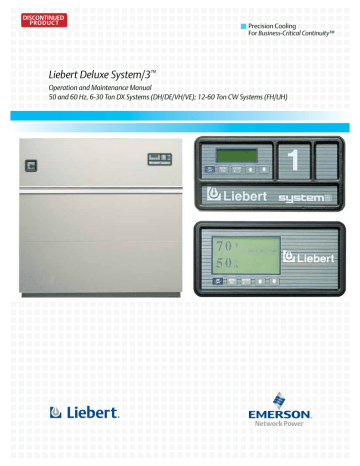Advanced Microprocessor with Graphics Control Setup
4.2
Display the Main Menu—AG Control
Press the MENU/ESC key to display the Main Menu. The Menu selections include:
• VIEW/SET ALARMS
• OPERATING STATUS
• VIEW/SET CONTROL SETPOINTS
• SYSTEM SETUP
• RUN DIAGNOSTICS
• DATE AND TIME
• PLOT GRAPHS
• ANALOG/DIGITAL INPUTS
• VIEW RUN HOURS LOG
Pressing the MENU/ESC key while the Main Menu is displayed will return the screen to the Status
Display.
4.3
Main Menu (AG)—Status Display
The normal status screen is divided into two sections, a right half and a left half. The left half displays the return air temperature and humidity readings in large characters.
NOTE
The display can also be set to display the temperature and humidity setpoints.
See 4.7.7 - Set Status Display.
The right half of the screen is divided into four quadrants (top to bottom). In the four quadrants, six different graphic symbols may be displayed depending on the unit status. When an alarm is present, a hammer striking a bell appears at the top of the screen. The word “Alarm” appears beside the hammer and bell. The second quadrant down displays a rotating fan when the unit is turned on and the fan is running. The words “Unit on” appear next to the fan symbol. The third quadrant may display one of two symbols relating to heating or cooling. If the control is calling for cooling, a growing snowflake is shown next to the word “Cooling.” If the control is calling for heating, three moving heat rays are displayed next to the word “Heating.” In the bottom quadrant, there may be one of two symbols relating to humidification and dehumidification. If the control is calling for humidification, a growing water drop is shown next to the word “Humidification.” If the control is calling for dehumidification, a shrinking water drop is shown next to the word “Dehumidification”.
4.4
Main Menu (AG)—View/Set Alarms
Selecting VIEW/SET ALARMS will step to the following menu:
• ACTIVE ALARMS
• ALARM HISTORY LOG
• SETUP ALARMS
• SETUP CUSTOM ALARMS
• VIEW WATER DETECT FLOOR PLAN
• SETUP WATER DETECT FLOOR PLAN
4.4.1 Active Alarms
This screen displays any active alarm. The alarms are numbered, #1 being the most recent. The type of alarm (Urgent or Warning) is also displayed. If there are no active alarms, then “NO ALARMS
PRESENT” will be displayed.
4.4.2 Alarm History Log
A history of the sixty (60) most recent alarms is kept in nonvolatile memory along with the type of alarm, the alarm name, and the date and time of its occurrence. The first alarm in the history is the most recent and the last (up to 60) is the oldest. If the Alarm History is full (60 alarms) and a new alarm occurs, the oldest is lost and the newest is saved in alarm history location 1. The rest are moved down the list by 1. Alarm history on new units may show the results of factory testing.
20
DISCONTINUED
PRODUCT