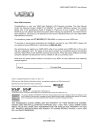
advertisement
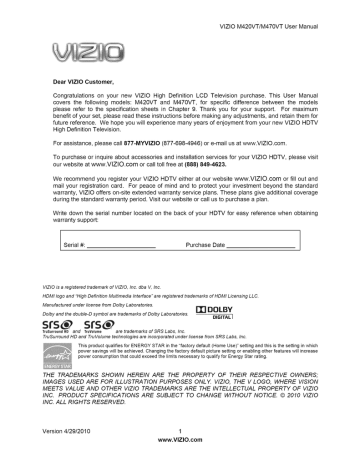
Viewing Digita_ TV Program _nformation
INFO Button
When you press the INFO button, an information header is shown over the picture for a few seconds.
Each press of the INFO button will display more information about the program:
Press a second time, you will see the following display:
Press a third time and the display should be as shown below
Version 4/29/2010 29 www.VlZlO.com
VlZIOM420VTUserManual
Chapter 6 Your HDTV Settings
Using the HDTV Settings Menu
The remote control or the buttons on the front of the TV can control all the function settings. The HDTV
Settings Menu allows you to adjust contrast, brightness and other settings.
The TV will save changes made to the settings, even if the TV is turned off.
The HDTV Settings Menu consists of several menu options. The main menu options may vary depending on your selected input source.
Note: Some of the main menu options may have additional submenus, for example, the TV settings submenu for PC Settings.
1.
Press the MENU button on the remote control. The HDTV OSD menu opens.
2.
Use the navigation keys around the OK button to select one of the menu options.
3.
Press OK to select the option or feature you want to adjust.
4.
Once the menu option is displayed, press arrow Up or Down
Navigation buttons to select one of the items to adjust.
5.
Press OK to select, and then press Up, Down. Left or Right
Navigation buttons to adjust the selection.
6.
Press LAST once to return to the previous screen when finished making adjustments.
7.
Press EXIT to close the HDTV Settings Menu.
TV Menu
When first selected the OSD shows the TV menu as the default option for your HDTV, this menu provides the following options: Input, Channels, Menu Language, Date & Time and PC Setting.
Timer Menu
Select the timer to turn off the TV in 30, 60, 90, 120 minutes.
Multimedia Menu
This menu provides the user with the different parameters and options to make viewing photos more enjoyable. The options under this menu are: Photo, Music, Video, Sort, File and Thumbnail Size.
Wide Menu
Select how the picture displays on the screen. As you select through the options, you will see the screen adjusting to the different sizes. The options vary depending on the selected input and the TV program, the following are the different view modes: Normal, Wide, Zoom, Panoramic and Stretch.
3O www.VlZlO.com
Audio Menu
This menu provides all options to be adjusted to set the sound preferences from the built-in speakers.
Under this menu the options are: SRS TruSurround HD
TM,
SRS TruVolume% Equalizer Settings, Bass &
Treble, Balance, Speakers, Digital Audio Out, Analog MTS, Digital MTS and Reset Audio Mode.
Picture Menu
This menu provides the options to customize your preferences on the looks and feel of the content of the signal being viewed. The following are the different settings and options under this menu: Picture Mode, Noise
Reduction, Fast Response, Ambient Light Sensor, PIP, Smooth Motion,
Smooth Motion Demo and Reset Picture Mode. If changes beyond these options are required, Picture Mode needs to be selected as Custom.
Parenta Mem
This menu provides the user with the options to restrict the viewing of programs or content according to preset values and ratings provided by the signal being watched. If a Set-Top box is being used, these options could be part of the box settings. Please refer to your cable/satellite settop box user manual for more information.
He_p
Menu
Under this menu you find the options to obtain the TV system information and the resetting of the TV settings to factory defaults.
CC (C_osed Caption) Menu
This menu is used to setup the closed caption content (being received with the signal) according to your preferences.
The following are the options under this menu: Analog Closed Caption, Digital Closed
Caption and Digital CC Style.
Version 4/29/2010 31 www.VlZlO.com
VlZIOM420VTUserManual
Chapter 7 Adjusting Your HDTV Settings
The following is a more detailed description of the different OSD (On-
Screen Display) menu settings and adjustments regarding the options and features which are part of your HDTV. Starting with the default TV
Menu and then in sequence according to the main OSD menu.
It is recommendable to use your remote control navigation buttons to select the parameters to be adjusted.
Up (A),
Down
(T), Left (_I) or
Right
(I_) navigation buttons -Press to navigate open menus, adjust other TV settings such as
Brightness and Contrast, or turn menu options
On and Off.
MENU -- Press to bring up the OSD menu.
OK -- When the OSD menu is up, pressing this key select the highlighted option in the menu.
TV Settings
When you first turned on your HDTV you set up your TV for DTV / TV channels using the Initial Setup screens. If you did not do this or if your setup has changed, you can do this from the TV menu.
,
Input Source: Select the Input Source for your HDTV. Choose from DTV/TV, AV, COMPONENT, HDMI1, HDMI2, HDMI3,
HDMI4, RGB and Multimedia.
,
Input Naming: Use this option to rename the input being watched to your preferred name; i.e. DTV/TV could be called
Cable or Antenna.
.
Signal Source: Select the type of signal (Antenna or Cable) being fed into the HDTV. This option is only for over the air signal or cable service without set-top box.
.
Master List: When selected this option displays the list of channels to which your TV can be tuned. It also allows selecting all channels (Mark All) or deselected all channels
(Unmark All) as well as to select only the digital (Digital Only) channels.
.
Additional Scan: Selecting Additional Scan to On (activated) allows to scan for more channels without losing the channels already in the master list. This option is handy when relocating the TV or repositioning the direction of the antenna.
.
Scan Channels: If the original channel scanning had been skipped, this option allows you to perform this step. This option is also used after Additional Scan has been set to On.
32 www.VlZlO.com
5. ChannelNameEdit: If it isdesiredtochangethenameofthechannelto a morecomprehensive orfavoritename,thisoptionprovidesyouwitha choice.A smallkeyboard keys,yourenamethechanneltoyourpreference.
Menu
Language
This option allows changing the language being used on the OSD menu to either English or
French or Spanish. English is the default language.
Date & Time
.
Time Zone: Select this option to set the correct time zone for you area, this will ensure that the correct time is shown when the
INFO button on the remote control is pressed. The time zones are as follows: Newfoundland, Atlantic, Eastern, Central,
Mountain, Pacific, Alaska, Hawaii, Indiana and Arizona.
2.
Daylight Saving: When enabled, this option will automatically display the correct time in the zones in which Daylight Saving time applies.
3.
Auto Update: If you decide to manually change the date and time, set this option to Disable. This will allow the navigation buttons to be used to make the changes.
PC Settings
Select if you are connecting to your PC (computer), This option can only be selected when you are in the RGB input,
1.
Auto Sync: The TV will automatically position and tune the display for optimum performance.
2.
Horiz. Position: Adjust the horizontal (left/right) position of the image.
3.
Vertical Position: Adjust the vertical (up/down) position of the image.
4.
Fine Tune: Fine tunes the image for crisp content over the entire display area.
Version 4/29/2010 33 www.VlZIO.com
VlZIOM420VTUserManual
Timer Menu
Select this option to have the HDTV turning off automatically using increments of 30 minutes, the options are: Off, 30 minutes, 60 minutes,
90 minutes and 120 minutes. The default being Off.
Multimedia Menu
When using a USB device with multimedia files as data, the following options and settings are available for you to use.
Note: The connected USB device must:
• Have a minimum 1 GB of memory.
• Be formatted as FAT32.
• Have a write speed higher than 10Mb/sec (USBI.1
or higher).
• Contain no other files.
Sort folder.
Select to change the order of viewing the files in the desired
Photo
1.
Date: Select it to organize your photos according to the date they were taken.
,
Name: Using this option will organize your photos according the file name in alphabetical order.
Music
1.
Name: To organize your music files according to their names, please use this option.
,
Genre: To organize your music files according to their genre,please use this option.
,
Artist: If the artist information is available, using this option would organize your music files accordingly.
,
Album; If the album information is known, using this option would organize your files according to that information.
34 www.VlZlO.com
VIDEO
1.
2.
3.
File
Select this option to organize your folders and photos.
,
List: This option shows your photos, music and video files in the folder based on their names.
2.
Thumbnail: This option displays your photos, music and video files as thumbnails, making it easier to select them.
Thumbnail Size
Select this option to change the size of the thumbnails being displayed, the sizes are Small,
Medium and Large.
Version 4/29/2010 35 www.VlZlO.com
VlZIOM420VTUserManual
Wide Menu
The following table shows the different screen modes and display sizes according to the content being sent to the HDTV,
Screen Mode
Type
480D/480if4:3' 480i/480p/72Op{16:g/ 1088i_'1080pf16:9} RGBf4:31 RGB416:9/
I
Normal
Widle
Zoom
Panoramic
Stre_c:h
Note: The red lines show the video signal being overscanned,
Normal
Zoom
SD(4:3) with cropping 3% and maintain aspect_
SDIHD(16:9) with no cropping,
RGB with
no
cropping.
For signal with Le_er Box,
4:3 signal -4he H cropping: 3%, V cropping: 14%
(reference
only_
t6:9 signal --the H cropping: 14%, V cropping:
14% (reference only)
Panoramic
H &
V overscan cropping 3% and stretched out full screen(Only support for SD(4:3))
Wide
Stretch
SD (4:3) H & V with cropping 3%.
SDtHD (16:9_ H & V 'with cropping 2,5%
12.5% V ove_can
)OFtfor SDIHD(16:9)) ith cropping 12.5% with
36 www.VlZlO.com
VlZlO M420VT/M470VT User Manual
The following paragraphs describe in detail the differences of the Aspect Ratio being processed by the
TV:
Normal Mode
The original 4:3 aspect ratio (1.33:1 source) is preserved, so black bars are added to the left and right of the display image.
Standard TV broadcasts are displayed with a 4:3 Aspect Ratio.
Movies in 4:3
Aspect Ratio may be referred to as pan-and-scan or full frame.
Wide Mode
When watching a standard broadcast or full-frame movie in this mode, the display image is stretched proportionately to fill the TV screen.
When watching a widescreen (1.78:1 source) program or movie, the display image fills the TV screen.
If you are watching a widescreen (1.85:1 or 2.35:1 source) program or movie, there will still be black bars at the top and bottom of the screen.
Zoom Mode
When watching a widescreen (1.78:1, 1.85:1, or 2.35:1 source) program or movie, the display image is zoomed proportionally to fill the width of the screen.
The top and bottom are cut off to remove most of the source material's black bars. This mode is good for programs or movies with sub-titles.
Panoramic Mode
When watching a standard broadcast or full frame movie in this mode, the 4:3 Aspect Ratio (1.33:1 source) display image is stretched horizontally on the left and right sides to fill the
TV screen. The center of the image is not stretched.
Stretch Mode
When watching a widescreen program (1.78:1 source) with black bars on the sides, the display image will stretch to fill the TV screen. People will appear wider than they really are. If you are watching a widescreen (1.85:1 or 2.35:1 source) program or movie, there will still be black bars at the top and bottom. This mode is available only when watching a widescreen program.
Version 4/29/2010 37 www.VlZlO.com
VlZIOM420VTUserManual
Audio Menu
Your HDTV sound is optimized by the use of SRS TruSurround HD
TM and SRS TruVolume
TM technologies, different options are available if you decide to explore the differences in HD Audio using the options.
SRS TruSurround HD
TM
This technology creates an immersive, feature-rich surround sound experience from two speakers, complete with rich bass, high frequency detail and clear dialog.
SRS TruVolume
TM
This technology provides the listener with a comfortable and consistent volume level, preventing the sudden fluctuations of the sound level.
VIZIO recommends turning TruVolume off when listening to music content.
Note: When SRS TruSurround HD is ON, Equalizer adjustments are not available.
Equalizer Settings
To select this option it requires that the SRS TruSurround HD features to be Off (disable), the preset choices are: Off, Classical,
Disco, Flat, Jazz, Pop and Rock.
Bass & Treble
These options allow setting the values of the low and high tones to your preference.
Keep in mind that they are adjustable as long as the SRS feature is Off.
Balance
Using balance allows you to distribute the level of the sound evenly or either to the left or right audio channels.
Speakers
Selecting this option will allow to set the internal speakers either Off or On, especially, if the audio is being routed through your Home Theater System.
Digital Audio Out
If you are planning to process the audio out of your HDTV through a Home Theater System, it is recommended the use of this output and select either Auto or Force PCM option.
Analog
MTS (Multichannel
Television Sound)
This feature allows hearing the second audio program (SAP) when broadcast as well as to listen to simulated stereo sound if it is being used. The choices are Mono, Stereo and SAP.
Digital MTS
This option has the choices of English, French and Spanish languages.
Reset Audio Mode
Use this option when if you do not want to keep any changes made to the audio settings. It will reset the HDTV back to the factory defaults.
38 www.VlZlO.com
Picture Menu
This menu provides the options to customize your preferences on the looks and feel of the content of the signal being viewed.
Picture Mode
Use this option to adjust the different parameters of the content to satisfy your personal preferences.
There are five preset modes: Home, Game, Movie, Retail and Photo which values cannot be adjusted and a sixth mode called Custom Mode which allows you to make the necessary adjustments.
Custom
Mode
If selected, the following options and parameters are available to be adjusted to your preferences:
,
Brightness: Use this option to adjust the black levels. If the brightness is too low you will not be able to see the detail in darker parts of the picture and if the brightness is too high the picture will look washed out.
,
Contrast: Use this option to adjust the white levels. If the contrast is too low the picture will look washed out and if the contrast is too high you will not be able to see any detail in the bright parts of a picture.
3.
Color: Use this option to adjust the saturation of colors in the image or picture.
4.
Tint: Use this option to adjust the skin or flesh tone for a realistic appearance.
If people's faces look too orange try reducing the level of color first.
,
Sharpness: Use this option to adjust the edge enhancement of the picture. It does not produce detail that otherwise does not exist. This adjustment is helpful when viewing Standard
Definition sources.
,
Backlight: Use this option to adjust the brightness of the screen without affecting the Black and Contrast levels.
,
Adaptive Luma: Use this option to control the Average Picture
Level (APL) which will prevent the overall picture from looking too light.
,
Color Enhancement: Use this option to increase the picture reproduction performance by reducing oversaturation of certain colors and improving flesh tones.
Version 4/29/2010 39 www.VlZlO.com
VlZIOM420VTUserManual thepicture.ChoosefromCustom,Cool,Normal,or PC.Normalis thesettingfortelevision broadcasting.
Cool produces fora computer
10.DCR(DynamicContrastRatio):Usethisoptionto improvetheblacklevelperformance increasecontrastratio.
11.ResetPictureSetting:Byselectingthisoption,allchangesorvaluesappliedtothedifferent featureswouldbebroughtbacktooriginalorfactorydefaultvalues,withoutaffectinganyother or featuresettings.
Noise Reduction
This feature diminishes picture artifacts caused by the digitizing of image motion content that may be present in the picture.
Choose from Off, Low, Medium, or High.
!.......
Fast
Response
This feature is mainly used when the signal originates from a game or computer device.
Note: When Fast Response is On, PIP function is not available.
Ambient Light Sensor
Choose On or Off. When set to On, your HDTV will automatically adjust to light changes in the room.
PIP (Picture-in-Picture)
The option on PIP allows viewing two different programs or contenting simultaneously.
The choice for the sound (which program would be listened) depends on user preference. This feature also allows having two different programs in same size screens (POP), the display is split in half.
Note: When PIP function is On, Fast Response, Rating Enable and Smooth Motion options are not available.
Smooth Motion tn'
This feature suppresses motion judder. Judder is often observed as a 'stuttering" of the image when the camera pans across a scene, or there is horizontal motion in the scene. Film is typically shot at 24 frames per second. Any time that film is displayed at a frame rate that is not an even multiple of 24, judder will result. For presentation on a TV, film goes through a process and comes out at frame-rate of 30 or 60, which are those used in TV.
Smooth Motion Demo
This option splits the screen in half, displaying the picture without Smooth Motion processing on the left half of the screen, and with Smooth Motion processing on the right half of the screen. This allows you to determine the best results for your settings. Press the EXIT key to exit demo.
Reset Picture Mode
Use this option to return all Picture Settings which have been changed to original or factory default values, when it is selected, a second screen appears asking to verify and confirm the resetting.
4O www.VlZIO.com
Parentam Menu
This menu has all the different options to restrict certain channel and program viewing, this can be done by turning on the Parental Control. Selected programs, movies and channels can then be made available only after an authorized password has been entered and accepted by the TV. When this feature is selected, the first screen will ask for the default password or PIN, which is 0000. Then the following options will appear:
Rating Enable
Select from ON or OFF. If set to OFF, you will not be able to set the US TV, US Movie, Canadian English, or Canadian French
Ratings.
Note: PIP feature is not available when Rating Enable is On.
Channel Locks
Block individual channels from being displayed.
USA-TV
Press OK to block (locked) or allow (unlocked) channels by the following US TV ratings:
TV-Y - All children
TV-Y7 - Older children
TV-G - General audience
TV-PG - Guidance suggested
TV-14 - Strongly cautioned
TV-MAMature audience
You can also customize the TV ratings for the following content:
A - All sub-ratings
FV - Fantasy violence
D - Sexual dialog
L - Adult language
S - Sexual situations
V - Violence
USA-Movie
Press the OK button to block (locked) or allow (unlocked) channels by the following US Movie ratings:
G - General audience
PG - Parental guidance suggested
PG-13 - Recommended for children 13 years of age or older
R - Mature audience
NC-17 - No one under 17 years of age
X - No one under 17 years of age
Version 4/29/2010 41 www.VlZlO.com
VlZIOM420VTUserManual
CAN-English
Englishratings:
C - Children
C8+- Children8 yearsor older
14+- Viewers14yearsor older
18+- Adultprogramming
CAN-French
Pressthe OK buttonto block(locked)or allow (unlocked) channelsbythefollowingCanadianFrenchratings:
G- Generalaudience
8 ans+ - General- not recommended children
13ans+- Notsuitablefor childrenunder13yearsof age
16ans+- Notsuitableforunder16yearsof age
18ans+- Adultsonly
AIt Rating Region
This option applies to locations with rating systems different from ratings in standard regions.
Block Unrated Shows
This option allows blocking programming that does not have a rating.
User Control
Lock
Use this option to restrict the use of the HDTV by locking the mechanical control buttons on the side of the TV.
Change
PIN (Password)
Enter a new, 4-digit password using the number buttons on the remote control. Enter it a second time to confirm you entered it correctly
Notes: 1. If you decide to change the password, make sure you write down and store the new password in a secure place. The Reset Locks feature does NOT reset the password.
2. All option adjustments can be done only if the Rating Enable option is set to ON.
42 www.VlZlO.com
Help Menu
Under this menu the following options are available:
System Info
Display information about your TV, such as signal format and current software version.
System Reset
This option gives you two choices on resetting the values.
1.
Start Setup Wizard: Use this function to return to the Initial
Setup menu. Please refer to the Getting Started section for more information.
This option will remove all previously scanned channels.
2.
Reset All Settings:
Return all Picture and Audio settings to factory default. A screen will come up to confirm your selection or to cancel it.
Note: Both choices of System Reset will display a confirmation screen after being selected.
CO (Closed Caption} Menu
To select the options in the CC sub-menu, press the OK button or the right navigation button. A new menu will be displayed showing the following CC settings:
Analog Closed Caption
The CC feature is available when watching regular analog
(NTSC) TV. Select from CC1, CC2, CC3, CC4, or Off. Closed
Caption for regular TV is usually CC1 or CC2.
Digital
Closed Caption
The CC feature is available when watching digital TV. Select from
CS1, CS2, CS3, CS4, CS5, CS6, or Off.
Digital
CC Style
The Digital CC Style feature is available when watching digital TV.
Select either As Broadcaster or Custom.
If Custom is selected then you can customize the way Closed Caption is displayed.
The options available are:
• Caption Style (custom or as broadcast).
Note: the following options will only be available if Caption Style is set to Custom.
• Text Size (letter size)
• Color (text color)
• Opacity (color of the background where Closed Caption is displayed)
• Background Color (color of the background where Closed Caption is displayed)
• Background Opacity (sets the transparency of the background)
• Window Color (color of the area where characters are displayed)
• Window Opacity (transparency of the area where characters are displayed)
Version 4/29/2010 43 www.VlZlO.com
VlZIOM420VTUserManual
Chapter 8 Maintenance
and Troubleshooting
Cleaning the TV and Remote ControJ
1.
Remove the TV power cable from the wall oulet.
2.
Use a soft cloth moistened with diluted neutral cleaner to clean the TV and remote control. VlZIO recommends using an HDTV cleaning solution which can be purchased at any major retailer.
3.
Wring liquid out of the cloth before cleaning to prevent water from penetrating into the housing.
4.
Wipe the TV and remote control with a dry cloth after cleaning.
• Do not use volatile solvent (such as toluene, rosin and alcohol). Such chemicals may damage the housing, screen glass, and remote control, and cause labeling to peel.
• The screen glass is very fragile. Do not scrape it with any sharp object.
• Do not press or tap the screen to avoid cracking.
Troubleshooting Guide
If the TV fails or the performance changes dramatically, check the display in accordance with the following instructions.
Remember to check the peripherals to pinpoint the source of the failure.
If the display still fails to perform as expected, contact the VlZlO for assistance by calling 1-877-MYVlZlO (698-
4946) or e-mail us at [email protected].
No power.
•
•
•
No sound.
Black screen.
•
•
•
Press the INPUT button on the remote control to select a different input source.
If you are using cable connected directly to the TV or an antenna, scan for channels from the Tuner menu in the on-screen menu.
Make sure the power button is ON.
Make sure the AC power cord is firmly connected to a live outlet.
Plug another electrical device to the power outlet to verify that the outlet is working.
Press Volume (Up) on the remote control.
Press MUTE on the remote control to make sure that MUTE is not ON.
Check your audio settings. The audio may be set to SAP, or the speakers are set to off.
Check the audio connections of external devices that may be connected to your
HDTV.
If you are using an antenna, the signal strength of the channel may be low.
Make sure your antenna is connected securely to the TV and move the antenna around the room or close to a window.
Make sure the power button is ON (in the case of indoor antenna use).
Press the INPUT button on the remote control to select a different input source.
Check the connections of external devices that may be connected to your
44 www.VlZlO.com
VlZlO M420VT/M470VT User Manual
HDTV.
Power is ON but there is no image on the screen.
Wrong or abnormal colors appear.
Control buttons do not work.
Remote control does not work.
There appear to be image quality issues.
•
•
•
•
•
•
•
•
•
•
•
•
•
Make sure all cables attached to your HDTV are connected to the correct output on the external device.
•
• Adjust brightness, contrast or backlight.
Press the INPUT button on the remote control to select a different input source.
Check Color and Tint settings in Picture Menu.
Reset Picture settings.
Check the video cables to make sure they are securely connected.
If you are using an antenna, the signal strength of the channel may be low.
Make sure your antenna is connected securely to the TV and move the antenna around the room or close to a window (in the case of indoor antenna use).
Press only one button at a time.
Point the remote control directly at the remote sensor on your TV.
Remove any obstacles between the remote control and the remote sensor.
Replace dead batteries with new ones.
Make sure you have selected TV mode on the remote control.
If you are using an antenna, the signal strength of the channel may be low.
Make sure your antenna is connected securely to the TV and move the antenna around the room or close to a window (in the case of indoor antenna use).
For best image quality, view HD wide-screen programs where possible.
If HD content is not available view "Standard Definition" from a digital source.
Standard, analog TV will always be noticeably inferior to HD because your digital flat panel TV has video that is many times better than old TV so you will see interference and deficiencies you did not know you had.
You cannot see a picture.
You see a distorted picture or hear unusual sound.
The picture has abnormal patterns.
The display image does not • cover the entire screen,
•
You can see a picture but you •
•
•
•
•
•
•
• Make sure the power button is ON.
Make sure AC power cord is firmly connected to a live outlet.
Press the INPUT button on the remote control to select a different input source.
Check the connections of external devices that may be connected to your
HDTV.
If you are using an antenna, the signal strength of the channel may be low.
Make sure your antenna is connected securely to the TV and move the antenna around the room or close to a window (in the case of indoor antenna use).
• You may be getting interference from electrical appliances, cars, motorcycles, or fluorescent lights. If you have not mounted it on the walt, try moving your
HDTV to another location to see if this is the cause of the problem.
Check the connections of external devices that may be connected to your
HDTV.
Make sure the specifications of external devices meet the specifications of your
HDTV (i.e. resolution).
If you are using an antenna, the signal strength of the channel may be low.
Make sure your antenna is connected securely to the TV and move the antenna around the room or close to a window (in the case of indoor antenna use).
If you are in RGB mode (Computer), make sure that H-Size and V-Position in the on-screen menu are set correctly.
If you are using TV, AV or Component with 480i input, press MENU button on the remote control and scroll to Wide on OSD menu.
Press Volume (Up) on the remote control.
Version 4/29/2010 45 www.VlZlO.com
VlZIO M420VT User Manual cannot hear sound.
•
•
•
The TV has pixels (dots) that are always dark or colored.
Your HDTV is manufactured using an extremely high level of precision technology, however, sometimes some pixels of your HDTV may not display.
Pixel defects within industry specifications are inherent to this type of product and do not constitute a defective product.
You see "noise" or "trash" on the screen.
•
• When your HDTV's digital capabilities exceed a digital broadcast signal, the signal is up-converted (increased) to match your TV's display capabilities.
Upconverting can cause noise or trash.
If you are using an antenna, the signal strength of the channel may be low.
Make sure your antenna is connected securely to the TV and move the antenna around the room or close to a window (in the case of indoor antenna use).
You switch to a different input • The TV remembers the viewing mode from the last time you used a particular and the screen size changes, input (AV, Component, HDMI and TV).
Tips for High-Definition Users.
Press MUTE on the remote control to make sure that MUTE is not ON.
Check your audio settings. The audio may be set to SAP, or the speakers are set to off.
Check the audio connections of external devices that may be connected to your
HDTV.
Tips for Letterbox Content
Users.
•
•
• Your HDTV is an ideal platform for viewing High Definition Content.
Best image quality wilt be achieved followed by Composite.
by HDMI. The next best is Component,
Due to variances in broadcast practices, it is possible some image distortions can occur.
Some Letterboxed (or "Widescreen") versions of DVD movies are formatted for standard 4:3 Televisions.
Your HDTV has the ability to expand this content so the entire screen is filled at the expense of image accuracy.
USB device is not recognized.
Image is interrupted or distorted.
•
•
•
•
•
•
•
Slideshow doesn't start.
•
Make sure the device is correctly inserted.
Make sure the device is FAT32
Make sure it contains the supported files.
Make sure files are .jpg or .jpeg, MP3 and video format.
Make sure the device is correctly inserted.
Make sure that the file complies with the supported format, bit rate and/or profile. Also check the file for damage.
Some files that comply with the supported format may not play back or display properly.
Make sure the viewer isn't in pause.
46
www.VlZlO.com
VlZlO M420VT/M470VT User Manual
Telephone & Technica Support
Products are often returned due to a technical problem rather than a defective product that may result in unnecessary shipping charges billed to you. Our trained support personnel can often resolve the problem over the phone.
For more information on warranty service or repair, after the warranty period, please contact our Support Department at the number below.
Customer support and quality service are integral parts of VIZIO's commitment to service excellence.
For technical assistance contact our VIZIO Technical Support Department via email or phone.
Email: techsu pport@VIZ_Oocom
(877) 698-4946 Fax: (949) 585-9563
Hours of operation: Monday - Friday: 6 am to 9 pm
Saturday - Sunday: 8 am to 4 pm
Please have your VlZlO model number, serial number, and date of purchase available before you call.
WZIO
Address:
39 Tesla
Irvine, CA 92618, USA
Telephone: (888) 849-4623 (949) 428-2525
Web: www.VlZlO.com
Fax: (949) 585-9514
Compliance
Caution: Always use a power cable that is properly grounded.
Please use the AC cords listed below for each area.
USA: UL Canada: CSA
Germany: VDE UK: BASE/BS
Japan: Electric Appliance Control Act
Version 4/29/2010 47 www.VlZlO.com
VlZIOM420VTUserManual
FCC C ass B Radio nte#erence Statement
NOTE: This equipment has been tested and found to comply with the limits for a Class B digital device, pursuant to Part 15 of the FCC Rules. These limits are designed to provide reasonable protection against harmful interference in a residential installation.
This equipment generates uses and can radiate radio frequency energy, and if not installed and used in accordance with the instructions, may cause harmful interference to radio communications.
However, there is no guarantee that interference will not occur in a particular installation.
If this equipment does cause harmful interference to radio or television reception, which can be determined by turning the equipment off and on, the user is encouraged to try to correct the interference by one or more of the following measures:
,
Reorient or relocate the receiving antenna.
2.
3.
Increase the separation between the equipment and receiver.
Connect the equipment into an outlet on a circuit different from that to which the receiver is connected.
Consult the dealer or an experienced radio/TV technician for help.
,
Notice:
1.
,
The changes or modifications not expressly approved by the party responsible for compliance could void the user's authority to operate the equipment.
Shielded interface cables and AC power cord, if any, must be used in order to comply with the emission limits.
,
The manufacturer is not responsible for any radio or TV interference caused by unauthorized modification to this equipment.
It is the responsibilities of the user to correct such interference.
48 www.VlZlO.com
Chapter 9 Specifications
Product specifications may change without notice or obligation.
Panel
Resolution
Pixel (Dot) Pitch
Display Compatibility
Colors
Brightness
Contrast with DCR
Response Time
Viewing Angle
Inputs
Outputs
Features
Speakers
Panel Life
42" Diagonal (42.02" Diagonal viewing), 16:9 Aspect Ratio
1920 x 1080 pixels
0.4845mm x 0.4845mm
1080p (FHDTV)
1.06 Billion
450 cd/m 2 (typical)
100,000:1
5ms (typical)
Horizontal and Vertical 178 ° (typical) lx Coaxial RF (ATSC/QAM/NTSC), 4x HDMI TM**with HDCP, lx Component YPbPr plus Stereo
Audio, lx RGB PC plus Stereo Audio (1/8" stereo jack), lxUSB lx Optical Audio Out (SPDIF),
HDMI v1.3, ATSC/Clear QAM Tuner, Noise Reduction, CC, V-Chip 2.0, 3D Comb Filter, Freeze,
Picture Enhancement, Dynamic Contrast Ratio Technology, MPEG-2 Decoding via DTV input,
NTSC Video decoding via Video (AV or Component), Support Motion Enhancement and Motion
Correction, Progressive Scan Video via HDMI TM**, Component, HDTV via HDMI TM**,
Component or RGB (Set-Top Box required), Computer 640x480, 800x600, 1024 x 768, 1920 x
1080 via RGB or 1920 x 1080 via HDMI, Color Temperature Adjustments of
6500K/9300K/11500K, Independent RED/GREEN/BLUE adjustments for Color Temperature
Fine Tuning, Built-in SRS (TruSurroundHDTM/TruVolume
TM)
Audio Technology, HDMI V.1.3,
Dolby Digital Decoding,
2 x 10Watts speakers, '82 +/-3dB@lm/W
60,000 hours to half the original brightness
Input
Voltage Range
Power Consumption
IEC Connector for direct power line connection
120VAC at 60HZ
86.6W, <lW Standby
Operating
Non-Operating
Dimensions
Net Weight
Gross Weight
Certifications
Temperature: 5°C~35°C, Relative Humidity: 20~80%, Altitude: 0~6,561 ft
Temperature:-20°C~50°C, Relative Humidity: 10~90%, Altitude: 0~40,000 ft
39.75" W x 26.73" H x 9.92" D with stand; 39.75" W x 26.25" H x 1.76" D without stand
44.091bs with stand, 37.481bs without stand
54.011bs
UL, FCC Class B, Energy Star 4.0, ATSC Spec A/65, EIA/CEA-766-A
Version 4/29/2010 49 www.VlZlO.corn
VlZIOM420VTUserManual
Panel
Resolution
Pixel (Dot) Pitch
Display Compatibility
Colors
Brightness
Contrast with DCR
Response Time
Viewing Angle
Inputs
Outputs
Features
Speakers
Panel Life
47" Diagonal (46.96" Diagonal viewing), 16:9 Aspect Ratio
1920 x 1080 pixels
0.5415mm x 0.5415mm
1080p (FHDTV)
1.06 Billion
450 cd/m 2 (typical)
100,000:1
5ms (typical)
Horizontal and Vertical 178 ° (typical) lx Coaxial RF (ATSC/QAM/NTSC), 4x HDMI TM**with HDCP, lx Component YPbPr plus Stereo
Audio, lx RGB PC plus Stereo Audio (1/8" stereo jack), lxUSB lx Optical Audio Out (SPDIF),
HDMI v1.3, ATSC/Clear QAM Tuner, Noise Reduction, CC, V-Chip 2.0, 3D Comb Filter, Freeze,
Picture Enhancement, Dynamic Contrast Ratio Technology, MPEG-2 Decoding via DTV input,
NTSC Video decoding via Video (AV or Component), Support Motion Enhancement and Motion
Correction, Progressive Scan Video via HDMI TM**, Component, HDTV via HDMI TM**,
Component or RGB (Set-Top Box required), Computer 640x480, 800x600, 1024 x 768, 1920 x
1080 via RGB or 1920 x 1080 via HDMI, Color Temperature Adjustments of
6500K/9300K/11500K, Independent RED/GREEN/BLUE adjustments for Color Temperature
Fine Tuning, Built-in SRS (TruSurroundHDTWTruVolume
TM)
Audio Technology, HDMI V.1.3,
Dolby Digital Decoding,
2 x 10Watts speakers, '82 +/-3dB@lm/W
60,000 hours to half the original brightness
Input
Voltage Range
Power Consumption
IEC Connector for direct power line connection
120VAC at 60HZ
86.6W, <lW Standby
Operating
Non-Operating
Dimensions
Net Weight
Gross Weight
Certifications
Temperature: 5°C~35°C, Relative Humidity: 20~80%, Altitude: 0~6,561 ft
Temperature:-20°C~50°C, Relative Humidity: 10~90%, Altitude: 0~40,000 ft
39.75" W x 26.73" H x 9.92" D with stand; 39.75" W x 26.25" H x 1.76" D without stand
44.091bs with stand, 37.481bs without stand
54.011bs
UL, FCC Class B, Energy Star 4.0, ATSC Spec A/65, EIA/CEA-766-A
50 www.VlZIO.com
Preset PC Resolutions
M420VT/M470VT Preset PC Resolutions
If connecting to a PC through the RGB PC input, set the TV timing mode to VESA 1920x1080 at 60Hz for better picture quality (refer to the graphic card's user guide for questions on how to set this timing mode).
See the table below for the factory preset resolutions.
60
75
60
70
60
75
70
75
60
640 x 480
640 x 480
720 x 400
800 x 600
800 x 600
1024 x 768
1024 x 768
1024 x 768
1920 x 1080
31.469
37.5
31.46
37.897
46.875
48.363
56.476
60.023
66.587
N
N
P
P
N
P
N
N
N
59.94
75
70.08
60.317
75
60.004
70.069
75.026
59.934
N
N
P
P
N
P
N
N
P
25.175
31.5
28.32
40
49.5
65
75
78.75
138.5
Version 4/29/2010 51 www.VlZlO.com
VlZIOM420VTUserManual
Chapter 10 Warranty
ONE-YEAR LIMITED WARRANTY ON PARTS AND LABOR
Covers units purchased as new in United States and Puerto Rico Only
VlZlO provides a warranty to the original purchaser of its products against defects in materials and workmanship for a period of one year of non-commercial usage and ninety (90) days of commercial use.
If a VIZIO product is defective within the warranty period, VIZIO will either repair or replace the unit at its sole option and discretion.
To obtain warranty service, contact VIZIO Technical Support via email: [email protected]
or via phone at 877 MY VIZIO (877.698.4946) from 6:00AM to 9:00PM Monday through Friday and 8:00AM to
4:00PM Saturday and Sunday, Pacific Time, or visit www.VIZIO.com.
Proof of purchase in the form of a purchase receipt or copy thereof is required.
Parts and Labor
There will be no charge for parts or labor during the warranty period. Replacement parts and units may be new or recertified at VIZIO's option and sole discretion.
Replacement parts and units are warranted for the remaining portion of the original warranty or for ninety (90) days from warranty service or replacement, whichever is later.
Types of Service
Units 30" or larger will usually be serviced in-home. In-home service requires complete and easy access to the unit and does not include de-installation or re-installation of the product. However, in some cases, it may be necessary to send the unit to a VIZIO service center.
VIZIO will cover the transportation charges to and from the same customer location.
Units less than 30" must be sent to a VIZIO service center. VIZIO is not responsible for transportation costs to the service center, but VIZIO will cover return shipping to the customer.
PRE-AUTHORIZATION
IS REQUIRED BEFORE SENDING ANY UNIT IN FOR SERVICE.
Any returns to VIZIO's service centers must utilize either the original carton box and shipping material or a replacement box and material provided by VIZIO. VIZIO technical support will provide instructions for packing and shipping the unit to the VIZIO service center.
Limitations and Exclusions
VlZIO's one-year limited warranty only covers defects in materials and workmanship.
Items not covered include but are not limited to cosmetic damage, normal wear and tear, misuse, signal issues, power surges, and damages from shipping, acts of God, any sort of customer misuse, installation, customer modifications, adjustments, and set-up issues. Units with unreadable or removed serial numbers, "image burn-in", and routine maintenance are not covered. This warranty does not cover products sold "AS IS",
"FACTORY RECERTIFIED", or by a non-authorized reseller.
52 www.VlZIO.com
FITNESSFORA PARTRCULAR
TRME
RESULTRNG
VlZIOSHALLNOTBERESPONSIBLE
LOSS,LOST REVENUEOR LOST PROFITS,OR OTHERiNCIDENTALOR CONSEQUENTIAL
LASTSORTHEEXCLUSION
LIMITATIONS
LEGALRIGHTS,ANDYOU MAYALSOHAVEOTHERRIGHTS,WHICHVARYFROMSTATETO
IS SUBJECTTO CHANGEWITHOUTNOTICE.CHECK
www.VlZlO.com
FOR THE MOST CURRENT VERSION.
Personal Data
If your VlZlO product is capable of storing personal data and other information, ALL CONTENTS AND
INFORMATION WILL BE DELETED IN THE COURSE OF SOME IN-HOME AND ALL SHIP-IN
WARANTY SERVICE.
If this occurs, your product will be restored to you configured as originally purchased.
You will be responsible for restoring all applicable data and passwords.
Recovery and reinstallation of user data is not covered under this Limited Warranty. In order to protect your personal information, VlZIO recommends that you always clear all personal information from the unit
before it is serviced, regardless of the servicer.
ZERO BRIGHT PIXEL DEFECT GUARANTEE
This policy covers "zero bright pixels" defects for the duration of the limited "ONE YEAR WARRANTY" on select new product purchases.
To determine if this guarantee applies to your product, refer to the
"DETAILS" tab of the model's product information page (www.VlZlO.com) or look for the "zero bright pixer' guarantee on the box.
Version 4/29/2010 53 www.VlZlO.com
VlZIOM420VTUserManual
16:9 ..........................................................................
26
4:3 ............................................................................
Accessories ................................................................
Adjustments
Volume .................................................................
26
7
10
Advanced Adjustments ............................................
26
Antenna ....................................................................
18
Aspect Ratio .............................................................
Btackbars .................................................................
Cable Box
26
26
Connecting ...........................................................
Cleaning ...................................................................
Coaxial connection
Satellite box ..........................................................
Coaxial Connection cable TV ...............................................................
19
39
24
Component Connector .............................................
18
Composite Connector ..............................................
18
Computer Equipment
Connecting ...........................................................
Connecting
25
Computer .............................................................
Connecting Equipment
Cable ....................................................................
24
25
19
DVD .....................................................................
Home Theater ......................................................
22
25
Rear Panel Connections ......................................
11
Satellite Box .........................................................
Contents .....................................................................
Controls
19
7
10 Front Panel ...........................................................
DVD Player
DVl
Connecting ...........................................................
Cable Box ............................................................
22
20
DVD Player ..........................................................
Satellite Box .........................................................
Getting Started .........................................................
Groundin( ..................................................................
HDMI ........................................................................
Help Menu
22
20
15
4
18
System Info ..........................................................
Home Theater
Connecting ...........................................................
INFO Button .............................................................
38
25
17
Input Source
Choosing ..............................................................
16
Inputs
Antenna ..................................................................
Connectors ...........................................................
4
18
Maintenance of TV ...................................................
39
Parental Controls
Rating Enable .......................................................
Photo Menu ........................................................
37
26, 30
Remote Control ........................................................
Batteries ...............................................................
13
13
Precautions ..........................................................
13
Range ..................................................................
RGB .........................................................................
13
18
Safety Instructions ......................................................
2
Satellite Box
Connecting ...........................................................
19
Setting up ...................................................................
Specifications ...........................................................
S-Video ....................................................................
8
44
18
Technical Support ....................................................
42
Troubleshooting .......................................................
TV Menu ..................................................................
39
26
TV Settings App .......................................................
Input Menu ...........................................................
26
26
Timer Menu ....................................................
26, 30
Wide Menu ...........................................................
26
TV Settings Menu
Input Source Menu ...............................................
28
TV Stand
Attaching ................................................................
Walt mounting ............................................................
Watching TV
8
9
Getting your Programs .........................................
16
Program Information ............................................
17
Wide .........................................................................
26
54 www.VlZlO.com
Code for Programming the Remote Contro_
Version 4/29/2010 55 www.VlZIO.com
advertisement
* Your assessment is very important for improving the workof artificial intelligence, which forms the content of this project
Related manuals
advertisement