Initial Connections. Neptune VDM: Variable Dimming Module
Add to My manuals12 Pages
Neptune VDM: Variable Dimming Module The Neptune VDM: Variable Dimming Module is a powerful and versatile device that gives you precise control over your aquarium lighting and pumps. With its 4 independently variable speed ports (0-10V) and support for Aqua Illumination LED lighting systems, the VDM can be used to create a wide range of lighting and water flow effects.
Here are just a few of the things you can do with the Neptune VDM:
- Control the intensity of your Aqua Illumination LED lights to create stunning sunrise/sunset simulations, cloud cover, and even lightning storms.
- Use the variable speed ports to control the flow rate of your Tunze stream pumps, creating gentle currents or powerful waves.
advertisement
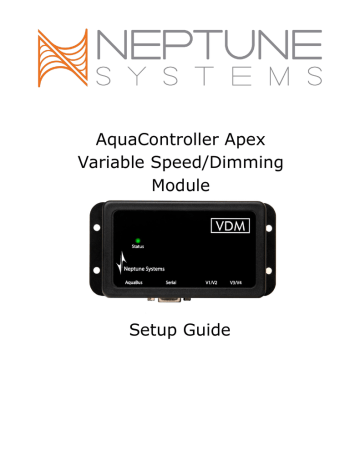
INITIAL CONNECTIONS
Plug one end of the included AquaBus cable into one of the AquaBus ports on the VDM and the other end into an available AquaBus port on your existing Apex system. It makes no difference which AquaBus port is used and you do not need to power down the system when connecting AquaBus accessories as the system is plugand-play.
WARNING: NEVER plug standard USB devices into any AquaBus connector or AquaBus accessories into computer USB ports. Damage to the AquaBus accessory and/or USB device may result.
When connecting the VDM to an AquaIlluminations lighting system using the optional interface cable, it is important to plug the phono connector first into the AI Lights and then plug the DB9 end into the serial connector on the VDM. Failure to do it in this order may result in damage to the VDM.
STARTUP
As soon as the VDM is connected to an active AquaBus, the module will power up and begin to initialize. When first connected to an AquaController Base Module (through the AquaBus), the VDM will automatically be assigned an AquaBus address and be added to the AquaController configuration. The LED Status indicator on the VDM will flash yellow while it is being initialized. Once initialized, the LED Status indicator will be solid green. The LED Status indicator will flash when the VDM is powered on and communication with the
AquaController Base Module is lost.
VERIFY THE INSTALLATION
Verify the VDM was initialized and added to the AquaController Apex configuration:
Apex Display: Setup – Module Setup – Modify Name – from this screen, you can see all AquaBus modules installed on the system.
Web Interface: Configuration – Module Setup – Verify the VDM is listed in the Apex Module List. Also 6 outlets are automatically created which can be configured Configuration – Outlet Setup. The initial names of the VDM outlets are VarSpd1_X_1 to VarSpd4_X_4, BluLED_X_5, and WhtLED_X_6.
UPDATE VDM FIRMWARE
A new version of firmware for the VDM may be included with Apex Base Module firmware updates. You should check the firmware version status when the VDM is first installed and after updating the AquaController Base
Module firmware. See the section titled Updating Firmware in the AquaController Apex Setup and Programming
Guide for instructions to update AquaController Apex Base Module and WXM firmware.
To check or update an Apex module firmware:
Apex Display: Setup – Module Setup – Update Module – use the up/down arrows to highlight the Apex module to update, push Select to update.
Web Interface: Configuration – Module Setup – in the Module Configure area, in the Module: box, select the Apex module to update from the dropdown list, click the Update Firmware radio button, click the Submit Module Update button, a new browser window will open to display the update status.
CONFIGURING THE VDM
When the VDM is installed the Apex automatically installs 4 variable speed outlets (named VarSpd1_X_1 to
VarSpd1_X_4) that can be used to control Tunze Streams Pumps or lighting ballasts with 0-10V variable
AquaController Apex Wireless Expansion Module - Setup Guide Page 2
advertisement
Related manuals
advertisement
Table of contents
- 3 VARIABLE SPEED/DIMMING MODULE – INTRODUCTION
- 3 FEATURES
- 3 PHYSICAL INSTALLATION
- 4 Initial Connections
- 4 Startup
- 4 VERIFY THE INSTALLATION
- 4 UPDATE VDM FIRMWARE
- 4 CONFIGURING THE VDM
- 5 Pump Profile Type
- 6 Ramp Profile Type
- 6 Weather Profile Type
- 6 PROGRAMMING EXAMPLES
- 6 Simple Light Program Example
- 7 Advanced Light Program Example
- 8 Advanced Pump Example
- 11 NEPTUNE SYSTEMS LIMITED WARRANTY