LOGIN SCREEN. DRAKE DSE 2 PLUS
Add to my manuals
20 Pages
DRAKE DSE 2 PLUS is a cutting-edge HD encoder that empowers you with dual HD digital signage capabilities. Its versatility allows you to encode multiple channels of content in various formats, including MPEG-2, MPEG-4, and H.264, ensuring seamless integration with your existing infrastructure. With QAM output, you can effortlessly distribute your encoded content to a wide range of displays, making it an ideal solution for digital signage applications, hospitality venues, educational institutions, and corporate environments.
advertisement
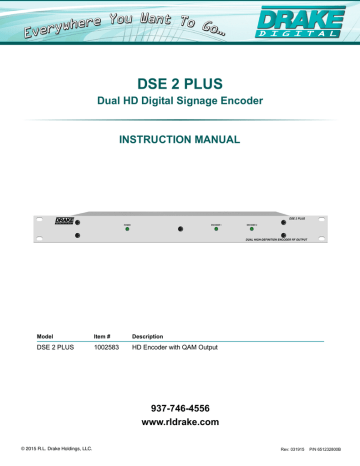
Login Screen
First, connect the appropriate input and output video cables and plug in the DSE 2 PLUS power cable.
ETHERNET ACCESS:
Local or remote communication with the unit is only possible through a GUI-based menu via any standard web browser
(Chrome or Firefox recommended). Before you can communicate with the unit you must configure your computers Local
Area Network connection to confirm with the DSE 2 Plus default IP of 172.16.80.1. To do so, follow these steps:
Connect an Ethernet cable from your computer to the Ethernet connection on the rear panel of the DSE 2 Plus.
1. The following steps explain how to do this for a computer with windows XP operating software: a) On your computer, open the "Control Panel" b) Double-click on "Network Connections" c) Right-click on the "Local Area Connection", and then click on the "properties". d) A dialog box entitled "Local Area Connection Properties" will appear. In this box, double-click on the "Internet
Protocol (TCP/IP)". e) A dialog box entitled "Internet Protocol (TCP/IP) Properties" will appear. Select the "Use the following IP address" option and enter the following addresses:
IP address: 172.16.80.2
Subnet mask: 255.255.255.0
No need to enter a value for the Default Gateway.
Click OK to close the dialog box. Now your computer is ready to communicate with the unit.
2. The following steps explain how to do this for a computer with windows 7 operating software: a) On your computer, open the "Control Panel" b) Click on “Network and Internet” c) Click on the "View network status and tasks" d) Click on “Change Adapter Settings” on left hand side of the window e) Right-click on the "Local Area Connection", and then click on the "Properties". f) A dialog box entitled "Local Area Connection Properties" will appear. In this box, double-click on the "Internet
Protocol Version 4 (TCP/IPv4)". g) A dialog box entitled "Internet Protocol Version 4 (TCP/IPv4) Properties" will appear. Select the "Use the following
IP address" option and enter the following addresses:
Click OK.
IP address: 172.16.80.2
Subnet mask: 255.255.255.0
No need to enter a value for the Default Gateway.
Open a web browser on your computer (Internet Explorer 7 or higher is recommended) and enter the following URL address (http://172.16.80.1). Once the DSE 2 Plus web server has been loaded from your browser, you should see the login dialog (see Figure 1). Enter the username and password and click LOG IN. The default username is "admin" (in lower case letters) and the default password is "pass" (in lower case letters).
10
937.746.4556 | www.rldrake.com
advertisement
* Your assessment is very important for improving the workof artificial intelligence, which forms the content of this project
Related manuals
advertisement
Table of contents
- 4 CAUTION STATEMENTS
- 4 IMPORTANT SAFETY INSTRUCTIONS
- 6 SPECIFICATIONS
- 7 INSTALLATION & POWER-UP
- 8 GENERAL DESCRIPTION & FEATURES
- 9 REAR PANEL OPERATION
- 10 LOGIN SCREEN
- 11 STATUS TAB
- 12 ENCODER TAB
- 13 CHANNELS TAB
- 14 OUTPUT CONFIGURATION TAB
- 14 SYSTEM CONFIGURATION TAB
- 15 FIRMWARE UPDATE TAB
- 16 CATV CHANNEL FREQUENCIES
- 17 BROADCAST TV & T CHANNEL FREQUENCIES
- 18 SERVICE
- 19 WARRANTY