mydlink™ Home. D-Link MyDlink DCH-S150
Add to My manuals29 Pages
D-Link MyDlink DCH-S150 is a portable plug-in motion detection device that automates appliances connected to smart plugs in your home network. Compact and convenient, it uses PIR motion detection to trigger actions on connected devices, managed through the mydlink Home app. With simple setup and easy connectivity via WPS or manual configuration, you can quickly integrate the DCH-S150 into your smart home ecosystem.
advertisement
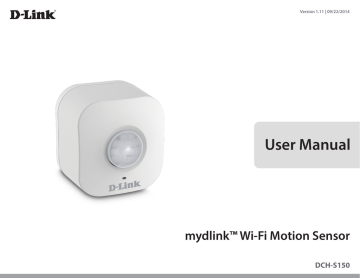
Section 3 - Usage
mydlink™ Home
My Devices
Tapping the DCH-S150 under the My Devices page will take you to the device’s settings.
Motion
Detection:
Enable or disable motion detection.
Last Detection:
Displays the last time the sensor detected motion.
Sensitivity:
Adjust the motion sensitivity of the sensor.
Schedule:
Choose or set up a schedule for the device.
Information:
This page will show detailed information about the product and your network. You can also perform a factory reset here by tapping Reset.
To change the device name or associated icon, tap the name or the icon respectively, and enter the new name or use the menu to select the new icon.
D-Link DCH-S150 User Manual 16
Section 3 - Usage
Schedule
You can customize schedules for when your DCH-S150 will be active in this section.
There are two types of schedules you can configure: Repeat and
Customize Rule.
Tapping Repeat will take you to the next page where you can select the active days, Start and End time, and Frequency (or duration) that the device will be active. This type of schedule is suited for schedules using the same Start and End times and
Frequency.
After the schedule is set, go back to the previous page and tick the radio button next to the rule to activate it.
D-Link DCH-S150 User Manual 17
Section 3 - Usage
Tapping Customize Rule will take you to the Details page where you can select different days and times that the device will be active in a table. Simply tap and drag the bars in the table to adjust the times. Tap x to delete a specific time.
After the schedule is set, go back to the previous page and tick the radio button next to the rule to activate it.
D-Link DCH-S150 User Manual 18
Section 3 - Usage
Information
This page shows your product and related network details.
Product Name:
Displays the product model.
Firmware
Version:
Displays the version of the firmware.
MAC Address:
Displays the MAC address of the device.
IP Address:
Displays the IP address of the device.
mydlink
Number:
Displays the mydlink number of the device.
Factory Reset:
Tap Reset to perform a factory reset.
D-Link DCH-S150 User Manual 19
Section 3 - Usage
My Actions
This page lets you add and enable/disable rules which execute actions such as notifications when your DCH-S150 detects motion. Tap to switch between pages.
1. To add a new rule for you device, tap on New rule.
2. Tap on the device you want to trigger with the rule.
3. Select from the available conditions for this device and click
Next.
4. Select from the available responders for this device.
D-Link DCH-S150 User Manual 20
Section 3 - Usage
5. Select from the available actions for this device. Tap Next.
6. In the text box, type in a name for this rule and tap Done.
7. You will be taken back to the My Actions page and you can now enable and disable your rule from this page.
D-Link DCH-S150 User Manual 21
Section 3 - Usage
My Places
This page lets you add devices into a group so you can easily see which devices are in a particular location.
1. To create a group, tap New group.
2. On the New Group page, tap the icon to choose an icon or photo for the group. Tap next to it to enter a name for the group.
Then tap the + icon to add devices.
3. Tick the devices to be included in this group and tap Done.
D-Link DCH-S150 User Manual 22
Section 3 - Usage
4. Your group is created and will show up in My Places. Tapping each device in the group will take you to their settings.
D-Link DCH-S150 User Manual 23
advertisement
Related manuals
advertisement
Table of contents
- 2 Preface
- 2 Manual Revisions
- 2 Trademarks
- 2 Power Usage
- 4 Product Overview
- 4 Package Contents
- 5 System Requirements
- 6 Introduction
- 6 Features
- 7 Hardware Overview
- 7 Front/Top
- 8 Side and Bottom
- 9 Wireless Installation Factors
- 13 WPS
- 14 Manual Setup
- 19 mydlink™ Home
- 19 My Devices
- 20 Schedule
- 22 Information
- 23 My Actions
- 25 My Places
- 27 Connecting to a Wireless Router
- 27 WPS Button
- 28 Troubleshooting
- 29 Technical Specifications