advertisement
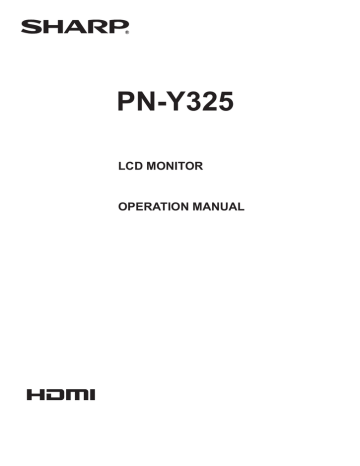
E
12
Connecting Peripheral Equipment
4
9
10
5
8
6
1 2 7 11 3
Caution
• Be sure to turn off the main power switch and disconnect the plug from the power outlet before connecting/ disconnecting cables. Also, read the manual of the equipment to be connected.
• Be careful not to confuse the input terminal with the output terminal when connecting cables. Accidentally reversing cables connected to the input and output terminals may cause malfunctions and the other problems.
• Do not use any cable that has a damaged or deformed terminal. Using such cables may cause malfunctions.
TIPS
• Images may not be displayed properly depending on the computer (video card) to be connected.
• Use the automatic screen adjustment when a PC screen is displayed for the first time using D-SUB, or when the setting of the PC is changed. The screen is adjusted automatically when AUTO in the SCREEN menu is set to ON.
• If the audio output from the playback device is connected directly to speakers or other devices, the video on the monitor may appear delayed from the audio portion.
Audio should be played through this monitor by connecting the playback device to the monitor’s audio input, and connecting the monitor’s audio output to the speakers or other devices.
• The audio input terminals used in each input mode are factory-set as follows.
Input mode
DVI-D
HDMI[PC], HDMI[AV]
Audio input terminal
Audio1 input terminal
HDMI input terminal /
Audio1 input terminal
Audio1 input terminal D-SUB[RGB]
D-SUB[COMPONENT],
D-SUB[VIDEO]
USB
Audio2 input terminals
USB port
1. HDMI input terminal
• Use a commercially available HDMI cable (conforming to the HDMI standard).
• Set HDMI of INPUT SELECT on the SETUP menu according to the device to be connected.
2. DVI-D input terminal
• Use a commercially available signal cable (DVI-D 24 pin).
3. D-sub input terminal
• Set D-SUB of INPUT SELECT on the SETUP menu according to the device to be connected.
4. USB port
• Connect a USB flash drive to the USB port.
• Do not connect a USB device other than a USB flash drive.
• Turn off the power of the monitor when removing a USB flash drive.
• After you have connected a USB flash drive, create “data.
db” and “db.info” in the root folder.
Supported USB flash drives
File System
Capacity
FAT32
Up to 32 GB
(maximum file size 2 GB)
• Do not use a USB flash drive with a security function or a write protection function.
• Use a USB flash drive with a shape that can be inserted in the USB port. Some USB flash drives with special shapes cannot be inserted. Do not forcibly insert a USB flash drive. This may damage the connector and cause failure.
5. Audio1 input terminal
• Use an audio cable without resistance.
6. Audio2 input terminals
7. DVI-D output terminal
• When the input mode is set to DVI-D, the video of the
DVI-D input can be output to an external device.
• Outputting HDCP-encrypted video requires an external device which supports HDCP.
• This terminal allows the daisy chain connection of up to 5 monitors by connecting the monitors to each other through the DVI-D input terminal of each monitor.
TIPS
• The length of the signal cables or surrounding environment may affect the image quality.
• When the input mode is set to a mode other than DVI-D, video cannot be output.
8. Audio output terminals
• The output sound varies depending on the input mode.
• It is not possible to control the sound output from the audio output terminals with the AUDIO menu. Set this function with AUDIO OPTION in the SETUP menu. (See page 27.)
9. RS-232C input terminal
10. RS-232C output terminal
• You can control the monitor from a PC by connecting a commercially available RS-232 straight cable between these terminals and the PC.
• PN-Y325 monitors can be connected together in a daisy chain connection.
11. LAN terminal
• You can control the monitor from a PC on a network by connecting a commercially available LAN cable between this terminal and a network.
Connecting Peripheral Equipment
13
E
advertisement
Key Features
- Digital signage flat panel Black
- 81.3 cm (32") 1920 x 1080 pixels LED 350 cd/m²
- Edge-LED 8 ms
- Ethernet LAN
- Built-in speaker(s) 10 W
Related manuals
advertisement
Table of contents
- 3 IMPORTANT INFORMATION
- 4 DEAR SHARP CUSTOMER
- 4 SAFETY PRECAUTIONS
- 7 TIPS AND SAFETY INSTRUCTIONS
- 8 MOUNTING PRECAUTIONS
- 9 Supplied Components
- 10 Part Names
- 12 Connecting Peripheral Equipment
- 14 Connecting the Power Cord
- 15 Binding Cables
- 15 Setting the USB flash drive cover
- 16 Preparing the Remote Control Unit
- 16 Installing the batteries
- 16 Remote control operation range
- 17 Turning Power On/Off
- 17 Turning on the main power
- 17 Turning power on/off
- 19 Basic Operation
- 21 Playing the Files in a USB Flash Drive
- 21 Auto playback
- 21 Playing files
- 22 Playing files using the SCHEDULE function
- 23 Operations during play
- 23 Settings
- 25 Menu Items
- 25 Displaying the menu screen
- 26 Menu item details
- 32 Controlling the Monitor with a PC (RS-232C)
- 32 PC connection
- 32 Communication conditions
- 32 Communication procedure
- 36 RS-232C command table
- 38 Controlling the Monitor with a PC (LAN)
- 38 Settings to connect to a LAN
- 39 Command-based control
- 40 Troubleshooting
- 42 Specifications
- 48 Mounting Precautions (For SHARP dealers and service engineers)