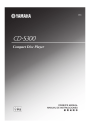
advertisement
![CD-S300 OWNER'S MANUAL [English / 5MB] | Manualzz CD-S300 OWNER'S MANUAL [English / 5MB] | Manualzz](http://s1.manualzz.com/store/data/013212568_1-dff300cde842e4a890cbbdd3957a5996-360x466.png)
CAUTION: READ THIS BEFORE OPERATING YOUR UNIT.
1
To assure the finest performance, please read this manual carefully. Keep it in a safe place for future reference.
2
Install this sound system in a well ventilated, cool, dry, clean place – away from direct sunlight, heat sources, vibration, dust, moisture, and/or cold. For proper ventilation, allow the following minimum clearances.
Top : 2.5 cm (1 inch)
Rear: 2.5 cm (1 inch)
Sides: 2.5 cm (1 inch)
3
Locate this unit away from other electrical appliances, motors, or transformers to avoid humming sounds.
4
Do not expose this unit to sudden temperature changes from cold to hot, and do not locate this unit in an environment with high humidity (i.e. a room with a humidifier) to prevent condensation inside this unit, which may cause an electrical shock, fire, damage to this unit, and/or personal injury.
5
Avoid installing this unit where foreign objects may fall onto this unit and/or this unit may be exposed to liquid dripping or splashing. On the top of this unit, do not place:
– Other components, as they may cause damage and/or discoloration on the surface of this unit.
– Burning objects (i.e. candles), as they may cause fire, damage to this unit, and/or personal injury.
– Containers with liquid in them, as they may fall and liquid may cause electrical shock to the user and/or damage to this unit.
6
Do not cover this unit with a newspaper, tablecloth, curtain, etc. in order not to obstruct heat radiation. If the temperature inside this unit rises, it may cause fire, damage to this unit, and/or personal injury.
7
Do not plug in this unit to a wall outlet until all connections are complete.
8
Do not operate this unit upside-down. It may overheat, possibly causing damage.
9
Do not use force on switches, knobs and/or cords.
10 When disconnecting the power cable from the wall outlet, grasp the plug; do not pull the cable.
11 Do not clean this unit with chemical solvents; this might damage the finish. Use a clean, dry cloth.
12 Only voltage specified on this unit must be used. Using this unit with a higher voltage than specified is dangerous and may cause fire, damage to this unit, and/or personal injury.
Yamaha will not be held responsible for any damage resulting from use of this unit with a voltage other than specified.
13 To prevent damage by lightning, keep the power cord disconnected from a wall outlet or the unit during a lightning storm.
14 Do not attempt to modify or fix this unit. Contact qualified
Yamaha service personnel when any service is needed. The cabinet should never be opened for any reasons.
15 When not planning to use this unit for long periods of time
(i.e. vacation), disconnect the power cable from the wall outlet.
16 Install this unit near the wall outlet and where the power cable can be reached easily.
17 Be sure to read the “TROUBLESHOOTING” section in this manual on common operating errors before concluding that this unit is faulty.
18 Before moving this unit, press to turn off this unit and then disconnect the power cable from the wall outlet.
i
En
19 The batteries shall not be exposed to excessive heat such as sunshine, fire or like.
20 VOLTAGE SELECTOR (Asia and General models only)
The VOLTAGE SELECTOR on the rear panel of this unit must be set for your local main voltage BEFORE plugging into the wall outlet. Voltages are:
.....................................AC 110/120/220/230-240 V, 50/60 Hz
As long as this unit is connected to the wall outlet, it is not disconnected from the AC power source even if you turn off this unit by .
WARNING
TO REDUCE THE RISK OF FIRE OR ELECTRIC
SHOCK, DO NOT EXPOSE THIS APPLIANCE TO
RAIN OR MOISTURE.
LASER SAFETY
This unit employs a laser. Due to possible eye injury, only a qualified service person should remove the cover or attempt to service this device.
DANGER
This unit emits visible laser radiation when open. Avoid direct eye exposure to beam. When this unit is plugged into the wall outlet, do not place your eyes close to the opening of the disc tray and other openings to look into inside.
The laser component in this product is capable of emitting radiation exceeding the limit for Class 1.
CONTENTS
CONTROLS AND FUNCTIONS ......................... 2
Front panel ................................................................. 2
Rear panel connections .............................................. 3
Remote control........................................................... 4
PLAYABLE DISC AND FILE FORMAT............8
USING THE ADVANCED SETUP.......................9
TROUBLESHOOTING .......................................10
SPECIFICATIONS...............................................11
PLAYING BACK iPod/USB DEVICE................. 6
Connecting iPod/USB devices................................... 6
Playing back iPod ...................................................... 6
Playing back USB devices......................................... 6
Disconnecting iPod/USB devices .............................. 7
Supported iPod/USB devices..................................... 7
■ Features
• Optical Digital Output
• Coaxial Digital Output
• CD-R, CD-RW Disc Playability
(For details, refer to page 8.)
• MP3, WMA Disc Playability
• MP3, WMA File Playability Stored on USB Device
(For details, refer to page 8.)
• iPod Playability
• Program Play (Audio CD only)
• Random-Sequence Play
• Single Track/File, Entire Disc/Folder/Whole device
Repeat Play
• Repeat A-B Play (Audio CD only)
• Adjustable Display Information and Brightness
• PURE DIRECT Function
■ Supplied accessories
Please check that you have received all of the following parts.
• Power cable
• Remote control
• Batteries (AA, R6, UM-3) (×2)
• RCA stereo cable
■ Notes on batteries
• Change all of the batteries if you notice that the operation range of the remote control decreases.
• Use AA, R6, UM-3 batteries.
• Make sure that the polarities are correct. See the illustration inside the battery compartment.
• Remove the batteries if the remote control is not used for an extended period of time.
• Do not use old batteries together with new ones.
• Do not use different types of batteries (such as alkaline and manganese batteries) together. Read the packaging carefully as these different types of batteries may have the same shape and color.
• If the batteries have leaked, dispose of them immediately. Avoid touching the leaked material or letting it come into contact with clothing, etc. Clean the battery compartment thoroughly before installing new batteries.
• Do not throw away batteries with general house waste; dispose of them correctly in accordance with your local regulations.
■ Handling the remote control
• The area between the remote control and this unit must be clear of large obstacles.
• Do not spill water or other liquids on the remote control.
• Do not drop the remote control.
• Do not leave or store the remote control in the following types of conditions:
– places of high humidity, such as near a bath
– places of high temperature, such as near a heater or a stove
– places of extremely low temperatures
– dusty places
• Do not expose the remote control sensor to strong lighting, in particular, an inverter type fluorescent lamp; otherwise, the remote control may not work properly. If necessary, position this unit away from direct lighting.
■ About this manual
• y indicates a tip for your operation.
• In this manual, audio CDs are referred to as “Audio
CD”, MP3/WMA discs as “Data Disc”, and MP3/
WMA files stored on the USB device as “USB”.
Audio CD Data Disc
and icons indicate music data formats that can be used in the operation.
• This manual is printed prior to production. Design and specifications are subject to change in part as a result of improvements, etc. In case of differences between the manual and the product, the product has priority.
1
En
INTRODUCTION
Front panel
CONTROLS AND FUNCTIONS
1
(Power)
Press to turn the power on/off.
y
• The power indicator above lights up when this unit is turned on.
• Playback starts automatically if the power is turned on while a disc is set in the disc tray.
2 Power indicator
Lights up as follows:
ON: Bright
OFF: Off
3 iPod/USB port
Connect your iPod or USB device. See page 6 for details.
4 iPod/USB indicator
Off: CD mode is selected.
Orange: Connection ready.
Green: iPod/USB is connected and playable files have been detected (playback ready).
5 CD/USB
Swithes between CD mode and iPod/USB mode (see page 6).
y
When the iPod/USB indicator is not lit, this unit is in the CD mode.
6 PURE DIRECT
Turns on or off the PURE DIRECT mode to improve audio quality.
y
• The PURE DIRECT indicator lights up.
• The digital output is turned off.
• The front panel display is turned off during playback and only the minimum required indicators and messages are displayed during in the operation.
Note
Connect using the ANALOG OUT terminals when you use
PURE DIRECT mode (refer to page 3).
7 Disc tray
Loads a disc.
8
(Open/Close)
Opens or closes the disc tray.
9 Remote control sensor
Receives signals from the remote control.
0
/ (Skip/Search backward),
/ (Skip/Search forward)
track.
/
/ : Skips to the next track.
: Skips back to the beginning of the current
/ (twice): Skips to the previous track.
Press and hold / or / to search backward/forward.
A
(Play)
Starts playback.
B
(Pause)
Pauses playback. Press or to resume playback.
C
(Stop)
Stops playback.
2
En
CONTROLS AND FUNCTIONS
D Playback Status Indicator
Lights up when this unit is in the play or pause mode.
E Source type indicator
Indicates the type of content being played back.
F Time and playback mode indicator
Indicates the current playback mode and the status of the
time display (see pages 5 and 5 for playback modes, and page 5 for time display).
Rear panel connections
G Advanced setup indicator
Indicates the enabled special modes. See “USING THE
ADVANCED SETUP” (page 9) for details.
H Multi-information display
CAUTION
Before making any connection, switch OFF the power to the unit, the amplifier and any other component.
Connect the supplied power cable into the AC IN inlet on the rear panel when all connections are complete, and then plug in the power cable to the AC outlet.
The audio signals are only output from the ANALOG OUT jacks when the PURE DIRECT mode is on.
Amplifier
■ VOLTAGE SELECTOR
(Asia and General models only)
CAUTION
The VOLTAGE SELECTOR on the rear panel of this unit must be set for your local voltage BEFORE plugging the power cable into the AC wall outlet. Improper setting of the VOLTAGE SELECTOR may cause damage to this unit and create a potential fire hazard.
Rotate the VOLTAGE SELECTOR clockwise or counterclockwise to the correct position using a straight slot screwdriver.
Voltages are as follows:
...............AC 110/120/220/230-240 V, 50/60 Hz
230-
240V
VOLTAGE
SELECTOR
Voltage indication
3
En
CONTROLS AND FUNCTIONS
Remote control
■ Installing batteries in the remote control
1
Press the part and slide the battery compartment cover off.
2
Insert the two supplied batteries (AA, R6,
UM-3) according to the polarity markings (+ and –) on the inside of the battery compartment.
3
Slide the cover back until it snaps into place.
■ Using the remote control
The remote control transmits a directional infrared beam.
Be sure to aim the remote control directly at the remote control sensor on the front panel of this unit during operation.
Within 6 m
(20 ft)
1 Infrared signal transmitter
Sends infrared signals to this unit.
2 CD/USB
Switches between CD mode and iPod/USB mode (see page 6).
y
This setting is retained even if you turn off this unit.
3 PROGRAM
Turns on or off the program playback mode. See
“Program playback” on the next page.
4 DIMMER
Each time you press DIMMER, the brightness level changes by 4 levels.
4
En
y
This setting is retained even if you turn off this unit.
5 Numeric buttons
Use to select directly a track on the disc or a file in the current folder.
6
(Search backward), (Search forward)
Searches tracks backward/forward while the key is pressed.
7
(Skip backward), (Skip forward)
: Skips to the next track.
: Skips back to the beginning of the current track.
(twice): Skips to the previous track.
8 FOLDER
(Folder down), (Folder up)
Data Disc USB
: Skips to the previous folder.
: Skips to the next folder.
9 OPEN/CLOSE
Opens or closes the disc tray.
0 PURE DIRECT
Turns on or off the PURE DIRECT mode to improve
audio quality. See page 2 for details.
y
This setting is retained even if you turn off this unit.
A RANDOM
Turns on or off the random sequence playback mode.
Note
The random playback mode is canceled when the disc is ejected.
B REPEAT
Repeats playback of a single track or all tracks. Each time you press REPEAT during playback, the repeat playback mode changes as follows:
• REP TRACK (single repeat playback): A single track is played back repeatedly.
• REP ALL (all repeat playback): All tracks (the entire disc) are played back repeatedly.
Data Disc USB
• REP FOLDER (folder repeat playback): All files (the entire folder) are played back repeatedly.
y
Repeat play also works with program play and random-sequence play.
C DISPLAY
Switches the time display. Each time you press DISPLAY during playback, the time display changes as follows:
Audio CD
Elapsed time of the current track (default)
Album name
Remaining time of the current track
Artist name
1
Press PROGRAM while playback is stopped.
This unit is set to the program editing mode.
2
Select a track by using the numeric buttons and ENTER.
3
Repeat step 2 to program the next track.
You can program up to 24 tracks.
y
To cancel the programmed track, press CLEAR.
Total remaining time of the disc
Track name
Data Disc USB
Elapsed time of the current file (default)
(CD TEXT disc only)
Album name
Artist name
Title
(Files including tag information only)
CONTROLS AND FUNCTIONS
D A/B
Audio CD
Repeats playback of a specified section of a track. To set the starting and end points (A and B), press A/B twice during playback.
To cancel repeat A-B, press A/B again.
Notes
• You cannot set repeat A-B from one track to another track.
• You cannot set repeat A-B for Data Disc and USB.
• If you stop playback by pressing (Stop), repeat A-B is canceled.
• You cannot use repeat A-B when this unit is in the PURE
DIRECT mode.
E CLEAR
Erases the programmed track.
F ENTER
Confirms a track number entered when you are programming tracks.
G
(Pause)
Pauses playback. Press or to resume playback.
H
(Play)
Starts playback.
See pages 8 for more information on MP3/WMA
playback.
I
(Stop)
Stops playback.
Program playback
Audio CD
In the program playback mode, you can play back tracks in a programmed sequence.
4
Press .
Playback starts from the beginning of the programmed sequence.
y
To erase all programmed tracks, press CLEAR when the playback is stopped.
Note
The programmed tracks are erased when the disc is ejected or this unit is turned off.
5
En
OPERATION
PLAYING BACK iPod/USB DEVICE
Connecting iPod/USB devices
Notes
iPod
• Use the USB cable supplied with your iPod. If no USB cable is supplied, purchase one from Apple Inc.
• Turn off your iPod.
• Do not use a USB hub.
1
4
Connect your USB device or iPod via USB cable
Playing back iPod Playing back USB devices
1
Press CD/USB to select the iPod/USB mode.
The iPod/USB indicator on the front panel lights up in orange, then changes to green when playback is ready.
2
Start playback.
Operate your iPod to start playback, select a track, pause, and stop playback.
y
You can also use the following buttons: p (Playback), e
(Pause), s (Stop), b (Skip backward), a (Skip forward), w (Search backward), and f (Search forward) on this unit or Remote Control.
Note
iPod may not function properly with this unit if software on iPod is not updated. Be sure to use the latest version of iPod software.
1
Press CD/USB to select the iPod/USB mode.
The iPod/USB indicator on the front panel lights up.
2
Start playback.
Filename is displayed in the front panel display and playback starts automatically in order by date and time of creation if playable files are in the USB device.
3
Select a track.
Press FOLDER
/
on the remote control to select a folder, and then press b/a or numeric buttons to select a track.
4
Stop playback.
Press s (Stop).
See pages 8 for more information on MP3/WMA
playback.
6
En
Disconnecting iPod/USB devices
Stop playback, and then disconnect your iPod or USB device. It is recommended that you press CD/USB to switch to the CD mode, confirm that the CD/USB indicator goes off, and then disconnect your iPod/USB device.
CAUTION
Do not disconnect your iPod or USB device while playing back from the connected device, or while “USB
READING” appears in the front panel display.
Supported iPod/USB devices
■ Supported iPod models
• iPod classic (including 120GB model)
• iPod nano (2nd, 3rd and 4th generations)
• iPod touch (1st and 2nd generations)
(as of April 2009)
Notes
• iPod is licensed on the condition that individuals perform privately duplication and playback of uncopyrighted material or material legally approved of duplication and playback.
Infringement of copyright is prohibited by law.
• Yamaha and suppliers accepts no liability for the loss of data saved on iPod connected to this unit. As a precaution, it is recommended that the files are made backup copies.
■ Supported USB devices
This unit supports USB mass storage class devices (e.g., flash memories, card readers or portable audio players) that use FAT16 or FAT32 format.
Notes
• Some devices may not work properly even if they meet the requirements.
• This unit does not support encrypted USB memory devices.
• Do not connect devices other than USB mass storage class devices: USB chargers, USB hubs, PCs, external HDD, etc.
• When you insert two or more memory cards at the same time into a card reader connected to the iPod/USB port on this unit, only one of the memory cards is recognized.
• Yamaha and suppliers accepts no liability for the loss of data saved on the USB devices connected to this unit. As a precaution, it is recommended that the files are made backup copies.
• Playability of and power supply to all kinds of USB devices are not guaranteed.
PLAYING BACK iPod/USB DEVICE
7
En
ADDITIONAL INFORMATION
PLAYABLE DISC AND FILE FORMAT
■ Playable MP3 and WMA files (USB
device and Data Disc)
MP3
Format
Bitrate
(kbps)
MPEG 1 Audio Layer-3
32-320 *
MPEG 2 Audio Layer-3, 2
8-160 *
MPEG-2.5 Audio Layer-2
8-160 *
* Variable bitrate is also supported.
WMA
• Version 8
• Version 9 (Standard and variable bitrates are supported. Professional and Lossless are not supported.)
Sampling frequency
(kHz)
32/44.1/48
16/22.05/24
8/11.025/12
Profile
Bitrate
(kbps)
High Profile
32-320 *
Mid Profile
16-32
* Variable bitrate is also supported.
Sampling frequency
(kHz)
32/44.1/48
16/22.05
Notes
• Playback for Data Disc starts in alphanumeric order.
• Playback for USB starts in order by date and time of creation.
• Copyright-protected WMA (DRM) files cannot be played back by this unit.
• The disc must be ISO 9660 compatible.
• Elapsed time may not be displayed correctly while playing back variable bitrate contents.
Maximum file number
Maximum folder number
Maximum file number per folder
Data Disc
999
256
512
USB
32767
256
512
■ Playable discs
Use compact discs bearing the marks below.
....
Compact discs (digital audio)
....
CD-R, CD-RW digital audio discs
• CD-R or CD-RW discs bearing one of the following phrases.
FOR CONSUMER
FOR CONSUMER USE
FOR MUSIC USE ONLY
• Finalized CD-R or CD-RW discs.
Note
This compact disc player may not be able to play some CD-R/CD-RW discs or discs on which recording was not made correctly.
....
CD-TEXT discs
• The disc title, artist name, and track name are also displayed in addition to the time displays when playing back a
CD with CD TEXT.
To play back an 8-cm (3-inch) CD
Place it in the inner recessed area of the disc tray. Do not put a normal (12-cm) CD on top of an 8-cm (3-inch) CD.
To prevent a malfunction of this unit:
• Do not use any nonstandard shaped disc (heart, etc.) available on the market because it might damage the unit.
• Do not use a disc with tape, stickers, or paste on it. If you use such a disc, the disc may get stuck in the unit, or damage to the unit may result.
8
En
■ Handling compact discs
• Always handle with care so that the playing surface is not scratched. Do not warp discs.
• To keep clean the playing surface, wipe with a clean, dry cloth. Do not use any type of disc cleaner, spray, or any other chemical-based liquid.
• Do not wipe with a circular motion; wipe straight outward from the center.
PLAYABLE DISC AND FILE FORMAT
• Use a soft-tipped pen when writing on the label side of the disc.
• When a disc is not being used, remove it from this unit and store in an appropriate case.
• Do not expose discs to direct sunlight, high temperature or high humidity for a long time.
Note:
Do not use any lens cleaners as they may be a cause of malfunction.
USING THE ADVANCED SETUP
This unit is equipped with the following two special modes, which may be useful for special purposes at stores or offices.
Note
The special mode functions are incompatible with iPod.
Play mode memory
Retains the current playback mode (REPEAT and
RANDOM) after turning off the power, saving the time of setting the playback mode again each time you turn on the power.
The RESUM indicator in the front panel display lights up when enabled.
Ready mode
Pauses playback after each track, allowing you to start the next track at any desired timing.
The RDY indicator in the front panel display lights up when enabled.
To activate and configure Advanced setup, follow the steps below. Use the buttons on the front panel.
POWER OFF
Activate
Advanced setup
Play mode memory
PURE DIRECT +
PLAY MEM OFF
(Open/Close) + POWER ON
/
PLAY MEM ON
/
Ready mode
(Stop)
RDY MODE OFF
/
/
RDY MODE ON
Store settings
(Play)
POWER OFF
*: Default setting
Next time you turn on the power, the unit turns on with the settings that you specified above.
9
En
TROUBLESHOOTING
If the unit fails to operate normally, check the following points to determine whether the problem can be corrected by the simple measures suggested. If it cannot be corrected, or if the problem is not listed in the Problems column, disconnect the power cable and contact your authorized Yamaha dealer or service center for help.
Problems Possible Causes Solutions
This unit fails to turn on.
The power cable is not connected to the AC IN inlet on the rear panel or not plugged in the wall outlet.
A foreign object is obstructing the tray.
The disc tray does not close completely.
Disc playback does not start.
The disc is damaged.
There is moisture on the laser pickup.
iPod playback does not start though iPod is connected.
USB playback does not start.
Playback is delayed, or begins at the wrong place.
No sound.
The disc is loaded upside down.
The disc is dirty.
The format of the MP3 or WMA file is not compatible with this unit.
The CD-RW (ReWritable) disc is not recorded correctly.
The disc is a non-standard disc not playable with this unit.
This unit is in iPod/USB mode.
The connected iPod is not compatible with this unit.
This unit is in disc mode.
Improper USB device connections.
The format of the MP3 or WMA file is not compatible with this unit.
This unit is in disc mode.
The disc may be scratched or damaged.
Improper output cable connections.
Connect the power cable firmly.
Carefully check the disc tray and remove the foreign object.
Check the disc carefully; replace it if necessary.
Wait 20 to 30 minutes after turn on this unit ON before trying to play back a disc.
Reload the disc with the label side up.
Clean the disc.
Replace the disc with a correctly recorded disc playable with this unit.
Replace the disc with a correctly recorded disc playable with this unit.
Replace the disc with a correctly recorded disc playable with this unit.
Switch to disc mode by pressing CD/USB.
Connect an iPod compatible with this unit.
The compatible iPod are as follows:
• iPod classic (including 120GB model)
• iPod nano (2nd, 3rd and 4th generations)
• iPod touch (1st and 2nd generations)
(As of April 2009)
Switch to iPod/USB mode by pressing CD/
USB.
Connect the USB device again.
Replace the file with a correctly recorded file playable with this unit.
Switch to iPod/USB mode by pressing CD/
USB.
Check the disc carefully; replace it if necessary.
Sound of a component connected to the
DIGITAL OUT jacks is not played.
Improper amplifier operation.
PURE DIRECT is turned on.
Connect the cables properly. If the problem persists, the cables may be defective.
Set the amplifier controls to the correct input selection.
Turn PURE DIRECT off. Or make an analog connection.
Refer to page
—
—
—
—
—
10
En
TROUBLESHOOTING
Problems Possible Causes Solutions
Sound “skips”.
Sound “hums”.
Noise from a nearby tuner.
Noise from inside of the disc tray.
The remote control does not work or function properly.
This unit is being subjected to vibrations or impacts.
The disc is dirty.
Improper cable connections.
The tuner is too close to this unit.
The disc may be warped.
Wrong distance or angle.
Direct sunlight or lighting (from an inverter type of fluorescent lamp, etc.) is striking the remote control sensor of this unit.
The batteries are weak.
Relocate this unit.
Clean the disc.
Securely connect the audio cables. If the problem persists, the cables may be defective.
Move the tuner and this unit farther apart or turn off this unit.
Replace the disc.
The remote control functions within a maximum range of 6 m (20 ft) and no more than
30 degrees off-axis from the front panel.
Reposition this unit.
Replace all batteries.
Refer to page
—
—
—
—
SPECIFICATIONS
Audio Section
• Frequency response ..................................... 2 Hz - 20 kHz, ± 0.5 dB
• Harmonic distortion + noise (1 kHz)......................... 0.003 % or less
• S/N ratio.................................................................... 105 dB or more
• Dynamic range............................................................ 96 dB or more
• Output voltage (1 kHz, 0 dB) ...........................................2.0 ± 0.3 V
Laser Diode Properties
• Material..................................................................................GaAlAs
• Wavelength .............................................................................790 nm
• Laser Output ..............................................................max. 1.23
μW*
* This output is the value measured at a distance of about 200 mm from the objective lens surface on the Optical Pick-up Block.
General
• Power requirements
U.S.A. and Canada models .............................. AC 120 V, 60 Hz
Australia model ................................................ AC 240 V, 50 Hz
Europe and U.K. models .................................. AC 230 V, 50 Hz
Asia and General models ...... AC 110-120/220-240 V, 50/60 Hz
China model ..................................................... AC 220 V, 50 Hz
• Operating temperature............... +5
°C to +35 °C (+41 °F to +95 °F)
• Power consumption................................................................... 13 W
• Dimensions (W × H × D)................................... 435 × 86 × 260 mm
• Weight ...................................................................................... 3.5 kg
Please note that all specifications are subject to change without notice.
iPod™
“iPod” is a trademark of Apple Inc., registered in U.S. and other countries.
“Made for iPod” means that an electronic accessory has been designed to connect specifically to iPod and has been certified by the developer to meet Apple performance standards.
Apple is not responsible for the operation of this device or its compliance with safety and regulatory standards.
11
En
advertisement
* Your assessment is very important for improving the workof artificial intelligence, which forms the content of this project
Related manuals
advertisement
Table of contents
- 2 English
- 4 INTRODUCTION
- 4 CONTROLS AND FUNCTIONS
- 4 Front panel
- 5 Rear panel connections
- 6 Remote control
- 7 Program playback Audio CD
- 8 OPERATION
- 8 PLAYING BACK iPod/USB DEVICE
- 8 Connecting iPod/USB devices
- 8 Playing back iPod
- 8 Playing back USB devices
- 9 Disconnecting iPod/USB devices
- 9 Supported iPod/USB devices
- 10 ADDITIONAL INFORMATION
- 10 PLAYABLE DISC AND FILE FORMAT
- 11 USING THE ADVANCED SETUP
- 12 TROUBLESHOOTING
- 13 SPECIFICATIONS
- 14 Español
- 16 INTRODUCCIÓN
- 16 CONTROLES Y FUNCIONES
- 16 Panel delantero
- 17 Conexiones del panel posterior
- 18 Control remoto
- 19 Programación de reproducción Audio CD
- 20 FUNCIONAMIENTO
- 20 REPRODUCIR UN iPod/DISPOSITIVO USB
- 20 Conectar un iPod/dispositivos USB
- 20 Reproducir el iPod
- 20 Reproducir dispositivos USB
- 21 Desconectar un iPod/dispositivos USB
- 21 Dispositivos iPod/USB compatibles
- 22 INFORMACIÓN ADICIONAL
- 22 FORMATO DE ARCHIVOS Y DISCOS REPRODUCIBLES
- 23 UTILIZAR LA CONFIGURACIÓN AVANZADA
- 24 SOLUCIÓN DE PROBLEMAS
- 25 ESPECIFICACIONES
- 26 中文
- 28 前言
- 28 各控制按钮和功能
- 28 前面板
- 29 后面板接口
- 30 遥控器
- 31 编程播放 Audio CD
- 32 操作
- 32 播放iPod/USB设备
- 32 连接iPod/USB设备
- 32 播放iPod
- 32 播放USB设备
- 33 断开iPod/USB设备
- 33 支持的iPod/USB设备
- 34 附加信息
- 34 可以播放的光盘和文件格式
- 35 使用高级设置
- 36 故障排除
- 37 规格