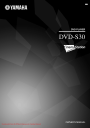
advertisement
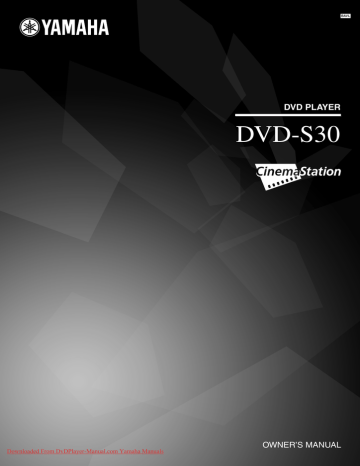
ADDITIONAL INFORMATION
ADDITIONAL INFORMATION
Troubleshooting
If there is any problem with your system, check the following items. If you cannot solve your problem with the following remedies or if your problem is not listed below, turn off and unplug the unit, then consult the nearest authorized
YAMAHA dealer or service center.
■ General
Problem
Power turns on but immediately shuts off
The speakers make no sound
The TV shows no picture
This unit suddenly turns off
Cause
The power cable may be connected improperly.
This unit may receive a strong electrical shock such as from a lightening bolt or excessive static electricity.
The cables may be connected improperly.
The disc loaded into this unit may be not compatible.
A DTS source is played back using an analog output jack.
A DTS source is played back while “PCM
ONLY” is selected for “DIGITAL
OUTPUT” in the Setup menu.
The cables may be connected improperly.
The Sleep feature (page 22) might be set.
Solution
Make sure the power cable is plugged into the outlet firmly.
Set this unit to the Standby mode, then disconnect the power cable. Wait for about
30 seconds, then connect the power cable and turn on this unit.
Make sure all cables are connected properly.
Make sure you use a disc supported by this
Use a digital connection to play back a DTS source.
Select “ALL” for “DIGITAL OUTPUT” in
Make sure all cables are connected properly.
Turn on this unit and play the source again.
■ Remote control
Problem
The remote control does not work for operating this unit
Cause
The remote control may be operated outside the remote control operation range.
The remote control sensor on this unit may be exposed to direct sunlight or lighting (inverted fluorescent lamps).
The batteries may be worn out.
Solution
For information on the remote control
operation range, refer to “Using the Remote
Change the lighting or this unit’s orientation.
Replace the batteries with new ones. (page 7)
ADDITIONAL INFORMATION
■ Disc playback
Problem
A disc cannot be inserted into this unit
Cause
This unit is not turned on.
This unit is in the initialization process.
This unit is not ready for disc loading.
Another disc is already inserted into this unit.
Solution
Turn on this unit and insert the disc after “NO
DISC” appears on the front panel display.
Wait for a while and insert the disc after “NO
DISC” appears on the front panel display.
Wait for a while and insert the disc after “NO
DISC” appears on the front panel display.
Eject the disc from this unit, and then insert the disc you want to play back after “NO DISC” appears on the front panel display.
Press p, or remove the disc from the disc loading slot fully and then insert it once again.
You may be trying to reload the ejected disc by pushing it.
Some discs do not support certain functions.
Some button operations do not work
Playback does not start or stops immediately when
pressing p
An audio or subtitle language does not switch
No subtitles appear
A viewing angle does not switch
DVD videos cannot be copied with the VCR
Picture looks poor
The TV (monitor) does not show the picture properly
The screen size of the TV or monitor looks strange
(the image is distorted or the subtitle is missing)
The TV shows overlapped picture partly
The disc is ejected without an operation
The disc may be dirty.
The disc loaded into this unit may be not compatible.
When moved this unit from a cold place to warm one, condensation may be form on the disc reading lens.
The disc may not support the multi-language feature.
The subtitle may be set to “OFF”.
The disc may not contain subtitle data.
When using the A-B Repeat feature
(page 12), the subtitle may not appear at the
parts other than the selected section.
The disc may not support the multi-angle feature.
You may be trying to copy a copy-protected
DVD.
Wipe the disc clean.
Make sure you use a disc supported by this unit.
Wait for one to two hours, then try again.
Make sure you use a disc that supports the multi-language feature.
Select a subtitle language you want to display.
Make sure you use a disc with subtitle data.
Cancel the A-B Repeat feature. (page 12)
Make sure you use a disc that supports the multi-angle feature.
Most commercially available DVDs include copy protect features. You cannot make a copy of these DVDs.
In some cases, picture may look poor while fast forwarding or reversing, but this is not a defect.
In the Setup menu, “TV SYSTEM” does not match the specifications of your TV.
The progressive scan mode may be used with a TV that does not support it.
“TV DISPLAY” in the Setup menu or the
setting of your TV does not match the size of your TV.
When the progressive scan mode is activated, image with a 4:3 aspect ratio are played on a
16:9 wide television screen.
Carry out the procedure “Step 2: Setting the TV color system”. (page 8)
Disable the progressive scan mode. (page 23)
Change “TV DISPLAY” in the Setup menu
(page 23) or the setting of your TV.
Change “TV DISPLAY” in the Setup menu.
If you cannot adjust the ratio, turn off the
progressive scan mode. (page 23)
Disable the progressive scan mode. (page 23)
The disc content does not match the progressive scan mode due to the editing method or other conditions.
The disc loaded into this unit may be not compatible.
Make sure you use a disc supported by this unit.
Downloaded From DvDPlayer-Manual.com Yamaha Manuals
25
advertisement
Related manuals
advertisement
Table of contents
- 6 Supplied Parts
- 7 Controls and Functions
- 7 Front panel
- 8 Remote control
- 10 Connections
- 11 Using the Remote Control
- 11 Replacing the batteries
- 12 Getting Started
- 12 Step 1: Turning on the power
- 12 Step 2: Setting the TV color system
- 13 Step 3: Setting the OSD language
- 13 Step 4: Setting the disc language (audio, subtitle, disc menu)
- 14 Supported Disc Types
- 15 Basic Playback Operations
- 16 Repeating Playback (Repeat Play)
- 16 To repeat between two points (A-B Repeat)
- 17 Specifying an elapsed time for playback (Time Search)
- 17 Time Search on DVD
- 17 Time Search on VCD/SVCD
- 18 Time Search on CD
- 18 Customizing Playback Order (Program Play)
- 19 Selecting Audio and Subtitle Languages
- 19 Zooming the Picture
- 20 Selecting a Viewing Angle
- 20 Operating the Disc Menu
- 20 To operate the DVD menu
- 20 To operate the Playback Control menu
- 21 Restricting Playback
- 21 Setting the Parental Control level
- 21 Locking discs
- 22 Changing the password
- 22 Playing MP3 or JPEG (Kodak) Picture Discs
- 23 Viewing JPEG (Kodak) pictures in thumbnailed form
- 23 Setting the Remote Control Code
- 24 Changing Playback Settings on the TV (On-Screen Menu)
- 24 On-Screen menu items
- 25 Configuring the Various Parameters (Setup Menu)
- 26 Setup menu items
- 28 Troubleshooting
- 28 General
- 28 Remote control
- 29 Disc playback
- 30 Glossary
- 31 Copyright and Logo Marks
- 32 Language Codes
- 33 Remote Control Codes
- 34 Specifications