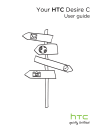
advertisement

33 Phone calls
Phone calls
Making a call with Smart dial
You can either dial a number directly, or use Smart dial to quickly place a call. Smart dial searches and calls a stored/synced contact or a number from your call history.
1. On the Home screen, tap .
2. Enter the phone number or first few letters of the contact’s name.
3. From the list, tap a contact to call.
beside the To check other phone numbers associated with the contact, tap contact name.
4. To hang up, tap End Call.
Using Speed dial
Use Speed dial to call a phone number with a single tap. For example, if you assign a contact’s number to the number 2 key, you can just press and hold 2 to dial the number.
The number 1 key is generally reserved for your voicemail. Press and hold this key to call voicemail and retrieve your voicemail messages.
Assigning a speed dial key
1. On the Home screen, tap .
2. Tap > Speed dial.
3. Tap , and then select a contact from the list.
4. On the Speed dial screen, choose the phone number of the contact to use, and a speed dial key to assign.
5. Tap Save.
34 Phone calls
Calling a phone number in a text message
1. Tap the phone number within the message.
2. Tap Call.
To call the message sender, tap the received message, and then tap Call on the options menu.
Calling a phone number in an email
1. Tap the phone number in the email body.
2. Tap Call.
Calling a phone number in a Calendar event
1. Open an event in Calendar.
2. On the Event details screen, tap the phone number.
3. Tap Call.
4. When the call is received, tap to see event details such as the conference call ID or meeting PIN code on the Phone dialer screen.
Making an emergency call
In some regions, you can make emergency calls from HTC Desire C even if you don’t have a SIM card installed or your SIM card has been blocked.
1. On the Home screen, tap .
2. Dial the emergency number for your locale, and then tap Call.
Receiving calls
When you receive a phone call from a contact, the Incoming call screen appears.
You can use the polite ringer and pocket mode features for receiving calls.
Answering a call
Do one of the following:
§
If the display is locked when you get a call, drag to the Lock screen ring.
§
If the display is on when you get a call, tap Answer.
35 Phone calls
Rejecting a call
Do one of the following:
§
If the display is locked when you get a call, drag to the Lock screen ring. Then drag to the ring the Reminder icon to create a task or the Send message icon to send a text message to the caller.
§
If the display is on when you get a call, tap Decline.
§
Press the POWER button twice to reject a call.
Muting the ringing sound without rejecting the call
Do one of the following:
§
Press the VOLUME DOWN or VOLUME UP button.
§
Press the POWER button.
§
Place HTC Desire C face down on a level surface.
If HTC Desire C is already facing down, it will still ring when there are subsequent incoming calls.
Look who's calling
Every time you make a call or your friend gives you a ring, you get to see your friend’s latest social network status update right on the call screen. You’ll also see a birthday reminder, if your friend’s birthday will happen within one week.
Viewing a task reminder while on a call
Did you promise to babysit for a friend this weekend? If you associate a task to a contact, you'll see a task reminder on the call screen when you're on a call with that friend.
36 Phone calls
What can I do during a call?
When a call is in progress, you can turn the speakerphone on, place the call on hold, and more.
Putting a call on hold
To put the call on hold, tap > Hold. The status bar then displays the hold call icon
.
To resume the call, tap > Unhold.
Switching between calls
If you’re already in a call and you accept another call, you can switch between the two calls.
1. When you receive another call, tap Answer to accept the second call and put the first call on hold.
2. To switch between the calls, tap the person you want to talk to on the screen.
3. To end the current call and return to the other call, tap End Call.
Turning the speakerphone on during a call
To decrease potential damage to your hearing, do not hold HTC Desire C to your ear when the speakerphone is on.
Do one of the following:
§
Flip HTC Desire C over during a call (be sure that Flip for speaker is selected in
Sound settings).
§
On the call screen, tap .
The speakerphone icon appears in the status bar when the speakerphone is on.
To turn the speakerphone off, just flip HTC Desire C over again, facing it up. Or tap
again.
37 Phone calls
Muting the microphone during a call
On the call screen, tap to toggle between turning the microphone on or off. When the microphone is turned off, the mute icon appears in the status bar.
Ending a call
Do one of the following to end the call:
§
On the call screen, tap End Call.
§
Slide open the Notifications panel, then tap .
If the phone number of the person who called is not in your contacts list, you can choose to save the number to your contacts list after you hang up.
Setting up a conference call
Conference calling with your friends, family, or co-workers is easy. Make the first call
(or accept a call), and then simply dial each subsequent call to add it to the conference.
Make sure your SIM card is enabled with conference calling service. Contact your mobile operator for details.
1. Make a call to the first conference call participant.
2. When connected, tap > Add call, and then dial the number of the second participant. The first participant is put on hold.
3. When connected to the second participant, tap .
4. To add another participant, tap , and then dial the number of the contact.
5. When connected, tap to add the participant to the conference call.
6. To talk to a person in the conference call in private, tap and then select
Private call.
To end the call with a participant, tap and then tap Finish this call.
To end the conference call, tap End Call.
Internet calls
When you're connected to a Wi-Fi network, you can make and receive calls through an Internet calling account.
Before you add an Internet calling account, make sure that you've registered with an Internet calling service that supports voice calls over Session Initiation Protocol
(SIP). Internet calls to phone numbers may incur additional fees.
38 Phone calls
Adding an Internet calling account
1. Slide the Notifications panel open, and then tap > Call.
2. Under Internet call settings, tap Accounts.
3. Tap Add account.
4. Enter your account details.
5. Tap > Save.
6. To set HTC Desire C to receive Internet calls on your added account, tap the
Receive incoming calls check button.
Making an Internet call
Make an Internet call to either your contact's Internet calling account or phone number.
Call any of the following:
Internet calling account
Phone number
§
In People, tap a contact who has an Internet calling account, and then tap Internet call.
§
In Call History, tap an Internet call log.
First, enable Internet calling for your outgoing calls. Slide the
Notifications panel open, and then tap > Call. Tap Use Internet calling, and then select either For all calls when data network is available or Ask for each call.
Call history
Use Call History to check missed calls, your dialed numbers, and received calls.
Returning a missed call
You'll see the missed call icon in the status bar when you miss a call.
1. Slide open the Notifications panel to check who the caller is.
2. To return the call, tap the missed call notification.
3. Tap the caller’s name or number on the Call History screen.
39 Phone calls
Checking calls in the Call History
1. On the Home screen, tap .
2. Tap > Call History.
3. On the Call History screen, you can:
§
Tap a name or number in the list to call.
§
Press and hold a name or number in the list to display the options menu.
§
Tap to check only the call history of a particular contact.
§
Tap > View to display just a particular type of calls such as missed calls or outgoing calls.
Adding a new phone number to your contacts from Call History
1. On the Call History screen, press and hold the phone number, and then tap Save to People.
2. Choose whether to create a new contact or save the number to an existing contact.
Clearing the Call History list
On the Call History screen, do one of the following:
Remove one name or number
Clear the entire list
Press and hold the name or number, and then tap Delete from call history.
Tap > Remove call history > Select all > Delete.
Home dialing
When you're on a trip abroad, it's easy to dial friends and family from home.
Your home country code is automatically added when you call your contacts while roaming. But when manually entering a phone number to call, you need to enter a plus
(+) sign and country code before the number.
Changing the default country code for Home dialing
1. Slide the Notifications panel open, and then tap > Call.
2. Tap Home dialing settings.
3. Select a country, and then tap OK.
40 Phone calls
Turning off Home dialing
If you prefer to manually enter complete phone numbers to call while roaming, you can turn off Home dialing.
1. Slide the Notifications panel open, and then tap > Call.
2. Under Other settings, clear the Home dialing check button.
Call services
You can change the settings of various phone services. Call services may include call forwarding, call waiting, voicemail, and more. Contact your mobile operator to find out about the availability of call services.
Slide the Notifications panel open, and then tap > Call.
advertisement
Related manuals
advertisement
Table of contents
- 8 Unboxing
- 8 HTC Desire C
- 9 Back cover
- 9 Removing the back cover
- 10 Replacing the back cover
- 10 Removing the battery
- 11 SIM card
- 11 Inserting the SIM card
- 11 Removing the SIM card
- 12 Storage card
- 12 Inserting the storage card
- 12 Unmounting the storage card
- 12 Removing the storage card
- 13 Charging the battery
- 13 Switching the power on or off
- 13 Switching the power on
- 14 Switching the power off
- 14 Setting up HTC Desire C for the first time
- 14 Want some quick guidance on using your phone?
- 14 Searching Show Me
- 15 Your first week with your new phone
- 15 Features you'll enjoy on HTC Desire C
- 16 Home screen
- 16 Extended Home screen
- 16 Finger gestures
- 17 Sleep mode
- 17 Switching to Sleep mode
- 17 Waking up from Sleep mode
- 17 Unlocking the screen
- 18 Opening an app from the lock screen
- 18 Getting contacts into HTC Desire C
- 18 Transferring contacts from your old phone
- 19 Making your first call
- 19 Sending your first text message
- 19 Getting photos, videos, and music on or off HTC Desire C
- 20 Copying and sharing text
- 20 Selecting text
- 20 Copying and pasting text
- 20 Sharing text
- 21 Capturing the HTC Desire C screen
- 21 Switching between recently opened apps
- 21 Notifications
- 21 Notification icons
- 22 Notifications panel
- 22 Getting to know your settings
- 23 Getting the battery to last longer
- 23 Updating the HTC Desire C software
- 23 Installing an update
- 23 Checking for updates manually
- 24 Syncing your media and data with HTC Sync Manager
- 25 Personalizing
- 25 Making HTC Desire C truly yours
- 25 Personalizing HTC Desire C with scenes
- 25 Using a preset scene
- 25 Creating a new scene
- 26 Renaming a scene
- 26 Deleting scenes
- 26 Changing your wallpaper
- 27 Applying a new skin
- 27 Personalizing your Home screen with widgets
- 27 Adding a widget to your Home screen
- 28 Changing the settings of a widget
- 28 Resizing a widget
- 28 Adding apps and other shortcuts on your Home screen
- 29 Rearranging or removing widgets and icons on your Home screen
- 29 Moving a widget or icon
- 29 Removing a widget or icon
- 29 Personalizing the launch bar
- 30 Grouping apps into a folder
- 30 Renaming a folder
- 30 Removing items from a folder
- 31 Personalizing with sound sets
- 31 Creating a sound set
- 31 Changing your ringtone, notifications, and sounds
- 31 Deleting sound sets
- 32 Rearranging application tabs
- 33 Phone calls
- 33 Making a call with Smart dial
- 33 Using Speed dial
- 33 Assigning a speed dial key
- 34 Calling a phone number in a text message
- 34 Calling a phone number in an email
- 34 Calling a phone number in a Calendar event
- 34 Making an emergency call
- 34 Receiving calls
- 34 Answering a call
- 35 Rejecting a call
- 35 Muting the ringing sound without rejecting the call
- 35 Look who's calling
- 35 Viewing a task reminder while on a call
- 36 What can I do during a call?
- 36 Putting a call on hold
- 36 Switching between calls
- 36 Turning the speakerphone on during a call
- 37 Muting the microphone during a call
- 37 Ending a call
- 37 Setting up a conference call
- 37 Internet calls
- 38 Adding an Internet calling account
- 38 Making an Internet call
- 38 Call history
- 38 Returning a missed call
- 39 Checking calls in the Call History
- 39 Adding a new phone number to your contacts from Call History
- 39 Clearing the Call History list
- 39 Home dialing
- 39 Changing the default country code for Home dialing
- 40 Turning off Home dialing
- 40 Call services
- 41 Messages
- 41 About the Messages app
- 41 Sending a text message (SMS)
- 41 Sending a multimedia message (MMS)
- 42 Creating a slideshow
- 42 Can't find your contacts' email addresses in Messages?
- 43 Resuming a draft message
- 43 Checking your messages
- 43 Viewing and saving an attachment from a multimedia message
- 43 Saving a text message in the Tasks app
- 44 Replying to a message
- 44 Replying to another phone number of the contact
- 44 Forwarding a message
- 45 WAP push messages
- 45 Opening and reading a new WAP push message
- 45 Viewing all your WAP push messages
- 45 Managing message conversations
- 45 Locking a message
- 45 Copying a text message to your SIM card
- 45 Deleting a single message
- 46 Deleting several messages within a conversation
- 46 Deleting a conversation
- 46 Deleting several conversations
- 46 Backing up your text messages
- 47 Backing up text messages via mail
- 47 Restoring text messages
- 47 Setting message options
- 48 Search and Web browser
- 48 Searching HTC Desire C and the Web
- 48 Setting search options
- 48 Performing searches on the Web and HTC Desire C
- 48 Browsing the Web
- 49 Switching to Reading mode
- 49 Viewing the full version of a website
- 49 Opening or switching between browser tabs
- 49 Private browsing
- 50 Adding and managing your bookmarks
- 50 Bookmarking a webpage
- 50 Opening a bookmark
- 50 Editing a bookmark
- 51 Syncing your bookmarks with Google Chrome
- 51 Saving web content for later
- 51 Viewing items in your Reading list or Watch list
- 51 Viewing your browsing history
- 52 Clearing your browsing history
- 52 Viewing a page that you often visit
- 52 Clearing the list of most visited pages
- 52 Downloading files and apps
- 52 Viewing your downloads
- 53 Setting browser options
- 53 Setting your homepage
- 53 Choosing when to show content compatible with Adobe Flash
- 54 Camera
- 54 Camera basics
- 54 Zooming
- 54 Choosing an effect
- 55 Setting the resolution
- 55 Taking a photo
- 55 Recording video
- 55 Camera scenes
- 55 Improving portrait shots
- 56 Shooting in low light
- 56 Changing camera and video settings
- 57 Photos, videos, and music
- 57 Gallery
- 57 About the Gallery app
- 57 Viewing photos and videos
- 57 Starting a photo slideshow
- 58 Watching a video
- 58 Taking a photo while watching a video
- 58 Editing your photos and videos
- 58 Rotating a photo
- 58 Cropping a photo
- 59 Adding photo effects
- 59 Adding custom photo effects
- 59 Trimming a video
- 60 Viewing photos in your social networks
- 60 Sending your photos and videos
- 60 Sending photos or videos by email
- 61 Sending a photo or video by MMS
- 61 Sending photos or videos using Bluetooth
- 61 Sharing your photos and videos on the Web
- 61 Sharing photos or videos on Facebook
- 62 Sharing photos and videos on Flickr
- 62 Sharing photos on Picasa
- 63 Sharing videos on YouTube
- 63 Music
- 63 Browsing music in the library
- 63 Listening to music
- 64 Finding music videos on YouTube
- 64 Updating album covers
- 64 Playing music from the Lock screen
- 64 Making your music sound better
- 64 Creating a playlist
- 65 Playing the songs in a playlist
- 65 Managing playlists
- 66 Deleting playlists
- 66 Setting a song as a ringtone
- 66 Trimming an MP3 ringtone
- 67 Sharing music using Bluetooth
- 68 Accounts and sync
- 68 Adding your social networks, email accounts, and more
- 68 Adding one or more Google Accounts
- 68 Forgot your Google Account password?
- 69 Managing your online accounts
- 69 Syncing all your accounts automatically
- 69 Syncing an account manually
- 69 Changing the synced data or settings for an account
- 69 Removing an account
- 70 People
- 70 About the People app
- 70 Your contacts list
- 71 Filtering your contacts list
- 71 Setting contact search options
- 71 Setting up your profile
- 71 What you can see on your profile
- 72 Adding a new contact
- 72 Finding people you know on social networks
- 72 Sending social network requests to your contacts
- 72 Importing or copying contacts
- 72 Importing contacts from your SIM card
- 73 Importing a contact from an Exchange ActiveSync account
- 73 Copying contacts from one account to another
- 73 Merging contact information
- 73 Manually merging contact information
- 73 Breaking the link
- 73 Contact information and conversations
- 74 Editing a contact’s information
- 74 Deleting contacts
- 74 Contact groups
- 74 Creating a group
- 75 Editing a contact group
- 75 Sending a message or email to a group
- 75 Rearranging your contact groups
- 75 Deleting groups
- 76 Adding People widgets
- 76 Setting the default communication method
- 76 Getting in touch with a contact
- 76 Sending contact information
- 77 Sending multiple contact cards
- 77 Backing up your contacts to the storage card
- 77 Restoring contacts
- 78 Social
- 78 Facebook for HTC Sense
- 78 About Friend Stream
- 78 Updating your status in Friend Stream
- 79 Enjoying Facebook in Friend Stream
- 79 Posting a message on a friend's Facebook wall
- 79 Commenting on and liking Facebook posts
- 79 Checking in to a place
- 80 Chatting in Google Talk
- 80 Using Google+
- 81 Email
- 81 Gmail
- 81 Viewing your Gmail Inbox
- 81 Sending an email message in Gmail
- 81 Replying to or forwarding email messages in Gmail
- 82 Getting help
- 82 Mail
- 82 Adding a POP3/IMAP email account
- 82 Adding a Microsoft Exchange ActiveSync account
- 83 Checking your Mail inbox
- 83 Viewing the unified inbox of all your email accounts
- 83 Organizing email messages
- 84 Manually refreshing an email account
- 84 Sorting email messages
- 84 Sending an email message
- 84 Resuming a draft email message
- 85 Reading and replying to an email message
- 85 Where are my unread email messages?
- 85 Saving an email message in the Tasks app
- 86 Searching email messages
- 86 Searching for emails from a contact
- 86 Working with Exchange ActiveSync email
- 86 Flagging an email
- 86 Setting your Out of the office status
- 86 Sending a meeting request
- 87 Managing email messages
- 87 Moving email messages to another folder
- 87 Deleting email messages
- 87 Switching to other mail folders
- 87 Changing email account settings
- 87 Syncing email less frequently
- 89 Calendar
- 89 About Calendar
- 89 Creating an event
- 89 Viewing the Calendar
- 90 Month view
- 90 Day and agenda views
- 90 Week view
- 90 Managing Calendar events
- 90 Editing an event
- 91 Deleting an event
- 91 Sharing an event
- 91 Accepting or declining a meeting invitation
- 92 Setting reminders for your events
- 92 Dismissing or snoozing event reminders
- 92 Showing or hiding calendars
- 92 Changing Calendar settings
- 93 Online storage and services
- 93 Dropbox
- 93 Using Dropbox on HTC Desire C
- 93 About the additional free Dropbox storage offer
- 94 Setting up your Dropbox account
- 94 Sharing your photos and videos on Dropbox
- 94 Uploading your photos and videos to Dropbox from Gallery
- 94 Auto uploading camera shots
- 95 Viewing your uploaded photos and videos from Gallery
- 95 Sharing the link to your Dropbox
- 95 Sending the links to Dropbox files by email
- 96 Keeping your documents in Dropbox
- 96 Saving an Office document to Dropbox
- 96 Editing an Office document in Dropbox
- 96 Checking your Dropbox storage space
- 97 Unlinking HTC Desire C from Dropbox
- 97 SkyDrive
- 97 About SkyDrive for HTC Sense
- 97 Signing in to SkyDrive
- 97 Uploading your photos to SkyDrive from Gallery
- 98 Sending the links to SkyDrive files by email
- 98 Keeping your documents in SkyDrive
- 98 Saving an Office document to SkyDrive
- 99 Editing an Office document in SkyDrive
- 100 Travel and maps
- 100 Location settings
- 100 Turning on location services
- 100 Google Maps
- 100 About Google Maps
- 100 Getting around maps
- 101 Searching for a location
- 101 Clearing the map
- 101 Checking the details of a location
- 102 Searching for a place of interest near you
- 102 Getting directions
- 103 Finding your friends with Google Latitude (available by country)
- 103 Opening and joining Latitude
- 103 Getting help
- 104 Essential apps
- 104 Using the Clock
- 104 About the HTC Clock widget
- 104 Changing the location on the Clock widget
- 104 About the Clock app
- 105 World Clock settings
- 105 Setting your home city
- 105 Setting the date and time manually
- 105 Adding a city to the World Clock screen
- 105 Setting an alarm
- 105 Deleting an alarm
- 106 Checking Weather
- 106 Adding a city to the Weather screen
- 106 Changing the order of cities on the Weather screen
- 106 Deleting cities from the Weather screen
- 107 Working on documents
- 107 Viewing a document
- 107 Creating a document
- 107 Editing a document
- 107 Editing a presentation
- 108 Editing a worksheet
- 108 Completing tasks
- 108 Creating a task
- 109 Linking a task to a contact
- 109 Linking a task to a location
- 110 Managing tasks
- 110 Viewing the unified task list
- 110 Filtering tasks
- 110 Creating a task list
- 111 Managing task lists
- 111 Backing up or restoring tasks
- 111 Changing Tasks settings
- 112 Google Play and other apps
- 112 Getting apps from Google Play
- 112 Finding and installing an app
- 113 Uninstalling an app
- 113 Getting help
- 113 Watching videos on YouTube
- 113 Searching for videos
- 113 Clearing the search history
- 114 Sharing a video link
- 114 Capturing and sharing videos on YouTube
- 114 Recording voice clips
- 114 Setting a voice clip as a ringtone
- 115 Sharing games and apps
- 116 Your phone and computer
- 116 Where apps, data, and files are stored
- 116 Connecting HTC Desire C to a computer
- 117 Copying files to or from the storage card
- 117 HTC Sync Manager basics
- 118 Installing HTC Sync Manager
- 118 Installing on a Windows computer
- 118 Getting started
- 119 The HTC Sync Manager main screen
- 119 Importing more media to the library
- 120 Adding new media to your library automatically
- 120 Checking for new software updates
- 121 What file formats are supported by HTC Sync Manager?
- 121 Playing music in HTC Sync Manager
- 121 Creating a playlist
- 122 Viewing photos and videos in HTC Sync Manager
- 122 Editing your photos
- 123 Setting up HTC Sync Manager to recognize HTC Desire C
- 123 Setting up HTC Desire C to sync with your computer
- 124 Syncing music
- 124 Syncing photos and videos
- 124 Syncing documents and email attachments
- 125 Syncing your contacts
- 125 Syncing your calendar events
- 126 Syncing your web bookmarks
- 127 Syncing HTC Desire C and your computer
- 127 Ripping music from a CD with HTC Sync Manager
- 128 Sharing your mobile data connection by USB tethering
- 128 Connecting to the Internet through a computer
- 129 Internet connections
- 129 Data connection
- 129 Checking the data connection you're using
- 129 Turning the data connection on or off
- 129 Adding a new access point
- 130 Enabling data roaming
- 130 Wi‑Fi
- 130 Turning Wi‑Fi on and connecting to a wireless network
- 131 Disconnecting from the current wireless network
- 131 Connecting to a different Wi‑Fi network
- 131 Connecting to a Wi‑Fi network using enhanced security
- 131 Connecting to a virtual private network (VPN)
- 132 Adding a VPN connection
- 132 Connecting to a VPN
- 132 Disconnecting from a VPN
- 132 Using HTC Desire C as a wireless router
- 134 Bluetooth and NFC
- 134 Bluetooth basics
- 134 Turning Bluetooth on or off
- 134 Changing the device name
- 134 Connecting a Bluetooth headset or car kit
- 135 Reconnecting a headset or car kit
- 135 Disconnecting or unpairing from a Bluetooth device
- 135 Disconnecting a Bluetooth device
- 136 Unpairing from a Bluetooth device
- 136 Sending information using Bluetooth
- 137 Where sent information is saved
- 137 Receiving information using Bluetooth
- 138 Sharing content with Android Beam
- 138 Turning NFC and Android Beam on
- 138 Beaming content
- 139 Settings and security
- 139 Turning Airplane mode on or off
- 139 Changing display settings
- 139 Adjusting the screen brightness manually
- 139 Adjusting the time before the screen turns off
- 140 Turning automatic screen rotation off
- 140 Recalibrating the G-sensor
- 140 Keeping the screen on while charging
- 140 Switching animation effects on or off
- 140 Changing sound settings
- 140 Switching between silent, vibration, and normal modes
- 141 Playing a sound when selecting onscreen items
- 141 Lowering the ring volume automatically
- 141 Making HTC Desire C ring louder in your pocket or bag
- 141 Switching to speakerphone automatically
- 141 Changing the display language
- 142 More ways to extend battery life
- 142 Switching to GSM network mode
- 142 Checking battery usage
- 142 Backing up settings to Google
- 142 Accessibility settings
- 143 Protecting your SIM card with a PIN
- 143 Restoring a SIM card that has been locked out
- 143 Protecting HTC Desire C with a screen lock
- 144 Forgot your screen lock pattern?
- 144 Encrypting data on HTC Desire C
- 145 Checking information about HTC Desire C
- 145 Managing memory
- 145 Checking how much phone memory is available for use
- 145 Checking the available storage card space
- 145 Making more storage space (internal storage)
- 146 Clearing application cache and data
- 146 Uninstalling an app
- 146 Moving an app to or from the storage card
- 146 Stopping running applications using Task Manager
- 147 Other essentials
- 147 Status icons
- 148 Using the onscreen keyboard
- 148 Selecting a keyboard layout
- 148 Entering text
- 149 Choosing multiple keyboard languages
- 149 Changing the keyboard language
- 149 Entering words with predictive text
- 150 Setting a second language for predictive text
- 150 Adding a word to the predictive text dictionary
- 150 Editing or deleting a word in the predictive text dictionary
- 150 Backing up your personal dictionary to your storage card
- 150 Importing your personal dictionary from your storage card
- 151 Entering text by speaking
- 151 Restarting HTC Desire C
- 151 HTC Desire C not responding?
- 152 Resetting HTC Desire C
- 152 Performing a factory reset from settings
- 152 Performing a factory reset using hardware buttons
- 153 Trademarks and copyrights
- 154 Index