advertisement
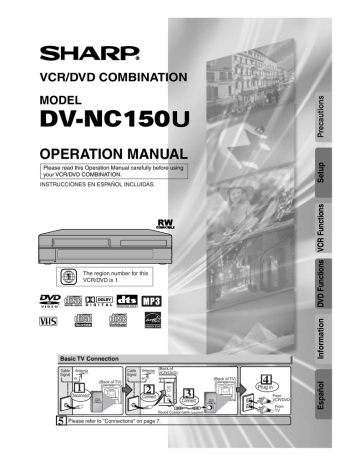
Preparation for Use
Turn on the unit for the first time
VCR
Turn on the TV and set it to channel 3.
• If channel 3 is already occupied for broadcasting, see“RF Output Channel” section.
POWER or
Remote Control TV Screen
LANGUAGE SELECT
B ENGLISH
FRANCAIS
ESPAÑOL
[ON]
To Preset the Channel Again
1) Press the MENU button until the main menu appears.
2) Select "CHANNEL SET UP" by pressing the K or L button. Then, press the B button.
3) Select "AUTO SET UP" by pressing the
K or L button. Then, press the B button.
After scanning, the tuner stops on the lowest memorized channel.
To Change the On-Screen Language
1) Press the MENU button until the main menu appears.
2) Select "LANGUAGE SELECT" by pressing the K or L button. Then, press the B button.
3) Select "ENGLISH" , "FRANCAIS" or
"ESPAÑOL" by pressing the K or L button. Then, press the CLEAR/C.RESET
button.
or or
CLOCK SET
MONTH DAY
0 3 / 1 5
YEAR
2 0 0 4
HOUR MINUTE AM/PM
– – : – – – –
Select the current year
CLOCK SET
MONTH DAY YEAR
0 3 / 1 5 MON 2 0 0 4
HOUR MINUTE AM/PM
0 5 : – – – –
Select the current hour
AUTO SET UP
CH 01
Do you connect the cable from the cable box or the satellite box to the VCR/DVD’s ANT IN jack?
YES
Y es
Press the MENU button to exit
• Refer to “Hint for Cable Box or Satellite Box” section on page 8.
NO
No
Please wait for a few minutes.
After scanning...
• The tuner stops on the lowest memorized channel.
• You can select only the channels memorized in this unit by using the SKIP/CH.
(
K/L) buttons.
• If "AUTO SET UP" appears on the TV screen again, check the cable connections.
Then, press the B button once again.
• If you accidentally select Spanish or
French and need English: Press the
MENU button and choose SELEC.
IDIOMA, or SELECTION LANGUE. Press the B button, and select ENGLISH. Finally, press the CLEAR/C.RESET button.
Clock Set Up
VCR
MENU or
-MENU-
TIMER PROGRAMMING
AUTO REPEAT [OFF]
CHANNEL SET UP
B CLOCK SET
LANGUAGE SELECT
AUDIO OUT
TV STEREO
SAP
[ON]
• If the clock is not set, the
CLOCK SET screen appears when you press the MENU button. In this case, go to step [2].
or
CLOCK SET
MONTH DAY
0 3 / – –
YEAR
– – – –
HOUR MINUTE AM/PM
– – : – – – –
Select the current month
• Repeat these steps only if either there was a power failure or this unit has been unplugged for more than 30 seconds.
To Select a Channel
You can select a channel by directly entering channel using the Number buttons on the remote control.
Notes for using the Number buttons:
• When selecting cable channels which are higher than 99, enter channel numbers as a three-digit number.(For example: 117, press 1,1,7)
• You must precede single-digit channel numbers with a zero (For example:
02, 03, 04 and so on).
or
CLOCK SET
MONTH DAY
0 3 / 1 5
YEAR
– – – –
HOUR MINUTE AM/PM
– – : – – – –
Select the current day
– 12 –
or or
CLOCK SET
MONTH DAY YEAR
0 3 / 1 5 MON 2 0 0 4
HOUR MINUTE AM/PM
0 5 : 4 0 – –
Select the current minute
CLOCK SET
MONTH DAY YEAR
0 3 / 1 5 MON 2 0 0 4
HOUR MINUTE AM/PM
0 5 : 4 0 P M AM
B PM
Select “AM” or “PM”
8
To exit the CLOCK SET screen.
• To go back one step, press the s button
(during the steps [2] to [7].)
• Your clock setting will be lost if either there is a power failure or this unit has been unplugged for more than 30 seconds.
EN
Playback
Before:
Turn on the TV and set it to channel 3.
• If channel 3 is already occupied for broadcasting, see “RF Output Channel” section.
VCR
* See page 11 to switch the VCR/DVD function.
Remote Control TV Screen
PLAYB
PLAY
VCR Functions
POWER SPEED AUDIO
1
4
7
2
5
8
DISPLAY
0
VCR
3
SKIP CH.
6
VCR TV
9
SLOW
+10
DVD
PAUSE
PLAY
STOP
REC OTR
POWER
VIDEO
AV IN 2
L(MONO)-AUDIO-R
REW FF
STOP/
EJECT PLAY REC TIMER
DVD
CH
( TRACKING )
OPEN/CLOSE
VCR
O
• When a tape without record tab is inserted, the
VCR/DVD will start playback automatically.
• Tracking will be automatically adjusted upon playback. To adjust the tracking manually, press the SKIP/CH.
(K/L) buttons.
STOP
STOP
[VCR/DVD]
STOP/EJECT
/
EJECT
A
Recording & OTR (One Touch Recording)
Before:
Turn on the TV and set it to channel 3.
• If channel 3 is already occupied for broadcasting, see “RF Output Channel” section.
POWER SPEED AUDIO
VCR
with tab
SPEED
1
4
7
2
5
8
0
Remote Control TV Screen
3
6
9
SKIP/CH.
CH12
• Select the desired channel
SP
• Select the desired tape speed
Tape Speed Recording/Playback Time
Type of tape
T60 T120 T160
SP mode
SLP mode
1hour
3hour
2hours
6hour
2-2/3hours
8hour
1
4
7
2
5
8
DISPLAY
0
VCR
3
SKIP CH.
6
VCR TV
9
SLOW
+10
DVD
PAUSE
PLAY
STOP
REC OTR
MENU
SETUP TOP MENU
ENTER
RETURN
SEARCH CLEAR
POWER
VIDEO
AV IN 2
L(MONO)-AUDIO-R
REW FF
STOP/
EJECT
PLAY REC TIMER
REC/OTR
REC
Accidental erasure prevention
To prevent accidental recording on a recorded cassette, remove its record tab. To record on it later, cover the hole with cellophane tape.
You can select a fixed recording time by pressing the REC/OTR button repeatedly.
REC OTR(0:30) OTR(1:00).....
(Normal recording)
You CANNOT copy a DVD to a videotape.
Record tab
DVD
OTR(8:00) OTR(7:30)
STOP
STOP
[VCR/DVD]
STOP/EJECT
EJECT
A
/
To stop recording temporarily (Pause mode)
Press the PAUSE button.
• During the rec-pause mode, five C marks appear on the TV screen. Each C mark represents one minute.
• Press it again to resume recording.
CH
( TRACKING )
OPEN/CLOSE
VCR
• To view one channel while recording another
1) While you are recording on the
VCR/DVD, press the
VCR/TV button so that the “VCR” light disappears on the
VCR/DVD.
2) At the cable box or satellite box, select the channel you want to view.
• If you have connected the VCR/DVD to a cable box or satellite box, refer to
“Hint for Cable Box or Satellite Box” section on page 8.
Other Operations
To cue or review picture during playback
(Picture Search)
Press the g or h button.
• Press it again and the VCR/DVD will search in super high speed. (in the SLP mode only)
To freeze the picture on TV screen during playback (Still mode)
Press the PAUSE button. Each time you press the button, the picture will be forwarded by one frame.
• If the picture begins to vibrate vertically during the still mode, stabilize the picture by pressing the
SKIP/CH. (K/L) buttons.
• If the picture is distorted or rolling vertically, adjust the vertical hold control on your TV, if equipped.
Counter Reset
Press the CLEAR/C.RESET button.
To play back in slow motion
Press the SLOW button during playback or the still mode.
• If the noise bars appear on the TV screen, you can reduce it by pressing the SKIP/CH. (K/L) buttons.
Auto Rewind
When a tape reaches its end during playback, fast-forward, or recording (except timer recording and One
Touch Recording), the tape will automatically rewind to the beginning. After rewinding finishes, the
VCR/DVD will eject the tape.
• Still/Slow/Pause mode will be automatically cancelled after 5 minutes to prevent damage to the tape and the video head.
• To return to playback from the Picture
Search/Still/
Slow mode, press the PLAY button.
– 13 –
EN
advertisement
Related manuals
advertisement
Table of contents
- 4 Symbol Used in This Manual
- 4 Supplied Accessory
- 5 Service
- 5 Copy Protection
- 5 Optimum Picture Excellence
- 5 Notice for progressive scan outputs
- 5 No Fingers or Other Objects Inside
- 5 Warning of Dew Formation
- 5 Others
- 6 Maintenance
- 7 Playable Video Cassettes
- 7 Playable Discs
- 7 Unplayable Discs
- 7 RF Output Channel
- 8 Hint for Cable Box or Satellite Box
- 8 Connection to an Audio System
- 9 Connection to a TV
- 9 Front & Rear Terminals
- 12 Turn on the unit for the first time
- 12 Clock Set Up
- 14 Timer Recording
- 15 Hint for Timer Recording
- 15 Copying a Video Tape
- 16 Time Search / Index Search / Auto Repeat
- 20 Track Search / Title/Chapter Search / Time Search
- 21 Random Playback / Programmed Playback
- 22 Camera Angle / Stereo Sound Mode
- 23 Black Level Setting / Virtual Surround
- 24 LANGUAGE Setting
- 24 DISPLAY Setting
- 25 AUDIO Setting
- 26 PARENTAL Setting
- 26 (except for PARENTAL) to the Default Setting
- 28 Service Information
- 30 Español
- 31 Precauciones
- 32 Conexiones
- 32 Instalación de las pilas del mando a distancia
- 32 Conmutación VCR/DVD
- 32 Activación de la unidad por primera vez
- 33 Ajuste del reloj
- 33 Reproducción de la grabadora de vídeo
- 33 Reproducción de DVD/CD
- 34 Mando a distancia