advertisement
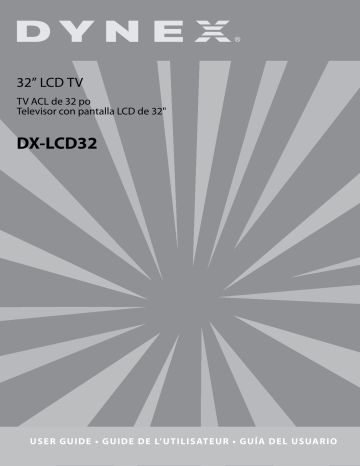
4
Features
Front
#
1
Button VOL
2
VOL
3
CH
4
CH
5 6
MENU INPUT
7
POWER
Features
1 2 3 4 5 6 7
Description
Press to increase the volume. In Menu mode, functions as the right arrow to go to the next menu or increase a setting.
Press to decrease the volume. In Menu mode, functions as the left arrow to go to a previous menu or decrease a setting.
Press to go to the next higher channel. In Menu mode, functions as the up arrow.
Press to go to the next lower channel. In Menu mode, functions as the down arrow.
Press to show the on-screen menu.
Press to cycle through the available input sources. In Menu mode, functions as the ENTER key.
Press to turn on your TV or put it into Standby mode.
Remote control
25 24 23 22 21 20 19 17 18 16
INPUT DISPLAY VIDEO COMP
1 4 7 8 0 2 5
PC TV
3 6 9
RECALL MUTE VOL CH VOL FAVORITE CH MENU ENTER POWER EXIT
14 15 13 12
P-LOCK MTS/SAP ZOOM SLEEP CCD FREEZE PICTURE AUDIO
ZRC-100 1 3 2 4 6 8 9 7 5 11 10
#
1
Button POWER
2
TV
3
PC
4 5
RECALL MUTE
6 7 8
CH EXIT or MTS/SAP
9
CCD
10
FREEZE
11 12
AUDIO PICTURE
13
SLEEP
14 15
ZOOM P.LOCK
Description
Press to turn on your TV or put it into Standby mode.
Press to select ATSC (digital), or NTSC (analog) TV source.
Press to toggle between the VGA and HDMI modes.
Press to watch the previous channel.
Press to mute the sound. Press again to restore the sound.
Press to change TV channels.
Press to close the on-screen menu.
Press to select one of the preset audio modes. You can select MONO, STEREO, or SAP.
Press to turn closed captions on and off.
For more information, see “Viewing closed captions” on page 8.
Press to freeze the video image. Press again to unfreeze the image. Do not freeze the video image for long periods of time. You may damage the TV screen.
Press to select the sound mode.
Press to select the brightness or contrast adjustment. Lets you adjust the brightness and contrast without opening the on screen menu.
Press to set the sleep timer. For more
information, see “Setting the sleep timer” on page 8.
Press to select the display aspect ratio.
Press to activate or deactivate Parental
Controls. See “Setting parental controls” on page 8 for information on setting up
Parental Controls.
advertisement
* Your assessment is very important for improving the workof artificial intelligence, which forms the content of this project
Related manuals
advertisement
Table of contents
- 2 Dynex DX-LCD32 32” LCD TV
- 2 Contents
- 2 Safety information
- 2 Read instructions
- 2 Retain instructions
- 2 Follow warnings and instructions
- 2 Water and moisture
- 2 Cleaning
- 2 Ventilation
- 2 Heat
- 2 Grounding or polarization
- 2 Power cord protection
- 2 Attachments
- 2 Stand
- 2 Lightning
- 2 Servicing
- 3 Replacement parts
- 3 Overloading
- 3 Object and liquid entry
- 3 Damage requiring service
- 3 Replacement parts
- 3 Safety check
- 3 Power source
- 3 Screen protection
- 3 Pixel defect
- 3 Outdoor antenna grounding
- 3 Note to CATV system installer
- 3 Mobile telephone warning
- 3 End of life directives
- 4 Features
- 4 Front
- 4 Remote control
- 5 Using the remote control
- 5 Setting up your TV
- 5 Installing remote control batteries
- 5 Connecting your TV to a power outlet
- 5 Connecting an outside antenna
- 5 Connecting cable TV
- 6 Connecting to an external signal source
- 6 Connecting a computer
- 7 Using your TV
- 7 Turning your TV on and off
- 7 Selecting the TV signal source
- 7 Setting up the channel list
- 7 Automatically setting up channels
- 7 Manually adding or deleting channels from the channel list
- 7 Changing channels
- 7 Selecting a digital sub-channel
- 7 Adjusting the volume
- 7 Displaying status information
- 7 Checking the DTV signal strength
- 8 Adding a channel label
- 8 Freezing the picture
- 8 Setting the clock
- 8 Setting the sleep timer
- 8 Viewing closed captions
- 8 Setting parental controls
- 9 Setting the Parental Control level
- 9 American MPAA ratings
- 9 Canadian MPAA Ratings
- 10 TV Parental Guidelines ratings
- 10 Using the on-screen menu
- 10 On-screen menus
- 11 Maintaining
- 11 Cleaning your TV
- 11 Troubleshooting
- 12 Appendix
- 12 Specifications
- 13 Legal notices
- 13 FCC Part 15
- 13 Modifications
- 13 Cables
- 13 Canadian notice
- 13 Avis Canadian
- 15 How long does the coverage last?
- 15 What does this warranty cover?
- 15 How to obtain warranty service?
- 15 Where is the warranty valid?
- 15 What does the warranty not cover?
- 17 Téléviseur Dynex ACL de 32 po DX-LCD32
- 17 Table des matières
- 17 Informations sur la sécurité
- 17 Lire les instructions
- 17 Conserver les instructions
- 17 Respecter les avertissements et les instructions
- 17 Eau et humidité
- 17 Nettoyage
- 17 Ventilation
- 17 Chaleur
- 17 Mise à la terre ou polarisation
- 17 Protection du cordon d’alimentation
- 17 Périphériques
- 18 Support
- 18 Foudre
- 18 Entretien
- 18 Pièces de rechange
- 18 Surcharge
- 18 Pénétration d’objets ou de liquides
- 18 Dégâts nécessitant un entretien
- 18 Pièces de rechange
- 18 Contrôle de sécurité
- 18 Source d’alimentation
- 18 Protection de l’écran
- 18 Pixels défectueux
- 18 Mise à la terre d’une antenne externe
- 19 Avis à l'installateur de TV câblée
- 19 Avertissement relatif aux téléphones cellulaires
- 19 Instructions relatives au recyclage de cet appareil
- 19 Fonctionnalités
- 19 Face avant
- 20 Télécommande
- 20 Utilisation de la télécommande
- 21 Installation du téléviseur
- 21 Installation des piles de la télécommande
- 21 Connexion du téléviseur à une prise secteur
- 21 Connexion d’une antenne externe
- 21 Raccordement à la TV câblée
- 21 Connexion à une source de signal externe
- 22 Connexion d’un ordinateur
- 22 Fonctionnement du téléviseur
- 22 Mise en Marche/Arrêt du téléviseur
- 22 Sélection de la source du signal TV
- 23 Configuration de la liste des canaux
- 23 Configuration automatique des canaux
- 23 Ajout ou suppression manuelle de canaux de la liste des canaux
- 23 Changement de canal
- 23 Sélection d’un canal secondaire numérique
- 23 Réglage du volume
- 23 Affichage des informations d'état
- 23 Vérification de la puissance du signal TVN
- 23 Ajout d’une étiquette de canal
- 24 Arrêt sur image
- 24 Réglage de l’horloge
- 24 Réglage de l’arrêt différé
- 24 Visualisation des sous-titres codés
- 24 Configuration des contrôles parentaux
- 25 Configuration du niveau de Contrôle parental
- 25 Classifications américaines MPAA
- 25 Classifications canadiennes MPAA
- 25 Classifications des directives parentales TV
- 26 Utilisation du menu d’écran
- 26 Menus d’écrans
- 28 Entretien
- 28 Nettoyage de l’appareil
- 28 Problèmes et solutions
- 29 Annexe
- 29 Spécifications
- 30 Avis juridiques
- 30 FCC article 15
- 30 Modifications
- 30 Câbles
- 30 Canadian notice
- 30 Avis canadien
- 31 Quelle est la durée de la couverture?
- 31 Que couvre cette garantie?
- 31 Comment obtenir une réparation sous garantie?
- 31 Où cette garantie s’applique-t-elle?
- 31 Ce qui n’est pas couvert par cette garantie limitée
- 32 Televisor Dynex DX-LCD32 con Pantalla LCD de 32"
- 32 Contenido
- 32 Información de seguridad
- 32 Lea las instrucciones
- 32 Guarde las instrucciones
- 32 Siga las advertencias y las instrucciones
- 32 Agua y humedad
- 32 Limpieza
- 32 Ventilación
- 32 Calor
- 32 Conexión a tierra o polarización
- 32 Protección del cable de alimentación
- 32 Accesorios
- 32 Soporte
- 33 Rayos
- 33 Reparación
- 33 Piezas de repuesto
- 33 Sobrecarga
- 33 Ingreso de objetos y líquidos
- 33 Daños que requieren reparación
- 33 Piezas de repuesto
- 33 Verificación de seguridad
- 33 Fuente de alimentación
- 33 Protección de la pantalla
- 33 Defecto de píxel
- 33 Conexión a tierra de la antena exterior
- 34 Nota para el instalador del sistema CATV
- 34 Advertencia sobre teléfonos celulares
- 34 Instrucciones de fin de vida útil
- 34 Características
- 34 Vista frontal
- 34 Control remoto
- 35 Uso del control remoto
- 35 Preparación de su televisor
- 35 Instalación de las pilas del control remoto
- 35 Conexión de su televisor a un tomacorriente
- 35 Conexión de una antena exterior
- 36 Conexión de TV por cable
- 36 Conexión a una fuente de señal externa
- 37 Conexión a una computadora
- 37 Uso de su televisor
- 37 Encendido y apagado de su televisor
- 37 Selección de la fuente de la señal de TV
- 37 Configuración de la lista de canales
- 37 Configuración automática de canales
- 37 Agregando o eliminando canales manualmente de la lista de canales
- 38 Cambio de canales
- 38 Selección de un sub-canal digital
- 38 Ajuste del volumen
- 38 Visualización de la información de estado
- 38 Verificación de la intensidad de la señal de DTV
- 38 Adición de una etiqueta de canal
- 38 Congelamiento de la imagen
- 38 Ajuste del reloj
- 39 Ajuste del temporizador de apagado automático
- 39 Visualización de subtítulos optativos
- 39 Configuración de los controles de los padres
- 39 Configuración del nivel de control de los padres
- 40 Clasificaciones MPAA americanas
- 40 Clasificaciones MPAA canadienses
- 40 Clasificaciones de Pautas de TV para los padres
- 40 Uso del menú de pantalla (OSD)
- 41 Menús en pantalla
- 42 Mantenimiento
- 42 Limpieza de su televisor
- 42 Localización y corrección de fallas
- 43 Apéndice
- 44 Especificaciones
- 44 Avisos legales
- 44 FCC Parte 15
- 44 Modificaciones
- 44 Cables
- 44 Aviso canadiense
- 44 Avis Canadien
- 45 ¿Cuánto dura la garantía?
- 45 ¿Qué es lo que cubre esta garantía?
- 45 ¿Cómo se obtiene la reparación de garantía?
- 45 ¿En dónde es válida la garantía?
- 45 ¿Qué es lo que no cubre la garantía?