
advertisement
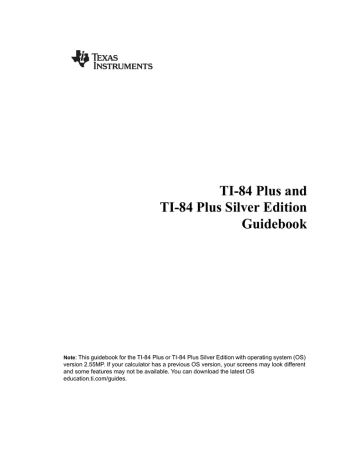
• When you use a list and a value with a two-argument function, the value is used with each element in the list.
LIST OPS Menu
LIST OPS Menu
To display the
LIST OPS
menu, press [2nd] [LIST] [right key].
NAMES OPS MATH
1: SortA(
Sorts lists in ascending order.
2: SortD(
Sorts lists in descending order.
3: dim(
Sets the list dimension.
4: Fill(
Fills all elements with a constant.
5: seq(
Creates a sequence.
6: cumSum(
7:
DeltaList(
Returns a list of cumulative sums.
Returns difference of successive elements.
8: Select(
Selects specific data points.
9: augment(
Concatenates two lists.
0: List►matr(
Stores a list to a matrix.
A: Matr►list(
Stores a matrix to a list.
B:
L
Designates the list-name data type.
SortA(, SortD(
SortA(
(sort ascending) sorts list elements from low to high values.
SortD(
(sort descending) sorts list elements from high to low values. Complex lists are sorted based on magnitude (modulus).
With one list,
SortA(
and
SortD(
sort the elements of
listname
and update the list in memory.
SortA(listname) SortD(listname)
Chapter 11: Lists 168
With two or more lists,
SortA(
and
SortD(
sort
keylistname
, and then sort each
dependlist
by placing its elements in the same order as the corresponding elements in
keylistname
. All lists must have the same dimension.
SortA(keylistname,dependlist1[,dependlist2,...,dependlist n])
SortD(keylistname,dependlist1[,dependlist2,...,dependlist n])
Note:
• In the example, 5 is the first element in
L4
, and 1 is the first element in
L5
. After
SortA(L4,L5)
, 5 becomes the second element of
L4
, and likewise, 1 becomes the second element of
L5
.
•
SortA(
and
SortD(
are the same as
SortA(
and
SortD(
on the
STAT EDIT
menu (Chapter 12).
• You cannot sort a locked list.
Using dim( to Find List Dimensions dim(
(dimension) returns the length (number of elements) of
list
.
dim(list)
Using dim( to Create a List
You can use
dim(
with [STO right arrow] to create a new
listname
with dimension
length
from 1 to 999.
The elements are zeros.
length
right arrow
dim(listname)
Using dim( to Redimension a List
You can use
dim
with [STO right arrow] to redimension an existing
listname
to dimension
length
from
1 to 999.
• The elements in the old
listname
that are within the new dimension are not changed.
• Extra list elements are filled by 0.
• Elements in the old list that are outside the new dimension are deleted.
Chapter 11: Lists 169
length
right arrow
dim(listname)
Fill(
Fill(
replaces each element in
listname
with
value
.
Fill(value,listname)
Note: dim(
and
Fill(
are the same as
dim(
and
Fill(
on the
MATRX MATH
menu (Chapter 10).
seq( seq(
(sequence) returns a list in which each element is the result of the evaluation of
expression
with regard to
variable
for the values ranging from
begin
to
end
at steps of
increment
.
variable
need not be defined in memory.
increment
can be negative; the default value for
increment
is 1.
seq(
is not valid within
expression
. Complex lists are not valid.
A wizard will open to assist the entry of the syntax.
Note:
seq( is the only function in
LIST OPS that has a wizard.
seq(expression,variable,begin,end[,increment])
cumSum( cumSum(
(cumulative sum) returns the cumulative sums of the elements in
list
, starting with the first element.
list
elements can be real or complex numbers.
cumSum(list)
Chapter 11: Lists 170
Delta List(
Delta
List(
returns a list containing the differences between consecutive elements in
list
. Delta
List
subtracts the first element in
list
from the second element, subtracts the second element from the third, and so on. The list of differences is always one element shorter than the original
list
.
list
elements can be a real or complex numbers.
Delta
List(list)
Select(
Select(
selects one or more specific data points from a scatter plot or xyLine plot (only), and then stores the selected data points to two new lists,
xlistname
and
ylistname
. For example, you can use
Select(
to select and then analyze a portion of plotted CBL 2™/CBL™ or CBR™ data.
Select(xlistname,ylistname)
Note:
Before you use
Select(
, you must have selected (turned on) a scatter plot or xyLine plot.
Also, the plot must be displayed in the current viewing window.
Before Using Select(
Before using
Select(
, follow these steps.
1. Create two list names and enter the data.
2. Turn on a stat plot, select scatter plot or xyLine, and enter the two list names for
Xlist:
and
Ylist:
(Chapter 12).
3. Use
ZoomStat
to plot the data (Chapter 3).
MathPrint™
Chapter 11: Lists 171
Classic
Using Select( to Select Data Points from a Plot
To select data points from a scatter plot or xyLine plot, follow these steps.
1. Press [2nd] [LIST] [right key]
8
to select
8:Select(
from the
LIST OPS
menu.
Select(
is pasted to the home screen.
2. Enter
xlistname
, press [,], enter
ylistname
, and then press [ )] to designate list names into which you want the selected data to be stored.
3. Press [ENTER]. The graph screen is displayed with
Left Bound?
in the bottom-left corner.
4. Press [up key] or [down key] (if more than one stat plot is selected) to move the cursor onto the stat plot from which you want to select data points.
5. Press [left key] and [right key] to move the cursor to the stat plot data point that you want as the left bound.
6. Press [ENTER]. A right triangle indicator on the graph screen shows the left bound.
Right
Bound?
is displayed in the bottom-left corner.
Chapter 11: Lists 172
7. Press [left key] or [right key] to move the cursor to the stat plot point that you want for the right bound, and then press [ENTER].
The x-values and y-values of the selected points are stored in
xlistname
and
ylistname
. A new stat plot of
xlistname
and
ylistname
replaces the stat plot from which you selected data points. The list names are updated in the stat plot editor.
Note:
The two new lists (
xlistname
and
ylistname
) will include the points you select as left bound and right bound. Also,
left-bound x-value
< (less than or equal to)
right-bound x-value
must be true.
augment( augment(
concatenates the elements of
listA
and
listB
. The list elements can be real or complex numbers.
augment(listA,listB)
List►matr(
List
►
matr(
(lists stored to matrix) fills
matrixname
column by column with the elements from each list. If the dimensions of all lists are not equal, then
List
►
matr(
fills each extra
matrixname
row with
0. Complex lists are not valid.
Chapter 11: Lists 173
List
►
matr(list1,list2, ... ,list n,matrixname)
Matr►list(
Matr
►
list(
(matrix stored to lists) fills each
listname
with elements from each column in
matrix
. If the number of
listname
arguments exceeds the number of columns in
matrix
, then
Matr
►
list(
ignores extra
listname
arguments. Likewise, if the number of columns in
matrix
exceeds the number of
listname
arguments, then
Matr
►
list(
ignores extra
matrix
columns.
Matr
►
list(matrix,listname1,listname2, . . . ,listname n)
Matr
►
list(
also fills a
listname
with elements from a specified
column#
in
matrix
. To fill a list with a specific column from
matrix
, you must enter a
column#
after
matrix
.
Matr
►
list(matrix,column#,listname)
L
preceding one to five characters identifies those characters as a user-created
listname
.
listname
may comprise letters, theta, and numbers, but it must begin with a letter from A to Z or theta.
L
listname
Generally,
L
must precede a user-created list name when you enter a user-created list name where other input is valid, for example, on the home screen. Without the
L
, the TI-84 Plus may misinterpret a user-created list name as implied multiplication of two or more characters.
L
need not precede a user-created list name where a list name is the only valid input, for example, at the
Name=
prompt in the stat list editor or the
Xlist:
and
Ylist:
prompts in the stat plot editor. If you enter
L
where it is not necessary, the TI-84 Plus will ignore the entry.
Chapter 11: Lists 174
advertisement
* Your assessment is very important for improving the workof artificial intelligence, which forms the content of this project
Related manuals
advertisement
Table of contents
- 9 Operating the TI-84 Plus Silver Edition
- 9 Documentation Conventions
- 9 TI-84 Plus Keyboard
- 11 Turning On and Turning Off the TI-84 Plus
- 12 Setting the Display Contrast
- 13 The Display
- 16 Interchangeable Faceplates
- 17 Using the Clock
- 19 Entering Expressions and Instructions
- 22 Setting Modes
- 27 Using TI-84 Plus Variable Names
- 28 Storing Variable Values
- 29 Recalling Variable Values
- 30 Scrolling Through Previous Entries on the Home Screen
- 30 ENTRY (Last Entry) Storage Area
- 33 TI-84 Plus Menus
- 35 VARS and VARS Y-VARS Menus
- 37 Equation Operating System (EOS™)
- 38 Special Features of the TI-84 Plus
- 39 Other TI-84 Plus Features
- 41 Error Conditions
- 43 Math, Angle, and Test Operations
- 43 Getting Started: Coin Flip
- 44 Keyboard Math Operations
- 46 MATH Operations
- 50 Using the Equation Solver
- 53 MATH NUM (Number) Operations
- 58 Entering and Using Complex Numbers
- 62 MATH CPX (Complex) Operations
- 64 MATH PRB (Probability) Operations
- 67 ANGLE Operations
- 70 TEST (Relational) Operations
- 71 TEST LOGIC (Boolean) Operations
- 73 Function Graphing
- 73 Getting Started: Graphing a Circle
- 74 Defining Graphs
- 75 Setting the Graph Modes
- 76 Defining Functions
- 77 Selecting and Deselecting Functions
- 79 Setting Graph Styles for Functions
- 81 Setting the Viewing Window Variables
- 82 Setting the Graph Format
- 84 Displaying Graphs
- 86 Exploring Graphs with the Free-Moving Cursor
- 86 Exploring Graphs with TRACE
- 88 Exploring Graphs with the ZOOM Instructions
- 93 Using ZOOM MEMORY
- 95 Using the CALC (Calculate) Operations
- 99 Parametric Graphing
- 99 Getting Started: Path of a Ball
- 101 Defining and Displaying Parametric Graphs
- 103 Exploring Parametric Graphs
- 105 Polar Graphing
- 105 Getting Started: Polar Rose
- 106 Defining and Displaying Polar Graphs
- 108 Exploring Polar Graphs
- 110 Sequence Graphing
- 110 Getting Started: Forest and Trees
- 111 Defining and Displaying Sequence Graphs
- 115 Selecting Axes Combinations
- 115 Exploring Sequence Graphs
- 117 Graphing Web Plots
- 118 Using Web Plots to Illustrate Convergence
- 119 Graphing Phase Plots
- 121 Comparing TI-84 Plus and TI-82 Sequence Variables
- 122 and TI
- 123 Tables
- 123 Getting Started: Roots of a Function
- 124 Setting Up the Table
- 125 Defining the Dependent Variables
- 126 Displaying the Table
- 129 Draw Instructions
- 129 Getting Started: Drawing a Tangent Line
- 130 Using the DRAW Menu
- 131 Clearing Drawings
- 132 Drawing Line Segments
- 133 Drawing Horizontal and Vertical Lines
- 134 Drawing Tangent Lines
- 135 Drawing Functions and Inverses
- 136 Shading Areas on a Graph
- 136 Drawing Circles
- 137 Placing Text on a Graph
- 138 Using Pen to Draw on a Graph
- 139 Drawing Points on a Graph
- 140 Drawing Pixels
- 142 Storing Graph Pictures (Pic)
- 143 Recalling Graph Pictures (Pic)
- 143 Storing Graph Databases (GDB)
- 144 Recalling Graph Databases (GDB)
- 145 Split Screen
- 145 Getting Started: Exploring the Unit Circle
- 146 Using Split Screen
- 147 Horiz (Horizontal) Split Screen
- 148 G-T (Graph-Table) Split Screen
- 149 TI-84 Plus Pixels in Horiz and G-T Modes
- 151 Matrices
- 151 Getting Started: Using the MTRX Shortcut Menu
- 152 Getting Started: Systems of Linear Equations
- 153 Defining a Matrix
- 154 Viewing and Editing Matrix Elements
- 156 Using Matrices with Expressions
- 157 Displaying and Copying Matrices
- 159 Using Math Functions with Matrices
- 162 Using the MATRX MATH Operations
- 169 Lists
- 169 Getting Started: Generating a Sequence
- 170 Naming Lists
- 171 Storing and Displaying Lists
- 172 Entering List Names
- 173 Attaching Formulas to List Names
- 175 Using Lists in Expressions
- 176 LIST OPS Menu
- 183 LIST MATH Menu
- 186 Statistics
- 186 Getting Started: Pendulum Lengths and Periods
- 192 Setting Up Statistical Analyses
- 193 Using the Stat List Editor
- 196 Attaching Formulas to List Names
- 198 Detaching Formulas from List Names
- 198 Switching Stat List Editor Contexts
- 200 Stat List Editor Contexts
- 201 STAT EDIT Menu
- 203 Regression Model Features
- 206 STAT CALC Menu
- 214 Statistical Variables
- 215 Statistical Analysis in a Program
- 216 Statistical Plotting
- 220 Statistical Plotting in a Program
- 223 Inferential Statistics and Distributions
- 223 Getting Started: Mean Height of a Population
- 226 Inferential Stat Editors
- 229 STAT TESTS Menu
- 247 Inferential Statistics Input Descriptions
- 248 Test and Interval Output Variables
- 249 Distribution Functions
- 256 Distribution Shading
- 259 Applications
- 259 The Applications Menu
- 260 Getting Started: Financing a Car
- 261 Getting Started: Computing Compound Interest
- 261 Using the TVM Solver
- 262 Using the Financial Functions
- 263 Calculating Time Value of Money (TVM)
- 265 Calculating Cash Flows
- 266 Calculating Amortization
- 269 Calculating Interest Conversion
- 269 Finding Days between Dates/Defining Payment Method
- 270 Using the TVM Variables
- 271 The EasyData™ Application
- 274 CATALOG, Strings, Hyperbolic Functions
- 274 Browsing the TI-84 Plus CATALOG
- 275 Entering and Using Strings
- 276 Storing Strings to String Variables
- 277 String Functions and Instructions in the CATALOG
- 281 Hyperbolic Functions in the CATALOG
- 283 Programming
- 283 Getting Started: Volume of a Cylinder
- 284 Creating and Deleting Programs
- 286 Entering Command Lines and Executing Programs
- 287 Editing Programs
- 288 Copying and Renaming Programs
- 289 PRGM CTL (Control) Instructions
- 296 PRGM I/O (Input/Output) Instructions
- 301 Calling Other Programs as Subroutines
- 302 Running an Assembly Language Program
- 304 Activities
- 304 The Quadratic Formula
- 307 Box with Lid
- 314 Comparing Test Results Using Box Plots
- 316 Graphing Piecewise Functions
- 317 Graphing Inequalities
- 318 Solving a System of Nonlinear Equations
- 319 Using a Program to Create the Sierpinski Triangle
- 320 Graphing Cobweb Attractors
- 321 Using a Program to Guess the Coefficients
- 323 Graphing the Unit Circle and Trigonometric Curves
- 324 Finding the Area between Curves
- 325 Using Parametric Equations: Ferris Wheel Problem
- 327 Demonstrating the Fundamental Theorem of Calculus
- 329 Computing Areas of Regular N-Sided Polygons
- 331 Computing and Graphing Mortgage Payments
- 334 Memory and Variable Management
- 334 Checking Available Memory
- 337 Deleting Items from Memory
- 337 Clearing Entries and List Elements
- 338 Archiving and UnArchiving Variables
- 341 Resetting the TI-84 Plus
- 344 Grouping and Ungrouping Variables
- 347 Garbage Collection
- 351 ERR:ARCHIVE FULL Message
- 352 Communication Link
- 352 Getting Started: Sending Variables
- 353 TI-84 Plus LINK
- 355 Selecting Items to Send
- 358 Receiving Items
- 359 Backing Up RAM Memory
- 360 Error Conditions
- 362 Functions and Instructions
- 391 Reference Information
- 391 Variables
- 392 Statistics Formulas
- 395 Financial Formulas
- 399 Important Things You Need to Know About Your TI-84 Plus
- 402 Error Conditions
- 406 Accuracy Information
- 408 Service and Warranty Information
- 408 Texas Instruments Support and Service
- 408 Battery Information
- 410 In Case of Difficulty