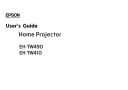
advertisement
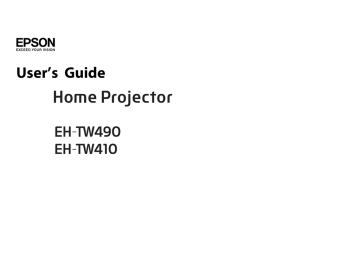
Security Functions
57
The projector has the following enhanced security functions.
• Password Protect
You can limit who can use the projector.
• Control Panel Lock
You can prevent people changing the settings on the projector without permission.
s
"Restricting Operation (Control Panel Lock)" p.59
• Anti-Theft Lock
The projector is equipped with the following anti-theft security device.
s
• User's Logo Protection
Even if someone tries to change the User's Logo set by the owner of the projector, it cannot be changed. When User's Logo Protect is set to On, the following setting changes for the User's Logo are prohibited.
• Capturing a User's Logo
• Setting Display Background, Startup Screen, or A/V Mute from
Display
s
Extended - Display
• Network Protection
When Network Protect is set to On, changing the settings for Network is prohibited.
s
Managing Users (Password Protect)
When Password Protect is activated, people who do not know the password cannot use the projector to project images even if the projector power is on.
Furthermore, the user's logo that is displayed when you turn on the projector cannot be changed. This acts as an anti-theft function as the projector cannot be used even if it is stolen. At the time of purchase,
Password Protect is not activated.
Setting Password Protect
Use the following procedure to set Password Protect.
a
During projection, hold down the [Freeze] button for about five seconds.
The Password Protect setting menu is displayed.
Remote control
Kinds of Password Protect
The following two kinds of Password Protect settings can be made according to how the projector is being used.
• Power On Protect
When Power On Protect is On, you need to enter a preset password after the projector is plugged in and turned on (this also applies to Direct
Power On). If the correct password is not entered, projection does not start.
Security Functions
58
Remote control a
If Password Protect is already activated, you must enter the password.
If the password is entered correctly, the Password Protect setting menu is displayed.
s
b
Select the type of Password Protect you want to set, and then press the [ ] button.
(4) Re-enter the password.
"The message Password accepted." is displayed.
If you enter the password incorrectly, a message is displayed prompting you to re-enter the password.
c
Select On, and then press the [ ] button.
Press the [Esc] button, the screen displayed in step 2 is displayed again.
d
Set the password.
(1)
Select Password, and then press the [ ] button.
(2)
When the message "Change the password?" is displayed, select Yes and then press the [ ] button. The default password is set to "0000". Change this to your own desired Password. If you select No, the screen displayed in step 2 is displayed again.
(3) While holding down the [Num] button, enter a four digit number using the numeric buttons. The number entered is displayed as "* * * *". When you enter the fourth digit, the confirmation screen is displayed.
Entering the Password
When the password entry screen is displayed, enter the password using the remote control.
While holding down the [Num] button, enter the password by pressing the numeric buttons.
When you enter the correct password, Password Protect is temporarily released.
Security Functions
59
Attention
• If an incorrect password is entered three times in succession, the message
"The projector's operation will be locked." is displayed for approximately five minutes, and then the projector switches to standby mode. If this happens, disconnect the power plug from the electrical outlet and then reinsert it and turn the projector's power back on. The projector displays the password entry screen again so that you can enter the correct password.
• If you have forgotten the password, make a note of the "Request Code: xxxxx" number that appears on the screen and contact the nearest address provided in the Epson Projector Contact List.
s
Epson Projector Contact List
• If you continue to repeat the above operation and enter the wrong password thirty times in succession, the following message is displayed and the projector does not accept any more password entries."The projector's operation will be locked. Contact Epson as described in your documentation." s
Epson Projector Contact List
Restricting Operation (Control Panel Lock)
Perform one of the following to lock the operation buttons on the control panel.
• Full Lock
All of the buttons on the control panel are locked. You cannot perform any operations from the control panel, including turning the power on or off.
• Partial Lock
All of the buttons on the control panel, except for the [ t
] power button, are locked.
This is useful at events or shows when you want to deactivate all buttons during projection or at schools when you want to limit button operation.
The projector can still be operated using the remote control.
a
Press the [Menu] button while projecting.
s
"Using the Configuration Menu" p.68
Using the remote control Using the control panel b
Select Control Panel Lock from Settings.
c
Select either Full Lock or Partial Lock according to your purpose.
Security Functions
d
Select Yes when the confirmation message is displayed.
The control panel buttons are locked according to the setting you chose.
a
You can release the control panel lock by one of the following two methods.
• Select Off from Control Panel Lock.
s
Settings - Control Panel Lock
• Press and hold down the [
] button on the control panel for about seven seconds, a message is displayed and the lock is released.
Anti-Theft Lock
The projector is equipped with the following types of anti-theft security devices.
• Security slot
The security slot is compatible with the Microsaver Security System manufactured by Kensington.
See the following for more details on the Microsaver Security System.
s http://www.kensington.com/
• Security cable installation point
A commercially available theft-prevention wire lock can be passed through the installation point to secure the projector to a desk or pillar.
60
Installing the wire lock
Pass an anti-theft wire lock through the projector.
See the documentation supplied with the wire lock for locking instructions.
advertisement
* Your assessment is very important for improving the workof artificial intelligence, which forms the content of this project
Related manuals
advertisement
Table of contents
- 2 Notations Used in This Guide
- 3 Contents
- 6 Introduction
- 7 Projector Features
- 7 Quick and Easy Set up, Projection, and Storage
- 7 Connecting with a USB cable and projecting (USB Display)
- 7 Detecting projector movements and automatically correcting image distortion
- 7 Horizontal keystone adjuster
- 7 Useful Functions for Projecting Images
- 7 Increasing projection content in wide (WXGA) screen
- 7 Connect a USB storage device and project movies or images (PC Free)
- 8 Various functions for excellent power saving
- 8 Making the most of the remote control
- 8 Enlarge and project your files with the Document Camera
- 8 Enhanced security functions
- 8 Connecting to a wireless LAN and projecting images
- 10 Part Names and Functions
- 10 Front/Top
- 11 Rear
- 12 Base
- 13 Control Panel
- 14 Remote Control
- 16 Replacing the remote control batteries
- 17 Remote control operating range
- 18 Preparing the Projector
- 19 Installing the Projector
- 19 Installation Methods
- 19 Installation methods
- 20 Screen Size and Approximate Projection Distance
- 21 Connecting Equipment
- 21 Connecting Image Sources
- 23 Connecting a Computer
- 24 Connecting USB Devices
- 26 Installing the Wireless LAN Unit
- 26 Installing the Quick Wireless Connection USB Key
- 27 Basic Usage
- 28 Projecting Images
- 28 From Installation to Projection
- 29 Automatically Detect Input Signals and Change the Projected Image (Source Search)
- 30 Switching to the Target Image by Remote Control
- 30 Projecting with USB Display
- 30 System requirements
- 31 Connecting for the first time
- 33 Uninstalling
- 34 Adjusting Projected Images
- 34 Correcting Keystone Distortion
- 35 Correcting automatically
- 35 Correcting manually
- 38 Adjusting the Image Size
- 39 Adjusting the Image Position
- 39 Adjusting the Horizontal Tilt
- 39 Correcting the Focus
- 39 Adjusting the Volume
- 40 Selecting the Projection Quality (Selecting Color Mode)
- 40 Setting Auto Iris
- 41 Changing the Aspect Ratio of the Projected Image
- 41 Changing methods
- 41 Changing the aspect mode
- 44 Useful Functions
- 45 Projection Functions
- 45 Projecting Without a Computer (PC Free)
- 45 Specifications for files that can be projected using PC Free
- 45 PC Free examples
- 46 PC Free operating methods
- 48 Projecting the selected images or movies
- 49 Projecting image files in a folder in sequence (Slideshow)
- 50 Image file display settings and Slideshow operation settings
- 51 Hiding the Image and Sound Temporarily (A/V Mute)
- 51 Freezing the Image (Freeze)
- 52 Pointer Function (Pointer)
- 53 Enlarging Part of the Image (E-Zoom)
- 54 Using the Remote Control to Operate the Mouse Pointer (Wireless Mouse)
- 55 Saving a User's Logo
- 57 Security Functions
- 57 Managing Users (Password Protect)
- 57 Kinds of Password Protect
- 57 Setting Password Protect
- 58 Entering the Password
- 59 Restricting Operation (Control Panel Lock)
- 60 Anti-Theft Lock
- 60 Installing the wire lock
- 61 Monitoring and Controlling
- 61 Changing Settings Using a Web Browser (Web Control)
- 61 Projector setup
- 61 Displaying the Web Control screen
- 62 Displaying the Web Remote screen
- 63 Using the Mail Notification Function to Report Problems
- 63 Reading Error Notification Mail
- 64 Management Using SNMP
- 64 ESC/VP21 Commands
- 64 Before starting
- 65 Command list
- 65 Communications protocol
- 66 About Event ID
- 67 Configuration Menu
- 68 Using the Configuration Menu
- 69 List of Functions
- 69 Configuration Menu Table
- 70 Network menu
- 71 Image Menu
- 71 Signal Menu
- 73 Settings Menu
- 74 Extended Menu
- 75 Network Menu
- 76 Notes on operating the Network menu
- 76 Soft keyboard operations
- 77 Basic menu
- 78 Wireless LAN menu
- 79 Security menu
- 80 Mail menu
- 81 Others menu
- 82 Reset menu
- 82 ECO Menu
- 83 Info Menu (Display Only)
- 84 Reset Menu
- 85 Troubleshooting
- 86 Using the Help
- 87 Problem Solving
- 87 Reading the Indicators
- 91 When the Indicators Provide No Help
- 92 Problems Relating to Images
- 92 No images appear
- 93 Moving images are not displayed
- 93 Projection stops automatically
- 93 The message Not supported is displayed
- 94 The message No Signal is displayed
- 94 Images are fuzzy, out of focus, or distorted
- 95 Interference or distortion appear in images
- 96 The image is truncated (large) or small, the aspect is not suitable, or the image has been reversed
- 96 Image colors are not right
- 97 Images appear dark
- 98 Problems when Projection Starts
- 98 The projector does not turn on
- 98 Other Problems
- 98 No sound can be heard or the sound is faint
- 99 There is noise in the audio (only when projecting USB display)
- 99 The remote control does not work
- 100 I want to change the language for messages and menus
- 100 Mail is not received even if a problem occurs in the projector
- 100 Cannot change settings using a Web browser
- 101 Maintenance
- 102 Cleaning
- 102 Cleaning the Projector's Surface
- 102 Cleaning the Lens
- 102 Cleaning the Air Filter
- 104 Replacing Consumables
- 104 Replacing the Lamp
- 104 Lamp replacement period
- 104 How to replace the lamp
- 107 Resetting the lamp hours
- 107 Replacing the Air Filter
- 107 Air filter replacement period
- 107 How to replace the air filter
- 109 Appendix
- 110 Useful Software
- 110 EasyMP Network Projection
- 110 EasyMP Monitor
- 111 Optional Accessories and Consumables
- 111 Optional Accessories
- 111 Consumables
- 112 Screen Size and Projection Distance
- 112 Projection Distance
- 114 Supported Monitor Displays
- 114 Supported Resolutions
- 114 Computer signals (analog RGB)
- 114 Component video
- 114 Composite video
- 114 Input signal from the HDMI port
- 116 Specifications
- 116 Projector General Specifications
- 120 Appearance
- 121 Glossary
- 123 General Notes
- 123 About Notations
- 124 General Notice:
- 125 Index