Guide to Parts and Controls. Sony BDP-S360, BDPS360, BDP-S363
Add to My manuals71 Pages
Sony BDP-S360 is a Blu-ray Disc / DVD Player, capable of playing both Blu-ray Discs and DVDs. It also has the ability to play content from USB drives, and can access online content through its built-in Wi-Fi. The player supports a variety of video and audio formats, and can upscale DVDs to near-HD quality. With its sleek design and easy-to-use interface, the Sony BDP-S360 is a great choice for anyone looking for a versatile and affordable Blu-ray player.
advertisement
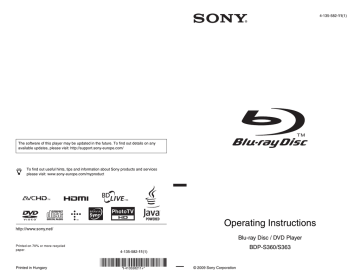
8
Guide to Parts and
Controls
For more information, see the pages in parentheses.
Remote
Number 5, AUDIO, 2 +, and N buttons have a tactile dot. Use the tactile dot as a reference when operating the player.
Switches to the optimum video mode for watching movies automatically. When connected with an AV amplifier
(receiver) using the HDMI cable, the speaker output also switches automatically.
When connected with a Theatre Modecompatible TV using the HDMI cable, the TV’s video mode switches to Theatre
Mode.
b
The THEATRE button functions only when connected to a Sony Theatre Mode-compatible
AV amplifier (receiver) or Sony Theatre
Mode-compatible TV.
TV t (TV input select) (page 26)
Switches between TV and other input sources.
TV [/1 (on/standby) (page 26)
Turns on the TV, or sets to standby mode.
Turns on the player, or sets to standby mode.
B Number buttons (page 33, 51)
Enters the title/chapter numbers, etc.
Adjusts the TV volume.
TIME (page 11)
Displays the elapsed/remaining playback time in the front panel display. Each time you press the button, the display switches between elapsed playback time and remaining playback time.
AUDIO (page 47)
Selects the language track when multilingual tracks are recorded on BD-
ROMs/DVD VIDEOs.
Selects the sound track on CDs.
SUBTITLE (page 47)
Selects the subtitle language when multilingual subtitles are recorded on BD-
ROMs/DVD VIDEOs.
ANGLE
Switches to other viewing angles when multi-angles are recorded on BD-ROMs/
DVD VIDEOs.
C Colour buttons (red/green/
yellow/blue)
Short cut keys for selecting items on some BD’s menus (can also be used for
BD’s Java interactive operations).
Opens or closes the BD’s or DVD’s Top
Menu.
POP UP/MENU (page 32)
Opens or closes the BD-ROM’s Pop-up
Menu, or the DVD’s menu.
OPTIONS (page 32, 37)
The options menu that can be selected appears on the screen.
HOME (page 30, 39)
Enters the player’s home menu.
Exits the home menu when a CD is inserted.
RETURN
Returns to the previous display.
</M/m/,
Moves the highlight to select a displayed item.
Centre button (ENTER)
Enters the selected item.
E ./> (previous/next)
Skips to the previous/next chapter, track, or file.
To go to the beginning of the previous track, press . twice.
/
(instant replay/instant
advance)
Replays the scene/briefly fast forwards the scene.
Each time you press , briefly fast forwards the current scenes for 15 seconds.
Each time you press , briefly replays the current scenes for 10 seconds.
m/M (fast reverse/fast
forward)
Fast reverses/fast forwards the disc when pressed during playback.
Each time you press the button, search speed changes as follows*:
Playback direction
M1 (×10) t M2 (×30) t M3
(×120)
Reverse direction n (×1) t m1 (×10) t m2 (×30) t m3 (×120)
When you press and hold the button, fast forward/fast reverse continues at the selected speed until you release the button.
* Search speed does not change when playing
CDs and MP3 audio tracks.
Speed multiple values are approximate.
– To resume normal playback, press N.
To play in slow, freeze frame (playback direction only)
Plays BDs/DVDs in slow motion when
M is pressed for more than one second in pause mode.
Plays one frame at a time when M is pressed briefly in pause mode.
– To resume normal playback, press N.
Starts or re-starts playback.
Resumes playback from the point where you press x (Resume Play).
Plays a slideshow when a disc containing
JPEG image files is inserted.
DISPLAY (page 34)
Displays the playback information on the screen.
X (pause)
Pauses or re-starts playback.
x (stop)
Stops playback and remembers the stop
point (resume point) (page 31, 36).
The resume point for a title/track is the last point you played or the last photo for a photo folder.
F
(light) (BDP-S363 only)
Lights up the 4 and 5 buttons (except
</M/m/, and ENTER) and is useful for operation in the dark.
,continued
9
10
Front panel
The N button has a tactile dot. Use the tactile dot as a reference when operating the player.
Turns on the player, or sets to standby mode.
C Blu-ray Disc indicator
Lights up in white when the player is turned on.
Lights up in blue when playing BDs.
D Front panel display (page 11)
F N (play), x (stop) (page 30)
Starts or stops playback.
Opens or closes the disc tray.
To lock the disc tray (Child Lock)
You can lock the disc tray to prevent it being opened by mistake.
When the player is turned on, hold down N on the player for more than 10 seconds until
“LOCKED” appears in the front panel display. The disc tray is locked.
To unlock the disc tray, hold down N on the player until “UNLOCK” appears in the front panel display.
Front panel display
A N, X
Lights up during playback or pause.
Lights up when outputting 720p/1080i/
1080p video signals from the HDMI
OUT jack or 720p/1080i video signals from the COMPONENT VIDEO OUT jacks.
Lights up when an HDMI device is recognised.
Lights up when the external memory is recognised.
E Playback information
You can check the time information.
Press TIME repeatedly during playback.
The display changes as follows.
When playing a BD-ROM/DVD VIDEO
Elapsed time of the current title r
Remaining time of the current title
When playing a CD
Elapsed time of the current track r
Remaining time of the current track r
Elapsed time of the current disc* r
Remaining time of the current disc*
* Except MP3 audio tracks z
“T” (Title or Track), “C” (Chapter), or “D”
(Disc) may be displayed depending on the disc.
F Network connection indicator
Lights up when accessing the network and downloading the player’s software.
For details on downloading the player’s
,continued
11
12
Rear panel
A DIGITAL OUT (COAXIAL) jack
(page 21)
B LINE OUT (R-AUDIO-L) jacks
(page 17, 18, 22)
C LINE OUT (VIDEO) jack (page 18)
D DIGITAL OUT (OPTICAL) jack
(page 21)
E Ventilation holes
The ventilation fan is inside the player.
H COMPONENT VIDEO OUT
(Y, P
B
/C
B
, P
R
/C
R
) jacks (page 17)
advertisement
Key Features
- Plays Blu-ray Discs and DVDs
- Plays content from USB drives
- Accesses online content through built-in Wi-Fi
- Supports a variety of video and audio formats
- Upscales DVDs to near-HD quality
- Sleek design and easy-to-use interface
Related manuals
Frequently Answers and Questions
What is the maximum resolution that the BDP-S360 can output?
What audio formats does the BDP-S360 support?
Can the BDP-S360 play 3D Blu-ray discs?
advertisement
Table of contents
- 2 WARNING
- 3 Precautions
- 8 Guide to Parts and Controls
- 13 Hookups and Settings
- 13 Hooking Up the Player
- 14 Step 1: Connecting to Your TV
- 15 Connecting to an HDMI jack
- 16 About the BRAVIA Sync features (for HDMI connections only)
- 17 Connecting to component video jacks (Y, Pb/Cb, Pr/Cr)
- 18 Connecting to audio/video jacks
- 19 Step 2: Connecting to Your AV Amplifier (Receiver)
- 20 Connecting to an HDMI jack
- 21 Connecting to digital jacks (OPTICAL/COAXIAL)
- 22 Connecting to audio L/R jacks
- 23 Step 3: Inserting the External Memory
- 24 Step 4: Connecting to the Network
- 24 When connecting to a broadband router directly
- 25 When connecting via a wireless LAN router
- 25 Step 5: Connecting the Mains Lead
- 26 Step 6: Preparing the Remote
- 26 Controlling TVs with the remote
- 27 Step 7: Easy Setup
- 30 Playback
- 30 Playing BDs/DVDs
- 32 Using the BD’s or DVD’s menu
- 32 Enjoying BONUSVIEW/BD-LIVE
- 33 Searching for a Title/Chapter
- 34 Displaying the playing time and play information
- 34 Adjusting pictures and sound for videos
- 35 Playing Music CDs and MP3 Audio Tracks
- 37 Playing Photo Files
- 39 Settings and Adjustments
- 39 Using the Settings Displays
- 40 Network Update
- 41 Video Settings
- 44 Audio Settings
- 47 BD/DVD Viewing Settings
- 49 Photo Settings
- 49 System Settings
- 51 Network Settings
- 52 Easy Setup
- 53 Resetting
- 54 Additional Information
- 54 Troubleshooting
- 58 Self-Diagnosis Function
- 59 Playable Discs
- 62 Video Output Resolution
- 63 Audio Output Signals and Player Settings
- 64 Specifications
- 65 Language Code List
- 65 Parental Control/Area Code
- 66 Terms and Conditions of Use and End User License Agreement
- 68 Glossary
- 71 Index