Setup. Nikon LS-2000, LS 2000 & LS-2000
Add to My manuals47 Pages
Nikon LS-2000: Bring your 35mm film to life with high-resolution scans and advanced image correction features. Easily convert your negatives and slides into digital files for editing, sharing, and preserving your precious memories. Enjoy sharp and detailed images with resolutions up to 2700 dpi and a wide range of color depth options.
advertisement
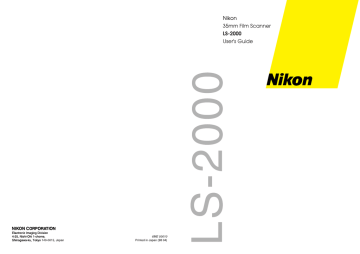
3. Setup
3. Setup
This chapter takes you step-by-step through the process of setting up the LS-2000 and installing Nikon Scan.
3.1
Setting up the LS-2000
This section outlines the steps involved in connecting the LS-2000 to a computer. Before using your scanner, you will need to complete the following steps:
• select a suitable location for the scanner
• remove the transport locking screws
• connect the power and SCSI cables
• set the SCSI ID
Step 1—Choose a location for the scanner
Before connecting the LS-2000 to your computer, choose a flat, stable location for it, free from vibration and dust. Do not install your scanner where:
• it would be exposed to direct or reflected sunlight
• it would be subject to condensation or drastic changes in temperature
• it would be subject to radio interference from other electronic devices
• the temperature exceeds 35ºC (95ºF) or falls below 10ºC
(50ºF)
• other objects would block the scanner’s vents
Nikon
LS-2000 35 mm Film Scanner User’s Guide 5
3. Setup
The scanner has feet both on its base and on one side, making it possible to place the scanner either on its base or on its side. When installing the scanner, leave enough space free for ease of operation.
There should be at least 5 cm (2
″
) of space above the unit, and 10 cm (4
″
) behind. Space requirements are illustrated below.
When installing the scanner on its base
✔
Caution:
The scanner must be installed with the feet down, as shown in the illustrations on these pages. Do not store or operate the scanner in any other orientation.
6
Nikon
LS-2000 35 mm Film Scanner User’s Guide
When installing the scanner on its side
3. Setup
✔
Step 2—Remove the transport locking screws
Once the scanner is installed, slide the front cover open. Using a coin, remove the transport locking screws from the adapter slot and side panel and screw them into the holes provided on the rear panel.
The adapter slot contains a guard to prevent the transport screw from falling into the scan mechanism when the transport screw is removed. After removing the transport screw from the adapter slot and screwing it into one of the holes on the rear of the scanner, remove the guard and store it in a safe place.
Caution:
Never turn the scanner on with the locking screws in place. Turning the power on in these circumstances could damage the scanner.
Note:
Replace the locking screws and guard when transporting the
scanner (see the “LS-2000 Reference Manual”).
Nikon
LS-2000 35 mm Film Scanner User’s Guide 7
3. Setup
Step 3—Connect the power cable
Before connecting the power cable, confirm that the scanner is off and that the transport locking screws have been removed from the side of the scanner and adapter slot. The scanner is off when the end of the power switch marked “0” is down.
Power switch off
8
Attach the female end of the power cable to the AC connector on the rear of the scanner and insert the male end into a generalpurpose household outlet.
Safety Precautions
• Use an AC power supply of 50/60Hz and a voltage of from
100V–240V. Be sure to use a power cord rated for the appropriate voltage.
At voltages of more than AC 125V: use a power cord that complies with the safety standards of the country in which it is used, which has a plug rated for AC 250V,
15A (NEMA 6P-15) and insulation of SVT type or better, and which is more than AWG18 in thickness.
At voltages of AC 125V or less: use a power cord that complies with the safety standards of the country in which it is used, which has a plug rated for AC 125V,
10A and insulation of SVT type or better, and which is more than AWG18 in thickness.
• Do not damage or modify the power cable. Fire or electric shock may result if the cable is placed under heavy objects, exposed to heat or flame, or forcibly tugged or bent.
Nikon
LS-2000 35 mm Film Scanner User’s Guide
3. Setup
• Should the insulation become damaged and the wires become exposed, contact your retailer or Nikon service office for replacement. Continued use could cause fire or electric shock.
• Do not handle the cable when your hands are wet. Doing so could cause electric shock.
• The outlet into which the power cable is plugged must be grounded.
Failure to ground the power supply could result in electric shock.
• The scanner and all devices to which it is connected must be connected to a common ground. If a common ground is not used, a ground loop could occur, causing electric shock or static “noise.”
• Do not plug the power cord into an extension cord or multipleoutlet extension, as this could result in fire or malfunction.
• Use an independent outlet whenever possible. If the scanner is plugged into an outlet to which a household appliance such as a vacuum cleaner or air-conditioner is connected, the scanner’s power supply may be subject to noise.
• Unplug the power cable by pulling on the plug, not on the cable itself. Pulling directly on the cord could result in damage that could cause fire or electric shock.
The shape of the cable depends on the country of sale
• Do not connect or disconnect the cable while the power is on.
Nikon
LS-2000 35 mm Film Scanner User’s Guide 9
3. Setup
Step 4—Connect the SCSI cable
The LS-2000 connects to your computer by a Small Computer
Systems Interface, or SCSI. To use a SCSI connection, you will need an appropriate SCSI cable and, in the case of IBM PC/AT compatible computers, a SCSI extension board (“SCSI adapter”) or
PCMCIA card (see the FastTrack Guide and the LS-2000 Reference
Manual for details). This section describes the procedure to connecting the LS-2000 to a SCSI “chain” made up of your computer and SCSI devices connected to it in a series.
SCSI devices cannot be connected while the power is on. Before connecting the scanner to the SCSI chain, be sure that the computer and all other devices in the chain, including the scanner, are off.
How the scanner should be connected to the chain depends on whether it is to be located between other devices or attached at the end of the chain.
10
Nikon
LS-2000 35 mm Film Scanner User’s Guide
3. Setup
When the scanner is the last device in the chain
1. Set the terminator switch on the rear of the scanner to ON
TERMINATOR
OFF ON
2. Connect the SCSI cable to either of the two SCSI connectors on the rear of the scanner and connect the other end to the next device in the chain
Scanner only external device in chain
100–240V~
0.3–0.2A
50/60 Hz
1 0 0 0 9 8
S C S I
MADE IN JAPAN SCSI NB
3
4 5
TERMINATOR
OFF
S C S I
ON
Scanner last of several external devices
100–240V~
0.3–0.2A
50/60 Hz
Other SCSI device Other SCSI device
1 0 0 0 9 8
S C S I
MADE IN JAPAN
SCSI NB
3
4
5
TERMINATOR
OFF
S C S I
ON
Nikon
LS-2000 35 mm Film Scanner User’s Guide 11
3. Setup
When the scanner is between other devices
1. Set the terminator switch on the rear of the scanner to OFF
TERMINATOR
OFF ON
2. Connect the SCSI cable from one of the devices in the chain to either of the connectors on the rear of the scanner, then connect a cable to the remaining connector and attach the other end to a connector on the next device in the chain
100–240V~
0.3–0.2A
50/60 Hz
1 0 0 0 9 8
S C S I
MADE IN JAPAN SCSI NB
3
4
5
TERMINATOR
OFF
S C S I
ON
Other SCSI device
Terminator
3. Confirm that the last device in the chain is terminated
Note:
If the last device in the chain has an unused SCSI connector, a separate terminator should be attached to it, even if the device is connected to the SCSI chain using a through terminator.
12
Nikon
LS-2000 35 mm Film Scanner User’s Guide
3. Setup
✔
SCSI connection checklist
• Turn off the computer, the LS-2000, and all SCSI devices before connecting the scanner.
• Be sure that the devices at both ends of the SCSI chain are terminated. If the host computer is a Macintosh, the chain will already be terminated at the computer end. In the case of IBM
PC/AT compatibles in a chain which contains external devices only, the chain should be terminated at the SCSI board. In the case of a chain which includes internal devices, you may need to remove termination from the board and terminate the last internal device.
• The maximum number of SCSI devices that can be connected in a single chain is eight, including the computer and any internal
SCSI devices such as hard disks or CD-ROM drives.
• The total length of cabling in the SCSI chain should be no more than six meters (twenty feet). The longer the cabling, the less reliable the connection.
Safety Precautions
• Do not damage the SCSI cabling’s protective insulation. Do not forcibly tug or bend SCSI cables, place cables under heavy objects or expose them to heat or flame. When disconnecting cables, handle the cable by the connector, not by the cable itself.
Should the insulation be damaged or the internal wiring exposed, replace the cable immediately.
• Do not handle SCSI cables or devices when your hands are wet.
Nikon
LS-2000 35 mm Film Scanner User’s Guide 13
3. Setup
Step 5—Set the scanner’s SCSI ID
Each device in the SCSI chain has a unique ID, which is a number between zero and seven that the computer uses to distinguish between different devices. When connecting the LS-2000 to a SCSI chain, the scanner’s SCSI ID must be set to a number that is not shared by any of the other devices, including the computer itself.
The scanner’s SCSI ID is indicated by the SCSI ID dial on the rear panel. Before the scanner leaves the factory, the ID is set to “2.”
SCSI ID
3
4
5
1
0
7
When choosing another ID for the scanner, bear in mind that the computer will usually have an ID of either “0” or “7,” and that internal hard disks often have IDs of “0” or “1.” In the case of
Macintosh computers, the computer will have an ID of “7,” while the internal hard disk and CD-ROM drive often have IDs of “0” and
“3,” respectively. In general, it is recommended that you set the scanner’s ID to any number other than zero, one, three, and seven that is not used by another SCSI device.
✔
Caution:
Assigning the same ID to two different devices could render the computer system inoperable or result in important data on a hard disk being lost or corrupted.
14
Nikon
LS-2000 35 mm Film Scanner User’s Guide
3. Setup
To change the scanner’s ID, turn the scanner off. Then, using a screwdriver, turn the dial on the back of the scanner to choose a new
ID.
5
6
7
2
Note:
The LS-2000 conforms to Level 1 of the SCAM (SCSI
Configured Auto-Magically) SCSI-selection standard, which allows some computers to set the scanner’s ID automatically. If your computer’s operating system supports Plug&Play and the SCSI host
(computer or SCSI extension board) conforms to SCAM, the scanner may be automatically assigned an ID which differs from that set using the SCSI ID dial. SCAM will not assign conflicting IDs to
SCSI devices.
Nikon
LS-2000 35 mm Film Scanner User’s Guide 15
advertisement
Key Features
- High resolution scanning: Up to 4000 dpi
- Easy to use: Simple controls and software
- Versatile: Scans negatives and slides
- Fast: Scans up to 20 frames per minute
- Compact: Takes up minimal space
- Compatible: Works with both Windows and Mac computers
- Affordable: Priced for home users