Communicate over Networks. Allen-Bradley 1769-L35CR CompactLogix 5335CR, 1769-L31 CompactLogix 5331, 1769-L32C CompactLogix 5332C, 1769 CompactLogix, 1769-L35E CompactLogix 5335E, 1769-L32E CompactLogix 5332E
Add to my manuals148 Pages
Allen-Bradley 1769-L35CR CompactLogix 5335CR is a powerful and versatile controller that is ideal for a wide range of automation applications. It features a fast processor, a large memory capacity, and a variety of built-in communication ports. The 1769-L35CR also has a number of advanced features, such as support for motion control, safety, and data logging. It is a great choice for applications that require high performance, reliability, and flexibility.
advertisement
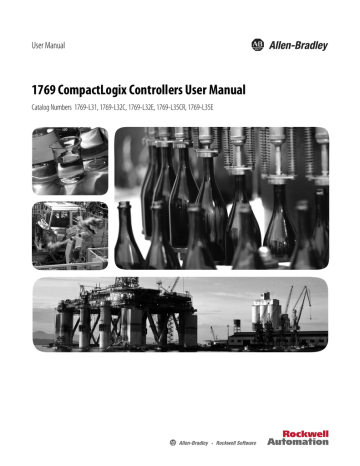
Chapter
4
Communicate over Networks
This chapter explains how CompactLogix controllers support additional networks to enable various functions.
Table 4 - CompactLogix Controller Network Support
Example Function
Control distributed (remote) I/O.
• EtherNet/IP
• ControlNet
• DeviceNet
CompactLogix Controller
DeviceNet Network
Distributed (remote)
I/O Platform
Produce/consume (interlock) data between controllers.
• EtherNet/IP
• ControlNet
CompactLogix Controller
ControlNet Network
Other Logix5000
Controller
Send and receive messages to and from other devices.
This includes access to the controller via RSLogix 5000 programming software.
• EtherNet/IP
• ControlNet
• DeviceNet (to devices only)
• serial
• DH-485
CompactLogix Controller
EtherNet/IP Network
Other Remote Devices
Topic
EtherNet/IP Network Communication
ControlNet Network Communication
Rockwell Automation Publication 1769-UM011H-EN-P - April 2012
Page
47
Chapter 4
Communicate over Networks
EtherNet/IP Network
Communication
The EtherNet/IP network offers a full suite of control, configuration and data collection services by layering the Common Industrial Protocol (CIP) over the standard Internet protocols, such as TCP/IP and UDP. This combination of well-accepted standards provides the capability required to both support information data exchange and control applications.
The EtherNet/IP network also uses commercial, off-the-shelf Ethernet components and physical media, providing you with a cost-effective plant-floor solution.
For EtherNet/IP communication, you can use these CompactLogix controllers with a built-in EtherNet/IP communication port:
• 1769-L32E CompactLogix controller
• 1769-L35E CompactLogix controller
You can use several software products with a 1769 CompactLogix controller on an EtherNet/IP network.
Table 5 - EtherNet/IP Network Software Combinations
Software Functions
RSLogix 5000 programming software • Configure the CompactLogix project
• Define EtherNet/IP communication
BOOTP/DHCP utility with RSLogix
5000 programming software
RSNetWorx software for an
EtherNet/IP network
Assign IP addresses to devices on an
EtherNet/IP network
Configure EtherNet/IP devices by IP addresses and/or host names
Requirement
Yes
No
No
The EtherNet/IP communication modules:
• support messaging, produced/consumed tags, HMI, and distributed I/O.
• encapsulate messages within standard TCP/UDP/IP protocol.
• share a common application layer with ControlNet and DeviceNet.
• interface via RJ45, category 5, unshielded, twisted-pair cable.
• support half/full-duplex 10 Mbps or 100 Mbps operation.
• support standard switches.
• require no network scheduling.
• require no routing tables.
In this example:
• the controllers produce and consume tags amongst themselves.
• the controllers initiate MSG instructions that send and receive data or configure devices.
• the personal computer uploads or downloads projects to the controllers.
• the personal computer configures devices on an EtherNet/IP network.
48
Rockwell Automation Publication 1769-UM011H-EN-P - April 2012
CompactLogix Controller with
Integrated EtherNet/IP Port
PowerFlex 700S AC Drive with DriveLogix
Communicate over Networks
Chapter 4
Figure 4 - CompactLogix EtherNet/IP Overview
FlexLogix Controller with
1788-ENBT Module
CompactLogix
Controller with
1756-ENBT Module
Distributed I/O
1756-ENBT Module
(as an adapter) with 1756 I/O
Modules
Switch
1794-AENT Adapter with 1794
I/O Modules
1734-AENT Adapter with 1734 I/O Modules
Workstation
Connections over an EtherNet/IP Network
You indirectly determine the number of connections the controller uses by configuring the controller to communicate with other devices in the system.
Connections are allocations of resources that provide more reliable communication between devices than unconnected messages.
All EtherNet/IP connections are unscheduled. An unscheduled connection is a message transfer between controllers that is triggered by the requested packet interval (RPI) or the program, such as a MSG instruction. Unscheduled messaging lets you send and receive data when needed.
Rockwell Automation Publication 1769-UM011H-EN-P - April 2012
49
Chapter 4
Communicate over Networks
ControlNet Network
Communication
The 1769-L32E and 1769-L35E controllers support 100 connections. However, the built-in EtherNet/IP port supports only 32 CIP connections over an
EtherNet/IP network. With these controllers, the number of end-node connections they effectively support depends on a connection’s RPI.
Requested Packet Interval
2 ms
4 ms
8 ms
16 ms
32 ms+
5
10
Max EtherNet/IP Port Communication Connections
2
18
25+
You can use all 32 communication connections on the built-in EtherNet/IP port.
However, we recommend that you leave some connections available for tasks such as going online and non-I/O purposes.
ControlNet is a real-time control network that provides high-speed transport of both time-critical I/O and interlocking data and messaging data, including uploading and downloading of programming and configuration data on a single physical-media link. The ControlNet network’s highly-efficient data transfer capability significantly enhances I/O performance and peer-to-peer communication in any system or application.
The ControlNet network is highly deterministic and repeatable and remains unaffected as devices are connected or disconnected from the network. This robust quality results in dependable, synchronized, and coordinated real-time performance.
The ControlNet network often functions as:
• the default network for the CompactLogix platform.
• a substitute/replacement for the remote I/O (RIO) network because the
ControlNet network adeptly handles large numbers of I/O points.
• a backbone to multiple distributed DeviceNet networks.
• a peer interlocking network.
For ControlNet communication, you can use these CompactLogix controllers with a built-in ControlNet communication port:
• 1769-L32C CompactLogix controller
• 1769-L35CR CompactLogix controller
50
Rockwell Automation Publication 1769-UM011H-EN-P - April 2012
Communicate over Networks
Chapter 4
You can use these software products with a 1769 CompactLogix controller on a
ControlNet network.
Table 6 - ControlNet Network Software Combinations
Software Functions
RSLogix 5000 programming software • Configure the CompactLogix project
• Define EtherNet/IP communication
RSNetWorx for ControlNet software • Configure the ControlNet network
• Define the NUT (network update time)
• Schedule the ControlNet network
Requirement
Yes
The ControlNet communication modules:
• support messaging, produced/consumed tags and distributed I/O.
• share a common application layer with DeviceNet and EtherNet/IP networks.
• require no routing tables.
• support the use of coax and fiber repeaters for isolation and increased distance.
In this example:
• the controllers produce and consume tags amongst themselves.
• the controllers initiate MSG instructions that send and receive data or configure devices.
• the personal computer uploads or downloads projects to the controllers.
• the personal computer configures devices on ControlNet, and configures the network itself.
Rockwell Automation Publication 1769-UM011H-EN-P - April 2012
51
Chapter 4
Communicate over Networks
Figure 5 - CompactLogix ControlNet Overview
Personal Computer/Workstation
CompactLogix Controller
PowerFlex 700S Drive
Distributed I/O
1756-CNB Module (as an adapter) with 1756 I/O
Modules
ControlNet Network
FlexLogix Controller with
1788-CNC Card
PLC-5/40C15 Controller
PanelView Terminal
1794-ACN15 Adapter with
1794 I/O Modules
1734-ACNR Adapter with
1734 I/O Modules
Connections over ControlNet
You indirectly determine the number of connections the controller uses by configuring the controller to communicate with other devices in the system.
Connections are allocations of resources that provide more reliable communication between devices compared to unconnected messages.
Table 7 - ControlNet Connection Methods
Connection Method
Scheduled
Unscheduled
Description
A scheduled connection is unique to ControlNet communication. A scheduled connection lets you send and receive data repeatedly at a set interval, which is the requested packet interval (RPI). For example, a connection to an I/O module is a scheduled connection because you repeatedly receive data from the module at a specified interval. Other scheduled connections include connections to:
•
communication devices.
•
produced/consumed tags.
On a ControlNet network, you must use RSNetWorx for ControlNet to enable all scheduled connections and establish a network update time (NUT).
Scheduling a connection reserves network bandwidth to specifically handle the connection.
An unscheduled connection is a message transfer between nodes that is triggered by ladder logic or the program (such as a MSG instruction).
Unscheduled messaging lets you send and receive data when needed. Unscheduled messages use the remainder of network bandwidth after scheduled connections are allocated.
52
Rockwell Automation Publication 1769-UM011H-EN-P - April 2012
Communicate over Networks
Chapter 4
The 1769-L32C and 1769-L35CR controllers support 100 connections.
However, the built-in ControlNet port only supports 32 communication connections. With these controllers, the number of end-node connections they effectively support depends on the connection’s NUT and RPI.
10 ms
14 ms
5 ms
4 ms
NUT
2 ms
3 ms
5 ms
RPI
2 ms
3 ms
5 ms
10 ms
14 ms
20 ms
64 ms
Supported ControlNet Communication Connections
(1)
0...1
1...2
3...4
6...9
10...12
12...16
31
(1) For each NUT/RPI combination, the number of connections supported is listed in a range. The lower number is the number of connections we recommend you make to maintain reasonable ControlNet port CPU utilization rates. The higher number is the maximum number of connections possible for that NUT/RPI combination.
You can use all 32 communication connections on the built-in ControlNet port.
However, we recommend that you leave some connections available for tasks such as going online and unscheduled network traffic.
DeviceNet Communication
The DeviceNet network uses the Common Industrial Protocol (CIP) to provide the control, configuration, and data collection capabilities for industrial devices.
The DeviceNet network uses the proven Controller Area Network (CAN) technology, which lowers installation costs and decreases installation time and costly downtime.
A DeviceNet network provides access to the intelligence present in your devices by letting you connect devices directly to plant-floor controllers without having to hard wire each device into an I/O module.
Table 8 - CompactLogix DeviceNet Communication Interfaces
If your application
· Communicates with other DeviceNet devices
· Uses the controller as a master or slave on DeviceNet
· Uses a controller ControlNet, Ethernet or serial port for other communication
· Accesses remote Compact I/O over a DeviceNet network
· Sends remote I/O data for as many as 30 modules back to scanner or controller
Select
1769-SDN DeviceNet scanner module
1769-ADN DeviceNet adapter module
(1)
(1) This table specifically describes using the 1769-ADN module to access remote Compact I/O over DeviceNet. However, CompactLogix controllers can access other Allen-Bradley remote I/O over DeviceNet. In those cases, you must select the appropriate interface. For example, if accessing remote POINT I/O modules, you must select the 1734-ADN.
Rockwell Automation Publication 1769-UM011H-EN-P - April 2012
53
Chapter 4
Communicate over Networks
CompactLogix
Controller with 1769-SDN
Figure 6 - CompactLogix DeviceNet Overview
PLC-5 Controller with 1771-SDN
Scanner Module
DeviceNet Network
ControlLogix Controller with
1756-DNB Module
CompactLogix System with
1769-ADN
PanelView
Terminal
Laptop
Motor
Starter
Ultra 5000
Servo Drive
Input/Output
Devices
PowerFlex AC
Drive
Sensor
Indicator
Lights
Pushbutton
Cluster
Bar Code
Scanner
You can use these software products with a 1769 CompactLogix controller on a
DeviceNet network.
Table 9 - CompactLogix DeviceNet Software Combinations
Software
RSNetWorx software for DeviceNet
Functions
RSLogix 5000 programming software • Configure the CompactLogix project
• Define EtherNet/IP communication
• Configure DeviceNet devices
• Define the scan list for DeviceNet devices
Requirement
Yes
The DeviceNet communication module:
• supports messaging to devices, not controller to controller.
• shares a common application layer with ControlNet and EtherNet/IP.
• offers diagnostics for improved data collection and fault detection.
• requires less wiring than traditional, hardwired systems.
54
Rockwell Automation Publication 1769-UM011H-EN-P - April 2012
Personal Computer
CompactLogix System with
1769-ADN DeviceNet
Adapter
Communicate over Networks
Chapter 4
You can use a linking device as a:
• gateway to connect information.
• control-level network to device-level network for programming, configuration, control or data collection.
• router/bridge to connect the EtherNet/IP or ControlNet network to the
DeviceNet network.
Figure 7 - CompactLogix Linking Device Overview
ControlLogix Controller with
1756-ENBT Module
EtherNet/IP Network
FLEX Adapter and I/O
CompactLogix Controller with
Built-in EtherNet/IP
Communication Port
1788-EN2DN
Linking Device
DeviceNet Network
Sensor
Motor
Starter
Input/Output
Devices
PowerFlex AC
Drive
Indicator
Lights
Pushbutton
Cluster
Bar Code
Scanner
Serial Communication
CompactLogix controllers have a built-in RS-232 port.
• 1769-L32C, -L32E, -L35CR, and -L35E CompactLogix controllers have one built-in RS-232 port. By default, that port is channel 0 on these controllers.
• The 1769-L31 CompactLogix controller has two RS-232 ports. One port only allows DF1 protocol only. The second port accepts DF1 and ASCII protocol.
IMPORTANT
Limit the length of serial (RS-232) cables to 15.2 m (50 ft).
You can configure the serial port of the controller for several modes.
Rockwell Automation Publication 1769-UM011H-EN-P - April 2012
55
Chapter 4
Communicate over Networks
Table 10 - CompactLogix Serial Port Configurations
Mode
DF1 Point-to-Point
DF1 Master
DF1 Slave
DF1 Radio Modem
User (channel 0 only)
DH-485
Modes
Communicate between the controller and one other DF1-protocol-compatible device.
This is the default system mode. Default parameters are:
• Baud Rate: 19,200
• Data Bits: 8
• Parity: None
• Stop Bits: 1
• Control Line: No Handshake
• RTS send Delay: 0
• RTS Off Delay: 0
This mode is typically used to program the controller through its serial port.
Control polling and message transmission between the master and slave nodes.
• The master/slave network includes one controller configured as the master node and as many as 254 slave nodes. Link slave nodes using modems or line drivers.
• A master/slave network can have node numbers from 0...254. Each node must have a unique node address. Also, at least 2 nodes must exist to define your link as a network (1 master and 1 slave station are the two nodes).
Use a controller as a slave station in a master/slave serial communication network.
• When there are multiple slave stations on the network, link slave stations using modems or line drivers to the master. When you have a single slave station on the network, you do not need a modem to connect the slave station to the master. You can configure the control parameters for no handshaking. You can connect 2...255 nodes to a single link. In DF1 slave mode, a controller uses DF1 half-duplex protocol.
• One node is designated as the master and it controls who has access to the link. All the other nodes are slave stations and must wait for permission from the master before transmitting.
• Compatible with SLC500 and MicroLogix1500 controllers.
• This mode supports master and slave, and store and forward modes.
Communicate with ASCII devices.
This requires your program to use ASCII instructions to transmit data to and from ASCII device.
• Communicate with other DH-485 devices.
• This multi-master, token-passing network allows programming and peer-to-peer messaging.
56
Rockwell Automation Publication 1769-UM011H-EN-P - April 2012
Baud Rate Selector Switch
Port 1: DB-9 RS-232, DTE
Communicate over Networks
Chapter 4
Configure an Isolator
Channel 0 on the CompactLogix controllers is fully isolated and does not need a separate isolation device. Channel 1 on the 1769-L31 controller is not an isolated serial port. To configure an isolator, perform this procedure.
1. Determine whether you need an isolator.
If you connect channel 1 of the 1769-L31 controller to a modem or an
ASCII device, consider installing an isolator between the controller and modem or ASCII device. An isolator is also recommended when connecting the controller directly to a programming workstation.
One possible isolator is the 1761-NET-AIC interface converter.
Port 2: Mini-DIN 8 RS-232
DC Power Source Selector Switch
Terminals for External 24V DC
Power Supply
Rockwell Automation Publication 1769-UM011H-EN-P - April 2012
57
Chapter 4
Communicate over Networks
Are you using an isolator?
No
Yes
2. Select the appropriate cable.
Then use this cable
The 1756-CP3 cable attaches the controller directly to the controller.
1 CD
2 RDX
3 TXD
4 DTR
COMMON
6 DSR
7 RTS
8 CTS
1 CD
2 RDX
3 TXD
4 DTR
COMMON
6 DSR
7 RTS
8 CTS
9 9
If you make your own cable, it must be shielded, and the shields must be tied to the metal shell (that surrounds the pins) on both ends of the cable.
You can also use a 1747-CP3 cable from the SLC product family. This cable has a taller right-angle connector housing than that of the 1756-CP3 cable.
The 1761-CBL-AP00 cable (right-angle connector to controller) or the 1761-CBL-PM02 cable (straight connector to the controller) attaches the controller to port 2 on the 1761-NET-AIC isolator. The mini-DIN connector is not commercially available, so you cannot make this cable.
1
7
6
2
3
6 7 8
8
9
5
4
3
4
1 2
5
DB-9 Right-angle or Straight Cable End 8-pin, Mini-DIN Cable End
5
6
3
4
Pin
1
2
7
8
9
RTS
CTS
NA
DB-9 End
DCD
RxD
TxD
DTR
Ground
DSR
RTS
CTS
NA
Mini-DIN End
DCD
RxD
TxD
DTR
Ground
DSR
3. Connect the appropriate cable to the serial port.
58
Rockwell Automation Publication 1769-UM011H-EN-P - April 2012
Communicate over Networks
Chapter 4
Communicate with DF1 Devices
You can configure the controller as a master or slave on a serial communication network. Use serial communication when:
• the system contains three or more stations.
• communication occur regularly and require leased-line, radio, or power-line modem.
ATTENTION: Only the 1769-L31 controller has more than one RS-232 port. All other 1769 controllers are limited to one RS-232 port.
EtherNet/IP
RS-232
RS-232
RS-232
RS-232
Modem
Modem
Modem
To configure the controller for DF1 communication, perform this procedure.
1. In RSLogix 5000 programming software, right-click your controller and select Properties.
Rockwell Automation Publication 1769-UM011H-EN-P - April 2012
59
Chapter 4
Communicate over Networks
The Controller Properties dialog box appears.
2. Click the Serial Port tab.
3. From the Mode pull-down menu, choose System.
4. Specify communication settings.
5. Click the System Protocol tab.
6. From the Protocol pull-down menu, choose a DF1 protocol.
7. Specify DF1 settings.
60
Rockwell Automation Publication 1769-UM011H-EN-P - April 2012
Communicate over Networks
Chapter 4
IMPORTANT
DF1 Radio Modem Support
Your ControlLogix controller includes a driver that lets it to communicate over the DF1 Radio Modem protocol. This driver implements a protocol, optimized for use with radio modem networks, that is a hybrid between DF1 full-duplex protocol and DF1 half-duplex protocol, and therefore is not compatible with either of these protocols.
The DF1 radio modem driver should be used only among devices that support and are configured for the DF1 radio modem protocol.
Additionally, there are some radio modem network configurations that will not work with the
DF1 radio modem driver. In these configurations, continue to use DF1 half-duplex protocol.
Like DF1 full-duplex protocol, DF1 radio modem lets any node to connect to any other node at any time (if the radio modem network supports full-duplex data port buffering and radio transmission collision avoidance). Like DF1 half-duplex protocol, a node ignores any packets received that have a destination address other than its own, with the exception of broadcast packets and pass-through packets.
Unlike either DF1 full-duplex or DF1 half-duplex protocols, DF1 radio modem protocol does not include ACKs, NAKs, ENQs, or poll packets. Data integrity is assured by the CRC checksum.
Using the DF1 Radio Modem Driver
The DF1 radio modem driver can be configured as the system mode driver by using RSLogix 5000 programming software, version 17 or later.
To configure the controller for DF1 Radio Modem communication, perform this procedure.
Rockwell Automation Publication 1769-UM011H-EN-P - April 2012
61
Chapter 4
Communicate over Networks
1. In the Controller Organizer of RSLogix 5000 programming software, right-click your controller and select Properties.
The Controller Properties dialog box appears.
2. Click the System Protocol tab.
62
3. From the Protocol pull-down menu, choose DF1 Radio Modem.
Rockwell Automation Publication 1769-UM011H-EN-P - April 2012
Setting
Station Address
Error Detection
Enable Store and Forward
Communicate over Networks
Chapter 4
4. Specify DF1 Radio Modem system protocol settings.
Description
Specifies the node address of the controller on the serial network. Select a number 1… 254 decimal, inclusive.
To optimize network performance, assign node addresses in sequential order. Initiators, such as personal computers, should be assigned the lowest address numbers to minimize the time required to initialize the network.
Click one of the radio buttons to specify the error detection scheme used for all messages.
• BCC - the processor sends and accepts messages that end with a BCC byte.
• CRC - the processor sends and accepts messages with a 2-byte CRC.
Check the Enable Store and Forward checkbox if you want to enable the store and forward functionality. When enabled, the destination address of any received message is compared to the Store and Forward tag table. If there is a match, the message is then forwarded
(re-broadcasted) from the port.
From the Store and Forward Tag pull-down menu, choose an integer (INT[16]) tag.
Each bit represents a station address. If this controller reads a message destined for a station that has its bit set in this table, it forwards the message.
Also note, the Enable Store and Forward function is usable only if the controller is connected to the master radio modem.
5. Click OK.
Advantage of Using DF1 Radio Modem Protocol
The primary advantage of using DF1 radio modem protocol for radio modem networks is in transmission efficiency. Each read/write transaction (command and reply) requires only one transmission by the initiator (to send the command) and one transmission by the responder (to return the reply). This minimizes the number of times the radios need to key-up to transmit, which maximizes radio life and minimizes radio power consumption. In contrast, DF1 half-duplex protocol requires five transmissions for the DF1 master to complete a read/write transaction with a DF1 slave - three by the master and two by the slave.
The DF1 radio modem driver can be used in a pseudo master/slave mode with any radio modems, as long as the designated master node is the only node initiating MSG instructions, and as long as only one MSG instruction is triggered at a time.
For modern serial radio modems that support full-duplex data port buffering and radio transmission collision avoidance, the DF1 radio modem driver can be used to set up a masterless peer-to-peer radio network. In a peer-to-peer radio network, any node can initiate communication to any other node at any time, as long as all of the nodes are within radio range so that they receive each other’s transmissions.
Rockwell Automation Publication 1769-UM011H-EN-P - April 2012
63
Chapter 4
Communicate over Networks
DF1 Radio Modem System Limitations
The following questions need to be answered to determine if you can implement the new DF1 radio modem driver in your radio modem network.
• If all of the devices on the network are ControlLogix controllers, you must configure them with the DF1 radio modem driver by using RSLogix 5000 programming software, version 17 or later. If not, then make sure that all of the nodes can support the DF1 radio modem protocol.
• If each node receives the radio transmissions of every other node, being both within radio transmission/reception range and on a common receiving frequency (either via a Simplex radio mode or via a single, common, full-duplex repeater) the radio modems must handle full-duplex data port buffering and radio transmission collision avoidance.
If this is the case, you can take full advantage of the peer-to-peer message initiation capability in every node (for example, the ladder logic in any node can trigger a MSG instruction to any other node at any time).
If not all modems can handle full-duplex data port buffering and radio transmission collision avoidance, you may still be able to use the DF1 radio modem driver, but only if you limit MSG instruction initiation to a single master node whose transmission can be received by every other node.
• If not all nodes receive the radio transmission of every other node, you may still be able to use the DF1 radio modem driver, but only if you limit MSG instruction initiation to the node connected to the master radio modem whose transmissions can be received by every other radio modem in the network.
• You can take advantage of the ControlLogix controller channel-to-channel pass-through to remotely program the other nodes using RSLinx and
RSLogix 5000 programming software running on a personal computer connected to a local ControlLogix controller via DH-485, DH+, or
Ethernet.
Communicate with ASCII Devices
You can use the serial port to interface with ASCII devices when the controller is configured for user mode. For example, you can use the serial port to:
• read ASCII characters from a weigh scale module or bar code reader.
• send and receive messages from an ASCII triggered device, such as a
MessageView terminal.
64
Rockwell Automation Publication 1769-UM011H-EN-P - April 2012
Communicate over Networks
Chapter 4
Figure 8 - ASCII Device Serial Communication
Connection from the Controller’s Serial Port to the ASCII Device
To configure the controller for ASCII communication, perform this procedure.
1. In RSLogix 5000 programming software, right-click your controller and select Properties.
The Controller Properties dialog box appears.
2. Click the Serial Port tab.
3. From the Mode pull-down menu, choose User.
4. Specify communication settings.
Rockwell Automation Publication 1769-UM011H-EN-P - April 2012
65
Chapter 4
Communicate over Networks
5. Click the User Protocol tab.
66
ARD
ARL
AWA
AWT
AHL
6. From the Protocol pull-down menu, choose ASCII.
7. Specify ASCII settings.
The controller supports several instructions to manipulate ASCII characters.
The instructions are available in ladder diagram (LD) and structured text (ST).
Read and Write ASCII Characters
Instruction Code
ABL
ACB
ACL
Description
Determine when the buffer contains termination characters
Count the characters in the buffer
Clear the buffer
Clear out ASCII Serial Port instructions that are currently executing or are in the queue
Obtain the status of the serial port control lines
Turn on or off the DTR signal
Turn on or off the RTS signal
Read a fixed number of characters
Read a varying number of characters, up to and including the first set of termination characters
Send characters and automatically append one or two additional characters to mark the end of the data
Send characters
Create and Modify Strings of ASCII Characters
Instruction Code
CONCAT
DELETE
FIND
INSERT
MID
Description
Add characters to the end of a string
Delete characters from a string
Determine the starting character of a substring
Insert characters into a string
Extract characters from a string
Rockwell Automation Publication 1769-UM011H-EN-P - April 2012
Communicate over Networks
Chapter 4
Convert Data to or from ASCII Characters
Instruction Code
STOD
STOR
DTOS
RTOS
UPPER
LOWER
Description
Convert the ASCII representation of an integer value to a SINT, INT, DINT, or REAL value
Convert the ASCII representation of a floating-point value to a REAL value
Convert a SINT, INT, DINT, or REAL value to a string of ASCII characters
Convert a REAL value to a string of ASCII characters
Convert the letters in a string of ASCII characters to upper case
Convert the letters in a string of ASCII characters to lower case
Modbus Support
To use Logix5000 controllers on Modbus, connect the controllers through the serial port and execute specific ladder logic routines.
A sample controller project is available with RSLogix 5000 Enterprise programming software.
Broadcast Messages over a Serial Port
You can broadcast messages over a serial port connection from a master controller to all of its slave controllers by using several communication protocols. Those protocols are the following:
• DF1 Master
• DF1 Radio Modem
• DF1 Slave
Broadcasting over a serial port is achieved using the ‘message’ tag. Because messages are sent to receiving controllers, only the ‘write’ type messages can be used for broadcasting.
The broadcast feature can be set up by using ladder logic programming software or Structured Text programming software.
The broadcast feature can also be set by modifying the path value of a message tag in the tag editor.
For this example, Ladder Logic programming software will be used.
Rockwell Automation Publication 1769-UM011H-EN-P - April 2012
67
Chapter 4
Communicate over Networks
Step 1: Set Broadcast-Controller Properties
First, set the System Protocol by following these steps.
1. In the Controller Organizer, right-click on the controller and choose
Properties.
2. In the Controller Properties dialog box, from the System Protocol tab, choose the settings for the controller, then choose OK.
Field
Station Address
Transmit Retries
ACK Timeout
Slave Poll Timeout
Reply Message Wait
Polling Mode
EOT Suppression
3
50
DF-1 Master Protocol
Controller station address number
DF-1 Slave Protocol
Controller station address number
3
N/A
N/A
5
3000
N/A
Message: polls the slave by using the Message instruction
Slave: initiates messages for slave-to-slave broadcast.
Standard: schedules polling for the slave.
N/A
N/A
Disable
N/A
N/A
N/A
DF-1 Radio Modem Protocol
Controller station address number
N/A
N/A
N/A
68
Rockwell Automation Publication 1769-UM011H-EN-P - April 2012
Field
Error Detection
Duplicate Detection
Enable Store and Forward
Communicate over Networks
Chapter 4
DF-1 Master Protocol
BCC
Enabled
N/A
DF-1 Slave Protocol
BCC
Enabled
N/A
DF-1 Radio Modem Protocol
BCC
N/A
Choose enable if you want to use the store and forward tag.
The last bit of the INT[16] Enable Store and
Forward array must be ’enabled.’ For example, say you create an INT[16] tag named EnableSandF. Then
EnableSandF[15].15 must be set to 1 for broadcast to work on radio modem.
Step 2: Set Broadcast - Create Controller Scope Message Tag
Next, create a Message tag by following these steps.
1. In the Controller Organizer, right-click on the Controller Tags folder and choose New Tag.
The new tag must be a ‘message’ tag.
2. Name the tag and select the Data Type ‘Message’, then choose OK.
The Message tag in the Controller Scope’s Controller Tags folder will look similar to the following.
Rockwell Automation Publication 1769-UM011H-EN-P - April 2012
69
Chapter 4
Communicate over Networks
Step 3: Ladder Logic Programming Software
Then, to set broadcasting over a serial port, follow these steps.
1. In the Controller Organizer, from the Tasks folder, choose Main Routine to display the ladder logic programming software interface.
2. Open a MSG instruction from the Input/Output tab.
3. Double-click in the Message Control field to enable the pull-down menu and select the tag you created.
4. Launch the View Configuration dialog box.
5. In the Message Configuration dialog box, from the Configuration tab, select the message type from the Message Type field.
70
Valid ‘Write’ Message Types include the following:
• CIP Generic
• CIP Data Table Write
• PLC2 Unprotected Write
• PLC3 Typed Write
• PLC3 Word Range Write
• PLC5 Typed Write
• PLC5 Word Range Write
• SLC Typed Write
6. Fill in any other fields needed.
Rockwell Automation Publication 1769-UM011H-EN-P - April 2012
Communicate over Networks
Chapter 4
7. From the Communication tab, select the Broadcast Radio button and the
Channel from the pull-down, then choose OK.
ATTENTION: When using structured text programming software, broadcast over serial is set by typing MSG(aMsg) and right-clicking on a
MSG to display the Message Configuration dialog box.
Rockwell Automation Publication 1769-UM011H-EN-P - April 2012
71
Chapter 4
Communicate over Networks
DH-485 Network
Communication
For DH-485 communication, use the controller’s serial port.
However, with a CompactLogix controller, we recommend that you use NetLinx networks, such as EtherNet/IP, ControlNet, or DeviceNet, because excessive traffic on a DH-485 network may make it impractical to connect to a controller with RSLogix 5000 programming software.
IMPORTANT
If your application uses connections to DH-485 networks, select built-in serial ports.
The DH-485 protocol uses RS-485 half-duplex as its physical interface. RS-485 is a definition of electrical characteristics, not a protocol. You can configure the
CompactLogix controller’s RS-232 port to act as a DH-485 interface. By using a
1761-NET-AIC converter and the appropriate RS-232 cable (1756-CP3 or
1747-CP3), a CompactLogix controller can send and receive data on a DH-485 network.
Figure 9 - CompactLogix DH-485 Communication Overview
CompactLogix Controller
1747-CP3 Cable or
1761-CBL-AC00 Cable
(port 1)
Connection from CompactLogix
Controller to Port 1 or Port 2
1761-CBL-AP00 Cable or
1761-CBL-PM02 Cable
1761-NET-AIC+
Converter
1747-CP3 Cable or
1761-CBL-AC00 Cable
DH-485 Network
1747-AIC Converter
72
SLC 5/03 Controller
On the DH-485 network, the CompactLogix controller can send and receive messages to and from other controllers.
IMPORTANT
A DH-485 network consists of multiple cable segments. Limit the total length of all the segments to 1219 m (4000 ft).
For the controller to operate on a DH-485 network, you need a 1761-NET-AIC interface converter for each controller you want to put on the DH-485 network.
You can have two controllers for each 1761-NET-AIC converter, but you need a different cable for each controller.
Rockwell Automation Publication 1769-UM011H-EN-P - April 2012
Communicate over Networks
Chapter 4
To establish DH-485 communication, perform this procedure.
1. Connect the serial port of the controller to either port 1 or port 2 of the
1761-NET-AIC converter.
2. Use the RS-485 port to connect the converter to the DH-485 network.
The cable you use to connect the controller depends on the port you use on the 1761-NET-AIC converter.
Connection
Port 1
DB-9 RS-232, DTE connection
Port 2 mini-DIN 8 RS-232 connection
Required Cable
1747-CP3 or
1761-CBL-AC00
1761-CBL-AP00 or
1761-CBL-PM02
3. In RSLogix 5000 programming software, right-click on your controller and choose Properties.
The Controller Properties dialog appears.
4. Click the Serial Port tab.
5. From the Mode pull-down menu, choose System.
Rockwell Automation Publication 1769-UM011H-EN-P - April 2012
73
Chapter 4
Communicate over Networks
6. Specify communication settings.
IMPORTANT
The baud rate specifies the communication rate for the
DH-485 port. All devices on the same DH-485 network must be configured for the same baud rate. Select 9600 or
19200 KB.
7. Click the System Protocol tab.
8. From the Protocol pull-down menu, choose DH485.
9. Specify DH-485 settings.
10. From the Protocol pull-down menu, choose DF1 Radio.
Table 11 - System Protocol Specifications
Characteristic
Station Address
Token Hold Factor
Maximum Station
Address
Description
Specifies the node address of the controller on the DH-485 network. Select a number 1...31 decimal, inclusive.
To optimize network performance, assign node addresses in sequential order. Initiators, such as personal computers, should be assigned the lowest address numbers to minimize the time required to initialize the network.
Number of transmissions plus retries that a node holding a token can send onto the data link each time it receives the token. Enter a value between 1...4. The default is 1.
Specifies the maximum node address of all the devices on the DH-485 network. Select a number 1...31 decimal, inclusive.
To optimize network performance, make sure:
• the maximum node address is the highest node number being used on the network.
• that all the devices on the same DH-485 network have the same maximum node address.
74
Rockwell Automation Publication 1769-UM011H-EN-P - April 2012
advertisement
* Your assessment is very important for improving the workof artificial intelligence, which forms the content of this project
Key Features
- Fast processor
- Large memory
- Variety of built-in communication ports
- Support for motion control
- Support for safety
- Support for data logging
Related manuals
Frequently Answers and Questions
What is the processor speed of the 1769-L35CR?
How much memory does the 1769-L35CR have?
What communication ports are built into the 1769-L35CR?
advertisement
Table of contents
- 1 1769 CompactLogix Controllers User Manual, 1769-UM011H-EN-P
- 2 Important User Information
- 3 Summary of Changes
- 3 New and Updated Information
- 5 Table of Contents
- 9 Preface
- 9 Additional Information
- 11 1769 CompactLogix Controllers Overview
- 11 About the 1769 CompactLogix Controller
- 13 Design a CompactLogix System
- 15 Install the 1769-L3x Controllers
- 18 Verify Compatibility
- 18 Before You Begin
- 19 Parts List
- 19 Set the Node Address (ControlNet only)
- 20 Connect the 1769-BA Battery
- 21 Install a CompactFlash Card (optional)
- 22 Assemble the System
- 23 Mount the System
- 23 Minimum Spacing
- 24 Dimensions
- 24 Ground the Wiring
- 25 Mount the Panel
- 25 Mount the Controller on the DIN Rail
- 26 Make RS-232 Connections to the Controller
- 26 RS-232 Cable
- 27 Optical Isolator (1769-L31 only)
- 27 Default Serial Configuration
- 28 Use the Channel 0 Default Communication Push Button
- 28 Make Ethernet Connections to the Controller
- 29 Assign an IP Address
- 32 Make ControlNet Connections to the Controller
- 33 Connect the Controller to the Network via a ControlNet Tap
- 35 Connect a Programming Terminal to the Network via a 1786-CP Cable
- 36 Install the Appropriate EDS Files
- 36 Load the Controller Firmware
- 37 Use the ControlFLASH Utility to Load Firmware
- 37 Use AutoFlash to Load Firmware
- 38 Use a CompactFlash Card to Load Firmware
- 39 Select the Controller’s Operating Mode
- 41 Connect to the Controller via the Serial Port
- 41 Connect to the Controller via the Serial Port
- 43 Configure the Serial Driver
- 45 Select the Controller Path
- 46 Controller Options
- 47 Communicate over Networks
- 48 EtherNet/IP Network Communication
- 49 Connections over an EtherNet/IP Network
- 50 ControlNet Network Communication
- 52 Connections over ControlNet
- 53 DeviceNet Communication
- 55 Serial Communication
- 57 Configure an Isolator
- 59 Communicate with DF1 Devices
- 61 DF1 Radio Modem Support
- 64 Communicate with ASCII Devices
- 67 Modbus Support
- 67 Broadcast Messages over a Serial Port
- 72 DH-485 Network Communication
- 75 Manage Controller Communication
- 75 Produce and Consume Data
- 76 Send and Receive Messages
- 77 Determine Whether to Cache Message Connections
- 77 Connections
- 78 Calculate Total Connections
- 79 Connections Example
- 81 Place, Configure, and Monitor I/O
- 81 Select I/O Modules
- 82 Validate I/O Layout
- 82 Estimate Requested Packet Interval
- 83 Calculate System Power Consumption
- 83 Validate Placement of I/O Modules
- 86 Place Local I/O Modules
- 87 Configure I/O
- 88 I/O Connections
- 88 Configure Distributed I/O on an EtherNet/IP Network
- 89 Configure Distributed I/O on a ControlNet Network
- 90 Configure Distributed I/O on a DeviceNet Network
- 91 Address I/O Data
- 92 Determine When Data Is Updated
- 93 Monitor I/O Modules
- 93 Display Fault Data
- 94 End-cap Detection and Module Faults
- 94 Reconfigure an I/O Module
- 94 Reconfigure a Module via RSLogix 5000 Programming Software
- 95 Reconfigure a Module via a MSG Instruction
- 97 Develop Applications
- 97 Manage Tasks
- 98 Develop Programs
- 99 Define Tasks
- 101 Define Programs
- 101 Define Routines
- 102 Sample Controller Projects
- 102 Organize Tags
- 104 Select a Programming Language
- 105 Add-on Instructions
- 107 Monitor Connections
- 107 Determine if Device Communication Has Timed Out
- 107 Determine if I/O Module Communication Has Timed Out
- 109 Interrupt the Execution of Logic and Execute the Fault Handler
- 109 Select a System Overhead Time Slice Percentage
- 113 Configure PhaseManager
- 113 PhaseManager Overview
- 115 State Model Overview
- 116 How Equipment Changes States
- 117 Manually Change States
- 117 Compare PhaseManager to Other State Models
- 118 Minimum System Requirements
- 118 Equipment Phase Instructions
- 119 Use a CompactFlash Card
- 119 Locate the Controller Serial Number in RSLinx Software
- 121 Locate the Controller Serial Number
- 122 Use a CompactFlash Card to Load/Store a User Application
- 122 Manually Change Which Project Loads
- 124 Manually Change the Load Parameters
- 125 Use a CompactFlash Card for Data Storage
- 125 Read and Write User Data to the CompactFlash Card
- 126 Additional Resources
- 127 Maintain the Battery
- 127 Battery Handling
- 128 Check If the Battery Is Low
- 128 Estimate 1769-BA Battery Life
- 129 Store Lithium Batteries
- 129 Battery Removal
- 130 Additional Resources
- 131 Status Indicators
- 131 Introduction
- 131 1769-L3xx Controllers Status Indicators
- 133 CompactFlash Indicator
- 133 RS-232 Serial Port Status Indicators
- 134 ControlNet Indicators
- 135 Module Status (MS) Indicator
- 135 Network Channel Indicators
- 136 EtherNet/IP Indicators
- 136 Module Status (MS) Indicator
- 136 Network Status (NS) Indicator
- 136 Link Status (LNK) Indicator
- 137 Dynamic Memory Allocation in CompactLogix Controllers
- 137 Introduction
- 138 Messages
- 138 RSLinx Tag Optimization
- 138 Trends
- 139 DDE/OPC Topics
- 139 Specify Connections per Controller
- 141 Number of Connections Needed to Optimize Throughput
- 141 View the Number of Open Connections
- 143 Index
- 148 Back Cover