
advertisement
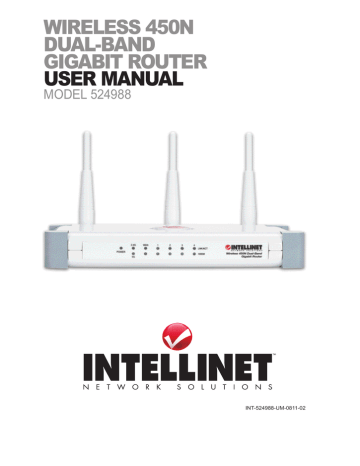
Restore Settings — Click “Browse…” to select a saved configuration file from your
computer, then click “Upload” to transfer the configuration file to the router. After
the configuration is uploaded, the router’s current configuration will be replaced
by the file you just uploaded.
Restore to Factory Default — Click to reset all settings of the router to the factory
default values.
4.2.2 Firmware Upgrade
The firmware of the router is like the operating system on your computer. Firmware upgrades for this router may be available at www.intellinet-network.com. If you experience technical difficulties, you should first check if any updated firmware is available for the router and install it using this firmware upgrade function.
Next — Click to proceed to the upgrade procedure screen.
Browse — Click to locate the firmware file you’ve downloaded. If the file is in Zip
(compressed archive) format, you need to uncompress it prior to the upgrade.
Apply — Click to start the firmware upgrade process.
Never interrupt the upgrade process by closing the Web browser or by physically disconnecting your computer from the router. If the upgrade process is interrupted by a network problem or a power failure, the router will cease to function. Damages resulting from improperly performed firmware upgrades are excluded from the product warranty!
ADDITIONAL FUNCTIONS
61
advertisement
* Your assessment is very important for improving the workof artificial intelligence, which forms the content of this project
Related manuals
advertisement
Table of contents
- 5 1 HARDWARE
- 5 1.1 Front Panel Display
- 5 1.2 Back Panel Display
- 6 2 SYSTEM & NETWORK SETUP
- 26 2.5.6 Telstra BigPond
- 26 2.5.7 DNS
- 27 2.5.8 DDNS
- 28 2.5.9 WISP
- 34 2.7.2 Advanced Wireless Settings
- 36 2.7.3 Wireless Security
- 39 2.7.4 Wireless Access Control
- 40 2.7.5 WPS
- 41 2.7.6 Security Tips
- 43 3 ADVANCED FUNCTIONS
- 43 3.1.1 Basic QoS Settings
- 44 3.1.2 Adding a new QoS Rule
- 46 3.2.1 Port Forwarding
- 47 3.2.2 Virtual Server
- 48 3.2.3 Port Mapping
- 49 3.2.4 UPnP
- 50 3.2.5 ALG
- 50 3.3.1 Access Control
- 52 3.3.2 Add PC
- 53 3.3.3 URL Blocking
- 54 3.3.4 DoS Attack Prevention
- 55 3.3.5 DMZ
- 57 4 ADDITIONAL FUNCTIONS
- 57 4.1.1 Internet Connections
- 58 4.1.2 Device Status
- 58 4.1.3 System Log
- 59 4.1.4 Security Log
- 59 4.1.5 Active DHCP Client
- 59 4.1.6 Statistics
- 61 4.2.2 Firmware Upgrade
- 62 4.2.3 Reset
- 63 5 TROUBLESHOOTING
- 65 6 GLOSSARY
- 67 7 SPECIFICATIONS