advertisement
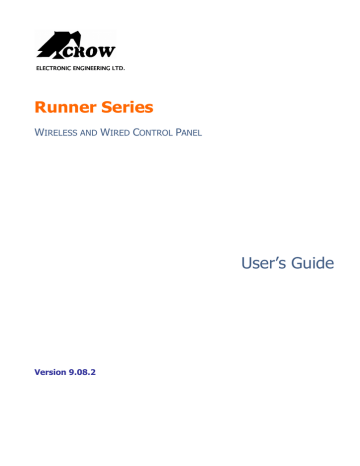
Exit Program Mode
To exit out of program mode press <PROGRAM> and <ENTER>. The Program indicator goes off to indicate that the system is not in User programming mode.
How to Change or Add Codes
About Master Code and the User Code
The factory default master code (1234) is intended as a preliminary control of the alarm system.
After RUNNER is installed and put into service, the code can be changed to any code known to the Master user. The Master user can define up to 100 user codes. To limit access rights, the holder of the Master code can ask the installer to define several User profiles.
Access rights are listed below:
User code has Area A and/or B permission
User code can arm and/or disarm arm an area
User code can arm and/or disarm arm an area in Stay mode
User code can change its code
User code can change user’s code
User code can Operate control Functions
User code can change dialer telephone numbers
User code can alter the real time clock
User can answer an incoming call and start up/down load
User can allow access to installer program mode from client mode.
Initiate Walk-test mode.
How to Change the Master Code
While in CLIENT mode, Press <PROGRAM> and 1 to change Master code press <ENTER>, the code digit is flashed back to you. Use the numeric keyboard to enter your new Master code. The code can hold any combination of 1 to 6 digits. It is recommended using a multi-digit code.
Press <ENTER> to save your new code, the new code is flashed to you together with three short beeps to indicate correct entry or one long beep if not accepted. Press <PROG> and <ENTER> exit user Code Program mode.
How to Add or Change the User Code
While in CLIENT mode, press <PROGRAM> then 1E and the User number (2 to 100) to add or change the code, press <ENTER>. If there is an existing code already, it is flashed back to you. Use the numeric keyboard to enter the new code. The code can hold any combination of 1
to 6 digits. Entering the new code deletes the old code. Press <ENTER> to save your new code, the new code is flashed back to you together with three short beeps.
Repeat the procedure for all users.
Press <PROG> and <ENTER> to exit Local Program mode.
How to Delete the User Code
In client mode, press <PROGRAM> and the User number (2 to 100) you intend to delete, press <ENTER>. The code is flashed back to you. Press <BYPASS> to delete User code.
Press <ENTER> to save the change.
Press <PROG> and <ENTER> exit program mode.
Adding/Changing Telephone Numbers
Your panel accepts up to six phone numbers with a total of 16 digits. Your panel can be programmed to dial all or any of these depending on the event which has occurred. (The six
phone numbers are at program address P181E 1-8E).
While in CLIENT mode, key in the following sequence <PROGRAM> <, P181E 1E > <ENTER>
10
(The address for telephone number 1), the existing number is flashed out at the keypad then enter <NEW TELEPHONE #> <ENTER> The new numbers are flashed back to confirm acceptance.
At any time you can enter in the address for the telephone number just to view the currently programmed value then press the <PROGRAM> button to move on to the next address.
For example, P181E 1E= PH # 1, P181E 2E = PH# 2, P181E 6E = PH# 6.
NOTE:
On the LED keypad “0” is indicated by LED “Aux(0)”
How to set Time and Date
The alarm system has an internal clock that may be used to automatically Arm or Disarm the alarm or turn Outputs On or off. It is also used to identify when events occurred in memory via the LCD keypad. If you need to change the Time & Date it must be done from the CLIENT mode. To change the Time & Date press
Press <PROGRAM> <26> <ENTER><2> <ENTER> <1-7> <ENTER>
Where 1-7 = the current day (1=Sun, 2 = Mon to 7 = Sat)
Press <PROGRAM> <26> <ENTER> <1> <ENTER> <HHMM> <ENTER>
Where HH = Hour in 24 Hour Format and MM = Minutes
Press <PROGRAM> <26> <ENTER><3> <ENTER> <DDMMYY> <ENTER>
Where DD =1-31 current date, MM= months 1-12, YY = year 00-99
How to Operate the Access Control Output
If the alarm system has been set up to allow control of an electric door lock, you can activate the door release function as follows;
Press <CONTROL> or Press <CONTROL> enter CODE then <ENTER>.The Control LED is light while the lock is active, and turns off as soon as power is removed from the lock.
The Access Control function can either be a single button operation or restricted to requiring a valid User code entry. Both options are shown above. Please consult your installer as to what option may be programmed.
How to start Walk Test Mode
While in CLIENT mode a User with the proper authority can start walk-test mode. This special mode latches the alarm signals from detectors at the keypad initiating the test so that one person can trigger every detector connected to the alarm then return to the keypad to verify operation. On terminating Walk-test mode the test results are put into the memory buffer so they can be viewed at a later time.
To start Walk-test mode while in CLIENT mode press <PROGRAM> <200> <ENTER><6>
<ENTER> and the keypad buzzer beeps at 1-second intervals.
Next trigger every detector connected to the panel then return to the keypad and all of the zones that were triggered are displayed on the keypad.
To terminate Walk-test mode press <ENTER>, the keypad stops beeping and automatically exits CLIENT mode.
How to Answer an In-Coming Call
From time to time your installer may need to access the alarm from a remote PC to make changes to your programming and for security reasons they may have configured the alarm so that an authorized person on-site is required to make the alarm system answer the in-coming call. This option is only available in CLIENT mode.
If the panel is not configured to answer in-coming calls, the user can force it to answer the call by pressing and holding <CONTROL> followed within 2 seconds by <9>. This forces the panel to answer the call immediately. For this function to work the phone line must be ringing at the time and there must have been at least two rings before pressing the buttons.
11
Provided the line connected to the alarm was ringing at the time, the panel now answers the call and allows a remote PC connection.
Using the Remote Command Control
Another powerful feature available from your alarm is Command Control. This feature is a remote control facility which allows valid users to access the panel via a standard touch tone telephone and check or changes the Arm/Disarm status of each of the areas, operate each of the eight outputs or turn on an optional Microphone.
The Command Control feature is only available on panels (Runner 4) fitted with a Voice or DTMF board. The Voice board provides voice prompts to guide you through Command control operations whereas the DTMF board provides tones (one Long Tone for ON or three short beeps for OFF).
Please talk to your installer to find out if all or any of these options are available on your alarm.
To perform any of the Command Control features you must first ring the phone number, which the panel is connected to. The panel may be set up to answer after a specific number of rings or it can be set-up to use a fax defeat option. Either way, when you ring the phone number and the panel answers the call, the first thing you hear over the phone is a two seconds burst of modem tone. After this tone stops you must enter the access code, which is associated with the
Command menu option you wish to access. Remember, the code you enter determines which
menu option you access. If you miss the pause, the panel repeats the modem tone and then pauses again for 5 seconds looking for your access code. This process is repeated four times before hanging up, if no valid code is received. When entering codes or other information in
Command Control the "#" key acts as a "Clear" button.
When you have entered the required 4-digit access code the panel replies with the status message associated with the Command Control function you have accessed. For example, let's say we have a code of “2045” to allow Arming & Disarming of Area A. Once the code “2045” has been received the panel checks the current status of Area A and replies with the preprogrammed voice message relating to that status. For example, if Area A is armed, then the
Armed message is sent, if Disarmed then the Disarmed message is sent. If only the DTMF board is fitted, the voice message is substituted with a long beep if Area A is armed and three short beeps if it is disarmed.
Once the status message has informed you of the actual state, you can use the "*" key to toggle the option on & off or Arm and Disarm, e.g. in our example above, code “2045” accesses Area
"A" arming or disarming.
Assuming the status message we received was "Area A alarm is Armed" If we press the "*" key,
Area "A" is Disarmed and we would receive a status message "Area A alarm is Disarmed" (or
whatever message is programmed by the installer).
While you are on-line with the panel you can move between menu options by entering the code of the option you want to control. Assuming there was a code of “4321” programmed to control outputs. After having used code “2045” to control the Arm/Disarm status of Area A we first press the “#” button to reset all previous entries. Then we can enter the digits “43215” (that is “4321” as the code to control outputs and “5” to select output #5). The current status of output #5 is given either by the voice message or the appropriate tone and then the status can be changed with the “*” button on the remote telephone.
NOTE:
For output control you must enter the 4 digit code, for example, 4321 followed by the output number you wish to control, in this case 5
.
At any stage, if you enter in an incorrect code you can press the “#” button on the remote telephone to clear all code entries and then start again.
To turn on the optional Microphone (only available if the Voice Board is fitted) you must enter in the appropriate code followed by the “*” button. To turn the Microphone off you simply press the
“*” button again.
To end a Command Control session simply hangs up the phone. The panel is monitoring the line at all times and 15 seconds after the last key press it automatically hangs up the line. This 15second timer is active during the whole command control process so a period of 15 seconds without a key press causes the panel to hang-up.
12
advertisement
Related manuals
advertisement
Table of contents
- 5 INTRODUCTION
- 6 LED Keypad Description
- 9 OPERATING THE LED KEYPAD
- 9 Preparing the System for Arming
- 9 Arming the System
- 9 Quick Arm (When enabled at installation)
- 9 Disarming the System
- 9 Stopping and Resetting Alarms
- 10 Arming the System in Stay Mode
- 10 Disarming the System
- 11 How to initiate Panic
- 11 How to initiate Medical Alarm
- 11 How to initiate Fire Alarm
- 14 About Master Code and the User Code
- 14 How to Change the Master Code
- 14 How to Add or Change the User Code
- 14 How to Delete the User Code
- 17 LCD Keypad Description
- 18 Accessing Local Edit Mode
- 18 Local Edit Mode Direct Program Addresses
- 19 PROGRAMMING
- 21 Changing the Area Single Character Identifier
- 21 Changing the Zone Names
- 22 Changing the Keypad Area Name
- 22 Changing the Keypad Name
- 22 Changing the User Names
- 22 Changing the Output Names
- 23 Resetting Individual Text to Default or Last Saved Setting
- 23 Resetting All Text to Default
- 23 Copying Text to another LCD Keypad
- 23 Exiting Local Edit Program Mode
- 24 CUSTOMIZATION CHART