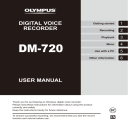
advertisement
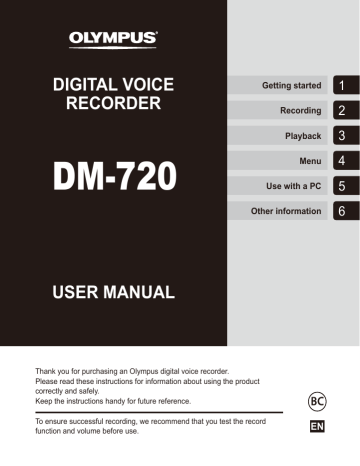
EN
8
Getting started
1
Setup
After unpacking the voice recorder, follow the steps below to have it ready for use.
Getting started
1
3
Getting started
2
3
Getting started
3
3
Getting started
4
3
Getting started
5
Inserting the battery
Turning the power ON
Selecting the battery setting
Select the battery setting to match the inserted battery. Select the setting for a nickel-metal hydride rechargeable battery or the setting for an alkaline battery.
Setting the time/date
Set the voice recorder’s clock for use with file management.
Setting the voice guidance
Remove the screen protector on the display.
Setup
Inserting the battery
Before using the voice recorder, insert the battery in the battery compartment of the voice recorder.
1 Press and hold the battery/card cover lock button, and then slide the battery/card cover to open.
3 Slide the battery/card cover completely closed.
1
2
Insert a AAA battery, making sure its positive and negative terminals are placed correctly.
Insert the battery’s negative terminal first
EN
9
EN
10
Setup
Turning the power ON Selecting the battery setting
1
1 While the voice recorder is turned off, slide the POWER/HOLD switch in the direction of the arrow.
1 Press the + or – button to select the type of battery you inserted.
POWER/HOLD switch
[Ni-MH]
Select if you inserted an Olympus nickel-metal hydride rechargeable battery (model BR404).
[Alkaline]
Select if you inserted an alkaline battery.
2
Press the `OK button to finalize
the setting.
NOTE
• See “Setting the time/date” if a time display with a blinking cursor on the hour appears in the display after
Setup
Setting the time/date
1
Press the 9 or 0 button to
select the item to set.
Setting the voice guidance
Using this feature, a voice announces the operating conditions of the recorder.
1 Press the + or – button to select
[On] or [Off].
1
2
Press the + or – button to change the number.
[On]
Voice guidance will be enabled.
[Off]
Voice guidance will be canceled.
2 Press the setting.
• To change the setting of another item, press the 9 or 0 button to move the blinking cursor, then press the + or
– button to change the number.
3
Press the `OK button to finalize
the setting.
TIP
• You can press the `OK button during the setting procedure to set the items entered so far and start the clock.
• You can change the clock display format. See “Setting the time/date
[Time & Date]” (☞ P.68) for the
procedure.
TIP
• [On/Off], [Speed], and [Volume] can be set for the voice guidance. See
“Setting the voice guidance [Voice
Guide]” (☞ P.84) for the procedure.
EN
11
EN
12
Charging the battery
Charging the battery by connecting to a PC’s USB connector
1
NOTE
• Before charging the battery, insert the rechargeable battery provided and set
[Battery] to [Ni-MH] (☞ P.9, P.10).
1
Start the PC.
2
Slide the USB connector slide lever in the direction of the arrow.
4
Press the `OK button to start
charging the battery.
• When [Battery] (☞ P.67) is set to
[Ni-MH], [Press OK to start charging] appears on the display. Press the `OK button while this message is blinking.
5
Charging has finished when the battery indicator changes to [ ].
• The USB connector extends out. The
USB connector cover is stored inside the voice recorder.
3
After making sure the voice recorder is stopped, connect the
USB connector to a USB port on a
PC.
Charging time: About 3 hours*
* Approximate time needed to fully charge a completely flat battery at room temperature.
Battery charging time will depend on the amount of remaining power and the state of the battery.
Charging the battery
Charging the battery by connecting to an AC adapter with a USB connection
(model A514; optional)
2
Connect the AC adapter to an AC power outlet.
NOTE
• Before connecting the AC adapter, select [AC Adapter] for the USB
• Before charging the battery, insert the rechargeable battery provided and set
[Battery] to [Ni-MH] (☞ P.9, P.10).
• Use only the Olympus USB connecting
AC adapter model provided (A514).
1
Connect the voice recorder to the USB connector on the AC adapter.
To USB connector of AC adapter
(model A514)
To an AC power outlet
3
Press the `OK button to start
charging.
1
• When [Battery] (☞ P.67) is set to
[Ni-MH], [Press OK to start charging] appears on the display. Press the `OK button while this message is blinking.
EN
13
Charging the battery
1
EN
14
4
Charging is finished when
[Battery full] appears.
When charged with the power turned off
When charged with the power turned on
Displayed when the battery is fully charged
NOTE
• Never attempt to charge an alkaline battery, lithium battery or other primary cell battery. Fluid leakage or overheating may cause the recorder to malfunction.
• The power of the PC must be ON to charge the battery using the USB connector.
You cannot charge the battery when the power of the PC is OFF, or the PC is in standby, sleep or auto power OFF mode.
• Do not use a USB hub when charging the battery by connecting to the PC.
• You cannot charge the battery if [ or [ ]
*2
]
*1
is blinking. Charge the battery in an ambient temperature of between 5 and 35°C (41 and 95°F).
*1 [ ] Ambient temperature is too low.
*2 [
] Ambient temperature is too high
• If battery life has become noticeably short on a full charge, replace the battery with a new one.
• Insert the USB connector securely all the way. Operation will not be normal if the connection is not made properly.
• Use only a compatible Olympus USB extension cable. Operation is not guaranteed if another manufacturer’s cable is used. Only use the Olympus
USB extension cable with the voice recorder and never use if a product from another manufacturer is used.
• To charge the battery with [USB
Settings] set to [Composite], set
[USB Connection] to [Optional] before charging. When you select [AC
Adapter] for the [USB Connection]
you can charge the battery (☞ P.86).
Batteries
Battery indicator
As the battery loses its remaining charge, the battery indicator on the display changes as follows:
• [
] indicates there is little remaining battery charge. Charge the battery or replace it with a fresh one. When the battery has run out, [ ] and [Battery
low] appear, and operation stops.
Rechargeable batteries
Read the information below carefully when using a nickel-metal hydride rechargeable battery (model BR404).
4
Discharging
Rechargeable batteries discharge naturally when not in use. Be sure to charge the battery before use.
4
Operating temperature
Rechargeable batteries are chemical-based products. Their performance can vary even when used within the recommended operating temperature range. This variation is normal.
4
Recommended temperature ranges
When powering voice recorder: 0 to 42°C
(32 to 107.6°F)
When being charged: 5 to 35°C (41 to 95°F)
During long-term storage: -20 to 30°C (-4 to 86°F)
Use of a rechargeable battery outside the temperature ranges above may result in drops in battery performance or life. When not using the voice recorder for an extended period, remove the rechargeable battery before storage to prevent fluid leakage or rust.
NOTE
• Due to the nature of nickel-metal hydride rechargeable batteries, new batteries and batteries not used for an extended period (one month or more) may not charge completely. The battery should become fully charged after charging and discharging the battery up to three times.
• Always dispose rechargeable batteries in the legally prescribed manner. Before disposing rechargeable batteries that are not fully discharged, take steps to prevent shorting such as insulating their terminals with tape.
• When buying rechargeable batteries, always select model BR404 nickelmetal hydride rechargeable batteries.
Operation is not guaranteed if a battery from another manufacturer is used.
• The continuous battery usage time of a nickel-metal hydride rechargeable battery that has been used repeatedly will be reduced due to battery
1
EN
15
EN
16
Batteries
1
Battery precautions
• The voice recorder does not support manganese batteries.
• Always turn power OFF before replacing the battery. Files may be damaged if the battery is removed while the voice recorder is recording or performing an operation such as erasing a file.
• If the batteries are removed from the voice recorder, the [Time & Date] screen is displayed automatically when the power is turned on. See “Setting the time/
date [Time & Date]” (☞ P.68) for the
procedure.
• When not using the voice recorder for an extended period, always remove the battery before storage.
• When replacing the battery, use an AAA alkaline dry cell battery or an Olympus nickel-metal hydride rechargeable battery
(model BR404).
• Even if the battery indicator is [
], playback with the built-in speaker at some volumes may result in a drop in battery output voltage, causing the voice recorder to reset. Lower the volume in this case.
• The continuous battery usage time is reduced when using a microSD card
• The continuous battery usage time will vary depending on the performance of the
• The [Battery] screen appears automatically after you have replaced the battery. You can also use a menu operation to display this
screen and set the battery (☞ P.67).
Inserting/removing a microSD card
The voice recorder has its own internal memory, and also supports standard microSD cards
(microSD, microSDHC) sold separately.
Inserting a microSD card
1 While the voice recorder is in stop mode, open the battery/ card cover.
3 Close the battery/card cover.
• The recording media selection screen appears after a microSD card has been inserted.
4
To record onto the microSD card, press the + or – button and select
[Yes].
1
• The microSD card slot is inside the battery/card cover.
2
Insert a microSD card, making sure it is placed correctly as shown.
5
Press the `OK button to finalize
the setting.
TIP
• You can also select the internal memory
as the recording media (☞ P.67).
• Insert the microSD card straight, avoiding crooked insertion.
• Inserting a microSD card the wrong way or crookedly could damage its contact surface or cause it to jam in the slot.
• A microSD card not inserted fully (until it clicks into place) might not record data.
NOTE
• The voice recorder may not be able to recognize a microSD card formatted
(initialized) for a PC or other device.
Before using a microSD card, always initialize it on the voice recorder
EN
17
Inserting/removing a microSD card
EN
18
Removing a microSD card
1
1
2
While the voice recorder is in stop mode, open the battery/ card cover.
Release the microSD card by pressing it inward, then letting it slowly return.
• The microSD card moves outward and stops. Pull the microSD card out with your fingertips.
• [Internal memory selected] is displayed after removing a microSD card if [Memory Select] was set to
[microSD card].
3
Close the battery/card cover.
NOTE
• MicroSD cards may pop out forcefully on removal if you flick or release your finger too quickly after pressing the card in.
• Depending on the card’s manufacturer and type, some microSD cards and microSDHC cards may not be fully compatible with the voice recorder and not be recognized properly.
• For microSD card compatibility under
Olympus verification, please contact our customer support at:
http://www.olympusamerica.com
Note that our customer support will provide information on microSD card manufacturers and card types for which
Olympus has verified operation, but will not guarantee it's performance.
Also note that some cards may no longer be recognized correctly by the voice recorder in case card manufacturer changes card specifications.
• Read the operating instructions provided with the card when using a microSD card.
• If a microSD card is not recognized by the voice recorder, try removing and reinserting the card to have the voice recorder attempt recognition again.
• Processing speed may be low for some microSD card types. Processing performance may also be reduced by writing or deleting data repeatedly from a microSD card. In this case,
reinitialize the card (☞ P.88).
Preventing accidental operation
Setting the voice recorder to HOLD mode maintains the current operation and disables button operations. HOLD mode is a handy feature for preventing unintentional operation from accidental button presses when the voice recorder is carried in a bag or pocket. It is also useful for preventing the voice recorder being accidentally stopped during recording.
Setting HOLD mode Releasing HOLD mode
1
Slide the POWER/HOLD switch to the [HOLD] position.
1
Slide the POWER/HOLD switch to
position A shown below.
1
• [Hold] appears in the display, and the recorder enters HOLD mode.
NOTE
• When any button is pressed during HOLD mode, [Hold] appears in the display for 2 seconds. No other operation is performed.
• Setting HOLD mode during voice recorder playback (or recording) continues the playback
(or recording) operation and prevents any other operation from being performed. (The voice recorder stops when playback ends or when recording ends because, for example, there is no remaining memory space.)
EN
19
EN
20
Turning the power OFF
1
Existing data, mode settings and the clock setting are saved when the power is turned off.
1
Slide the POWER/HOLD switch in the direction of the arrow for at least half a second.
Power Save mode
When the voice recorder has been stopped for at least 10 minutes (default setting) after power ON, the display disappears and the voice recorder automatically enters the Power Save
• Pressing any button releases the
Power Save mode.
• The playback stop position at power
OFF is stored in memory.
TIP
• Turning the power OFF whenever the voice recorder is not in use minimizes battery consumption.
[Home] screen operations
Selecting the mode
In addition to its recording function, the voice recorder also provides music player functions.
Choose the application you want by selecting one of the voice recorder’s modes.
1 While the voice recorder is in stop mode, press the F1 (HOME) button to display the [Home] screen.
When [Recorder] is selected:
The voice recorder enters
[Recorder] mode. Audio can be recorded with the built-in microphone.
Files recorded with the built-in microphone can also be played back
2
3
Press the 9 or 0 button to
select the desired mode.
Press the `OK button.
When [Music] is selected:
The voice recorder enters
[Music] mode. In this mode you can play music files transferred to the
When [Calendar Search] is selected:
The voice recorder enters
[Calendar Search] mode.
In this mode you can search for files by specifying the recording
1
EN
21
Selecting folders and files
1
You can select a different folder while the voice recorder is in stopped or playing a file. See
“Transferring files to a PC” (☞ P.95) for a description of the voice recorder’s hierarchical
folder structure.
[Home] screen Folders for voice recordings
Folder list display*
File list display
* Each folder can store up to 200 files.
Folders for music playback
File display
When [Music] mode is selected
Folder list display*
File list display
* Each folder can store up to 200 files.
File display
EN
22
Forward: `OK button
Each press on the `OK button opens the currently selected folder or file in the list, moving forward to the next (lower) level in the folder hierarchy. When a list is displayed, you can perform the same function by pressing the 9 button.
Back: LIST button
Each press on the LIST button moves back to the previous (higher) level in the folder hierarchy. When a list is displayed, you can perform the same function by pressing the 0 button.
TIP
• When navigating through a folder hierarchy, you can press and hold the
LIST button to return to the file display.
+ or – button
Used to select a folder or file.
Selecting folders and files
[Home] screen
Used to select the voice recorder mode
List display
Displays the folders and files recorded in the voice recorder.
Pressing the F2 (FOLDER) button changes the display to the list display of the next folder.
File display
Displays the information of the selected file.
1
EN
23
Attaching the stand clip (CL4)
1
The voice recorder can be attached with a clip to the inside of a pocket of your clothes to prevent it from dropping when you take it out with you. You can also use the clip as a stand when you place the voice recorder on a table for recording.
EN
24
1 Align the protrusion on the back of the clip with the locating hole at the back of the voice recorder.
2 Turn the screw of the clip with your fingers to fix the clip to the voice recorder.
Tighten
Locating hole
Loosen
NOTE
• Do not strongly tighten when attaching the clip to the voice recorder. Damage may result.
• Do not attach other than a dedicated attachment. The voice recorder may be damaged.
• The clip is for thin material such as the pocket of clothing. Be sure to do the following when using the clip because incorrect use may result in the clip being damaged or the voice recorder being damaged as a result of it dropping.
• When using the clip, insert the voice recorder inside a pocket or alike and secure it with the clip.
• Do not attach the clip to hard material.
• Do not use the clip by forcing it open.
• Securely attach the clip all the way onto the material.
• Do not apply excessive force while the clip is being used.
• A mark may remain on the material after the clip is used. Try using the clip in advance in an unnoticeable part of the material.
• Remove a dedicated attachment before opening the battery/card cover.
advertisement
Related manuals
advertisement
Table of contents
- 4 Names of parts
- 4 Recorder
- 5 Display
- 8 Getting started
- 8 Setup
- 9 Inserting the battery
- 10 Turning the power ON
- 10 Selecting the battery setting
- 11 Setting the time/date
- 11 Setting the voice guidance
- 12 Charging the battery
- 12 Charging the battery by connecting to a PC’s USB connector
- 13 Charging the battery by connecting to an AC adapter with a USB connection (model A514; optional)
- 15 Batteries
- 17 Inserting/removing a microSD card
- 17 Inserting a microSD card
- 18 Removing a microSD card
- 19 Preventing accidental operation
- 19 Setting HOLD mode
- 19 Releasing HOLD mode
- 20 Turning the power OFF
- 21 [Home] screen operations
- 21 Selecting the mode
- 22 Selecting folders and files
- 24 Attaching the stand clip (CL4)
- 25 Recording
- 25 Recording
- 25 Basic recording procedure
- 27 Pausing/resuming recording
- 27 Quickly checking a recording
- 28 Monitoring while recording
- 29 Selecting the automatic recording setting [Rec Scene]
- 29 Changing the recording scene
- 32 Recording with an external microphone
- 33 Recording from another connected device
- 33 Recording audio from another device with this recorder
- 33 Recording audio from this recorder with another device
- 34 Playback
- 34 Playback
- 34 Basic playback procedure
- 35 Fast-forwarding
- 35 Rewinding
- 36 Skipping to the beginning of a file
- 37 Playback through the earphones
- 39 Selecting the automatic playback operation [Play Scene]
- 41 Changing the playback speed
- 42 ABC repeat playback
- 45 Index marks/temp marks
- 45 Writing an index mark/temp mark
- 45 Erasing an index mark/temp mark
- 46 Calendar Search function
- 47 Erasing files/folders
- 47 Erasing files
- 48 Erasing a folder
- 49 Menu
- 49 Setting menu items
- 49 Basic operation
- 52 File menu [File Menu]
- 52 Extracting the speaking portions of files of spoken-word content [Voice Detect]
- 52 Preventing accidental file erasure [File Lock]
- 52 Sorting files [Sort by]
- 53 Moving/copying files [Move/Copy]
- 53 Dividing files [File Divide]
- 53 Partially erasing files [Partial Erase]
- 53 Displaying file or folder information [Property]
- 54 Recording menu [Rec Menu]
- 54 Selecting the recording level [Rec Level]
- 55 Setting the recording mode [Rec Mode]
- 55 Selecting microphone directivity [Zoom Mic]
- 56 Reducing noise during recording [Low Cut Filter]
- 56 Selecting the three microphones system [Mic Select]
- 57 Voice-activated recording function [VCVA]
- 58 Voice sync recording function [V-Sync. Rec]
- 59 Setting timer recording [Timer Rec]
- 60 Playback menu [Play Menu]
- 60 Skipping non-voice portions during playback [Voice Playback]
- 60 Alternating repeatedly between normal and muted playback [Shadowing]
- 61 Reducing noise during playback [Noise Cancel]
- 61 Adjusting low volume portions during playback [Voice Balancer]
- 62 Selecting playback modes [Play Mode]
- 63 Changing music sound quality [Equalizer]
- 63 Setting a skip space [Skip Space]
- 65 LCD/Sound menu [LCD/Sound Menu]
- 65 Setting the backlight [Backlight]
- 65 Adjusting the contrast [Contrast]
- 65 Setting the LED indicator light [LED]
- 65 Turning beeping sound ON/OFF [Beep]
- 65 Changing the display language [Language]
- 66 Setting the voice guidance [Voice Guide]
- 66 Playing the beginning of files automatically [Intro Play]
- 66 Selecting the speaker output [Speaker]
- 67 Device menu [Device Menu]
- 67 Selecting the recording media [Memory Select]
- 67 Setting power save mode [Power Save]
- 67 Setting the battery in use [Battery]
- 68 Setting the time/date [Time & Date]
- 69 Setting the USB connection [USB Settings]
- 69 Restoring the default settings [Reset Settings]
- 70 Formatting a recording media [Format]
- 70 Checking recording media information [Memory Info.]
- 70 Checking voice recorder information [System Info.]
- 71 Extracting the speaking portions of files of spoken-word content [Voice Detect]
- 73 Moving/copying files [Move/Copy]
- 76 Dividing files [File Divide]
- 78 Partially erasing files [Partial Erase]
- 80 Setting timer recording [Timer Rec]
- 84 Setting the voice guidance [Voice Guide]
- 86 Setting the USB connection [USB Settings]
- 88 Formatting recording media [Format]
- 90 Use with a PC
- 90 PC operating environment
- 92 PC connection/disconnection
- 92 Connecting the voice recorder to a PC
- 94 Disconnecting the voice recorder from a PC
- 95 Transferring files to a PC
- 97 Other information
- 97 Alarm message list
- 99 Troubleshooting
- 102 Recorder care
- 103 Accessories (optional)
- 104 Copyright and trademark information
- 105 Safety precautions
- 110 Specifications