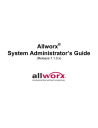
advertisement
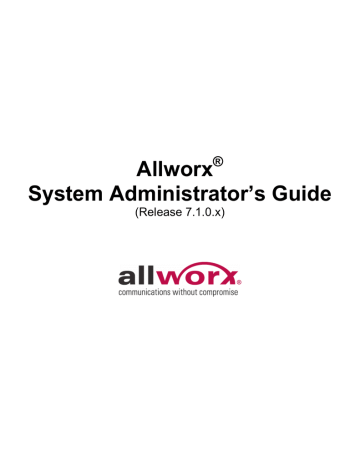
System Administrator’s Guide – Release 7.1.0.x
24 Call Monitors
Call Monitors are call routing destinations that allow one call to ring multiple phones. Multiple calls can ring a single Call Monitor. Calls are answered in first in, first out (FIFO) order.
Features of Call Monitors:
• Can ring multiple Allworx IP phones on the system with a single call.
• Can stack multiple ringing calls to a single Call Monitor extension.
• Up to ten available Call Monitors.
• Allworx handsets can be configured for multiple Call Monitors.
• Allworx handsets can be configured for multiple occurrences of the same Call Monitor.
24.1
Configuring a Call Monitor
Modify Call Monitor Description
The description of the Call Monitors can be modified by expanding Phone System / Call Monitor and then selecting Modify under Action. The system supports up to ten Call Monitors. Press Update to accept the new description and return to the Phone System / Call Monitor screen.
Set up Call Monitor into Call Route
Call monitors are programmed into call routes via a selection on the call routing configuration screen. To assign a Call Monitor to a specific extension or call route:
1. Navigate to Phone System / Extensions.
2. Select View Call Routes under Actions for the particular extension.
3. Select Modify for the first Call Route.
4. Select add a connection attempt, if none are available.
5. Under First connection attempted (or any of the connection attempts), select the applicable Call Monitor from the drop-down menu and select the number of rings.
6. Press Update when completed
Like all other call routes, Call Monitors can have multiple connection attempts and terminate with: hang up, transfer to Auto Attendant, transfer to voicemail, transfer to queue, and dial number, upon completion of connection attempts.
Note: One or more Call Monitors can be programmed into a call route.
24.2
Call Monitor with an Allworx IP Phone
The Allworx IP phones need to be configured for the Call Monitor.
300 Main Street • East Rochester, NY 14445 • Toll Free 1-866-ALLWORX • 585-421-3850 • www.allworx.com
© 2010 Allworx Corp. All rights reserved. Allworx, a wholly owned subsidiary of PAETEC Holding. All other names may be trademarks or registered trademarks of their respective owners.
Revised: January 29, 2010
Page 115
System Administrator’s Guide – Release 7.1.0.x
Allworx IP phone Programmable Function Keys (PFK) can be configured to display the status of and answer a Call Monitor. All phones with a PFK define for a particular Call Monitor will ring when a call is routed to that
Call Monitor. To configure the PFK:
1. Expand Phone System and select Handset.
2. Select View Configuration for the appropriate SIP Handset.
3. Select Modify under Action in the Programmable Function Keys (PFK) section.
4. For the targeted PFK, select Call Monitor from the drop-down menu.
5. Select define (if revising, select change) for this Key under the Type heading, the following pop-up will appear:
6. Select the applicable Call Monitor for the PFK from the Monitor drop-down menu, in the above example this is Monitor 0.
7. Set the Ring Type from the drop-down menu. This allows a unique ring such that the Call Monitor can be distinguished from other calls to this phone.
8. Select Done to complete the assignment.
9. Select Update to save the new PFK setting.
In addition, an Allworx IP phone can be programmed to display:
• Multiple Call Monitors per phone to track more than one Call Monitor.
• Multiple occurrences of the same Call Monitor. This allows a user to take more than one call at a time from the same Call Monitor, so that additional calls are not missed while attending to the current call.
300 Main Street • East Rochester, NY 14445 • Toll Free 1-866-ALLWORX • 585-421-3850 • www.allworx.com
© 2010 Allworx Corp. All rights reserved. Allworx, a wholly owned subsidiary of PAETEC Holding. All other names may be trademarks or registered trademarks of their respective owners.
Revised: January 29, 2010
Page 116
advertisement
* Your assessment is very important for improving the workof artificial intelligence, which forms the content of this project
Related manuals
advertisement
Table of contents
- 7 Introduction
- 7 Who Should Read This Guide
- 7 Purpose
- 7 Family of Servers
- 9 Accessing Web Administration
- 10 Server
- 10 Feature Keys
- 13 Upgrading Server Software
- 13 Upgrade to release
- 13 Simplified Installation of Server Software
- 15 Activating Server Software
- 16 Network Configuration
- 17 Network Mode: Standard Router
- 18 Network Mode: LAN Host
- 19 Network Mode: NAT/Firewall
- 21 Network Mode: NAT/Firewall with DMZ
- 22 Network Mode: NAT/Firewall with Stealth DMZ
- 22 Example 1: Secure Firewall
- 23 -Party Email Server
- 24 Internal Dial Plan and Extension Length
- 24 3-Digit vs. 4-Digit Extensions
- 26 Modifying Internal Dial Plan
- 27 Multi-site Calling
- 28 Adding Users
- 28 User Templates
- 32 Adding Handsets
- 32 SIP Phones
- 35 Analog Phones
- 35 Testing Phones
- 36 IP Phones
- 36 Introduction
- 37 Why Multiple Call Appearances are Useful
- 37 View Configuration
- 37 Programmable Function Keys (PFKs)
- 42 Call Assistant Appearances
- 43 Handset Preference Groups
- 49 Handset Templates
- 51 Phone Web Administration
- 53 Outside Lines
- 53 Anonymous Call Handling
- 53 Allworx Port Expanders
- 55 Fax Server Support
- 56 SIP Proxies and SIP Gateways
- 61 Digital Lines
- 68 Dialing Rules and Service Groups
- 69 North American Numbering Plan Administration (NANPA)
- 70 Defining Service Groups
- 71 Configuring Area Codes
- 72 Remote Sites as Services
- 72 Dialing Privileges Groups
- 75 Interaction between Service Groups and Handset Outside Line Restrictions
- 76 Unified Messaging
- 76 Access Mechanisms
- 78 Access Examples
- 80 Backing up and Restoring Data
- 80 How to Create a Backup
- 83 How to Restore Data
- 86 Server-to-Server Backup and Restore
- 86 Exporting and Importing Backup Files
- 88 Remote Allworx Phones and Port Expanders
- 88 General Network Configuration Requirements
- 88 -Party NAT Firewall
- 89 Devices
- 95 Call Routing
- 95 Basic Routing
- 96 Multiple Destinations
- 97 Multiple Connection Attempts
- 97 On Busy Routing
- 97 Follow-Me-Anywhere
- 98 Caller ID Based Routing
- 99 Day & Night Routing
- 100 Changing a User’s Presence Setting
- 101 Outside Line Call Routing
- 103 Follow-Me-Anywhere
- 105 Voicemail Notification & Escalation Message Alerts
- 105 Notification Mode
- 105 Escalation Mode
- 107 Key System Behavior
- 107 Example Configuration
- 108 Direct Inward Dialing (DID)
- 108 Create a DID Block
- 108 Configure a Call Routing Plan for the DID Block
- 109 Create the DID Lines
- 111 911 Alert Support
- 113 Call Supervision
- 114 Day-Night Mode
- 115 Auto Attendant
- 115 Configuring the Auto Attendant
- 118 Recording Auto Attendant Greetings and Messages
- 119 Assigning the Auto Attendant to an Outside Line
- 121 Call Monitors
- 121 Configuring a Call Monitor
- 121 IP Phone
- 123 Configuring Calls to Route to the Call Monitor
- 124 Parking Orbits
- 124 Configuring Call Parking Orbits
- 124 IP Phones
- 126 Zoned Paging and Overhead Paging
- 126 Paging Amplifier and Door Release Relay
- 126 Paging Zone Names
- 127 Paging Zone Operation on the Handsets
- 128 Dual Language Support
- 129 Language Pack Installation
- 129 Language Settings
- 132 Custom Messages
- 132 Configuration Examples
- 134 System Settings Import / Export
- 137 Abbreviations