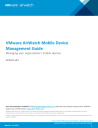
advertisement
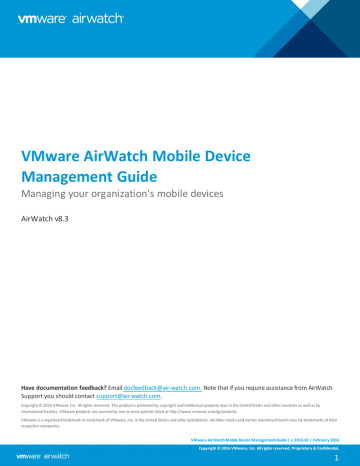
Chapter 18: Self-Service Portal
Customizing the Self Service Portal (SSP)
Custom-branding the SSP
You may alter the logo, the color scheme, and the title of the portal by configuring Console Branding.
Configuring the Default Login Page for the SSP
You can set the default authentication method displayed on the Self-Service Portal depending on your organization's and users' needs.
Note: This setting is only accessible at the Global level for on-premises customers.
Configure this setting by navigating to Groups & Settings > All Settings > Installation > Advanced > Other and set the
SSP Authentication Type to: l
Email – Prompts users for only their email address if you have set up auto discovery.
l
Legacy – Prompts users for their Group ID and credentials (username/password).
l
Dedicated – Prompts users for only their credentials (username/password). This option defaults a single Group ID for single-customer environments.
VMware AirWatch Mobile Device Management Guide | v.2016.02 | February 2016
Copyright © 2016 VMware, Inc. All rights reserved. Proprietary & Confidential.
175
Finding Additional Documentation
Finding Additional Documentation
While reading through this documentation you may encounter references to documents that are not included here. You can access this additional documentation through the AirWatch Resources page ( https://resources.air-watch.com
) on myAirWatch.
Note: AirWatch recommends you always pull the document from AirWatch Resources each time you need to reference it.
To search for and access additional documentation on the AirWatch Resources page, perform the following step-by-step instructions:
1. Navigate to http://my.air-watch.com
and log in using your AirWatch ID credentials.
2. Select AirWatch Resources from the navigation bar or home screen. The AirWatch Resources page displays with a list of recent documentation and a list of Resources Categories on the left.
3. Select your AirWatch Version from the drop-down list in the search parameters to filter a displayed list of documents.
Once selected, you will only see documentation that pertains to your particular version of AirWatch.
4. Access documentation using the following methods: l
Select a resource category on the left to view all documents belonging to that category. For example, selecting
Documentation filters your search to include the entire technical documentation set. Selecting Platform filters your search to only include platform guides.
l
Search for a particular resource using the search box in the top-right by entering keywords or document names.
l
Add a document to your favorites and it will be added to My Resources. Access documents you have favorited by selecting myAirWatch from the navigation bar and then selected My Resources from the toolbar.
VMware AirWatch Mobile Device Management Guide | v.2016.02 | February 2016
Copyright © 2016 VMware, Inc. All rights reserved. Proprietary & Confidential.
176
Finding Additional Documentation
l
Download a PDF of a document by selecting the button. Note, however, that documentation is frequently updated with the latest bug fixes and feature enhancements. Therefore, Airwatch recommends you always pull the document from AirWatch Resources each time you need to reference it.
Having trouble finding a document? Make sure a specific AirWatch Version is selected. All Versions will typically return many results. Make sure you select Documentation from the category list, at a minimum. If you know which category you want to search (e.g., Platform, Install & Architecture, Email Management) then selecting that will also further narrow your search and provide better results. Filtering by PDF as a File Type will also narrow your search even further to only include technical documentation manuals.
VMware AirWatch Mobile Device Management Guide | v.2016.02 | February 2016
Copyright © 2016 VMware, Inc. All rights reserved. Proprietary & Confidential.
177
advertisement
* Your assessment is very important for improving the workof artificial intelligence, which forms the content of this project
Related manuals
advertisement
Table of contents
- 9 What's New
- 10 Introduction to Mobile Device Management (MDM)
- 10 Before You Begin
- 10 Supported Browsers
- 11 Supported Devices
- 13 Overview
- 13 Logging into the AirWatch Admin Console
- 13 Setting Your Security PIN
- 14 Using the Getting Started Wizard
- 15 The AirWatch Admin Console at a Glance
- 17 Using the Global Search
- 18 Viewing Notifications
- 18 Using the Mobile Console
- 20 Overview
- 20 Generating an APNs Certificate
- 20 Creating a Privacy Notification
- 21 Configuring Privacy Settings
- 23 Privacy Best Practices
- 25 Setting Up Autodiscovery
- 26 Configuring Terms of Use
- 28 Configuring Console Branding
- 29 Configuring Restricted Actions
- 31 Integrating with Other Enterprise Systems
- 34 Overview
- 35 Creating Organization Groups
- 37 Creating Organization Group Types
- 38 Comparing Organization Groups Using Settings Comparison
- 41 Overview
- 41 Choosing User Authentication Types
- 47 Creating Basic User Accounts
- 50 Creating Directory-Based User Accounts
- 53 Managing User Accounts
- 55 Using the Bulk Import Feature
- 57 Creating an Admin Account
- 58 Managing Admin Accounts
- 60 Overview
- 60 Default and Custom Roles
- 62 Creating and Managing User Roles
- 63 Creating and Managing Administrator Roles
- 66 Comparing Admin Roles
- 68 Added Resources
- 70 Overview
- 70 Adding User Groups Without Directory Integration (Custom)
- 70 Adding Directory-Based User Groups
- 72 Editing User Groups Permissions
- 72 Accessing User Details
- 73 Managing User Groups
- 75 Device Assignments
- 79 Overview
- 79 Creating a Smart Group
- 80 Assigning a Smart Group
- 82 Managing Smart Groups
- 86 Overview
- 86 Using Assignment Groups
- 89 Overview
- 89 System Capabilities
- 89 Supported Platforms
- 90 Organizing Shared Devices
- 91 Provisioning Devices for Multi-User Device Staging
- 91 Using Shared Devices
- 93 Overview
- 93 Required Information
- 93 The Enrollment Process
- 94 Additional Enrollment Workflows
- 94 Performing Device Staging
- 96 Registering Devices
- 100 Configuring Enrollment Options
- 102 Customizing Enrollment Messages
- 103 Blacklisting and Whitelisting Device Registration
- 104 Configuring Enrollment Restrictions
- 107 Overview
- 107 Configuring General Profile Settings
- 109 Managing Device Profiles
- 113 Editing Device Profiles
- 114 View Device Assignment
- 115 Compliance Profiles
- 115 Geofences
- 117 Time Schedules
- 120 Compliance Overview
- 121 Navigating Compliance Policies List View
- 123 Compliance Policies by Platform
- 125 Adding a Compliance Policy
- 131 Overview
- 131 Creating a New Tag
- 132 Adding Tags
- 133 Managing Tags
- 133 Filtering Devices by Tag
- 134 Tags and Smart Groups
- 136 Overview
- 136 Using the Device Dashboard
- 137 Using the Device List View
- 141 Using Device Details
- 144 Using Device Actions
- 150 Using the Enrollment Status Page
- 152 Using Lifecycle Notifications
- 153 Using Wipe Protection
- 155 Using AirWatch Hub
- 161 Overview
- 161 Managing Digital Certificates
- 161 Certificate Integration Resources
- 164 Overview
- 164 Creating Custom Attributes
- 165 Assigning Organization Groups Using Custom Attributes
- 167 Overview
- 167 Accessing the Self Service Portal on Devices
- 167 Using the My Devices Page of the SSP
- 171 Performing Actions in the SSP
- 174 Self-Service Portal Actions Matrix
- 175 Customizing the Self Service Portal (SSP)