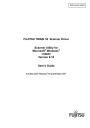
advertisement
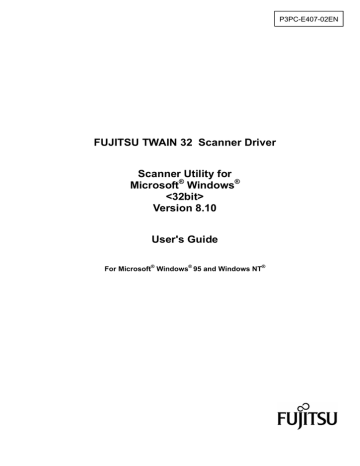
4.9 Setting the Configuration Options
These options are used to manage the setting files, and switch the basic scan dialog display.
Press the [Config] button of the main dialog to open the [Configuration] dialog box shown below.
♦ Setting Files
Figure Option dialog box (simplified DTC)
The setting information of the scan conditions can be saved in a “Setting file.”
Scan condition settings that have been set in advance in this dialog can be selected from the list of setting files. This enables selection of all settings at the same time without having to enter the scan conditions one at a time. Press the button to open the list of setting files.
Subsequent scanning operations can be performed effectively by registering several types of scan conditions that are frequently used.
55
♦ FTS File Information
The information of the setting file selected in [Setting Files] is displayed.
♦ [Show this dialog next open] checkbox
If this checkbox is checked, [Basic Scan Dialog] will be activated the next time the driver is activated.
♦ [OK] button
Makes the new setting valid, closes this dialog box, and returns to the main dialog.
♦ [Add] button
Adds the setting of the current driver to a setting file.
Pressing the [Add] button opens the [File addition] dialog.
Enter the [Description] and [Filename] as shown in the example above. Then, press the
[OK] button to add the new setting file. To cancel, press the [Cancel] button.
Description: Enter a character string to be displayed in the selection frame of the [Setting
Files].
56
Filename: Specify the name of the file used to save the settings.
♦ [Delete] button
Deletes unnecessary setting files.
Select the setting file to be deleted and then press the [Delete] button. A confirmation dialog will be displayed. Press the [OK] button to delete the setting file. To cancel, press the
[Cancel] button.
♦ [Help] button
Displays online help.
57
advertisement
* Your assessment is very important for improving the workof artificial intelligence, which forms the content of this project
Related manuals
advertisement
Table of contents
- 7 Outline
- 7 Characteristics of this Driver
- 7 Operating Environment
- 8 Explanatory Notes
- 9 Explanation of terms
- 10 TWAIN
- 10 TWAIN Application
- 12 Installation
- 12 Preparation
- 15 Starting Installation
- 16 Uninstall
- 17 Using the Driver
- 17 Selecting the Driver
- 18 Screen Configuration
- 19 Displaying Driver Information
- 20 Setting Information on Image Scanning
- 27 Specifying Driver Operation
- 29 Setting "Scanning Area
- 30 Setting Options
- 31 4.7.1 Rotation
- 34 Job/Cache
- 38 4.7.3 Generic
- 39 4.7.4 Imprinter (Endorser)
- 43 4.7.5 Start Up
- 46 4.7.6 Filter
- 48 Setting Advance Options
- 49 4.8.1 Gray
- 52 4.8.2 Image Filter
- 54 4.8.3 DTC
- 57 4.8.4 When Color is specified
- 61 4.9 Setting the Configuration Options
- 64 4.10 Basic Scan Dialog
- 66 4.11 Download Pattern File
- 70 Using the Gamma Pattern Editor
- 70 Start-up
- 71 [File] menu
- 72 [Help] menu
- 73 Gamma Pattern Editing
- 74 How to Use the FUJITSU Scanner Control Center
- 74 Outline
- 74 How to Start the FUJITSU Scanner Control Center
- 75 Pop-up Menu
- 82 Using the Firmware Updater
- 84 Troubleshooting
- 84 Error Messages
- 84 Messages from the TWAIN Driver
- 93 Error messages relating to gamma correction pattern editing
- 94 Messages concerning to FUJITSU Scanner Control Center
- 96 Messages relating to the Firmware Updater
- 98 Device Trouble Related to Operation
- 99 Appendix
- 99 Relevant Image Scanner Specification
- 132 Maintenance Service