advertisement
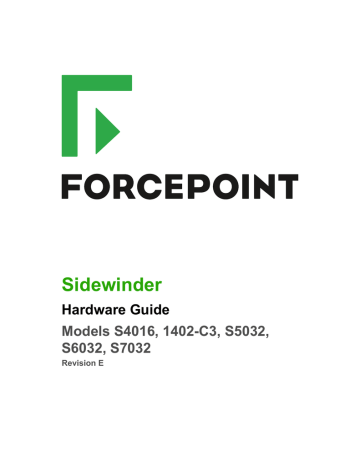
Configuring the management ports
You must enable the dedicated management ports, Remote Management Module, and connect to the Remote
Management Module web interface to manage network traffic.
Note: Model 1402-C3 does not have a RMM. Use any of the fixed Ethernet ports as a management port.
Configure a dedicated management port
The dedicated management ports are disabled by default. To configure and enable a dedicated management port, perform these steps.
1. Create a zone for the management network.
2. Configure the NIC that corresponds to the dedicated management port and assign it to the management zone.
3. Create or modify access control rules to allow the appropriate management traffic.
Related concepts
Dedicated management ports on page 10
Dedicated management ports are 10/100/1000 RJ45 copper ports that provide additional network connection options for management traffic.
Configure the Remote Management Module
The Remote Management Module is disabled by default. Perform these tasks to configure and use the Remote
Management Module port.
If the appliance is deployed in a production environment, schedule a maintenance interval to enable the Remote
Management Module.
Related concepts
Remote Management Module port on page 10
The Remote Management port is a 10/100 RJ45 copper port that provides system management features independent from the Sidewinder operating system.
Connect the Remote Management Module port
To use the Remote Management Module, connect the Remote Management Module port to a network.
CAUTION: We recommend connecting the Remote Management Module port to a dedicated management network that meets the security needs of your organization.
Enable the Remote Management Module
Perform these steps to configure and enable the Remote Management Module.
1. Enter the appliance BIOS menu.
1. Restart or turn on the appliance.
Configuring the management ports |
19
2. Press F2 to enter the BIOS menu.
3. Navigate to the
Server Management
tab.
4. Select
BMC LAN Configuration
.
2. Configure the following options:
• IP address
• Subnet mask
• Gateway IP address
3. In the User configuration area, specify at least one user that will be allowed to access the appliance from a remote host.
1. In the
User ID
field, select the user ID that you want to configure.
Tip: The appliance has five user IDs for user information: anonymous, root, User3,
User4, and User5. Each user ID can be enabled or disabled and assigned a privilege.
2. Configure the following options:
• Privilege
• User name
• User password
3. In the
User status
field, select
Enable
to activate the user ID.
4. Press F10 to exit the BIOS and save the changes.
Connect to the Remote Management Module web interface
Perform these steps to connect to the Remote Management Module web interface from a remote computer.
1. In a web browser, go to https://
<IP of Remote Management Module>
. The first time you connect, accept the SSL certificate.
2. Specify a user name and password, then click
Login
. The homepage appears.
3. Click the tab that corresponds to the task you want to perform.
Tip: For option descriptions, click
Help
.
Table 11: Web interface tabs
Tab
System Information
Server Health
Configuration
Remote Control
Task
View appliance information
• View sensor readings
• View the event log
• Configure Remote Management Module network settings
• Manage Remote Management Module users
• Upload a new SSL certificate
• Configure LDAP (Lightweight Directory Access
Protocol)
• Access the appliance console
• Turn the appliance on or off
Configuring the management ports |
20
CAUTION: When modifying network settings for the Remote Management Module on the
Configuration tab, select
Intel(R) RMM3
from the
LAN Channel
drop-down list. Do not configure the Baseboard Mgmt LAN channel.
Configuring the management ports |
21
advertisement
* Your assessment is very important for improving the workof artificial intelligence, which forms the content of this project
Related manuals
advertisement
Table of contents
- 2 Table of contents
- 3 Preface
- 3 Find product documentation
- 4 Introducing the appliances
- 4 Models and features
- 4 Model S4016
- 5 Model 1402-C3
- 6 Models S5032, S6032, and S7032
- 6 Supported software
- 7 Network ports
- 7 Network modules
- 8 Fiber transceivers
- 8 SFP transceivers
- 8 SFP+ transceivers
- 9 Identifying network ports
- 9 Models S4016, 1402-C3, S5032, and S6032
- 9 Model S7032
- 9 Types of Management ports
- 10 Dedicated management ports
- 10 Supported types of network traffic
- 10 Identifying management ports and NICs
- 10 Remote Management Module port
- 10 Features
- 11 Types of replaceable hardware components
- 11 Hot-swap capable components
- 11 Non-hot-swap capable components
- 11 Regulatory information
- 11 Model information
- 12 Contact information
- 13 Installing hardware components
- 13 Verifying compatibility
- 13 Network modules and fiber transceivers
- 14 Other hardware components
- 14 Install or replace the network module
- 15 Install or remove fiber transceivers
- 15 Install a fiber transceiver
- 16 Remove a fiber transceiver
- 16 Replace the hard drive
- 17 Replace the power supply
- 17 Replace the RAID battery
- 19 Configuring the management ports
- 19 Configure a dedicated management port
- 19 Configure the Remote Management Module
- 19 Connect the Remote Management Module port
- 19 Enable the Remote Management Module
- 20 Connect to the Remote Management Module web interface
- 22 Re-imaging an appliance
- 22 Re-imaging without external media
- 22 Update the eUSB device
- 23 Re-image the appliance
- 23 Re-image a model S4016, S5032, and S6032 appliance
- 24 Re-image a model 1402-C3 appliance
- 24 Re-image a model S7032 appliance
- 25 Diagnosing hardware problems
- 25 Run hardware diagnostics
- 25 View the system event log
- 26 Use the Remote Management Module
- 26 Use the integrated system event log viewer
- 27 Status indicator lights
- 27 S4016 control panel indicator lights
- 29 1402-C3 control panel indicator lights
- 30 S5032, S6032, and S7032 control panel indicator lights
- 31 Power supply indicator lights