- No category
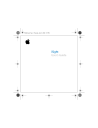
advertisement
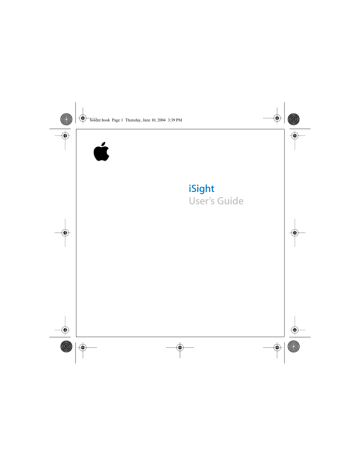
18
border.book Page 18 Thursday, June 10, 2004 3:39 PM
1
Using iSight
With iSight, you can video chat with other iChat AV users in real-time, full-motion video. iSight has a built-in microphone, so you can talk, too. If a friend has a microphone but no camera, you can chat using voice only.
Opening the Lens
To open the iSight lens, rotate the lens ring so the two circles are aligned. When iSight is in use and capturing video, a green light appears on top of the unit.
On-air light
Rotate the lens ring to open the lens and turn on iSight.
border.book Page 19 Thursday, June 10, 2004 3:39 PM
Note:
If you connect iSight to a PowerBook or iBook that isn’t connected to power, you may wish to disconnect iSight when you aren’t using it, to conserve battery power.
Using iChat AV
iChat AV is the software you use with iSight to video chat. You can also have voice chats, chat using text, send files, and have group text chats.
n
For more information about setting up and using iChat AV:
Open iChat AV and choose Help > iChat Help.
Video Conferencing
To start a video chat:
1
Open iChat AV if it isn’t already open.
Using iSight
19
border.book Page 20 Thursday, June 10, 2004 3:39 PM
2
Click the camera icon next to a buddy in your Buddy List.
Camera icon indicates the user can video chat
Phone icon indicates the user can voice chat
Click the Add button to add a buddy to your list
A preview image appears so you can see how you look onscreen. iSight focuses automatically.
When your friend accepts your invitation, you see him or her onscreen. Your friend can see and hear you, and if he has a microphone, you can hear him, too.
Note:
The person you’re chatting with can get the best view of your face if you position the video chat window close to the camera, so you’re looking in the direction of iSight when you look at the chat window.
Note:
For information on adding people to your Buddy List, choose Help > iChat Help.
20
Using iSight
border.book Page 21 Thursday, June 10, 2004 3:39 PM
Sending Video One-Way
If a friend has iChat AV but doesn’t have a camera, you can send video one-way. n
Your friend can see and hear you, and if she has a microphone, you can hear her.
Select a buddy in the iChat AV Buddy List. Then choose Buddies > Invite to One-Way
Video Chat.
If you like, you can open a text chat with the person at the same time by doubleclicking her name in the Buddy List.
Audio Conferencing
If a friend has a microphone, you can talk using iChat AV and the iSight camera’s built-in microphone. iSight must be connected and turned on. If your computer has a built-in or external microphone, you can use that, too.
n
In iChat AV, click the phone icon next to a buddy in your Buddy List and wait for a reply.
A visual gauge shows your sound level. Make some noise to see the gauge rise.
When the person accepts your invitation, you can use the volume slider to adjust speaker volume. Click the microphone button if you don’t want the person to hear you.
During an audio chat, the other person isn’t able to see you.
Using iSight
21
border.book Page 22 Thursday, June 10, 2004 3:39 PM
Setting Your Buddy Icon
You can take a picture of yourself using iSight and set it as your buddy icon. People who have placed you in their Buddy Lists see your new picture.
To set your buddy icon:
1
In iChat AV, choose Buddies > Change My Picture.
2
Click the camera button.
3
Say “cheese.”
Using iSight With Other Video Applications
You can also use iSight with other applications that use cameras. For example, you can capture live video from iSight directly into iMovie (using iMovie 4 or later), then use iMovie to edit the footage. Or you can use QuickTime Broadcaster to broadcast video over the Internet. If you don’t already have iChat AV, you must download and install it to enable iSight for use with other applications.
To get iChat AV:
n
Go to www.apple.com/ichat.
To learn more about iMovie:
n
Go to www.apple.com/imovie.
n
To learn more about QuickTime Broadcaster:
Go to www.apple.com/quicktime/products/broadcaster.
22
Using iSight
advertisement
Related manuals
advertisement
Table of contents
- 1 User’s Guide
- 3 Contents
- 5 Getting Started
- 6 Setting Up iSight
- 18 Using iSight
- 18 Opening the Lens
- 19 Using iChat AV
- 19 Video Conferencing
- 21 Sending Video One-Way
- 21 Audio Conferencing
- 22 Setting Your Buddy Icon
- 22 Using iSight With Other Video Applications
- 23 Tips and Troubleshooting
- 26 Learning More, Service, and Support
- 26 iChat AV Onscreen Help
- 27 Online Resources
- 27 Obtaining Warranty Service
- 28 Safety and Cleaning
- 28 Important Safety Instructions
- 30 Cleaning
- 30 Handling
- 31 Communications Regulation Information