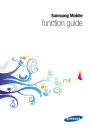
advertisement
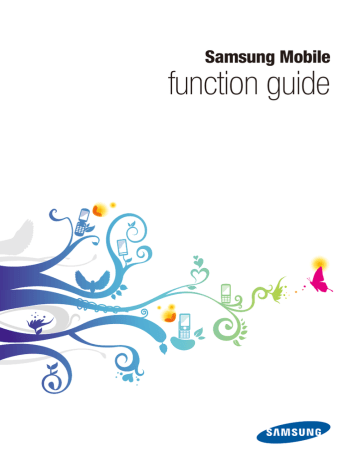
Image editor
Samsung Mobile function guide
With the Image editor application, you can alter your captured images in numerous ways. Depending on your phone model, the Image editor includes various adjustments, frames, and effects that you can manipulate to enhance your images.
Crop images
Crop your images to remove unnecessary details in the outer edges. To crop images,
5
6
7
8
1
2
3
4
In Idle mode, access Menu mode and open My files.
Access an images or photos folder.
Open an image.
Access the image or photo options and open the Edit menu.
Access the Image editor options and select the crop option.
Use the arrow keys to move the cropping frame to the desired location.
Access the cropping options and select the option to crop the image.
When you are finished cropping the image, access the Image editor options and select the option to save the image.
40
Copyright © 2009 Samsung. All right reserved.
» Image editor
Samsung Mobile function guide
Add effects to images
The Image editor application includes various effects that you can apply to your images to alter their appearance. To add effects to images,
1
2
3
4
5
6
In Idle mode, access Menu mode and open My files.
Access an images or photos folder.
Open an image.
Access the image or photo options and open the Edit menu.
Access the Image editor options and select the effects options.
Select the type of effect you wish to apply. Depending on your phone model, the following effects may be available:
●
●
●
●
Filter : select one of several filters to apply to the image, such as sepia tone or negative
Style : select one of several styles to apply to the image, such as emboss or mirror
Warp : select one of several warp effects to apply to the image, such as bloat centre or warp at the bottom
Partial Blur : use the arrow keys to move the blur frame to the desired location and then apply the effect to partially blur the selected area
7
When you are finished adding effects to the image, access the Image editor options and select the option to save the image.
41
Copyright © 2009 Samsung. All right reserved.
» Image editor
Samsung Mobile function guide
Adjust images (brightness, contrast, and colour)
Adjust your images to improve the brightness, contrast, or colour. To adjust images,
1
2
3
4
5
6
In Idle mode, access Menu mode and open My files.
Access an images or photos folder.
Open an image you wish to adjust.
Access the image or photo options and open the Edit menu.
Access the Image editor options and select the adjust options.
Select the type of adjustment you wish to make. Depending on your phone model, the following adjustments may be available:
●
●
●
●
Auto levels : allow the Image editor to automatically adjust the brightness, contrast, and colour of your image
Brightness : adjust the sliding scale to increase or decrease the brightness of the image
Contrast : use the sliding scale to increase or decrease the contrast of the image
Colour : adjust the sliding scales to change the balances between Cyan vs.
Red, Maroon vs. Green, and Yellow vs. Blue colours
7
When you are finished adjusting the image, access the Image editor options and select the option to save the image.
42
Copyright © 2009 Samsung. All right reserved.
» Image editor
Samsung Mobile function guide
Transform images (resize, rotate, or flip)
Transform your images to change their size or orientation. To transform images,
1
2
3
4
5
6
In Idle mode, access Menu mode and open My files.
Access an images or photos folder.
Open an image you wish to transform.
Access the image or photo options and open the Edit menu.
Access the Image editor options and select the transform options.
Select the type of adjustment you wish to make. Depending on your phone model, the following transformations may be available:
●
●
●
Resize : select one of the preset dimensions to scale the photo to that size or select customize to manually adjust the height and width of the image
Rotate : use the arrow keys to rotate the image clockwise or anti-clockwise
Flip : use the arrow keys to flip the image horizontally or vertically
7
When you are finished transforming the image, access the Image editor options and select the option to save the image.
43
Copyright © 2009 Samsung. All right reserved.
advertisement
* Your assessment is very important for improving the workof artificial intelligence, which forms the content of this project
Related manuals
advertisement
Table of contents
- 1 function guide
- 2 Introduction
- 3 Contents
- 6 Alarms
- 6 Create an alarm
- 7 Stop an alarm
- 8 Bluetooth
- 8 Turn on the Bluetooth wireless feature
- 9 Find and pair with other Bluetooth-enabled devices
- 10 Send data
- 10 Receive data
- 10 Print data
- 11 Bluetooth options
- 12 Calculator
- 13 Calendar
- 13 Create an event
- 14 View events
- 15 Calendar options
- 16 Call barring
- 16 Activate call barring
- 17 Deactivate call barring
- 18 Change the call barring password
- 19 Call diverting
- 19 Activate call diverting
- 20 Deactivate call diverting
- 21 Call log
- 21 View call logs
- 22 Call log options
- 23 Call waiting
- 23 Activate call waiting
- 24 Deactivate call waiting
- 25 Camera
- 26 Capture a single photo
- 27 Capture a series of photos
- 28 Create a photo mosaic
- 29 Capture a video
- 30 Camera options
- 31 Customise camera and camcorder settings
- 32 Converter
- 32 Perform a conversion
- 33 Update exchange rates
- 34 Email
- 34 Setup an email account
- 34 Read email
- 35 Change sending options
- 36 Change receiving options
- 37 Create an email profile
- 38 Block unwanted email
- 39 Automatically delete old email
- 40 Fake call
- 40 Configure fake calls
- 40 Initiate a fake call
- 41 FM radio
- 41 Listen to the FM radio
- 42 FM radio options
- 43 Games
- 43 Access and play games
- 44 Purchase and download games
- 45 Image editor
- 45 Crop images
- 46 Add effects to images
- 47 Adjust images (brightness, contrast, and colour)
- 48 Transform images (resize, rotate, or flip)
- 49 Internet
- 49 Launch the web browser
- 50 Browser options
- 51 Add bookmarks
- 52 View saved pages
- 52 View history
- 53 Customise browser settings
- 54 Memos
- 54 Create a memo
- 55 Memo options
- 56 Messages
- 56 Create and send a text message
- 57 Create and send a multimedia message
- 58 Message composing options
- 59 View messages
- 59 Message viewing options
- 60 Manage messages in folders
- 61 Create a text message template
- 62 Create a multimedia message template
- 63 Send a multimedia message template
- 64 Chat with the Bluetooth messenger
- 65 Customise message settings
- 68 Mobile tracker
- 69 Music player
- 69 Play music
- 70 Create a playlist
- 71 Music player options
- 72 Music recognition
- 73 My files
- 73 View files
- 74 File options
- 75 Phonebook
- 75 Create a contact
- 76 Find a contact
- 77 Contact options
- 78 Create a group
- 78 Group options
- 79 Phone lock
- 79 Activate the phone lock feature
- 80 Unlock the phone
- 80 Change the phone lock password
- 81 PIN lock
- 81 Activate the PIN lock feature
- 82 Unlock the SIM card
- 82 Change the PIN
- 83 Settings
- 83 Phone profiles
- 85 Display and light
- 86 Time and date
- 86 Phone settings
- 87 Application settings
- 89 Security
- 89 Network settings
- 89 PC connections
- 90 Setup wizard
- 90 Memory settings
- 90 Reset settings
- 91 SOS messages
- 91 Configuring SOS messages
- 92 Sending SOS messages
- 93 Stopwatch
- 94 Tasks
- 94 Create a task
- 95 Task options
- 96 Text input
- 96 Change the text input mode
- 97 T9 mode
- 98 ABC mode
- 98 Symbol mode
- 98 Numeric mode
- 99 Timer
- 100 USB connections
- 100 Samsung PC Studio
- 101 Windows Media Player
- 102 Mass storage
- 103 Voice recorder
- 103 Record a voice memo
- 104 Play a voice memo
- 105 Voice recorder options
- 106 World clock
- 106 Create world clocks
- 107 World clock options
- 108 Troubleshooting
- 108 Responding to error messages
- 109 The phone is frozen or unresponsive
- 109 The touchscreen responds slowly or improperly
- 110 Calls are being dropped
- 110 Outgoing calls not connected
- 110 Incoming calls not connected
- 111 When dialling from contacts, the call is not connected
- 111 Others cannot hear you speaking on a call
- 111 The phone beeps and the battery icon flashes
- 112 The battery does not charge properly or the phone turns off
- 112 Audio quality is poor
- 112 Your phone is hot to the touch
- 113 Frequently asked questions (FAQs)
- 113 Phone FAQs
- 115 Multimedia application FAQs
- 117 Connectivity FAQs
- 118 Safety and usage information
- 118 Safety warnings
- 120 Safety precautions
- 122 Important usage information