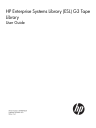
advertisement
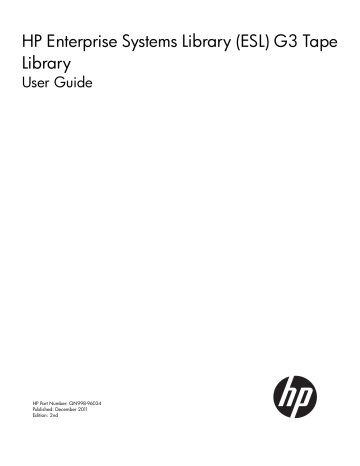
address that conflicts with the internal network, the assignment request will fail and the library will issue an event.
•
If you change the internal IP addressing, and if Dynamic Host Configuration Protocol (DHCP) is enabled and DHCP assigns to the library an IP address that conflicts with the internal network, address conflicts could occur between internal library devices and external customer devices and the library will issue an event.
To change the Internal IP Network Addressing:
1.
Make sure that you are viewing the physical library. From the View menu or in the Managed
Views region of the LMC, click the name of the physical library.
2.
Click Setup
→Network Configuration→Network Configuration.
3.
Type the appropriate value into the IP Address field.
4.
To change any other settings, type the appropriate values into the corresponding fields and select or clear the appropriate radio boxes.
A Warning message appears, explaining that you are changing the network configuration from a remote client, and that the connection to the library will be lost until you restart the remote client.
5.
If you are sure that you want to make the change, click Yes. If you are unsure about whether the change is appropriate, click No.
6.
After the library processes the request successfully, a message appears that asks you whether you want to shut down the library. You must shut down and restart the library.
Configuring DNS
If DHCP is disabled, you can specify primary and secondary Domain Name System (DNS servers).
DNS servers provide IP address resolution of fully qualified domain names. DNS settings are optional.
CAUTION: You must fully understand all network issues before you change the network configuration for an already configured library. It is recommended that you consult with your network administrator before changing your network configuration.
To view the DNS server:
1.
Log on as an administrator.
2.
If you are not already working from the physical library, select the physical library from the
View menu.
3.
Click Setup
→Network Configuration→DNS Configuration.
4.
Type the IP addresses of the primary, secondary (optional), and tertiary (optional) DNS servers to be used.
When you make a change to the current values, the OK button becomes active.
5.
Click OK to accept the new values and exit the dialog box.
Setting up Network Security
To set up network security:
1.
Log on as an administrator.
2.
If you are not already working from the physical library, select the physical library from the
View menu.
3.
From the menu bar, click Setup
→Network Configuration→Network Security Settings.
4.
To select services to enable or disable: a.
Click the Services tab.
Available services are:
Configuring DNS 45
advertisement
* Your assessment is very important for improving the workof artificial intelligence, which forms the content of this project
Related manuals
advertisement
Table of contents
- 12 Library Features
- 12 Density
- 12 Centralized Management
- 12 Proactive Availability
- 12 Serviceability and Reliability
- 12 Host Attachment
- 13 Remote Management
- 13 Capacity on Demand
- 13 Control Module
- 14 Expansion Modules
- 16 Library Management Module
- 16 Management Control Blade (MCB)
- 16 Robotics Control Unit (RCU)
- 16 Library Motor Driver (LMD)
- 17 I/O Management Units
- 17 Control Management Blade (CMB)
- 17 Ethernet Expansion Blade (EEB)
- 17 Picker (Cartridge Accessor)
- 17 Import/Export Stations
- 17 Extended I/E Option
- 18 Cartridges
- 18 Cartridge Magazines
- 19 Support for WORM
- 20 Tape Drives
- 20 LTO Drives
- 20 Operator Panel
- 21 Power System
- 21 Using the library demonstration mode
- 21 Starting demo mode
- 22 Pausing demo mode
- 22 Stopping demo mode
- 23 Setup Wizard Prerequisites
- 23 Accessing the Setup Wizard
- 23 Entering License Keys
- 25 Working With Partitions
- 25 Understanding Partition Media Policy Settings
- 25 Media Domain
- 25 Media Type
- 26 Media ID Checking
- 26 Return Media Identifier
- 26 Returning media identifiers to hosts
- 27 Working with Library Control Paths
- 27 Creating Partitions
- 27 Creating Partitions with the Setup Wizard
- 28 Creating Partitions Automatically
- 28 Creating Partitions Manually Using Simple Mode
- 30 Creating Partitions Manually Using Expert Mode
- 32 Modifying Partitions
- 35 Data Path Failover for Partitions
- 35 Deleting Partitions
- 36 Selecting a partition control path
- 37 Automated Media Pool (AMP)
- 39 Enabling or disabling IPv6 and IPv4 network configuration
- 39 Setting up IPv4 Network Configuration
- 40 Setting up IPv6 Network Configuration
- 42 Setting the network configuration using the Setup Wizard
- 42 Configuring the host name using the Setup Wizard
- 42 Specifying the date and time using the Setup Wizard
- 42 Specifying the Date and Time
- 43 Filling the library with cartridges (bulk loading)
- 43 Setting up the Network Configuration
- 44 Changing internal IP network addressing
- 45 Configuring DNS
- 45 Setting up Network Security
- 46 Setting up Drives
- 47 Configuring E-mail
- 47 Setting Up or Changing the E-Mail Configuration
- 48 Testing the Current E-Mail Configuration
- 48 Setting Up E-mail Notifications
- 51 Setting Up Media Security Notifications
- 52 Setting up Advanced Reporting Options
- 53 Saving Report Criteria Templates
- 53 Scheduling a New Job
- 55 Editing Scheduled Jobs
- 56 Deleting Scheduled Jobs
- 56 Configuring Drive Cleaning
- 56 Assigning Cleaning Magazines and Importing Cleaning Media
- 58 Exporting Cleaning Media
- 58 Unassigning a Cleaning Magazine
- 59 Registering SNMP Traps
- 59 Registering an Application
- 59 Removing an Application Trap Registration
- 59 Using the Secure Manager Configuration Wizard
- 60 Using the Host Configuration Option
- 61 Using the Access Group Configuration Option
- 62 Using the Host Access Configuration Option
- 63 Using LDAP
- 63 LDAP Server Guidelines
- 63 User and Group Access
- 63 OpenLDAP 2.4
- 63 Configuring LDAP
- 64 General tab
- 64 Access tab
- 65 Test tab
- 65 Failure Modes
- 66 Configuring library behavioral settings
- 66 Configuring screen saver preferences
- 68 About the configuration record
- 68 Setting aisle lights
- 68 Clear the registered Command View TL management station
- 70 Logging On and Off
- 70 Logging On From the OCP
- 70 Logging Off From the OCP
- 70 Logging On From the Library Management Console (LMC) Using a Web Browser
- 71 Software Requirements
- 71 Accessing the LMC Applet
- 72 Logging Off From the LMC
- 72 Connecting to Multiple Libraries
- 72 Using the Indicator Panel and Operator Control Panel (OCP)
- 73 Using the Indicator Panel
- 74 Accessing the Library Management Console (LMC)
- 75 Menus
- 78 Toolbar
- 79 Reading the Library Information Panel
- 80 System Status Buttons
- 81 Viewing Details about Events
- 82 Understanding Location Coordinates
- 82 Cartridge Locations
- 86 Tape Drive Locations
- 87 Viewing the Physical Library or a Partition
- 87 Using the View Menu
- 87 Using the Managed Views Region of the LMC display
- 87 Changing the Library State
- 87 Taking the Physical Library or a Partition Online or Offline
- 88 Online and Offline Functionality
- 89 Working With Local User Accounts
- 89 Creating Local User Accounts
- 90 Modifying Local User Accounts
- 91 Deleting Local User Accounts
- 91 Viewing Local User Account Permissions
- 92 User Privileges and Library/Partition Functions
- 95 Shutting Down/Rebooting the Library
- 96 Powering Off the Library
- 96 Powering On the Library
- 96 Locking/Unlocking the I/E Station
- 97 Using the Library When Robotics Are Not Ready
- 99 Using Library Explorer
- 102 Understanding the Graphical Display, frame view
- 102 Accessing Library Operations
- 102 Monitoring System Components
- 102 Monitoring System Status
- 103 Monitoring Drive Status
- 105 Monitoring I/E Station Status
- 105 Monitoring Slots Status
- 107 Checking slot status
- 107 Filtering Slots by Location
- 107 Monitoring Media Status
- 109 Monitoring library configuration
- 109 Working with the media usage report
- 110 Monitoring Sensor Status
- 110 Accessing the Sensor Status Dialog Box
- 110 Displaying Cooling Fan Information
- 110 Displaying Power Supply information
- 111 Displaying Temperature Information
- 111 Displaying Voltage Information
- 112 Saving and Restoring Library Configuration
- 112 Types of Configuration Image Files
- 112 When to Save the Library Configuration
- 113 Saving a Remote Restore Image
- 113 Saving a Local Rescue Image
- 114 Restoring Library Configuration
- 115 Rescuing Library Configuration
- 116 Reverting Library Configuration
- 117 Emailing or Saving the Configuration Record
- 117 Emailing the Configuration Record
- 118 Saving the Configuration Record
- 118 Monitoring user status
- 119 Monitoring Partitions Status
- 119 Viewing partition status details
- 120 Monitoring Key Management
- 120 Creating Support Tickets
- 121 Emailing, Saving, and Printing Status Information
- 123 Configuring and Testing Drives
- 123 Viewing the Drive dialog box
- 125 Viewing Drive Details
- 126 Emailing and Saving Support Tickets
- 127 Cleaning a Drive
- 128 Saving a Report Template
- 129 Generate an Events Report
- 129 Generate a Media Integrity Analysis Report
- 130 Teaching the Library (Configuration and Calibration)
- 130 Running Configuration Teach
- 131 Running Calibration Teach
- 132 Working with Verification Tests
- 132 Verification Test Descriptions
- 132 Installation Verification Test
- 133 Partial System Tests
- 133 FRU Operational Tests
- 133 Custom Library Alignment Tests
- 133 Verification Test Functions
- 134 Library Alignment Test
- 134 Get/Put Test
- 135 Accessor Assembly Test
- 135 Picker Assembly Test
- 135 Drive Sled Assembly Test
- 135 Scan Barcode Test
- 135 I/E Station Assembly Test
- 135 Scanner Fiducial Test
- 136 Initiating Verification Tests
- 136 Running the Installation Verification Test
- 139 Partial Tests
- 141 FRU Operational Tests
- 144 Running custom tests
- 145 Understanding the Verification Test Inventory
- 145 Library Inventory
- 146 Drive Inventory
- 146 Test Results
- 147 Verification Test Graphical Reports
- 147 Joint Alignments
- 147 Vertical Alignments
- 148 Horizontal Alignments
- 148 Calibration Offsets
- 148 Boundary/Accessibility
- 148 Get/Put
- 149 Scan Fiducials
- 149 Picker Pivot/Reach
- 150 Verification Test Logs
- 153 Emailing, Saving, and Printing Test Logs
- 154 Using the Partitions Defragmentation Tool
- 154 Defragmenting Partitions
- 156 Canceling Defragmentation
- 156 Recovering After Defragmentation is Interrupted
- 156 Cycling Library Power
- 156 Using Sift Sort
- 156 Exporting Media via Sift Sort
- 158 Capturing Sift Sort Screen Shot
- 158 Retrieving, Emailing, and Saving MIB Files
- 159 Maintaining Air Filters
- 161 Handling Cartridges Properly
- 161 Removing Lodged Cartridges
- 162 Write-Protecting Cartridges
- 162 Barcode Requirements
- 163 Installing Barcode Labels
- 164 Using Cleaning Cartridges
- 164 Managing Media
- 164 Importing Cartridges Into Partitions
- 165 Exporting Cartridges From Partitions
- 166 Loading Drives
- 166 Unloading Drives
- 167 Moving Media
- 167 Inventory
- 169 Updating Library Software
- 170 Accessing the Update Firmware Wizard
- 171 Installing New Library Software
- 171 Downloading a New Library Software Package
- 171 Installing a New Library Software Package
- 172 Reinstalling Current Library Software
- 173 Rolling Back to the Previous Build Package
- 174 Updating Drive Firmware
- 174 Accessing the Update Drive Firmware Dialog Box
- 175 Downloading New Drive Firmware
- 176 Updating Drive Firmware Using Firmware Images
- 177 Updating Drive Firmware Using Update Tapes
- 179 Is the access door closed?
- 179 Is a cartridge or drive having problems?
- 179 How Does the Library Report Issues?
- 180 Understanding Indicators on System Status Buttons
- 181 Understanding E-mail Notifications
- 182 Working with Events
- 182 Event Guidelines
- 184 Displaying Event Lists
- 184 Using System Status Buttons to Display Event Lists
- 185 Using the Events Command or the Events Button to Display Event Lists
- 186 Viewing Event Details
- 190 Viewing History Event Details
- 190 Viewing Event Details Reports
- 192 Viewing Repair Pages
- 193 Viewing Tape Alerts
- 193 Creating a Tape Alert History Report
- 194 Emailing, Saving, and Printing Event Information
- 195 Running Verification Tests to Determine Issue Resolution
- 196 Closing Events
- 196 Closing Individual Events
- 196 Closing Multiple Events
- 197 Generating the Events Report
- 197 Specifying Events Report Criteria
- 199 Printing or Exporting a Report to PDF
- 199 Exporting a Report to an E-mail or a Text File
- 199 Saving a Report Template
- 200 Interpreting LEDs
- 200 Interpreting Blade Status LEDs
- 201 Actions Based on LED States
- 202 Interpreting Drive Status LEDs
- 203 Interpreting Fibre Port Link LED
- 203 Drive Sled Fibre Channel Link LED
- 204 Interpreting MCB Port LEDs
- 204 MCB Ethernet Port LEDs
- 204 MCB Fibre Channel Port LEDs
- 205 Interpreting LBX Terminator LEDs
- 206 Interpreting Power Supply LEDs
- 207 Accessing Online Help
- 208 Contacting HP
- 208 HP websites
- 208 Typographic conventions
- 209 Rack stability
- 210 Enabling the ESKM License Key
- 210 Configuring Encryption Key Management
- 211 Using Select Key Management Type
- 212 Using Update Key Manager Configuration
- 212 Using Update Key Manager Certificate
- 213 Using Verify Key Manager Connectivity
- 213 Changing library partitions after initial ESKM setup
- 215 Mechanical Locks
- 215 Power Button on the Library Indicator Panel
- 216 Federal Communications Commission notice
- 216 FCC rating label
- 216 Class A equipment
- 216 Class B equipment
- 216 Declaration of Conformity for products marked with the FCC logo, United States only
- 217 Modification
- 217 Cables
- 217 Mercury Statement
- 217 Canadian notice (Avis Canadien)
- 217 Class A equipment
- 217 Class B equipment
- 217 European Union notice
- 218 Japanese notices
- 218 Japanese VCCI-A notice
- 218 Japanese VCCI-B notice
- 218 Japanese power cord statement
- 218 Korean notices
- 218 Class A equipment
- 218 Class B equipment
- 219 Taiwanese notices
- 219 BSMI Class A notice
- 219 Taiwan battery recycle statement
- 219 Turkish recycling notice
- 220 Laser compliance notices
- 220 English laser notice
- 220 Dutch laser notice
- 220 French laser notice
- 221 German laser notice
- 221 Italian laser notice
- 221 Japanese laser notice
- 222 Spanish laser notice
- 222 Recycling notices
- 222 English recycling notice
- 223 Bulgarian recycling notice
- 223 Czech recycling notice
- 223 Danish recycling notice
- 223 Dutch recycling notice
- 224 Estonian recycling notice
- 224 Finnish recycling notice
- 224 French recycling notice
- 224 German recycling notice
- 225 Greek recycling notice
- 225 Hungarian recycling notice
- 225 Italian recycling notice
- 225 Latvian recycling notice
- 226 Lithuanian recycling notice
- 226 Polish recycling notice
- 226 Portuguese recycling notice
- 226 Romanian recycling notice
- 227 Slovak recycling notice
- 227 Spanish recycling notice
- 227 Swedish recycling notice
- 227 Battery replacement notices
- 227 Dutch battery notice
- 228 French battery notice
- 228 German battery notice
- 229 Italian battery notice
- 229 Japanese battery notice
- 230 Spanish battery notice