Batch capturing and recapturing. Adobe CS4 Premiere Pro
CS4 Premiere Pro is a powerful video editing software that allows you to capture, edit, and deliver professional-quality video. It includes a wide range of features for creating and editing video, including support for a variety of formats, effects, and transitions. The software is designed for both beginners and professionals, providing a user-friendly interface and powerful features.
Advertisement
Advertisement
USING ADOBE PREMIERE PRO CS4
Capturing, digitizing, and importing
65
Note: Automatic scene detection isn’t available for HDV or HD assets.
Adobe Premiere Pro will capture a separate file for each scene it detects (Windows), or it will capture a master clip for the duration of the capture, with a subclip for each scene, placing all subclips into a new bin (Mac OS).
Common capture issues
If you run into problems while capturing digital footage, refer to Adobe Premiere Pro Help or the documentation for your camera, deck, or capture card. For more information, check Adobe Technical Support . The following are common issues that may arise when you capture digital video:
•
If your device (camera or deck) goes into sleep mode, close and then reopen the Capture panel; or close the Capture panel, turn the device off and back on, and then reopen the Capture panel. You can disable sleep mode on many cameras by connecting them to AC power and ejecting the tape.
•
If video looks grainy in the Capture panel or Monitor panel, Adobe Premiere Pro may have decreased display quality to preserve capture quality. Video is captured and stored at the quality you determine and always plays at that quality on an NTSC or PAL monitor. On slower systems, Adobe Premiere Pro may lower the quality of the capture preview in order to ensure that sufficient CPU resources are available for full-quality capture.
• If the video image does not appear in the Capture panel, verify your device control and capture settings. Then, leaving the device on, restart Adobe Premiere Pro.
•
If captured audio and video are not in sync, make sure that sections of tape weren’t skipped (left unrecorded) between shots. Blank tape areas lack timecode, which may cause interruptions in the camera time mode. When you capture the blank area, the camera doesn’t transmit valid frames, but time continues to be marked.
•
If no audio is recording, try playing a source through the computer’s sound input and speaker system without recording. If you can’t hear it, the audio source may not be connected properly or audio parameters may not be set properly. Check hardware connections, Sounds And Audio Devices in the Windows Control Panel, and mixer settings, and refer to the documentation for your sound card. In Adobe Premiere Pro, select Edit > Preferences
Output Mapping.
•
When shuttling, logging, and capturing HDV footage in Mac OS, the preview pane in the Capture panel will remain blank. You must preview this footage on an external TV monitor or, when the source device is a camcorder, on its viewfinder.
See also
Troubleshoot digital video capture and playback
Batch capturing and recapturing
About batch capturing
Adobe Premiere Pro supports batch capturing—automatic, unattended capture of multiple clips from a controllable device. You can define a batch by selecting a group of clips you have logged. These appear as offline (placeholder) clips in the Project panel or in a bin. You can capture any number of logged offline clips by selecting them and choosing timecode In points so that they’re captured as efficiently as possible.
USING ADOBE PREMIERE PRO CS4
Capturing, digitizing, and importing
66
Capture. If you organized offline clips into bins, you can batch capture an entire bin by selecting the bin.
Adobe Premiere Pro can capture video in the background so that you can perform other tasks during capture. When you start either a manual capture or batch capturing in Adobe Premiere Pro, you can minimize the
Adobe Premiere Pro application or switch to another application without stopping capture. After you restore the
Adobe Premiere Pro window, you can click anywhere inside it to halt capture. However, be aware that frames may drop out if you perform a system-intensive task while capturing. The chance of dropping frames is lower on a high-performance system, such as one with dual processors.
Note: Batch capturing is not recommended for the first and last 30 seconds of your tape because of possible timecode and seeking issues. Capture these sections manually.
A
B
Preparing for batch capturing
A. Clips selected for capture B. Capture Settings option
See also
“ Set up device control ” on page 60
Log clips for batch capturing
You can specify which shots you want to use from source tapes by logging them as a set of offline clips for later capture.
If you set device-control options in the Preferences dialog box to remotely control your camera or deck, you can create offline clips by using the clip-logging controls in the Capture panel, and then use the Batch Capture command to capture the logged clips automatically.
If you have a list of In and Out points, you can log them manually without a device online; simply enter each shot’s In and Out points and click the Log Clip button. You can also log frame numbers using a separate logging or spreadsheet program and then import the spreadsheet into Adobe Premiere Pro as a list of offline clips.
You can also log clips interactively: you can set In points and Out points while the source tape is playing.
1
2
In the Capture panel, make sure that your device is online, as indicated above the preview.
Insert a tape into your device. Adobe Premiere Pro prompts you to name the tape. Be sure not to give any two tapes you log the same name.
USING ADOBE PREMIERE PRO CS4
Capturing, digitizing, and importing
67
3
Use the controls in the Capture panel to move to the first frame in your first shot, and click the Set In button. Then move to the last frame in the shot and click the Set Out button.
4
5
In the Setup area of the Logging pane, choose your media type from the Capture pop-up menu.
If you want to capture some frames extending beyond the In and Out points of each clip, enter the number of frames for these handles in the Handles setting of the Capture section.
6
Click the Log Clip button in the Timecode area of the Logging pane to log the clip you identified. Name the clip when prompted. Adobe Premiere Pro logs the clip by placing an offline clip for it in the Project panel.
7
Repeat steps 2 through 6 to log each shot you want to batch capture.
Capture panel with Logging active
3
4
Log clips interactively
1
2
In the Logging pane, enter the settings you want to use as the defaults for Setup and Clip Data.
Play the tape. Click Set In or Set Out at any time, even as the tape plays. Repeat as necessary.
You can make slight timecode adjustments by using the plus sign (+) or minus sign (–). For example, to add five frames to the end of the Out point, select the entire Out point timecode, type
+5, and press Enter/Return.
USING ADOBE PREMIERE PRO CS4
Capturing, digitizing, and importing
68
Tips for logging clips interactively
•
Set options on the Logging pane of the Capture panel. Adobe Premiere Pro uses the current data in the Setup and
Clip Data sections as defaults for subsequent logged clips. If you want to log a series of clips into the same bin with similar logging data, save work by specifying clip data before you start logging the series. When you click the Log
Clip button, a dialog box appears so that you can accept or change the clip data.
• In the Clip Data section, specify a tape name. Adobe Premiere Pro asks for this name every time you begin batch capturing.
•
The Clip Name in the Clip Data section progresses in numerical increments automatically. For example, if you want to number a series of clips with clip names starting with Car Chase, enter “Car Chase 01,” making sure that the clip name ends with the number. Subsequent logged clips default to the next number, such as “Car Chase 02.”
•
You can change Capture panel settings at any time. For example, if you see the action changing as the tape plays back, you can get ready to capture the new upcoming action by selecting a different bin to log subsequent clips into or by typing a different name for Description or Scene. You don’t have to stop the tape as you change settings.
•
You can operate the device and log clips using the keyboard. See the tool tips for Capture panel controls, or choose
Edit > Keyboard Customization to view or change the shortcuts.
•
You must click Log Clip to create a new offline clip. This pauses the tape as you confirm the clip data for the new offline clip.
Choosing batch-capture settings
A batch list of logged clips appears as a list of offline clips in the Project panel. If you plan to capture many clips, you may want to create bins in the Project panel in advance so that you can log each set of offline clips directly into its own bin. When you batch capture, the offline clips are replaced by captured clips, maintaining the bin organization you set up in advance.
By default, the settings that Adobe Premiere Pro uses to batch capture offline clips are the capture settings of the project. If an offline clip has its own capture settings, Adobe Premiere Pro uses the clip settings when capturing it; the resulting clip maintains its capture settings so that it can easily be recaptured using the same settings. For example, if an offline clip has HDV as its format and the format specified in the project capture settings is DV,
Adobe Premiere Pro captures the clip in HDV unless you change the clip capture settings. You can override clip capture settings by choosing the Override Capture Settings option in the Batch Capture dialog box.
See also
“ Specify capture settings (Windows) ” on page 58
Determine whether an offline clip has capture settings
You can determine whether an offline clip already has its own capture settings.
❖
In the Project panel, scroll right to the Capture Settings column. If the column is hidden, choose Edit Columns from the Project panel menu. Then select Capture Settings.
If an offline clip has its own capture settings, its box in this column has a check mark.
Change capture settings for an offline clip
You can change capture settings for an offline clip. For example, you can capture the clip at a resolution higher than it had when it first was captured or logged.
1
2
Select the clip in the Project panel,
USING ADOBE PREMIERE PRO CS4
Capturing, digitizing, and importing
69
The Capture Settings dialog box opens.
3
See “ Specify capture settings (Windows) ” on page 58.
See also
“ Set up device control ” on page 60
Remove capture settings from an offline clip
1
In the Project panel, select the clip.
2
By default, Adobe Premiere Pro captures this clip with the project capture settings.
Batch capture clips
1
2
In the Batch Capture dialog box, do any of the following:
•
Choose Capture With Handles and enter the number of frames for the handles if you want to capture frames beyond the In and Out points identified for each clip in the batch.
Note: The number of frames you enter here will be added to the number you set for handles in the Capture panel.
3
4
•
Choose Override Capture Settings if you want to replace the capture settings of individual clips in the batch with the project’s default settings.
ready to insert them when prompted.
5
If you want to stop batch capturing, click the Stop button in the Capture panel, or press the Esc key.
Troubleshooting batch capturing
You can perform trouble-free batch capturing if device control and the project’s capture settings are set up properly and if the offline clips you logged are consistent and free of conflicting data. If you encounter problems with batch capturing, make sure that all clips you want to batch capture are set up with the proper settings:
•
The Status of each clip must be Offline. Verify the status in the Project panel List view. If a clip is not offline, select it in the Project panel and choose Project > Unlink Media. If you select multiple clips and some are online, Adobe
Premiere Pro captures the offline clips only.
•
Tape Name, Media Start, and Media End must be specified in the Edit Offline File dialog box for each offline clip.
As long as one selected offline clip contains these settings, the Batch Capture command is available, but only clips with all three settings are captured. If necessary, verify this in the Project panel List view or double-click each offline clip to edit settings.
•
Recording video, audio, or both must be supported by the selected capture device. For example, audio isn’t captured if the capture device doesn’t capture audio. If settings exist that can’t be captured, batch capturing stops and the
Capture Settings Error dialog box appears.
•
The filename of each clip (as specified in the Capture Settings dialog box) must not duplicate the filename of an existing clip. If necessary, double-click each offline clip to verify that its name is unique. If you select an offline clip with a duplicate name for batch capturing, Adobe Premiere Pro slightly alters the name of that clip when it captures it. In this way, it avoids overwriting the other file with the same name.
USING ADOBE PREMIERE PRO CS4
Capturing, digitizing, and importing
70
To manage capture errors when the Capture Settings Error dialog box appears, do one of the following:
•
To fix the capture settings for any clips in the list, select one or more files in the list and click Edit Settings.
• To omit the clips with invalid capture settings and proceed with the rest of the batch capture, click Skip. Clips you skip are removed from the list and are not captured.
•
To stop batch capturing, click Cancel. No clips are captured.
Import and export batch lists
You can import batch lists in a variety of file formats: tab-delimited text (TXT), comma-separated value (CSV), TAB, and PBL. When imported, each entry in the text batch list appears as an offline clip in the Project panel. You can also export offline clips as a CSV batch list so that you can transfer a logged clip list between projects and workstations. To see the format of a batch list, export it and open the file in a text editor such as Notepad or in a spreadsheet application.
A batch list text file may come from sources such as Adobe Premiere 6.5, logging utilities such as Pipeline Autolog, or custom video-production software that uses a database or spreadsheet program to generate a batch list.
When you import a batch list, the order of fields in the list must be as follows: tape name, In point, Out point, clip name, and comment. When you export offline clips as a batch list, Adobe Premiere Pro orders the fields as follows: tape name, In point, Out point, clip name, log note, description, scene, and shot/take. Exported field data is exported from the corresponding columns in the List view of the Project panel.
•
To import a batch-list timecode log, open a project and choose Project > Import Batch List. Locate and select the file, and click Open.
• To export a batch-list timecode log, select the files that you want to log. Then choose Project > Export Batch List.
Specify a filename and location, and click Save.
Work with offline clips
An offline clip is either a clip that has been unlinked from its source file, or a logged clip that you still have to capture.
Offline clips contain information about the source files they represent, and they give you flexibility when actual files are not available. If an offline clip appears in a Timeline panel, “Media Offline” appears in the Program Monitor and in the track.
When you log clips from a tape, Adobe Premiere Pro automatically creates offline clips containing the exact information required to capture the clips later. You can also create offline clips manually. Use offline clips in situations such as the following:
•
Clips are logged but not yet captured. Because offline clips behave like captured clips, you can organize the logged offline clips in the Project panel. You can even lay out sequences with them in a Timeline panel before the offline clips are captured. When the offline clips are captured (or located, if they are already captured but missing), they replace the corresponding offline clips.
•
You want to capture logged clips using device control or batch capturing. In Adobe Premiere Pro, a batch-capture list is a set of offline clips; selecting specific offline clips sets them up for batch capturing.
•
You want to recapture clips used in the project. Recapturing clips requires making the online clips offline by using the Unlink Media command.
• A source file is unavailable when you open a project, so that Adobe Premiere Pro can’t locate it automatically and you can’t locate it manually. Adobe Premiere Pro provides Offline and Offline All buttons in this case.
Note: Online and offline clips in Adobe Premiere Pro are not related to the concepts of online and offline editing.
USING ADOBE PREMIERE PRO CS4
Capturing, digitizing, and importing
71
Create an offline clip
You can create an offline clip, that is, a placeholder clip for footage you capture later.
1
In the Project panel, click the New Item button at the bottom of the panel and choose Offline File from the menu.
The Offline File dialog box opens.
2
3
For Contains, select whether you want to capture Video, Audio, or Audio And Video from the source footage.
For Audio Format, select the format that matches the audio format of your source footage: Mono, Stereo, or 5.1.
4
5
For Tape Name, type the name of the tape containing the source video for the offline clip.
For File Name, type the name of the file as you want it to appear on disk when you capture it using
Adobe Premiere Pro. If you’re creating an offline clip for a source file that is captured but isn’t on your computer yet, type the name of that file.
6
Fill in Description, Scene, Shot/Take, and Log Note as needed.
7
Enter the timecode for the Media Start and Media End points. Set these points for the entire untrimmed clip, including any extra handle frames you’ll need for editing and transitions.
Note: To be eligible for capture, an offline clip must contain at least a tape name, filename, and Media Start and Media
End settings.
Edit an offline clip
You can edit an offline clip. You can give it new start and end points, tape name and filename, and a new audio format.
You can specify whether it contains audio only, video only, or audio and video. When an edited offline clip is placed in sequences, it retains the updated settings. These updated settings also are used for subsequent batch capture.
1
Do one of the following in a Project panel:
•
Double-click the offline clip,
• Select the offline clip. Then choose Clip
The Edit Offline File dialog box opens.
2
Replace an offline clip with a captured source file
You can link an offline clip to a source file, even to a source file different from the one from which the offline clip was made. The linked source file appears anywhere the offline clip is used in a project. It is possible, for example, to edit an online clip into a sequence, make its source offline, and link the offline clip to another source file. The new source appears in the sequence wherever the original one did.
You can link an offline clip containing audio to a source file containing no audio. However, Adobe Premiere Pro deletes the audio track in all instances of the offline file from the project.
Note: To link the audio of a new source file, the source file must have the same type of audio track as the offline clip. For example, if the offline clip has a stereo audio track, you cannot link it to a source file with a monaural audio track.
1
2
3
In the Project panel, select one or more offline clips.
Choose Project > Link Media.
Select the source file, and click Select.
USING ADOBE PREMIERE PRO CS4
Capturing, digitizing, and importing
72
Note: If you selected more than one offline clip, the Attach Which Media dialog box appears in turn for each file you selected.
The title bar of the dialog box gives the filename for each offline clip. Relink the correct source file to each offline clip.
4
(Optional) If you selected a source file containing no audio to link to an offline clip containing audio, the Media
Mismatch dialog box appears. Do one of the following:
•
To delete the audio track from all instances of the offline clip from the project click
• To cancel linking to the source file, and retain the audio track in all instances of the offline clip, click
Convert an online clip to an offline clip
1
In the Project panel, select one or more online files.
2
Choose Project > Make Offline.
3
Select one of the following options:
Media Files Remain On Disk
Makes the selected files offline in the project but doesn’t erase the source files from the disk.
Media Files Are Deleted
Makes the selected files offline in the project and erases the source files from the disk.
Note: If you recapture a clip using the same filename as a file remaining on disk, the original file is replaced. To preserve original clips without changing their names, move them to another folder or disk, or specify different filenames for the clips you recapture.
About online and offline editing
For online editing, you capture clips at the level of quality required for the final version of the video program. This is the default method of working in Adobe Premiere Pro. Online editing works well when the speed and storage capacity of the host computer are adequate to the demands of the video formats used. For example, most modern computers can handle the data rate of DV in full resolution. They may be challenged, however, by the greater demands of, for example, HDV or HD footage. For many videographers, that’s where offline editing comes in.
In offline editing, you capture low-quality clips for editing purposes, but recapture them at high resolution when it’s time to finish, render, and export your final product. Editing the low-resolution clips allows standard computers to edit excessively large assets, such as HDV or HD footage, without losing performance speed or running out of storage.
It also lets editors use laptop computers to edit—for example, while on location.
You may edit a project entirely online. On the other hand, you may edit in a two-phase workflow: making your initial creative decisions offline, then switching to online for finishing tasks like fine-tuning, grading, and color correction.
You can complete an offline edit of, for example, an HD project with Adobe Premiere Pro and then export your project to EDL for transfer to an editing system with more powerful hardware. You can then perform the final online edit and rendering, at full HD resolution, on that system.
Recapture clips
You can recapture clips in an existing project using batch capturing. Clips can be recaptured only if they have been unlinked from their source files, becoming offline clips; if they have names in their Tape Name fields; and if their source medium contains timecode.
1
2
If you want to override the capture settings for any clip that you intend to recapture, set the clip’s Capture settings.
In the Project panel, select all the clips you want to recapture. If you want to select clips in different bins, use List view, which lets you view multiple bins.
3
Choose Project > Make Offline. The selected clips are dissociated from their current source files.
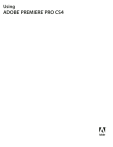
Download
Advertisement
Key features
Tapeless camera support
Batch encoding
Improved integration with other Adobe products
Speech search
New and improved Adobe OnLocation CS4
Frequently asked questions
The Adobe Product Improvement Program collects data about how you use Adobe software. This data is used to improve Adobe products. No personal information is collected or sent.
To register your software, follow the on-screen instructions in the Registration dialog box, which appears after you install the software. You can also register at any time by choosing Help > Registration.
Some of the new features in Adobe Premiere Pro CS4 include support for the latest tapeless formats, batch encoding, improved integration with other Adobe products, speech search, and new and improved Adobe OnLocation CS4