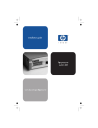
advertisement
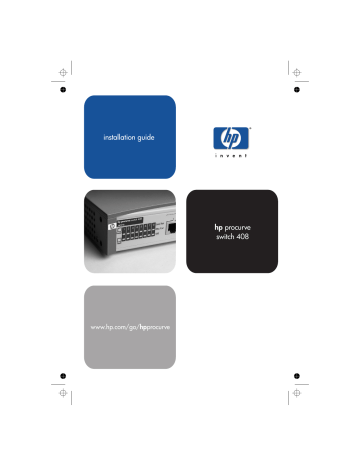
honda.book Page 2 Wednesday, April 18, 2001 2:50 PM
Installing the Switch 408
Installation Procedures
Installation Procedures
Summary
Follow these easy steps to install your switch. The rest of this chapter provides details on these steps.
1.
Prepare the installation site.
Make sure of the following:
•
the network cabling is the correct type and length. See page
•
the network topology is correct. See page 2-10.
• no devices connected to the switch have a fixed full-duplex configuration (they must be able to auto-negotiate the duplex
mode or be fixed at half duplex). See page 2-4.
See page 2-3 for installation precautions.
2.
Verify that the switch passes its self test.
This is a simple process of plugging the switch into a power source and observing that the LEDs on the switch’s front panel show correct operation.
3.
Mount the switch.
The Switch 408 can be mounted on any horizontal surface. The optional mounting kit (5183-7210) provides other options including mounting two switch units sideby-side in a standard 19-inch telco rack or equipment cabinet.
4.
Connect power to the switch.
Once the switch is mounted,
plug in the AC power adapter. See page 2-9.
5.
Connect the network devices.
Using the appropriate network cables, connect computers, servers, printers and other peripherals, and other network devices including other switches, hubs,
or routers to the switch ports. See page 2-9.
At this point, the switch is fully installed and your network should be up and running. See the rest of this chapter if you need more detailed information on any of these installation steps.
2-2
honda.book Page 3 Wednesday, April 18, 2001 2:50 PM
Installing the Switch 408
Installation Procedures
Installation Precautions:
Follow these precautions when installing your Switch 408.
Cautions
■
Make sure that you use the power adapter supplied with the switch to connect it to an AC power source.
■ When installing the switch, since the unit does not have an On/Off power switch, an AC power outlet must be located near the switch and should be easily accessible in case the switch needs to be powered off.
■
Make sure that the switch does not overload the power circuits, wiring, and over-current protection. To determine the possibility of overloading the supply circuits, add together the amperage ratings of all devices installed on the same circuit as the switch and compare the total with the rating limit for the circuit. The maximum amperage ratings are usually printed on the devices near the AC power connectors or power adapter connectors.
■ Do not install the switch in an environment where the operating ambient temperature might exceed 55
°C
(131
°F).
■ Make sure the air flow around the sides of the switch is not restricted.
■ If you rack mount the Switch 408 (using the mounting kit,
5183-7210), the rack or cabinet should be adequately secured to prevent it from becoming unstable and/or falling over. Devices installed in a rack or cabinet should be mounted as low as possible, with the heaviest device at the bottom and progressively lighter devices installed above.
Continued on the next page.
2-3
honda.book Page 4 Wednesday, April 18, 2001 2:50 PM
Installing the Switch 408
Installation Procedures
■
Connect no devices that have a fixed full-duplex configuration
. Because the switch 408 complies with the IEEE 802.3u standard, if a device connected to the switch has a fixed configuration of full duplex, the device will not connect correctly to the switch. Make sure all devices connected to the Switch 408 are configured to auto negotiate, or are configured to connect at half duplex. For more information, see the “Basic Trouble-
shooting Tips” in chapter 3, “Troubleshooting”.
2-4
honda.book Page 5 Wednesday, April 18, 2001 2:50 PM
Installing the Switch 408
Installation Procedures
1. Prepare the Installation Site
■
Cabling Infrastructure
- Make sure that the cabling infrastructure meets the necessary network specifications. Because of the
HP Auto-MDIX
feature, for connections to end nodes
(computers, servers, printers and other peripherals), or connections to hubs or other switches, you can use “straight-through” cables. “Crossover” cables can also be used for any of these connections. See the following table for cable types and lengths,
and see appendix B, “Cables and Connectors” for more informa-
tion:
Table 2-1.
Summary of Cable Types to Use with the Switch
Port Type
10Base-T
100Base-TX
Cable Type
category 3, 4, or 5,
100-ohm unshielded twisted-pair (UTP) or shielded twisted-pair
(STP) category 5, 100-ohm
UTP or STP
Length Limits
category 3, 4, or 5 - 100 meters
Note: Since the 10Base-T operation is through 10/100Base-TX ports, if you ever want to upgrade the ports to
100Base-T, it would be best to cable the ports initially with category 5 cable.
100 meters
■
Installation Location
- Before installing the switch, plan its location and orientation relative to other devices and equipment.
At the front of the switch, leave at least 7.6 cm (3 inches) of space for the twisted-pair cabling. At the back of the switch, leave at least 2.6 cm (1 inch) of space for the adapter’s power cord.
2-5
honda.book Page 6 Wednesday, April 18, 2001 2:50 PM
Installing the Switch 408
Installation Procedures
2. Verify the Switch Passes Its Self Test
Before mounting the switch in its network location, you should first check that it is working properly by plugging it into a power source and verifying that it passes its self test.
1.
Connect the adapter’s power cord to the power connector on the back of the switch, and then plug the AC power adapter into a nearby properly grounded electrical outlet.
Connect power cord to the power connector
Note
The Switch 408 does not have a power switch. It is powered on when the AC power adapter is connected to the switch and to a power source.
Caution Use only the AC power adapter supplied with the switch. Use of other adapters, including those that came with other HP network products, may result in damage to the equipment.
2.
Check the LEDs on the switch. The LED behavior is described on the next page.
2-6
honda.book Page 7 Wednesday, April 18, 2001 2:50 PM
Installing the Switch 408
Installation Procedures
Switch port LEDs
Power and Fault LEDs
When the switch is powered on, it performs its diagnostic self test. The self test takes approximately 3 seconds to complete.
LED Behavior:
During the self test:
• All the switch and port LEDs are on.
When the self test completes successfully:
• The Power LED stays on and the Fault LED goes off.
• The port LEDs (Link/Act, FDx, and 100) go into their normal operational mode.
If the LED display is different than what is described above, especially if the Fault LED stays on for more than 5 seconds, the
self test has not completed correctly. Refer to chapter 3, “Trou-
bleshooting” for diagnostic help.
2-7
honda.book Page 8 Wednesday, April 18, 2001 2:50 PM
Installing the Switch 408
Installation Procedures
3. Mount the Switch
■
■
After you have verified that the switch passes its self test, you are ready to mount the switch in a stable location. The Switch 408 can be mounted in these ways: on a horizontal surface in a rack or cabinet, or on a wall (requires optional bracket kit)
Horizontal Surface Mounting
Attach the supplied rubber feet to the bottom of the switch, then place the switch on a table or other horizontal surface. Use a sturdy surface in an uncluttered area. You may want to secure the networking cables and switch power cord to the table legs or other part of the surface structure to help prevent people from tripping over the cords.
Note
Make sure the air flow is not restricted around the sides of the switch.
Rack or Wall Mounting
Using the optional bracket kit (5183-7210), two Switch 408 units can be mounted together in any EIA-standard 19-inch telco rack or in an equipment cabinet such as a server cabinet. The switch brackets can also be used to mount the switch on a wall or under a horizontal surface. Installation instructions are included with the bracket kit.
Caution
For safe operation, please read the Installation
Precautions on page 2-3 before mounting the switch.
2-8
honda.book Page 9 Wednesday, April 18, 2001 2:50 PM
Installing the Switch 408
Installation Procedures
4. Connect the Switch to a Power Source
1.
Plug the included AC power adapter into the switch’s power connector and into a nearby AC power source.
2.
Re-check the LEDs during self test. See “LED Behavior” on
5. Connect the Network Cables
Using the RJ-45 Connectors (10/100Base-TX ports)
To connect:
Push the RJ-45 plug into the
RJ-45 jack until the tab on the plug clicks into place.
When power is on for the switch and for the connected device, the Link/Act LED for the port should light to confirm a powered-on device (for example, an end node) is at the other end of the cable.
If the Link LED does not go on when the network cable is connected to the port, see
“Diagnosing With the LEDs”
shooting”.
RJ-45 connector
100-ohm unshielded or shielded twisted-pair cable:
• Category 3, 4, or 5 for 10 Mbps ports
• Category 5 only for 100 Mbps ports
Maximum distance: 100 meters
To disconnect:
Press the small tab on the plug and pull the plug out of the jack
.
2-9
honda.book Page 10 Wednesday, April 18, 2001 2:50 PM
Installing the Switch 408
Sample Network Topologies
Sample Network Topologies
This section shows you two sample network topologies in which the
Switch 408 is implemented.
Note
Make sure the network into which you are installing the
Switch 408 has a valid topology: there should be no loops in the data paths connected to the switch, and all twistedpair connections should be no more than 100 meters.
As a Desktop Switch
Server
Switch 408
twisted-pair
“straight-through” or “crossover” cables
PCs and peripherals
The Switch 408 is designed to be used primarily as a desktop switch to which end nodes, printers and other peripherals, and servers are directly connected, as shown in the above illustration.
2-10
honda.book Page 11 Wednesday, April 18, 2001 2:50 PM
Installing the Switch 408
Sample Network Topologies
As a Segment Switch
Server
100 Mbps connection through category 5 twisted-pair cable
100Base-TX connection to a backbone switch
Switch 408
Ethernet
Hubs
twisted-pair cables twisted-pair cables
PCs, printers, and local servers
In general, the Switch 408 is designed to be used as a desktop switch, but it can also be used as a segment switch. That is, it can be used for interconnecting network segments—simply connect the network hubs that form those segments to the switch.
In the illustration above, two Ethernet hubs with PCs, printers, and local servers attached, are both connected to a Switch 408. The devices attached to the two hubs can now communicate with each other through the switch. They can also all communicate with the server that is connected to the switch. Make sure connections from servers to the Switch 408 are at 100 Mbps to minimize network congestion to the servers.
2-11
honda.book Page 12 Wednesday, April 18, 2001 2:50 PM
Installing the Switch 408
Sample Network Topologies
Note that because of the HP Auto-MDIX feature, all twisted-pair connections between the switch and the MDI-X ports or MDI ports on hubs, and the connections to the end nodes and the servers can be through “straight-through” cables. You can also use “crossover” cables for these connections. In either case, the Switch 408 automatically adjusts to the type of cable used and to the type of device at the other end of the connection.
The 100 Mbps connection to the server and any other 100 Mbps connections must be through category 5 or better cable.
2-12
honda.book Page 1 Wednesday, April 18, 2001 2:50 PM
3
Troubleshooting
■
■
■
■
This chapter describes how to troubleshoot your Switch 408 including the following:
basic troubleshooting tips (page 3-1)
diagnosing with the LEDs (page 3-3)
hardware diagnostic tests (page 3-5)
HP Customer Support Services (page 3-6)
Basic Troubleshooting Tips
Most problems are caused by the following situations:
■
Connecting to devices with a fixed full-duplex configuration
. The Switch 408 ports are set to auto-negotiate the link characteristics. That is, when connecting to attached devices, the switch will operate in one of two ways to determine the link speed and the communication mode (half duplex or full duplex):
• if the connected device is also set to auto negotiate, the switch will automatically negotiate both link speed and communication mode
• if the connected device has a fixed configuration, for example
(100 Mbps, and half or full duplex), the switch will automatically sense the link speed, but will default to a communication mode of half duplex
3-1
honda.book Page 2 Wednesday, April 18, 2001 2:50 PM
Troubleshooting
Basic Troubleshooting Tips
■
■
■
Because the Switch 408 behaves in this way (in compliance with the IEEE 802.3u standard), if a device connected to the switch has a fixed configuration at full duplex, the device will not connect correctly to the Switch 408. The result will be high error rates and high collision rates, and very inefficient communications between the switch and the device.
Make sure that all devices connected to the Switch 408 are configured to auto negotiate, or are configured to connect at half duplex (all hubs are configured this way, for example).
Faulty or loose cables.
Look for loose or obviously faulty connections. If they appear to be OK, make sure the connections are secure. If that does not correct the problem, try a different cable.
Non-standard cables.
Non-standard and miswired cables may cause numerous network collisions and other network problems, and can seriously impair network performance. Use a new correctly-wired cable or compare your cable to the cable in
appendix B, “Cables and Connectors” for pinouts and correct
cable wiring. A category 5 cable tester is a recommended tool for every 100Base-T network installation.
Improper Network Topologies.
It is important to make sure you have a valid network topology. Common topology faults include excessive cable length and too many repeaters (hubs) between end nodes. If you have network problems after recent changes to the network, change back to the previous topology. If you no longer experience the problems, the new topology is probably at fault. Refer to the Network Design Guide for topology configuration guidelines. This guide can be found online at the
HP World Wide Web site for networking products, http://
www.hp.com/go/hpprocurve
. You can find it quickly by searching for “Network Design Guide”.
3-2
honda.book Page 3 Wednesday, April 18, 2001 2:50 PM
Troubleshooting
Diagnosing With the LEDs
In addition, you should make sure that your network topology contains no data path loops. Between any two end nodes, there should be only one active cabling path at any time. Data path loops will cause broadcast storms that will severely impact your network performance.
Diagnosing With the LEDs
Table 3-1 shows LED patterns on the switch that indicate problem conditions.
1.
Check in the table for the LED pattern that you see on your switch.
2.
Refer to the corresponding diagnostic tip on the next few pages.
Table 3-1.
LED Error Indicators
LED Pattern Indicating Problems
Power Fault Port Link
Off with power cord plugged in
On
On
* *
Prolonged
On
Off
*
Off with cable connected
* This LED is not important for the diagnosis.
Diagnostic Tips
➊
➋
➌
3-3
honda.book Page 4 Wednesday, April 18, 2001 2:50 PM
Troubleshooting
Diagnosing With the LEDs
Diagnostic Tips:
Tip
Number Problem
➊
The switch’s power adapter is not plugged into an active
AC power source, or the power adapter may have failed.
➋
A switch hardware failure was detected during self test.
➌
The network connection is not working properly.
Solution
1. Verify that the AC power adapter is plugged into an active power source and to the switch.
Make sure these connections are snug.
2. Try power cycling the switch by unplugging and plugging in the power.
3. If the Power LED is still not on, verify that the
AC power source works by plugging another device into the outlet. Or try plugging the switch into a different outlet.
If this condition persists, the switch’s power adapter may have failed. Call your HP-authorized
LAN dealer, or use the electronic support services from HP to get assistance. See the
Customer Support/Warranty booklet for more information.
Try power cycling the switch. If the fault indication reoccurs, the switch may have failed.
Call your HP-authorized LAN dealer, or use the electronic support services from HP to get assistance. See the Customer Support/Warranty card for more information.
Try the following procedures:
• For the indicated port, verify that both ends of the cabling, at the switch and the connected device, are secure.
• Verify the connected device and switch are both powered on and operating correctly.
• Verify that the connected devices comply with the appropriate IEEE 802.3 standard, including transmission of the Link signal. See “Testing
Twisted-Pair Cabling” on page 3-5.
• If the other procedures don’t resolve the problem, try using a different port or a different cable.
3-4
honda.book Page 5 Wednesday, April 18, 2001 2:50 PM
Troubleshooting
Hardware Diagnostic Tests
Hardware Diagnostic Tests
Testing the Switch by Resetting It
If you believe that the switch is not operating correctly, you can reset the switch to test its circuitry. To reset the switch, unplug and plug in the adapter’s power cord (power cycling).
Power cycling causes the switch to perform its power-on self-test, and almost always will resolve any temporary operational problems.
Checking the Switch LEDs
The self-test passes if the Fault LED on the front of the switch goes off after approximately 3 seconds. If this LED stays on longer than 5 seconds, an error condition has been detected on the switch.
See “Diagnosing With the LEDs” on page 3-3 for information on
interpreting the LED patterns.
Testing Twisted-Pair Cabling
If you think the cable should work but still isn’t working, it may not be compatible with the IEEE 802.3 Type 10Base-T or 100Base-TX standards. The twisted-pair cables attached to the Switch 408 must be compatible with these standards. To verify that your cable is compatible with these standards, use a qualified cable test device.
HP also offers a wire testing service. Contact your HP-authorized LAN dealer or your local HP sales office for more information.
3-5
honda.book Page 6 Wednesday, April 18, 2001 2:50 PM
Troubleshooting
HP Customer Support Services
Testing End-to-End Network Communications
Both the switch and the cabling can be tested by running an end-toend communications test -- a test that sends known data from one network device to another through the switch. For example, if you have two PCs on the network, both connected to the switch, you can use a link-level packet test (link test) or Ping test to verify that the entire communication path between the two PCs is functioning correctly. See your LAN adapter documentation for more information on running a link test or Ping test.
HP Customer Support Services
If you are still having trouble with your switch, Hewlett-Packard offers support 24 hours a day, seven days a week through the use of a number of automated electronic services. See the Customer
Support/Warranty booklet that came with your switch for information on how to use these services to get technical support. The HP networking products World Wide Web site,
http://www.hp.com/go/hpprocurve
also provides up-to-date support information.
Additionally, your HP-authorized network reseller can provide you with assistance, both with services that they offer and with services offered by HP.
3-6
honda.book Page 1 Wednesday, April 18, 2001 2:50 PM
A
Specifications
Physical
Width:
Depth:
Height:
Weight :
19.9 cm (7.8 in)
12.1 cm (4.8 in)
4.0 cm (1.6 in)
0.72 kg (1.60 lbs)
Electrical
DC voltage:
Maximum current:
13 volts
0.8 A
Environmental
Temperature:
Relative humidity:
(non-condensing)
Operating
0
°C to 55°C (32°F to 131°F)
10% to 90% at 40
Maximum altitude:
4.6 km (15,000 ft)
Non-Operating
-40
°C to 70°C (-40°F to 158°F)
°C (104°F) 10% to 90% at 65°C (149°F)
4.6 km (15,000 ft)
A-1
honda.book Page 2 Wednesday, April 18, 2001 2:50 PM
Specifications
Connectors
■ The 10/100 Mbps RJ-45 twisted-pair ports are compatible with the
IEEE 802.3u 100Base-TX and IEEE 802.3 Type 10Base-T standards. All ports include the HP Auto-MDIX feature, which allows the use of either “straight-through” or “crossover” cables for any twisted-pair connection.
Safety
■
■
The Switch 408 complies with these safety standards:
EN60950 / IEC 950
CSA/NRTL (CSA 22.2 No. 950 & UL 1950)
A-2
honda.book Page 1 Wednesday, April 18, 2001 2:50 PM
B
Cables and Connectors
This appendix includes minimum pin-out information and specifications for cables that should be used with the Switch 408.
Note
Incorrectly wired cabling is the most common cause of problems for LAN communications. HP recommends that you work with a qualified LAN cable installer for assistance with your cabling requirements.
Twisted-Pair Cable/Connector
Pin-Outs
The RJ-45 ports (10 Mbps and 100 Mbps) on the Switch 408 have the
HP Auto-MDIX feature, which allows you to use either “straightthrough” or “crossover” twisted-pair cables for connections to any other network device that has RJ-45 connectors.
These additional rules apply to the twisted-pair cabling:
■ All twisted-pair wires used must be twisted through the entire length of the cable. The wiring sequence must conform to the
ANSI/TIA/EIA-568-B cable specification. See “Twisted-Pair Cable
Pin Assignments” later in this appendix for a listing of the signals used on each pin.
B-1
honda.book Page 2 Wednesday, April 18, 2001 2:50 PM
Cables and Connectors
Twisted-Pair Cable/Connector Pin-Outs
■
■
For 10 Mbps connections to the ports, you can use 100-ohm
Category 3, 4, or 5 unshielded (UTP) or shielded (STP) twistedpair cable, as supported by the IEEE 802.3 Type 10Base-T standard.
For 100 Mbps connections to the ports, use 100-ohm Category 5
UTP or STP cable only, as supported by the IEEE 802.3u Type
100Base-TX standard.
Straight-Through Twisted-Pair Cable
Connector “A” Connector “B”
Straight-Through Cable
white/orange orange/white white/green green/white
Note
Pins 1 and 2 on connector “A” must be wired as a twisted pair to pins 1 and 2 on connector “B”.
Pins 3 and 6 on connector “A” must be wired as a twisted pair to pins 3 and 6 on connector “B”.
Pins 4, 5, 7, and 8 are not used in this application, although they may be wired in the cable.
B-2
honda.book Page 3 Wednesday, April 18, 2001 2:50 PM
Cables and Connectors
Twisted-Pair Cable/Connector Pin-Outs
Crossover Twisted-Pair Cable
Connector “A” Connector “B”
Crossover Cable
white/orange orange/white white/green green/white
Note
Pins 1 and 2 on connector “A” must be wired as a twisted pair to pins 3 and 6 on connector “B”.
Pins 3 and 6 on connector “A” must be wired as a twisted pair to pins 1 and 2 on connector “B”.
Pins 4, 5, 7, and 8 are not used in this application, although they may be wired in the cable.
B-3
honda.book Page 4 Wednesday, April 18, 2001 2:50 PM
Cables and Connectors
Twisted-Pair Cable/Connector Pin-Outs
Twisted-Pair Cable Pin Assignments
Twisted-Pair Straight-Through Cable
Switch End
Signal
receive + receive transmit + transmit -
Pins
3
6
1
2
3
6
1
2
Computer, Transceiver, or
Other MDI Port End
Pins Signal
transmit + transmit receive + receive -
Twisted-Pair Crossover Cable
Switch End
Signal
receive + receive transmit + transmit -
Pins
3
6
1
2
2
1
6
3
Hub or Switch Port, or Other
MDI-X Port End
Pins Signal
transmit transmit + receive receive +
B-4
honda.book Page 1 Wednesday, April 18, 2001 2:50 PM
C
Safety and EMC Regulatory
Statements
Safety Information
!
WARNING
CAUTION
Documentation reference symbol. If the product is marked with this symbol, refer to the product documentation to get more information about the product.
A WARNING in the manual denotes a hazard that can cause injury or death.
A CAUTION in the manual denotes a hazard that can damage equipment.
Do not proceed beyond a WARNING or CAUTION notice until you have understood the hazardous conditions and have taken appropriate steps.
Grounding
These are safety class I products and have protective earthing terminals. There must be an uninterruptible safety earth ground from the main power source to the product’s input wiring terminals, power cord, or supplied power cord set. Whenever it is likely that the protection has been impaired, disconnect the power cord until the ground has been restored.
For LAN cable grounding:
■ If your LAN covers an area served by more than one power distribution system, be sure their safety grounds are securely interconnected.
C-1
honda.book Page 2 Wednesday, April 18, 2001 2:50 PM
Safety and EMC Regulatory Statements
Safety Information
■ LAN cables may occasionally be subject to hazardous transient voltages (such as lightning or disturbances in the electrical utilities power grid). Handle exposed metal components of the network with caution.
Servicing
There are no user-serviceable parts inside these products. Any servicing, adjustment, maintenance, or repair must be performed only by service-trained personnel.
These products do not have a power switch; they are powered on when the adapter’s power cord is plugged in.
C-2
honda.book Page 3 Wednesday, April 18, 2001 2:50 PM
Safety and EMC Regulatory Statements
Informations concernant la sécurité
Informations concernant la sécurité
!
WARNING
CAUTION
Symbole de référence à la documentation. Si le produit est marqué de ce symbole, reportez-vous à la documentation du produit afin d'obtenir des informations plus détaillées.
Dans la documentation, un WARNING indique un danger susceptible d'entraîner des dommages corporels ou la mort.
Un texte de mise en garde intitulé CAUTION indique un danger susceptible de causer des dommages à l'équipement.
Ne continuez pas au-delà d'une rubrique WARNING ou
CAUTION avant d'avoir bien compris les conditions présentant un danger et pris les mesures appropriées.
Cet appareil est un produit de classe I et possède une borne de mise à la terre.
La source d'alimentation principale doit être munie d'une prise de terre de sécurité installée aux bornes du câblage d'entrée, sur le cordon d'alimentation ou le cordon de raccordement fourni avec le produit. Lorsque cette protection semble avoir été endommagée, débrancher le cordon d'alimentation jusqu'à ce que la mise à la terre ait été réparée.
Mise à la terre du câble de réseau local:
■
■ si votre réseau local s'étend sur une zone desservie par plus d'un système de distribution de puissance, assurez-vous que les prises de terre de sécurité soient convenablement interconnectées.
Les câbles de réseaux locaux peuvent occasionnellement être soumis à des surtensions transitoires dangereuses (telles que la foudre ou des perturbations dans le réseau d'alimentation public).
Manipulez les composants métalliques du réseau avec précautions.
Aucune pièce contenue à l'intérieur de ce produit ne peut être réparée par l'utilisateur. Tout dépannage, réglage, entretien ou réparation devra être confié exclusivement à un personnel qualifié.
Cet appareil ne comporte pas de commutateur principal ; la mise sous tension est effectuée par branchement du cordon d'alimentation.
C-3
honda.book Page 4 Wednesday, April 18, 2001 2:50 PM
Safety and EMC Regulatory Statements
Hinweise zur Sicherheit
Hinweise zur Sicherheit
!
WARNING
CAUTION
Symbol für Dokumentationsverweis. Wenn das Produkt mit diesem Symbol markiert ist, schlagen Sie bitte in der Produktdokumentation nach, um mehr Informationen über das Produkt zu erhalten.
Eine WARNING in der Dokumentation symbolisiert eine Gefahr, die Verletzungen oder sogar Todesfälle verursachen kann.
CAUTION in der Dokumentation symbolisiert eine Gefahr, die dis
Gerät beschädigen kann.
Fahren Sie nach dem Hinweis WARNING oder CAUTION erst fort, nachdem Sie den Gefahrenzustand verstanden und die entsprechenden Maßnahmen ergriffen haben.
Dies ist ein Gerät der Sicherheitsklasse I und verfügt über einen schützenden
Erdungsterminal. Der Betrieb des Geräts erfordert eine ununterbrochene
Sicherheitserdung von der Hauptstromquelle zu den Geräteingabeterminals, den Netzkabeln oder dem mit Strom belieferten Netzkabelsatz voraus. Sobald
Grund zur Annahme besteht, daß der Schutz beeinträchtigt worden ist, das
Netzkabel aus der Wandsteckdose herausziehen, bis die Erdung wiederhergestellt ist.
Für LAN-Kabelerdung:
■
■
Wenn Ihr LAN ein Gebiet umfaßt, das von mehr als einem Stromverteilungssystem beliefert wird, müssen Sie sich vergewissern, daß die Sicherheitserdungen fest untereinander verbunden sind.
LAN-Kabel können gelegentlich gefährlichen Übergangsspannungen ausgesetzt werden (beispielsweise durch Blitz oder Störungen in dem Starkstromnetz des Elektrizitätswerks). Bei der
Handhabung exponierter Metallbestandteile des Netzwerkes Vorsicht walten lassen.
Dieses Gerät enthält innen keine durch den Benutzer zu wartenden Teile.
Wartungs-, Anpassungs-, Instandhaltungs- oder Reparaturarbeiten dürfen nur von geschultem Bedienungspersonal durchgeführt werden.
Dieses Gerät hat keinen Netzschalter; es wird beim Anschließen des Netzkabels eingeschaltet.
C-4
honda.book Page 5 Wednesday, April 18, 2001 2:50 PM
Safety and EMC Regulatory Statements
Considerazioni sulla sicurezza
Considerazioni sulla sicurezza
!
WARNING
CAUTION
Simbolo di riferimento alla documentazione. Se il prodotto è contrassegnato da questo simbolo, fare riferimento alla documentazione sul prodotto per ulteriori informazioni su di esso.
La dicitura WARNINGdenota un pericolo che può causare lesioni o morte.
La dicituraCAUTION denota un pericolo che può danneggiare le attrezzature.
Non procedere oltre un avviso di WARNING o di CAUTIONprima di aver compreso le condizioni di rischio e aver provveduto alle misure del caso.
Questo prodotto è omologato nella classe di sicurezza I ed ha un terminale protettivo di collegamento a terra. Dev'essere installato un collegamento a terra di sicurezza, non interrompibile che vada dalla fonte d'alimentazione principale ai terminali d'entrata, al cavo d'alimentazione oppure al set cavo d'alimentazione fornito con il prodotto. Ogniqualvolta vi sia probabilità di danneggiamento della protezione, disinserite il cavo d'alimentazione fino a quando il collegaento a terra non sia stato ripristinato.
Per la messa a terra dei cavi LAN:
■
■ se la vostra LAN copre un'area servita da più di un sistema di distribuzione elettrica, accertatevi che i collegamenti a terra di sicurezza siano ben collegati fra loro; i cavi LAN possono occasionalmente andare soggetti a pericolose tensioni transitorie (ad esempio, provocate da lampi o disturbi nella griglia d'alimentazione della società elettrica); siate cauti nel toccare parti esposte in metallo della rete.
Nessun componente di questo prodotto può essere riparato dall'utente. Qualsiasi lavoro di riparazione, messa a punto, manutenzione o assistenza va effettuato esclusivamente da personale specializzato.
Questo apparato non possiede un commutatore principale; si mette scotto tensione all'inserirsi il cavo d'alimentazione.
C-5
honda.book Page 6 Wednesday, April 18, 2001 2:50 PM
Safety and EMC Regulatory Statements
Consideraciones sobre seguridad
Consideraciones sobre seguridad
!
WARNING
CAUTION
Símbolo de referencia a la documentación. Si el producto va marcado con este símbolo, consultar la documentación del producto a fin de obtener mayor información sobre el producto.
Una WARNING en la documentación señala un riesgo que podría resultar en lesiones o la muerte.
Una CAUTION en la documentación señala un riesgo que podría resultar en averías al equipo.
No proseguir después de un símbolo de WARNING o CAUTION hasta no haber entendido las condiciones peligrosas y haber tomado las medidas apropiadas.
Este aparato se enmarca dentro de la clase I de seguridad y se encuentra protegido por una borna de puesta a tierra. Es preciso que exista una puesta a tierra continua desde la toma de alimentación eléctrica hasta las bornas de los cables de entrada del aparato, el cable de alimentación o el juego de cable de alimentación suministrado. Si existe la probabilidad de que la protección a tierra haya sufrido desperfectos, desenchufar el cable de alimentación hasta haberse subsanado el problema.
Puesta a tierra del cable de la red local (LAN):
■
■
Si la LAN abarca un área cuyo suministro eléctrico proviene de más de una red de distribución de electricidad, cerciorarse de que las puestas a tierra estén conectadas entre sí de modo seguro.
Es posible que los cables de la LAN se vean sometidos de vez en cuando a voltajes momentáneos que entrañen peligro (rayos o alteraciones en la red de energía eléctrica). Manejar con precaución los componentes de metal de la LAN que estén al descubierto.
Este aparato no contiene pieza alguna susceptible de reparación por parte del usuario. Todas las reparaciones, ajustes o servicio de mantenimiento debe realizarlos solamente el técnico.
Este producto no tiene interruptor de potencia; se activa cuando se enchufa el cable de alimentación.
C-6
honda.book Page 7 Wednesday, April 18, 2001 2:50 PM
Safety and EMC Regulatory Statements
Safety Information (Japan)
Safety Information (Japan)
C-7
honda.book Page 8 Wednesday, April 18, 2001 2:50 PM
Safety and EMC Regulatory Statements
Safety Information (China)
Safety Information (China)
C-8
honda.book Page 9 Wednesday, April 18, 2001 2:50 PM
Safety and EMC Regulatory Statements
EMC Regulatory Statements
EMC Regulatory Statements
U.S.A.
FCC Class A
This equipment has been tested and found to comply with the limits for a Class A digital device, pursuant to Part 15 of the FCC Rules.
These limits are designed to provide reasonable protection against interference when the equipment is operated in a commercial environment. This equipment generates, uses, and can radiate radio frequency energy and, if not installed and used in accordance with the instruction manual, may cause interference to radio communications. Operation of this equipment in a residential area may cause interference in which case the user will be required to correct the interference at his own expense.
Canada
This product complies with Class A Canadian EMC requirements.
Australia/New Zealand
This product complies with Australia/New Zealand EMC
Class A requirements.
C-9
honda.book Page 10 Wednesday, April 18, 2001 2:50 PM
Safety and EMC Regulatory Statements
EMC Regulatory Statements
Japan
VCCI Class A
Korea
Taiwan
C-10
honda.book Page 11 Wednesday, April 18, 2001 2:50 PM
Safety and EMC Regulatory Statements
EMC Regulatory Statements
European Community
DECLARATION OF CONFORMITY
according to ISO/IEC Guide 22 and EN45014
Manufacturer's Name:
Hewlett-Packard Company
Manufacturer's Address:
8000 Foothills Blvd.
Roseville, CA 95747-5502
U.S.A.
declares that the product:
Product Names:
Model Numbers:
HP ProCurve Switch 408
J4097B
Accessories: N/A
Conform to the following Product Specifications:
Safety:
EN60950:1992 +A1, A2, A3, A4, A11 / IEC 60950:1991 +A1, A2, A3, A4
EN60825-1:1993 / IEC 825-1:1993, Class 1
EMC:
CISPR 22:1997 / EN 55022:1998 Class A
CISPR 24:1997 / EN 55024:1998
IEC 61000-3-2:1995 / EN 61000-3-2:1995 +A1:1998 +A2:1998 - Harmonics
IEC 61000-3-3:1994 / EN 61000-3-3:1995 - Flicker
Supplementary Information:
The product herewith complies with the requirements of the Low Voltage
Directive 73/23/EEC and the EMC Directive 89/336/EEC and carries the CE marking accordingly.
Tested with Hewlett-Packard Co. products only.
Roseville, February 22nd, 2001
Mike Avery,
Regulatory Engineering Manager
European Contact: Your local Hewlett-Packard Sales and Service Office or Hewlett-Packard GmbH,
Department TRE, Herrenberger Strasse 130, D-71034 Böblingen (FAX:+49-7031-14-3143).
C-11
honda.book Page 12 Wednesday, April 18, 2001 2:50 PM
honda.book Page 1 Wednesday, April 18, 2001 2:50 PM
Index
Numerics
100 LED
100Base-TX
connections, length
10Base-T connections, length
A
address table
… 1-5 automatic address learning
filtering out traffic flooding traffic
… 1-6 forwarding traffic moves and changes
Auto-MDIX
HP Auto-MDIX
cable diagrams
cables
connecting cables to switch ports
effects of non-standard
twisted-pair connector pinouts
cables, twisted pair
pin-outs
straight-through cable diagram
straight-through cable pin-
connecting the switch to a power source
connector specifications … A-2
crossover cable
B
back of switch
description … 1-4 power connector
C
cabinet
D
description
desktop switch
Index – 1
honda.book Page 2 Wednesday, April 18, 2001 2:50 PM
testing the switch only … 3-5 testing twisted-pair cabling
E
electrical specifications,
environmental specifications,
I
installation
connecting the switch to a power source
mounting switch in rack or cabinet
… 2-8 mounting switch on a wall on a horizontal surface
F
FDx LEDs
features
Switch 408
front of switch
LEDs
full-duplex connections,
H
horizontal surface, mounting switch on
HP Auto-MDIX
L
LEDs
100
behavior during self test … 2-7
checking during
Fault
FDx
Power
length limitations
Index – 2
honda.book Page 3 Wednesday, April 18, 2001 2:50 PM
M
mounting the switch
… 2-8 on a horizontal surface … 2-8 on a wall
moves and changes
power source
precautions
mounting the switch power requirements
N
network cables
twisted-pair connector pin-
network devices
network ports
types of
non-standard network cables,
P
parts, included with the switch
physical specifications, switch
pin-outs
port LEDs
FDx
Link/Act
ports
10/100Base-TX, location on
R
rack
resetting the switch
S
segment switch
self test
specifications
physical
electrical … A-1 environmental
straight-through cable pin-out
summary of switch installation
Index – 3
honda.book Page 4 Wednesday, April 18, 2001 2:50 PM switch connecting to a power source
electrical specifications … A-1
environmental
features
mounting in a rack or cabinet … 2-8
mounting on horizontal
switch operation
filtering out traffic flooding traffic
… 1-6 forwarding traffic … 1-6 network moves and changes
troubleshooting
effects of non-standard
testing end-to-end
testing the twisted-pair
twisted-pair cable
pin-outs
straight-through cable diagram
straight-through cable pin-
T
testing
checking the LEDs diagnostic tests
switch operation … 3-5 twisted-pair cabling
topologies
Index – 4
Technical information in this document is subject to change without notice.
©Copyright Hewlett-Packard Company
2001. All rights reserved. Reproduction, adaptation, or translation without prior written permission is prohibited except as allowed under the copyright laws.
Printed in Taiwan 3/01
Manual Part Number
J4097-90101
*J4097-90101*
advertisement
* Your assessment is very important for improving the workof artificial intelligence, which forms the content of this project
Related manuals
advertisement
Table of contents
- 13 Network Ports
- 13 Power Connector
- 13 Address Table Operation
- 14 Summary
- 14 Installation Precautions
- 14 1. Prepare the Installation Site
- 14 2. Verify the Switch Passes Its Self Test
- 14 3. Mount the Switch
- 14 4. Connect the Switch to a Power Source
- 14 5. Connect the Network Cables
- 14 As a Desktop Switch
- 14 As a Segment Switch