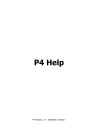
advertisement
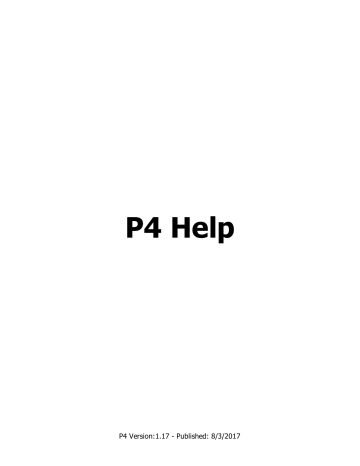
New Features in P4
New MRR Dataset
PTAGIS has implemented a new MRR (mark/recapture/recovery) dataset model for P4 that allows each individual record in a Session to have different values for most of the standard PTAGIS fields. Session fields that must be the same for all records include File, Project Code, Session Message, and Session Note. Every other field can have a different value in each record in a Session.
Several new fields, such as Life Stage, Latitude/Longitude, Coded Wire Tag (and other types of tags), have also been added to the dataset. Please see the MRR Field Definitions and Requirements for a complete list of the session and record data fields available in P4 and the requirements for those fields.
In addition to the new fields, two fields that were available in P3, but never loaded into the database, will now be loaded into PTAGIS and be made available through the reporting system: Session Note and Detail Note.
Explicit Event Types
field is used to specify the type of data collection event that generated the record. The possible Event Types are Mark, Recapture, Recovery, Passive Recapture or Tally.
Explicit Date Time Values
PTAGIS expected that all date/time values submitted in P3 data were entered in Pacific Standard Time, which is the PTAGIS standard for timestamps. P4 uses a more precise data structure such that the value always unambiguously identifies a single point in time regardless of the local time zone or if Daylight Saving Time is in effect. All times in P4 will be entered and displayed in local time as indicated by the field computer's system settings, but stored with the time zone offset. This will allow PTAGIS to display all timestamps in Pacific
Standard Time in the reporting system.
Please see the
Dates and Times in P4 topic for more information.
Data Entry Features
For those that don’t need to have unique information for each record, there are tools available to fill in the fields
each record as it is created, or can be used to complete information post-data collection.
The Data Entry Form in P4 can be customized by creating a custom
Data Entry Layout . Fields can be added
or removed to the data entry form and/or rearranged as needed.
Customizable User Interface
to be minimized, closed, and rearranged to suit your requirements.
Project Defined Fields
While P3 included a single field (Additional Positional) that could be used for storing project specific data, P4 allows the creation of up to 10 session-level and 10 record-level
Project Defined Fields . These fields will not be
loaded into PTAGIS, and will only be available in the P4 installation in which they are created. If multiple computers need to use the same fields, they can be exported to a file which can be imported into other entered into them.
While P3 included a single field (Additional Positional) that could be used for storing project specific data, P4 allows the creation of up to 10 session-level and 10 record-level Project Defined Fields . These fields will not be loaded into PTAGIS, and will only be available in the P4 installation in which they are created. If multiple computers need to use the same fields, they can be
exported to a file which can be
computers. Project defined fields include a field definition and method for restricting the type of data that can be entered into them.
Enhanced Validation Tools
check the validity of tag codes and ensure the minimum required fields are being completed. This standard
species-run-rear type.
Post-data collection validation
has been enhanced significantly in P4. Whenever a Session is validated, field requirements and domain limits will be checked. Any validation failures will be reported in detail to allow the user to more easily locate and correct potential errors.
Custom Validation routines can also be created by the
user to enhance the standard PTAGIS validation checks.
Data Management Tools
Robust data management tools are available in P4 for post-data collection editing. Most of these are available
in Record Management , where Sessions can be opened into a tabular view and records can be edited
individually or in groups. Some of the editing tools available in Record Management are
, and
.
There are also tools for editing records across multiple Sessions, though these should be used with caution. It is possible to
dot out records across Sessions using a tag list ,
update records across Sessions using the values in a different Session , and
update records across Sessions that are the result of a Query . Before
performing large editing tasks such as these, you may want to backup the P4 database so that it can be restored in the case of any mistakes.
In addition to the powerful editing tools, P4 includes a flexible
Query tool that allows complex queries of all data
in the P4 database to be constructed and saved for future use. The query results can be exported to Excel or delimited file formats.
6 of 134
Event Types
The Event Type field must be completed for each record in a session and is required to be completed during data entry before the record can be saved. Records with different Event Types have different requirements for what makes a complete record. Please see the MRR Field Definitions and Requirements table for a complete list of P4 data fields and their requirements by each Event Type. Alternatively, you can view the requirements for each event type by following the hyperlinks in the table below.
Mark
Recapture
Recovery
Passive Recapture
Tally
The event during which a fish is initially marked with a PIT tag and released (or planned to be released). Only one mark event is allowed for each PIT tag code. If additional mark events are submitted for the same PIT tag code, they will be categorized as Mark Duplicates during the loading process.
The event during which a previously PIT-tagged fish is recaptured, scanned by hand, handled and released (or planned to be released). Multiple recapture events are allowed for each PIT tag code as long as the Event Dates are different. If an additional recapture is reported with the same Event Date of a previously reported recapture for the same tag, it will be categorized as a Recapture Duplicate during the loading process..
The event during which a previously released PIT tag is recovered from or detected in a dead fish, or is recovered or detected as a bare tag, or is removed from the possibility of being recaptured or detected in the future. Multiple recovery events are allowed for each PIT tag code as some PIT tags, while obviously no longer in a living fish, may be detected multiple times without a physical recovery
(e.g. carcass surveys, avian nesting sites). A recovery event that is reported for the same PIT tag with the same Event Date as a previously reported recovery event will be classified as a Recovery Duplicate during the loading process.
The event during which a previously PIT-tagged fish is detected by unattended or remotely operated detection equipment at a location other than an interrogation site and is not handled. It differs from a Recapture event in that the fish is not handled, only detected. It differs from an interrogation record in that the detection occurs opportunistically in a location that is not a registered interrogation site. Multiple passive recapture events are allowed for each PIT tag code as long as the Event
Dates are not the same.
The event during which an un-tagged fish is sampled or counted without being marked with a PIT tag. Tally events must have 10 dots as the PIT tag code and will be ignored when submitted to PTAGIS for loading.
7 of 134
Dates and Times in P4
An example of how the date time offset values are stored is below:
2016-09-20T17:00:00-07:00
The date is in YYYY-MM-DD format and is separated from the time by the letter T. The time is in 24 hour format and is followed by the time zone offset value. Here the offset is -07:00, which indicates that it is 7 hours behind
Coordinated Universal Time (UTC), and was collected in either Pacific Daylight Time or Mountain Standard
Time.
Time zone offset values in the Columbia Basin region are:
Time Zone Name
Pacific Standard Time
Pacific Daylight Time
Mountain Standard Time
Mountain Daylight Time
Abbreviation Offset
PST
PDT
MST
MDT
-08:00
-07:00
-07:00
-06:00
All timestamps entered and displayed within P4 use this date time offset structure to promote more accurate reporting of when a certain event occurred regardless of where. A user in the field can simply enter the local date and time into P4 and not have to think about the local time zone or if Daylight Savings is in effect.
(PST) when P4 data is submitted to PTAGIS as is standard for reporting.
The convenience of using the date time offset to store local timestamps can present some complications because P4 displays them relative to the current system time zone settings which may be different from when the data was first collected. For example, a field user in an eastern county within Idaho enters an Event Date for a mark record with a local timestamp of 2016-11-01T13:00:00-06:00 which represents Mountain
Daylight Time (MDT). P4 displays the local time of this event as 11/01/2016 13:00:00. Viewing this Event
Date a month later when the same system is now operating under Mountain Standard Time (MST) P4 will display it as 11/01/2016 12:00:00. This relative time shift is also observed when exporting and importing sessions between different P4 instances running on computers operating under different time zones. The original timestamps are preserved using the date time offset structure but appear to be different local times when viewed simultaneously on two computers operating under different time zones.
The
the local time is not desired. The
Query feature standardizes and displays all dates as PST to allow filtering of
these values across sessions that have timestamps collected under different time zones. The column header indicates where a date/time value is displayed in local or PST as shown below:
8 of 134
NOTE: it is recognized that not all research can or needs to capture and report timestamps accurate to the hour, minute or second. In this case, enter a time value of 12:00:00 (noon) and not 00:00:00 (midnight) to prevent time zone adjustments from impacting the correct date value.
9 of 134
Dockable Panels
Dockable panels can be moved or un-docked by clicking and dragging on the panel title bar. When a panel is dragged in this way, docking elements will appear (two are highlighted in yellow in the screenshot below).
These are used to specify where to dock the panel. Panels can also be left undocked, in which case they will float over the other elements on the screen, unpinned or closed.
10 of 134
advertisement
Related manuals
advertisement
Table of contents
- 4 Welcome to P4
- 5 New Features in P4
- 7 Event Types
- 8 Dates and Times in P4
- 10 Dockable Panels
- 11 Contact PTAGIS
- 12 Dashboard
- 14 Notifications
- 15 Configure
- 16 Configuration Tools
- 18 Profiles
- 20 General Settings
- 22 Active Peripheral Devices
- 23 Default Property Values for New Sessions
- 25 Active Tag Actions
- 26 Validation Constraints
- 27 Audible Alerts
- 29 Filtered Validation Codes
- 30 Repeating Values
- 32 Data Entry Layouts
- 35 Tag Actions
- 37 Tag Lists
- 39 Peripheral Devices
- 40 PIT Tag Readers
- 42 Input Devices
- 44 Digitizer Tablets
- 45 Digitizer Maps
- 47 Calibrate Digitizer Map
- 49 Digitizer Command Types
- 51 Project Defined Fields
- 53 Custom Validation
- 55 Validation Codes
- 57 Add/Edit User Defined Capture Method
- 58 Add/Edit User Defined Conditional Flag
- 59 Add/Edit User Defined Hatchery
- 60 Add/Edit User Defined MRR Site
- 61 Add/Edit User Defined Organization
- 62 Add/Edit User Defined SRR Verbose
- 63 Add/Edit User Defined Tag Coordinator
- 64 Add/Edit User Defined Tag Mask
- 65 Add/Edit User Defined Tagging Method
- 66 Import Configuration Dashboard
- 67 Import Configuration
- 69 Export Configuration
- 71 Collect
- 72 New Session
- 74 Open Session
- 75 Data Entry
- 77 Output Panel
- 78 Statistics Panel
- 79 Tag Code Buffer Panel
- 80 Session Properties Panel
- 81 Update Session Properties
- 82 Current Record Values Panel
- 83 Batch Update
- 84 Tool Bar
- 86 Keyboard Shortcuts
- 87 Import Data
- 88 Import P3 or P4 Files
- 89 Windows Virtual Store
- 90 Import Delimited Files
- 92 Download Reader Files
- 94 Import Reader Files
- 96 Import Data Preview
- 97 Manage
- 99 Session Management
- 101 Validation Results Summary
- 103 Upload Sessions to PTAGIS
- 104 Join Sessions
- 105 Duplicate Records
- 107 Record Management
- 110 Validation Results
- 112 Find and Replace
- 114 Fill Records
- 115 Adjust Dates
- 116 Query Management
- 119 Filter Editor
- 121 Group Summary Editor
- 122 Update Query Results
- 123 Dot Out Records
- 125 Update From Session
- 127 Database Log
- 128 Utilities
- 130 Send Database to PTAGIS
- 131 Validation