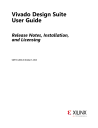
advertisement
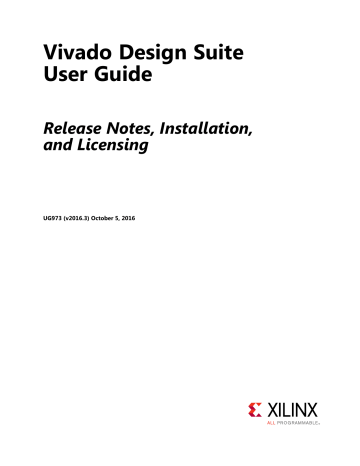
Chapter 3: Download and Installation
3. Click and slide the slide-bar down to the second to lowest setting (as seen in the following figure).
4. Click OK.
X-Ref Target - Figure 3-7
Figure 3-7:
Vivado Design Suite Installation - User Account Control Settings
RECOMMENDED:
Xilinx recommends that you revisit this procedure to restore your settings to their previous state after installation.
Note:
You are not able to browse to the remote mapped drives using the Xilinx installer. You need to manually type in your installation path which contains a mapped network drive.
Batch Mode Installation Flow
Beginning in Vivado 2015.1, the installer can be run as an unattended batch process. To run unattended, a standard Edition and install location must be specified or a configuration file must be present which tells the installer the install location and which of the tools, devices and options you wish to install. The installer has a mode in which it can generate a reference
Vivado Design Suite 2016.3 Release Notes
UG973 (v2016.3) October 5, 2016 www.xilinx.com
Send Feedback
29
Chapter 3: Download and Installation option file for you based on common configurations, which you can further edit to customize your installation.
RECOMMENDED:
It is recommended that you generate this reference for each new quarterly release, so that new devices, tools, options or other changes will be accounted for in your options file.
To begin using batch mode, open a command shell and change to the directory where you have stored your extracted installer.
Note:
For Windows, open the command window with administrator privileges and run the xsetup.bat file, found in the \bin directory, and not xsetup.exe with the options below.
Generate Configuration File
Run: xsetup -b ConfigGen
This will put you in an interactive mode where you will see the following menu. Choose an edition from the list given below.
1. Vivado WebPACK
2. Vivado Design Edition
3. Vivado System Edition
4. Documentation Navigator (Standalone)
After you select an edition, you will be prompted for a location/filename for your configuration file and the interactive mode will exit.
Below is a sample of a WebPACK configuration file:
#### Vivado WebPACK Install Configuration ####
Edition=Vivado WebPACK
Destination=C:\Xilinx
Modules=Vivado:1,Vivado High Level Synthesis:0,Software Development
Kit:0,DocNav:0,Artix-7,Kintex-7,Zynq-7000:1
#### Shortcut creation ####
CreateProgramGroupShortcuts=1
CreateShortcutsForAllUsers=0
ProgramGroupFolder=Xilinx Design Tools
CreateDesktopShortcuts=1
CreateFileAssociation=1
#### Post install tasks ####
## Post install tasks can be configured as shown below.
InstallOptions=Configure WebTalk:1,Install and Initialize Trusted Storage
Licensing:1,Generating installed device list:1,Install VC++ runtime libraries for
64-bit OS:1,Install Cable Drivers:0,Acquire or Manage a License Key:0,run:xic:1
Basically, each option in the configuration file matches a corresponding option in the GUI.
A value of 1 means that option is selected, a value of 0 means the option is unselected.
Vivado Design Suite 2016.3 Release Notes
UG973 (v2016.3) October 5, 2016 www.xilinx.com
Send Feedback
30
Chapter 3: Download and Installation
Run the Installer
Now that you have edited your configuration file to reflect your installation preferences, you are ready to run the installer. As part of the installer command-line, you will need to indicate your acceptance of the Xilinx and Third Party license agreements, and confirm you understand the WebTalk Terms and Conditions.
Xilinx End-User License Agreement (EULA)
http://www.xilinx.com/support/documentation/sw_manuals/xilinx2016_3/end-user-license
-agreement.pdf
Third Party End-User License Agreement (EULA)
http://www.xilinx.com/support/documentation/sw_manuals/xilinx2016_3/ug763_tplg.pdf
WebTalk Terms and Conditions
By indicating I AGREE, I also confirm that I have read Section 13 of the terms and conditions above concerning WebTalk and have been afforded the opportunity to read the WebTalk FAQ posted at http://www.xilinx.com/webtalk . I understand that I am able to disable WebTalk later if certain criteria described in Section 13(c) apply. If they don't apply, I can disable WebTalk by uninstalling the Software or using the Software on a machine not connected to the internet. If I fail to satisfy the applicable criteria or if I fail to take the applicable steps to prevent such transmission of information, I agree to allow
Xilinx to collect the information described in Section 13(a) for the purposes described in
Section 13(b).
There is a command-line switch, -a or --agree for you to indicate your agreement to each of the above. If one of the above is left out of the list, or the agree switch is not specified, the installer will exit with an error and will not install.
Example Command-Lines
This is an example of the command-line for a typical new installation using a configuration file.
xsetup --agree XilinxEULA,3rdPartyEULA,WebTalkTerms --batch Install --config install_config.txt
If you wish to use one of Xilinx’s default Edition configurations, you do not have to specify the --config option, but since the destination directory is included in the configuration file, you will be required to specify this on the command-line.
xsetup --agree 3rdPartyEULA,WebTalkTerms,XilinxEULA --batch Install --edition
"Vivado System Edition" --location "C:\Xilinx"
Vivado Design Suite 2016.3 Release Notes
UG973 (v2016.3) October 5, 2016 www.xilinx.com
Send Feedback
31
advertisement
* Your assessment is very important for improving the workof artificial intelligence, which forms the content of this project
Related manuals
advertisement
Table of contents
- 2 Revision History
- 3 Chapter 1: Release Notes
- 5 What’s New
- 12 Important Information
- 14 Known Issues
- 15 Operating Systems
- 16 Architectures
- 16 Compatible Third-Party Tools
- 18 System Requirements
- 20 Downloading the Vivado Design Suite Tools
- 21 Installing the Vivado Design Suite Tools
- 25 Installing Cable Drivers
- 26 Adding Additional Tools and Devices
- 27 Network Installations
- 29 Batch Mode Installation Flow
- 32 Obtaining Quarterly Releases
- 33 Uninstalling the Vivado Design Suite Tool
- 35 WebTalk Participation
- 36 Setting WebTalk Install Preference
- 37 Setting WebTalk User Preferences
- 38 Checking WebTalk Install and User Preferences
- 38 Types of Data Collected
- 39 Transmission of Data
- 40 Licensing Overview
- 43 Generating/Installing/Managing Activation-Based Licenses
- 57 Generating/Installing Certificate-Based Licenses
- 63 Managing Licenses On Your Machine
- 67 Using the Xilinx Product Licensing Site
- 82 Release Notes
- 83 Important Information
- 84 Known Issues
- 85 Release Notes
- 97 Important Information
- 99 Known Issues
- 100 Xilinx Resources
- 100 Solution Centers
- 100 Documentation Navigator and Design Hubs
- 101 Licenses and End User License Agreements
- 101 References
- 102 Training Resources
- 102 Please Read: Important Legal Notices